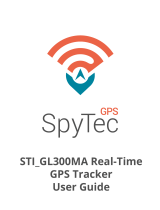Page is loading ...

STI_GL300 Real-Time
GPS Tracker
User Guide
SpyTec

In the Box
STEP 1 - Charging
Power button
Mini USB charging port
SIM port
Battery (Red)
GPS (Blue)
Cellular (Green)
Reset button
Tracker
USB charging cable
AC adapter
Screwdriver
User guide
a. Plug in wall charger, then connect charger to GL300.
b. Power LED will flash Red while charging, and will go solid Red when fully charged.
c. Charge for at least 8 hours or until Red LED goes solid.
d. Disconnect from charger, Red LED will go out.
e. If the Green LED is blinking once per second, there may be an issue with cellular
connectivity in your area. Please contact GPS Tech Support to assist you.
STEP 2 – Locate Your MEID
Locate the International Mobile Equipment Identity (IMEI) number on the bottom of your
tracker. The number is 15-characters long.
SPYTEC GPS GX350 PORTABLE TRACKER USER GUIDE 2STI_GL300 REAL-TIME GPS TRACKER USER GUIDE 2

STEP 3 – Create an Account and Login
a. You can activate your tracker here: www.spytecinc.com/gps-activation
b. Your login details will be emailed to you.
c. Once you log into your account, you will see the mapping platform where your GL300
will show its location.
3
Important Facts
Standard programming for the GL300 is to update every 3 hours when not moving
and once a minute when moving.
When ON, the Green LED will flash once every 3 seconds.
The Blue Satellite LED is quite random and can generally be ignored.
When powering off, the Red LED will remain on for up to 2 minutes, then power down.
The optional M2 Waterproof Magnetic Case for the GX350 makes placement easy. Buy
it at: www.spytecinc.com/waterproof-magnetic-case-for-gl200-gl300.html
The GL300 can be enabled for international roaming. The default is set to 5-minute
movement updates in many countries outside of the U.S. But in Canada and the U.K.,
the default movement update is once per minute. International roaming is not
available in Japan, Taiwan, South Korea, Australia and Singapore. The GL300 will not
work in the state of Alaska.
a. The GL300 needs to have as much access to the open sky as possible to retain a
connection to the GPS satellites.
b. Tracker cannot be surrounded by metal since it blocks GPS signals. DO NOT hide the
GL300 in metal enclosures. DO NOT place it in the middle of the undercarriage, the
engine compartment, wheel wells, a metal bumper, the trunk, glove compartment, or
any closed / lidded compartment. The best position for the device within a vehicle is
under the driver’s or passenger’s seats.
c. When placing the GL300 under a vehicle, position iton a flat part of the frame towards
the edge of the vehicle with the LEDs on the face of the device facing the pavement.
When you get low to the ground, you should be able to see the device.
STEP 4 – Placement of the Tracker
STI_GL300 REAL-TIME GPS TRACKER USER GUIDE

Troubleshooting
4
a. The GL300 needs to have as much access to the open sky as possible to retain a
connection to the GPS satellites.
b. Tracker cannot be surrounded by metal since it blocks GPS signals. DO NOT hide the
GL300 in metal enclosures. DO NOT place it in the middle of the undercarriage, the
engine compartment, wheel wells, a metal bumper, the trunk, glove compartment, or
any closed / lidded compartment. The best position for the device within a vehicle is
under the driver’s or passenger’s seats.
c. When placing the GL300 under a vehicle, position iton a flat part of the frame towards
the edge of the vehicle with the LEDs on the face of the device facing the pavement.
When you get low to the ground, you should be able to see the device.
Q. Though GPS platform says device is in NJ (or
last read 1,000 days ago), this isn’t accurate.
Make sure the green LED is blinking once
every 3 seconds and take it out for a drive
that lasts at least 10 minutes.
Q. What should I do if my device says “last updated
x days ago” even though it it’s been in use?
Verify that the green light is blinking every 3
seconds and the device is properly positioned.
If the problem persists, contact Tech Support.
Q. My device has been turned on for some time,
but it is not updating. Why?
If the green LED is blinking once every 3
seconds, take it out for a 10- to 15- minute
drive. If the unit is still not updating on the
platform, contact us at:
Q. GPS platform shows a blue screen or the coast
of Africa.
This means the device has not yet locked
onto a GPS signal. Take it outside for a
10-minute walk or drive, and its location
should update.
STI_GL300 REAL-TIME GPS TRACKER USER GUIDE

Frequency
Compliant
Max out RF power
Dynamic input range
GPS chipset
Sensitivity
Position accuracy
TTFF (open sky)
Digital inputs
Digital output
Buttons
Power/ configuration connector
RF connector
Indicator LED
Operating temperature
Water resistance
Charging voltage
External battery voltage
Battery
Standby time without reporting
Reporting every 5 minutes
Reporting every 10 minutes
Dimensions
Weight
USB charging cable length
Specifications
Quad band: 850/900/1800/1900 MHz
GSM phase 2/2+, class 4 (2W @ 850/900 MHz), class 1
(1W @ 1800/1900 MHz)
33.0 dBm ±2 dBm
-15 ~ -108 dBm
u-blox All-In-One GPS receiver
Autonomous, -148 dBm; hot start, -160 dBm;
tracking, -162 dBm
Autonomous, < 2.5m; SBAS, 2.0m
Cold start, 30s average; warm start,
< 30s; hot start,< 1s
2
1
Power on/off, function for emergency alert or
instant geo-fence
Mini USB
MMCX for external GPS antenna
GSM, GPS and battery status
-20
o
C ~ +55
o
C
IPX5 compliant
5V DC
3.5 V to 4.5 V DC
Lithium-polymer 1300 mAh
400 hours
130 hours
150 hours
Physical
2.7˝ x 1.6˝ x 0.8˝ (6.8 x 4 x 2.1 cm)
2.1 oz. (60 g)
50˝ (1.3 m)
GSM Cellular
GPS Location
Interfaces
Environmental
Electrical
Physical
5STI_GL300 REAL-TIME GPS TRACKER USER GUIDE

Help
Thanks for purchasing a SpyTec GPS product! We appreciate your business and strive to
make your experience the best possible. If you have any issues with your product, please
contact us at the following addresses:
Email tech support questions to: [email protected]
Email billing questions to: [email protected]
To download user manuals—including the one for the SpyTec GPS platform software
that you’ll use to track your GPS device from a phone, tablet or computer, go to:
http://www.spytecinc.com/gpstracking
Log into your tracker at: www.spytecgps.com
6
Warranty
This Unconditional Lifetime Warranty applies to the GL300 GPS Tracker sold by SpyTec
GPS. This warranty covers any manufacturing defects to the device or accessories
encountered by normal use. This warranty does NOT cover damages resulting from
improper use of the device (including the use of incompatible accessories such as
chargers, storage devices, etc.), unauthorized modifications to the device, negligence, or
from any environmental or natural disasters, or from loss or theft. This warranty does
not cover water damage. This warranty requires proof of sale of the device from STI or
from approved resellers only.
Devices that are covered will be repaired or replaced at STI’s discretion. Devices requiring
replacement will be fulfilled with a new or refurbished unit, or a similar unit if the original
unit is no longer available.
To take advantage of our warranty, go to http://www.spytecinc.com/return-policy/ and
review our returns policy. If your device meets the above guidelines as well as the
guidelines on our website, please click the button to proceed to the Return Authorization
Form. In the event our online guidelines change, this warranty will supersede any newer
changes. Once you have filled out the Return Merchant Authorization form, please wait
for instructions.
SpyTec GPS is a registered trademark of Spy Tec International Inc., 2018.
All rights reserved.
STI_GL300 REAL-TIME GPS TRACKER USER GUIDE
/