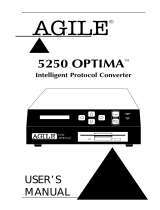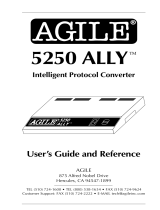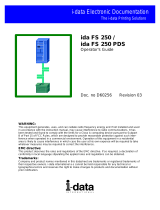Intermec
Corporation
Service U.S. 1-800-755-5505
6001 36th Avenue West Service Canada 1-800-688-7043
P.O. Box 4280 Media Supplies U.S. 1-800-227-9947
Everett, Washington 98203-9280 Media Supplies Canada 1-800-268-6936
Outside U.S. and Canada: Contact your local Intermec service supplier.
The information contained herein is proprietary and is provided solely for the purpose of allowing
customers to operate and/or service Intermec manufactured equipment and is not to be released,
reproduced, or used for any other purpose without written permission of Intermec.
The word Intermec, the Intermec logo, JANUS, IRL, DURATHERM, and CrossBar are trademarks of
Intermec Corporation.
The name Centronics is wholly owned by GENICOM Corporation.
IBM is a registered trademark of International Business Machines Corporation.
Information and specifications in this manual are subject to change without notice.
Throughout this manual, trademarked names may be used. Rather than put a trademark (
TM
) symbol in
every occurrence of a trademarked name, we state that we are using the names only in an editorial fashion,
and to the benefit of the trademark owner, with no intention of infringement.
The software contained in your Intermec printer and the accompanying materials are copyrighted.
Unauthorized copying of the software, including software that has been modified, merged, or included
with other software, or the written materials is expressly forbidden without the prior written consent of
Intermec. All right, title, and interest in all copies of this software are and shall at all times remain the sole
and exclusive property of Intermec. Customer may be held legally responsible for any copyright
infringement that is caused or encouraged by its failure to abide by these terms.
WARRANTY INFORMATION
To receive a copy of the standard warranty provision for this product, contact your local Intermec sales
organization. In the U.S., call (800) 755-5505 and in Canada call (800) 688-7043. Otherwise, refer to the
Authorized Service Centers list that was shipped with this manual for the address and telephone number
of your Intermec sales organization.
1994 Intermec Corporation
All Rights Reserved