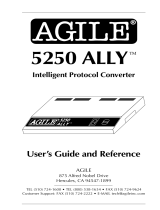Page is loading ...

i-data Electronic Documentation
ida FS 250 /
ida FS 250 PDS
Operator’s Guide
Doc. no D60256 Revision 03
WARNING:
This equipment generates, uses, and can radiate radio frequency energy and if not installed and used
in accordance with the instruction manual, may cause interference to radio communications. It has
been tested and found to comply with the limits for a Class A computing device pursuant to Subpart
B of Part 15 of FCC Rules, which are designed to provide reasonable protection against such inter-
ference when operated in a commercial environment. Operation of this equipment in a residential
area is likely to cause interference in which case the user at his own expense will be required to take
whatever measures may be required to correct the interference.
EMC directive:
This product observes the rules and regulations of the EMC directive. If so required, a declaration of
conformity in local language stipulating the applied rules and regulations can be obtained.
Trademarks:
Company and product names mentioned in this datasheet are trademarks or registered trademarks of
their respective owners. i-data international a-s cannot be held responsible for any technical or
typographical errors and reserves the right to make changes to products and documentation without
prior notification.
The i-data Printing Solutions

ida FS 250, Operator's Guide
-2-
Document No.: D60256-03
©Copyright i-data international a-s 1997
i-data international a-s
Vadstrupvej 35-43
DK-2880 Bagsvaerd
Denmark
Telephone: +45 44 36 60 00
Telefax: +45 44 36 61 11
E-mail: i-data
i-data.com
WWW: http://www.i-data.com
SUBSIDIARIES
i-data Denmark
Vadstrupvej 35
DK-2880 Bagsvaerd
Denmark
Telephone: +45 44 44 77 50
Telefax: +45 44 44 85 50
i-data Sweden
Datavägen 21
S-43600 Askim
Sweden
Telephone: + 46 31 680710
Telefax: + 46 31 682670
i-data UK Ltd.
Unit 3, Cartel Business Centre
Stroudley Road
Basingstoke, Hants RG24 8FW
United Kingdom
Telephone: + 44 1256 460033
Telefax: + 44 1256 460066
i-data France
Parc de Haute Technologie
2, rue Alexis de Tocqueville
92183 Antony Cedex
France
Telephone: + 33 1 46114340
Telefax: + 33 1 46114341
i-data, Inc.
250-V Executive Drive
Edgewood
New York 11717
U.S.A.
Telephone: +1 (516) 243-6600
Telefax: +1 (516) 243-6500
i-data Australia Pty. Ltd.
14, Gipps Street
Collingwood, Victoria 3066
Australia
Telephone: + 61 3 4195877
Telefax: + 61 3 4195610
About i-data
Founded in 1981 to provide direct attachment of PC laser printers in SNA
environments, i-data has grown to become the world leader in printer
connectivity technology. With the advent of network attached printers,
i-data expanded its product range to include comprehensive host-to-LAN
printing concepts, in addition to the traditional Coax and Twinax interfaces.
All i-data products are designed to complement IBM’s own printing strategy,
yet also provide the flexibility needed to conform to the specialised needs of
large enterprises.
i-data products and services are marketed worldwide through the company’s
comprehensive network of sales, offices and distributors.

Table of Contents
ida FS 250, Operator's Guide
-3-
Preface
September 1997
This manual applies to the ida FS 250 and the ida FS 250 PDS protocol
converters.
NOTE:
Both products: “ida FS 250” and “ida FS 250 PDS”
will be referred to as “ida FS 250” unless specific
reference is made to the IPDS functionality of the ida
FS 250 PDS.
The ida FS 250 supports twinax Centronics and RS232 inputs. The default
output is Centronics.
The manual describes how the ida FS 250 is connected and operated. Read it
before you start using the protocol converter and keep the manual in a safe
place for future reference.
It is assumed that the reader has a basic knowledge and understanding of
IBM computer systems, especially the IBM 5250 Information Display System.
It is also assumed that the reader has adequate knowledge of the printer
which is going to be connected to the ida FS 250.
The ida FS 250 can be used with all PCL 4/5 printers.
Related Manuals
ida FS 250 PDS
"MakeITDS"
Document No.: D60253
“MakeITDS for VM/MVS, Setup Guide”
Document No.: D60272
Both FS converters
"5250 Programmer's Guide"
Document no. D62079.

Table of Contents
ida FS 250, Operator's Guide
-4-
As the ida FS 250 emulates the IBM 3812 printer in IBM 5219 emulation, useful
information may be obtained from:
"IBM 5219 Printer, Models DO1/DO2, Programmer's Reference Guide"
IBM Order no. GA 23-1025
"Using the IBM Page printer 3812 with an IBM System /36 or System /38"
IBM Order no. S544-3343
"AS/400 Device Configuration Guide", IBM Order no. SC21-8106

Table of Contents
ida FS 250, Operator's Guide
-5-
Table of Contents
Preface....................................................................................................................... 3
Related Manuals.................................................................................................3
Table of Contents......................................................................................................5
Kit Contents............................................................................................................... 7
1. Introduction to ida FS 250.................................................................................... 8
1.1 Introduction to ida FS 250 ............................................................................ 8
1.2 ida FS 250 Product Features........................................................................ 8
1.3 Supported Control Units ............................................................................... 9
2. Installation Requirements.................................................................................. 10
2.1 Environment requirements..........................................................................10
2.2 Pre-Installation Requirements ....................................................................10
2.2.1 National Language Selection .......................................................... 10
2.2.2 Paper Size (EU/US) ........................................................................11
3. Installation and Connections of the ida FS 250................................................ 12
3.1 The Rear Panel .......................................................................................... 12
3.2 Emulation....................................................................................................14
3.2.1 Via the Address Switch ...................................................................14
3.2.2 Via the Line .....................................................................................15
3.3 Upgrading to IPDS...................................................................................... 16
3.4 Connecting the ida FS 250 to the Printer ................................................... 17
3.4.1 Connecting via Centronics output ...................................................17
3.4.2 Connecting via RS-232 output ........................................................ 18
3.5. Connecting the ida FS 250 to System ....................................................... 19
3.5.1 Testing ............................................................................................ 20
3.5.2 Timeout ........................................................................................... 21
4. Operation of ida FS 250..................................................................................... 22
4.1 ida FS 250 top panel .................................................................................. 22
CU............................................................................................................22
PAR (Parallel input) .................................................................................22
SER (Serial input/output) .........................................................................23
READY (Printer Ready) ...........................................................................23
5. Specifying Share Timeout and String............................................................... 24
6. idaSetup - IPDS Programming........................................................................... 26
7. IRQ Handling....................................................................................................... 27
8. Programming ida FS 250 - non-IPDS.................................................................28
8.1 The Escape Character................................................................................ 28
8.2 Defining a Temporary Escape Character ................................................... 29
8.3 Syntax of an FSL Function ......................................................................... 29
8.4 Invalid Escape Character ..........................................................................29
8.5 Setup Functions supported (PCL Mode) .................................................... 30

Table of Contents
ida FS 250, Operator's Guide
-6-
8.6 Quick Reference Guide of Supported FSL Functions ................................ 32
9. Programming via Shareport............................................................................... 43
9.1 Updating firmware ...................................................................................... 45
10. Errors and Recovery......................................................................................... 46
10.1 ida FS 250 Error Messages ......................................................................46
10.1.1. Two Devices with Same Address.................................................46
Appendix A: Use of ida FS 250 Serial Port........................................................... 47
Appendix B: Test Printout...................................................................................... 48
Appendix C: Default GFID Table............................................................................ 49
Scalable Fonts..................................................................................................51
Appendix D: i-data Product Platform....................................................................53
Index......................................................................................................................... 56

Kit Contents
ida FS 250, Operator's Guide
-7-
Kit Contents
Please check that your kit is complete with the following:
ida FS 250
• ida FS 250 converter
• Wall plug power supply
• Parallel printer cable
• Auto-terminating twinax T-cable
• Product documentation (electronic format):
ida FS 250 / ida FS 250 PDS Operator's Guide; Doc. no. D60256
• Product documentation (hardcopy format):
ida FS 250 / ida FS 250 PDS Quick Guide; Doc. no. D10256
ida FS 250 PDS
• Same contents as above except converter comes equipped with IPDS
module
In addition the following i-data accessories can be used:
• Parallel input cable (Order no. 999008 030)
• Serial input cable (Order no. 999010 030)
• Serial output cable has to be ordered for the specific printer you are
going to connect to. Please contact your i-data dealer for more details.
(See also Appendix A)
• PC printer share cable (Order no. 999022-030)
IPDS Upgrade Kit
• IPDS option (for upgrade), ida PDS Supra (Order no. 993011-001)

Introduction
ida FS 250, Operator's Guide
-8-
1. Introduction to ida FS 250
This chapter gives a short description of the ida FS 250 converter
1.1 Introduction to ida FS 250
The ida FS 250 is a protocol converter which enables any printer to be
connected to an IBM computer system. See Section 1.3, Supported Control
Units, for information on the IBM systems to which the ida FS 250 connects.
The printer or device should have either a Centronics Parallel connector or an
RS 232 serial connector in order to be connected to the ida FS 250 protocol
converter.
1.2 ida FS 250 Product Features
The ida FS 250 protocol converter gives you the following fea tures:
• Autoconfiguration of printers with minimum PCL4 and PJL,
supporting IEE1284, Bidirectional Centronics Communication.
This automatically configures
• Paper size
• Paper tray
• Duplex (IPDS)
• Memory (IPDS)
To enable the automatic configuration, use function 119.
Non-IPDS:
• Support of 5224, 5225, 5256, 4234, 4245/6262 printer emulations as
alternatives to 3812/5219
• Twinax setup via share port
• Flash prom allowing downloading of new firmware via the twinax or the
Centronics port
• Support of ida PSS
• Automatic input sharing between Twinax, Centronics and RS 232 serial
input ports
• Support of duplex printing
• Support of bar code printing

Introduction
ida FS 250, Operator's Guide
-9-
• Support of Automatic Page Orientation
IPDS:
IPDS support - IBM 4028 and 3812 or 3816 emulation.
• Non-IPDS support via the installed i-data interface card, with full
emulation of IBM3812/5219/3816 and IBM 5224/ 5225/5256/4234.
• Support of the ida PSS software package
• Support of the i-data Function Selection via the Line (FSL) facility in
non-IPDS mode.
• Automatic input sharing between Twinax, Centronics and RS-232 input
ports.
• Flash prom allowing downloading of new firmware via the centronics
port.
• Multiple VPA (Valid Printable Area) check options available.
• IM Smoothing (3812 and 3816 emulations).
1.3 Supported Control Units
The ida FS 250 will connect to the following control units :
• IBM /34
• IBM /36, all models
• IBM /38, all models
• IBM AS/400
• IBM 5294 and 5394 remote controllers

Connecting to System
ida FS 250, Operator's Guide
-10-
2. Installation Requirements
Before connecting the ida FS 250, you should check the requirements
described in this chapter.
2.1 Environment requirements
The ida FS 250 protocol converter can be installed in the following
environment:
• Temperature range from 10° - 40°
• Humidity between 8-80 %, non-condensing
• Power consumption: 120 and 220 Volt version - max. 21.5 VA
WARNING!
The equipment must be grounded. Operation without a
ground may cause exposed metal parts to carry main voltage.
This can lead to malfunction and personal injury.
2.2 Pre-Installation Requirements
Prior to installation and connection you must first make sure that you have
set the desired national language - do this via the line (activating function
Y8). See the section: National Language Selection.
2.2.1 National Language Selection
Via the Line (Function 8)
Below is a short description of how you change national language via the line
(Function 8). For further details on programming the ida FS 250, please see
the chapter: Programming ida FS 250.
The commands shown in Figure 1-1 have to be sent to the ida FS 250 . You
can either do this in a file you transmit to the printer or by entering the
command sequence on your screen and making a local copy (print screen).

Connecting to System
ida FS 250, Operator's Guide
-11-
&&??%
(defines % as temporary ESC character)
%Y8,<number of new language>%
(selects language)
%X1
(saves setup)
Changing Language via the Line
Your can select between the following languages:
Option Description
37 English (US) EBCDIC
256 International
273 Austrian/German
274 Belgian
275 Brazilian
276 Canadian French
277 Danish/Norwegian
278 Finnish/Swedish
280 Italian
281 Japanese (English)
282 Portuguese
283 Spanish Speaking
284 Spanish
285 English (UK)
297 French
500 Multinational
871 Iceland
NOTE: Factory default depends on the settings on the DIP switch bank; i.e.:
EU = multinational
US = English (US) EBCDIC
2.2.2 Paper Size (EU/US)
When you receive the ida FS 250, the interface is already in the box and
is ready to connect to the system and to the printer. From the factory, the
ida FS 250 is set up for either US (Letter) or European (A4) paper size
depending on what you specified when ordering the ida FS 250.
In the event that you should have to change this setting, please contact
your point of purchase for instructions.

Connecting to System
ida FS 250, Operator's Guide
-12-
3. Installation and Connections of the
ida FS 250
This chapter starts with an overview of the functionality of the rear panel.
Then follows a description of how you connect the ida FS 250 box to a
printer and finally you will find instructions for connection to a system.
NOTE:
Before you start the installation, make sure that you set the address
switch and the desired emulation. See the description in the section:
Emulation.
3.1 The Rear Panel
RS232
12-18 VDC.
0.7A
PARALLEL IN PARALLEL OUTADDR
+ --
B
A
T
6
5
4
3
2
0
1
A = PCL
Fig 2-1 ida FS 250 Rear Panel
PARALLEL OUT
The parallel output port is connected to the parallel/Centronics in put port
on the target printer (standard parallel out cable supplied with printer
should be used).
PARALLEL IN
The parallel input port can be connected to the parallel/Centronics out put
on a PC or similar source which enables it to share the printer with the
host. For this connection you need a spare part cable ending in a 25-pole
D-Sub connector (i-data order no. 999022 030).
SERIAL (IN/OUT) RS232
The serial port can be configured either as input or as output.
Default configuration is input.
Serial input
The serial port is connected to the serial output on a PC or similar source able
to share the printer with the host.

Connecting to System
ida FS 250, Operator's Guide
-13-
For this connection you need a spare cable ending in a 25-pole RS connector
(i-data order no. 999010 030).
To use the serial input, Function 24 Data Input/Output Port Select must be set
to zero (which is factory default).
On the PC you must also make the following settings to match the default
settings on the box:
Function Y15: Baud rate, set to 5 = 9600
Function Y16: Number of data bits, set to 8 = 8 bits
Function Y17: Parity, set to 1 = No Parity
Function Y18, Number of Stop Bits, set to 1 = 1 Stop Bit
If this is not possible, you must change the functions 15, 16, 17 and 18 on the
box to match the PC's values.
NOTE:
Programming of functions 15, 16, 17, 18 and 24 is not possible via the
serial port. These functions have to be programmed either via the twinax
or via the parallel input port.
TWINAX CONNECTOR
Before the twinax cable is connected, be sure to turn the box power
OFF.
When power is turned off, plug the automatically terminating twinax
T-cable into the socket on the rear panel and turn the connector ring
clockwise to lock.
ADDRESS SWITCH: EMULATION & PRINTER DRIVER SELECTION
You use the address switch for selecting/changing emulation, setting
the address and for generating test printouts. Tests can also be
made via the line. See the section Testing for details.
For details on emulation see the section : Emulation
The switch is also for future printer driver selection. Note that the
device is set to PCL mode as a default which is the only supported
printer driver mode. Do not attempt to change this.
Y24 = 0 is also
used for
Centronics
output.

Connecting to System
ida FS 250, Operator's Guide
-14-
3.2 Emulation
As a default the ida FS 250 will emulate IBM 3812/5219/3816.
The ida FS 250 PDS emulates IPDS as a default.
You can select emulation in two ways. Either via the address switch or via the
line using FSL function Y37.
The following emulations are supported by the ida FS 250:
IBM 3812/5219/3816
IBM 5224
IBM 5225
IBM 5256
IBM 4234
If you wish to see the current emulation, you can generate a test printout by
turning the address switch to the T-position.
3.2.1 Via the Address Switch
Emulation selected on the address switch is described below.
The T-cable must be disconnected from the converter before changing
emulation.
NOTE: Make sure that you have set the address switch before you switch
power on.
Select emulation on the address switch as follows:
1. Switch off the box.
2. Turn the address switch to the "T" position. Switch on power to box.
3. When the ida FS 250 is ready, it will eject a page with the following
message:
"Current emulation is xxxx"
4. When the address switch is turned to a new position, a new message
stating the current emulation will be printed after a few seconds.
5. When the desired emulation has been set, you must switch power off and
set the address correctly again (values 0-6). Select one of the following
emulations shown below.

Connecting to System
ida FS 250, Operator's Guide
-15-
Non-IPDS
Selection Emulation
*0 3812 / 5219 / 3816
1 5224
2 5225
3 5256
4 4234
5 3812/5219/
3816
* default value
Matrix printers
Selecting emulation via address switch
6. Connect the twinax cable and switch power on.
7. Activate the "T" position again and check that the emulation and address
switch have been changed. (See the settings printout). See the section:
Testing.
Check whether the configuration complies with the requirements of your
installation and print jobs.
3.2.2 Via the Line
You can set the desired emulation in FSL function Y37
1
.
Note that if you select emulation via function 37, you must physically write
the emulation. See the chart in the following for details.
E.g. %Y37,5224%
will select emulation 5224
%Y37,3812%
will select emulation 3812/5219/3816
Below you will find information on the emulations which can be selected in
the n1 parameter of function Y37.
NOTE:
Please note that you have to WRITE the parameter you require
(shown in "Write" column).
Non-IPDS
1
For further details on programming the ida FS 250, please see the chapter:
Programming ida FS 250.

Connecting to System
ida FS 250, Operator's Guide
-16-
Y37,n1
Write Emulation
3812 *3812 / 5219 / 3816
5224 5224
5225 5225
5256 5256
4234 4234
* default value
SCS printers
Selecting emulation via the line
The default configuration of the ida FS 250 can be used for most
application programs and uses. You should only change the address and
the emulation. The rest of the settings should only be changed if you have
special requirements.
3.3 Upgrading to IPDS
If you need to upgrade your ida FS 250 with the IPDS module, please
follow these instruction before proceeding with the installation.
1. Unscrew the 4 screws from the bottom of the converter.
2. Place you hands on each side of the box, bottom facing down and the
rear panel facing you. Carefully press open the top cover of the
converter.
3. Place the IPDS module (main component side facing up) on the PCB of
the box. Note that the connector has to be placed on top of the PCB’s
connector (to the right on the PCB).
4. Make sure the plastic supports fit in the holes of the IPDS module.
5. Press the module gently into position and, while still facing the rear
panel, place the top cover precisely above the bottom cover so that all
edges are aligned. Press the top cover gently into a locked position.
6. Re-insert the screws and fasten.
7. Now proceed to the actual installation of the converter to the printer
and the system.

Connecting to System
ida FS 250, Operator's Guide
-17-
3.4 Connecting the ida FS 250 to the Printer
CAUTION:
All connections to the ida FS 250 protocol converter should be
made while the power is switched OFF to both the printer and
converter.
3.4.1 Connecting via Centronics output
Connecting the ida FS 250 to the printer is done by following these steps:
1. Check that the printer's parallel input port is available on printer.
2. Connect the cable supplied with the product between the printer's parallel
input port and the protocol converter's PARALLEL OUT port.
3. Power on the printer and the ida FS 250.
4. Turn the address switch (on the rear panel) to the "T" position . A settings
printout will be generated and the CU indicator will start flashing.
The interface can be set up in many ways. From the factory, the interface
has been set up to cover most needs and uses. Appendix B.: "Test
Printout" is a sample printout of settings and is just one way of setting up
your interface.
Keep the settings printout you make together with this manual for future reference.
If the printout format does not match the test printout in Appendix B., or if
nothing was printed, this means that the printer setup does not match the
protocol converter setup. Contact your systems support personnel or your
i-data dealer for assistance.
5. When the printout is in order, you proceed to the chapter: Connecting ida
FS 250 to System.

Connecting to System
ida FS 250, Operator's Guide
-18-
3.4.2 Connecting via RS-232 output
Note: This does not apply for the ida FS 250 PDS
1. To use the RS-232 port as an output por t you must set function Y24 to 1.
(For further details on programming the ida FS 250, please see the chapter
Programming ida FS 250).
If possible, the serial output device you are connecting has to be set to
Baud rate = 9600, Number of data bits = 8, No parity and 1 Stop Bit to
match the default settings of the box. If this is not possible, you must
change the functions 15, 16, 17 and 18 to match the settings of the serial
output device.
2. The cable you need for connecting the serial output device to the serial
port on the box must be ordered from your point of purchase especially for
the serial output device.
NOTE:
Programming of Functions 15, 16, 17, 18 and 24 is not possible via the
serial port. These functions have to be programmed either via the
twinax port or via the parallel input port.
For full details on the FSL functions (Y functions), see the " 5250
Programmer's Guide; Document No.: D62079.
3. Power on the printer and the ida FS 250.
4. Turn the address switch on the rear panel t o the T-position..
A settings printout will be generated and the CU indicator will start
flashing.
The interface can be set up in many ways. From the factory, the interface
has been set up to cover most needs and uses. Appendix B.: Test Printout
is a sample printout of settings.
Keep the settings printout together with this manual for future reference.
5. If the connection between the printer and the protocol con verter does not
work properly, the reason is probably that the
Y functions 24, 15, 16, 17 and 18 do not match the values of the printer.

Connecting to System
ida FS 250, Operator's Guide
-19-
If the printout format does not match the test printout in Appendix B. or if
nothing was printed, this means that the printer setup does not match the
protocol converter setup. Contact your systems support personnel or your
i-data dealer.
6. Power OFF and ON the ida FS 250 and check that all indicators light up
momentarily.
7. Proceed to the chapter: Connecting ida FS 250 to System.
3.5. Connecting the ida FS 250 to System
After a successful test printout has been generated to establish that the
connection between the ida FS 250 converter and the printer is working
correctly (see previous section), you are now ready to connect the ida FS
250 to the system.
WARNING:
All connections to the ida FS 250 protocol converter
should be made while the power is switched OFF.
1. Turn off the power and connect the ida FS 250 to your host system
using the twinax cable, and the auto-terminating T-cable.
2. When the connection has been made, tu rn power ON and check that
the CU and READY indicators turn ON. When they do, you have
completed the installation procedure and are ready to operate the
protocol converter as described below.
What if the CU Indicator fails to turn on?
If the CU indicator does not turn ON, this means that there is no
communication with the control unit. You should check the follow ing:
a. The twinax cable connection from the control unit to the ida FS 250.
b. The control unit (is it powered up etc.)
c. Is the control unit supported by the ida FS 250 ?
(See the section. Supported Control Units, for a list of supported control
units).

Connecting to System
ida FS 250, Operator's Guide
-20-
If all three (a. b. and c.) are in order, contact your systems support personnel
or your point of purchase.
3.5.1 Testing
The test printout pages can be generated in two ways - via the address switch
or via the line activating the T function . For details on the T function, please
see the section: Quick Reference Guide of the Supported FSL Functions.
Test via the address switch
1. Turn the address switch to the "T" position. A settings printout will be
generated (test 4).
2. Turn the switch away from the T-position.
3. When the CU indicator flashes, turn the switch back to the T-position.
4. The printer will now enter Online HEX Dump mode and print all data
received in on-line HEX dump format (test 1).
5. Hex dump mode is terminated by turning the address switch to its power up
position.
Keep the settings printout together with this manual for future reference.
Finally, a settings printout can also be generated at power on by activating
function Y120. See the Section: Quick Reference Guide of the Supported
FSL Functions for details.
NOTE:
When installing the interface, it is recommended that you carry out Test
4, Settings Printout, to check whether the printer is set to the correct
language. If the language is incorrect, contact your systems support or
your point of purchase.
/