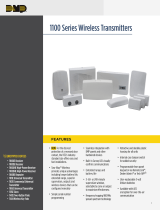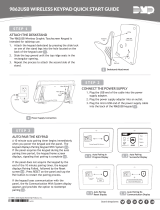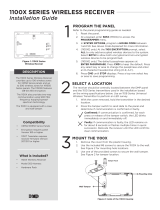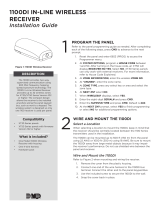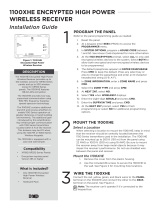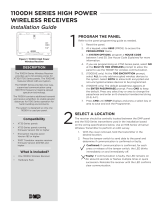Page is loading ...

9800 Series Graphic Touchscreen Keypad
Quick Start Guide
Step 1: Remove the Cover
Insert a slotted-tip screwdriver into one of the slots on the bottom of the keypad and lift the screwdriver upward. Repeat with the other
slot. Separate the cover from the base and set the cover containing the keypad components aside.
Step 2: Run Wire
If installing the 9862 keypad with a wire-in power supply, run wire 18-22 AWG from an unswitched power outlet to the keypad mounting
location.
Step 3: Mount the Keypad
Mount 9862 with Screws
1. Route the keypad wires through the cutouts in the base.
2. Use the keypad base to mark the holes for the screws on the mounting surface.
3. Set the base aside and drill the holes.
4. Use the included screws to secure the keypad base to the surface. Do not
overtighten.
5. Place the keypad cover back onto the base and snap it into place.
Mount 9682USB on Deskstand
For mounting on a deskstand, see the QR code at the beginning of the document.
Full Installation and Programming Guide
To view the full 9800 Series Graphic Touchscreen Keypad Installation and Programming Guide, scan this QR code or
visit DMP.com.
This quick start guide walks you through installing the keypad.
Armed/Power LEDs &
Proximity Reader
Dealer Logo Carousel Menu
Local
Weather
Interactive
Arming/
Disarming
Shield Press the
Navigation
Arrows or touch
and drag the
menu to scroll
microSD
Card Slot
A
A
A
A
BB
C
D
D
F
E
D
D
C C
C
A
B
Mounting holes
Wiring cutouts
CCover latches
DDeskstand Holes
EMicro-USB Receptacle
FTamper Button
Base
(Inside)

18205
LT-2580 22174
INTRUSION • FIRE • ACCESS • NETWORKS
2500 North Partnership Boulevard
Springfield, Missouri 65803-8877
Domestic: 800.641.4282 | International: 417.831.9362
DMP.com
© 2022
Designed, engineered, and
manufactured in Springfield, MO
using U.S. and global components.
Step 4: Wire the Keypad
Caution: Disconnect all power before wiring. Failure to do so may result in equipment damage or injury. Observe polarity when
making power connections.
9862
1. Plug the 4-wire harness into the back of the keypad with the black wire on position B
and the white/black wire on position R.
2. Connect the power supply’s positive wire to the white/black wire.
3. Connect the power supply’s negative wire to the keypad’s black wire.
4. Connect the power supply to power.
9862USB
1. Plug the cable end with the micro-USB connector into the back of the keypad.
2. Fit the security strap over the adapter with the wire slit facing up. Feed the cable through both slits in the strap.
3. Plug the cable end with the USB connector into the adapter.
4. Remove the center screw from the outlet’s wall plate. Thread the outlet screw through the security strap and into the wall plate,
then tighten.
5. Plug the adapter into the outlet.
Step 5: Pair the Keypad with the Panel
1. Ensure the panel has a house code programmed in the panel’s SYSTEM OPTIONS.
2. Enable pairing:
a. For the XTLplus or XTLtouch, press the Reset button for 2 seconds.
b. For XT Series and XR Series panels, reset the panel three times, allowing the transmit LED (PROG XMIT) to flash between
each reset.
3. If pairing doesn’t start automatically, tap Press to Pair on the keypad screen.
The keypad attempts to pair for 10 minutes.
Paired: The keypad displays the home shield screen.
Not Paired: The keypad displays Pairing Failed. Repeat the steps above to reattempt pairing.
Step 6: Program the Panel and Keypad
For all programming instructions, see the QR code at the beginning of the document.
Step 7: Test the Keypad
For all testing instructions, see the QR code at the beginning of the document.
Base
(Back)
Wall
Tamper
+
_
B R
White/Black (R)
to Positive
Black (B)
to Negative
Black Negative
Red Positive
/