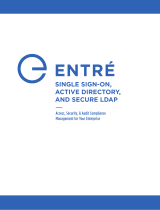Page is loading ...

LT-1941 19455
HOW-TO GUIDE:
CMD IMPORTER

ENTRÉ NOC HOW-TO GUIDE: CMD IMPORTER | DIGITAL MONITORING PRODUCTS 2
CMD IMPORTER OVERVIEW
The Entré CMD Importer allows large organizations to import information from a table that stores
information in CSV format. This tool works from the command line, which creates the possibility for
automated data entry into Entré with scripting.
RUN CMD IMPORTER
1Setup
Go to C:\Program Files\DMP\Entre\CMD Importer. Before running the importer from the
command line, open the CMD Importer folder and run the query from DP_Import_Table.txt to
create the dp_import table in your Entré database.
Configure Importer Settings
Run Command Prompt as an administrator. Change the directory to the Entré CMD Importer
folder:
cd C:\Program Files\DMP\Entre\CMD Importer
. To open importer settings, enter
EntreImporterCmd.exe /S
.
1. Enter your Entré database information into the following fields:
• Data Source (SQL Server)—The Entré SQL database IP address. For example, 127.0.0.1
• Database Name—The SQL database name
• Database User—The SQL username for the Entré database
• Database Password—The SQL password for the Entré database
2. To confirm the connection to the Entré database, press Test Connection.
3. After the database connects successfully, press Save Settings.
2

ENTRÉ NOC HOW-TO GUIDE: CMD IMPORTER | DIGITAL MONITORING PRODUCTS 3
Insert Table Data
Before starting a new import, ensure that the dp_import table was successfully created and
there are no pending imports by running a select all query:
SELECT * FROM dp_import
. If the
table exists but doesn’t contain pending import data, the query returns no results.
When dp_import has been created successfully, run a query to insert data into the table. For
example:
For information about dp_import columns and requirements, refer to Table 1.
After inserting data into the table, run
SELECT * FROM dp_import
to ensure the data was
inserted successfully.
3
INSERT INTO dp_import(
first_name,
last_name,
personnel_id,
person_status,
ad_key,
site,
card_number,
user_code,
profile
)
VALUES(
‘Jane’,
‘Smith’,
‘16545’,
‘active’,
‘janesmith’,
‘1002F’,
‘210456165794’,
‘44332’,
‘Master’
)

Designed, engineered,
and manufactured in
Springfield, Missouri
INTRUSION • FIRE • ACCESS • NETWORKS
2500 North Partnership Boulevard
Springfield, Missouri 65803-8877
800.641.4282 | dmp.com
Column Name Required
for query
Must Exist in
Entré Before
Processing
Details and Defaults
first_name
Yes No Alphanumeric characters (max 30 bytes)
last_name
Yes No Alphanumeric characters (max 30 bytes)
personnel_id
Yes No Numeric characters (max 32 bytes)
title
No No Alphanumeric characters (max 60 bytes)
organization
No Yes Alphanumeric characters (max 255 bytes)
department
No Yes Alphanumeric characters (max 255 bytes)
personstatus
No Yes
active
or
inactive
ad_key
No Yes Alphanumeric characters (max 30 bytes)
site
No Yes Alphanumeric characters (max 30 bytes)
card_number
Yes No Alphanumeric characters (max 38 bytes)
validity
No No
active
or
inactive
Default:
inactive
partition
No Yes Alphanumeric characters (max 255 bytes)
user_code
No No Numeric characters (4-12 bytes)
profile
No Yes
Alphanumeric characters (max 2048 bytes)
Concatenate profiles with a caret. E.g.
a_profile^b_profile^c_profile
Table 1: dp_import Column Information
/