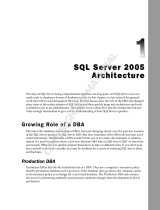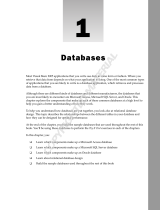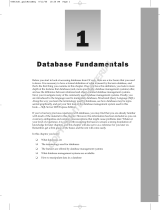Page is loading ...

PART
I
Oracle
Database 11g:
SQL
Fundamentals I
95127c01.indd 1 2/18/09 6:37:05 AM
COPYRIGHTED MATERIAL

95127c01.indd 2 2/18/09 6:37:05 AM

Chapter
1
Introducing SQL
ORACLE DATABASE 11g:
SQL FUNDAMENTALS I EXAM OBJECTIVES
COVERED IN THIS CHAPTER:
Retrieving Data Using the SQL SELECT Statement
List the capabilities of SQL SELECT statements
Execute a basic SELECT statement
Restricting and Sorting Data
Limit the rows that are retrieved by a query
Sort the rows that are retrieved by a query
Use ampersand substitution to restrict and sort output at
runtime
95127c01.indd 3 2/18/09 6:37:06 AM

Oracle 11g is a very powerful and feature-rich relational data-
base management system (RDBMS). SQL has been adopted
by most RDBMSs for the retrieval and management of data,
schema creation, and access control. The American National Standards Institute (ANSI)
has been refining standards for the SQL language for more than 20 years. Oracle, like
many other companies, has taken the ANSI standard of SQL and extended it to include
much additional functionality.
SQL is the basic language used to manipulate and retrieve data from the Oracle Database
11g. SQL is a nonprocedural language, meaning it does not have programmatic constructs
such as loop structures. PL/SQL is Oracle’s procedural extension of SQL, and SQLJ allows
embedded SQL operations in Java code. The scope of the Oracle Database 11g SQL Funda-
mentals I test includes only SQL.
In this chapter, I will discuss Oracle SQL fundamentals such as the various types of
SQL statements, introduce SQL*Plus and a few SQL*Plus commands, and discuss
SELECT
statements.
You will learn how to write basic SQL statements to retrieve data from tables. This will
include coverage of SQL
SELECT statements, which are used to query data from the database-
storage structures, such as tables and views. You will also learn how to limit the information
retrieved and to display the results in a specific order.
Exam objectives are subject to change at any time without prior notice and
at Oracle’s sole discretion. Please visit Oracle’s Training and Certification
website at
http://education.oracle.com/pls/web_prod-plq-dad/
db_pages.getpage?p_exam_id=1Z0_051
for the most current exam
objectives.
SQL Fundamentals
SQL is the standard language to query and modify data as well as manage databases. SQL is
the common language used by programmers, database administrators, and users to access and
manipulate data as well as to administer databases. To get started with SQL in this chapter,
I will show how to use the sample
HR schema supplied with the Oracle Database 11g.
95127c01.indd 4 2/18/09 6:37:06 AM

SQL Fundamentals
5
When you install Oracle software, you can choose the Basic Installation
option and select the Create Starter Database check box. This database
will have the sample schemas used in this book. The password you specify
will be applicable to the
SYS and SYSTEM accounts. The account SYS is the
Oracle dictionary owner, and
SYSTEM is a database administrator (DBA)
account. Initially, the sample schemas are locked. You need to log in to the
database using SQL*Plus as the
SYSTEM user and then unlock the account
using the
ALTER USER statement. To unlock the HR schema, use ALTER USER
hr IDENTIFIED BY hrpassword ACCOUNT UNLOCK;
. Now you can log in to
the database using the
hr user with the password hrpassword. Remember,
the password is case sensitive.
For detailed information on installing Oracle 11g software and creating
Oracle Database 11g, please refer to the Oracle Technology Network
at
www.oracle.com/technology/obe/11gr1_db/install/dbinst/
windbinst2.htm
.
To install the sample schemas in an existing Oracle Database 11g, please
follow the instructions in the Oracle document “Oracle Database Sample
Schemas 11g Release 1” at
http://download.oracle.com/docs/cd/
B28359_01/server.111/b28328/toc.htm
.
Chapter 2 of the “Oracle Database Sample Schemas 11g Release 1” man-
ual on the Oracle Technology Network will provide instructions on how
to install the sample schemas using Database Configuration Assistant
(DBCA) as well as running scripts. The same chapter also gives you steps
to reinitialize the sample schema data.
SQL statements are like plain English but with specific syntax. SQL is a simple yet pow-
erful language used to create, access, and manipulate data and structures in the database.
SQL statements can be categorized as listed in Table 1.1.
TABLE 1.1 SQL Statement Categories
SQL Category Description
Data Manipulation
Language (DML)
Used to access, create, modify, or delete data in the existing
structures of the database. DML statements include those to
query information (
SELECT), add new rows (INSERT), modify
existing rows (
UPDATE), delete existing rows (DELETE), perform a
conditional update or insert operation (
MERGE), see an execution
plan of SQL (
EXPLAIN PLAN), and lock a table to restrict access
(
LOCK TABLE). Including the SELECT statement in the DML group
is debatable within the SQL community, since
SELECT does not
modify data.
95127c01.indd 5 2/18/09 6:37:06 AM

6
Chapter 1
Introducing SQL
SQL Category Description
Data Definition
Language (DDL)
Used to define, alter, or drop database objects and their privi-
leges. DDL statements include those to create, modify, drop, or
rename objects (
CREATE, ALTER, DROP, RENAME), remove all rows
from a database object without dropping the structure (
TRUNCATE),
manage access privileges (
GRANT, REVOKE), audit database use
(
AUDIT, NOAUDIT) and add a description about an object to the
dictionary (
COMMENT).
Transaction Control Used to group a set of DML statements as a single transaction.
Using these statements, you can save the changes (
COMMIT) or
discard the changes (
ROLLBACK) made by DML statements. Also
included in the transaction-control statements are statements
to set a point or marker in the transaction for possible rollback
(
SAVEPOINT) and to define the properties for the transaction
(
SET TRANSACTION).
Session Control Used to control the properties of a user session. (A session is the
point from which you are connected to the database until you dis-
connect.) Session-control statements include those to control the
session properties (
ALTER SESSION) and to enable/disable roles
(
SET ROLE).
System Control Used to manage the properties of the database. There is only one
statement in this category (
ALTER SYSTEM).
Table 1.1 provides an overview of all the statements that will be covered in this book.
Do not worry if you do not understand certain terms, such as role, session, privilege, and
so on. I will cover all the statements in the coming chapters with many examples. In this
chapter, I will begin with writing simple statements to query the database (
SELECT state-
ments). But first I’ll go over some fundamentals.
SQL Tools: SQL*Plus
The Oracle Database 11g software comes with two primary tools to manage data and
administer databases using SQL. SQL*Plus is a character-based command-line utility. SQL
Developer is a graphical tool that has the capability to browse, edit, and manage database
objects as well as to execute the SQL statements. On Windows platforms, these tools are
located under the Application Development subfolder in the Oracle 11g program group.
On Linux and Unix platforms, you can find these tools in the
bin directory under the
Oracle software installation (
$ORACLE_HOME/bin).
TABLE 1.1 SQL Statement Categories (continued)
95127c01.indd 6 2/18/09 6:37:06 AM

SQL Fundamentals
7
Since the test is on SQL and the tool used throughout the book for executing SQL is
SQL*Plus, I will discuss some fundamentals of SQL*Plus in this section.
SQL*Plus, widely used by DBAs and developers to interact with the database, is a pow-
erful tool from Oracle. Using SQL*Plus, you can execute all SQL statements and PL/SQL
programs, format results from queries, and administer the database.
SQL*Plus is packaged with the Oracle software and can be installed using the client soft-
ware installation routine on any machine. This tool is automatically installed when you install
the server software.
On Unix/Linux platforms, you can invoke SQL*Plus using the
sqlplus executable found in
the
$ORACLE_HOME/bin directory. On Windows and Unix/Linux platforms, when you start
SQL*Plus, you will be prompted for a username and password, as shown in Figure 1.1.
FIGURE 1.1 SQL*Plus screen
Once you are in SQL*Plus, you can connect to another database or change your connec-
tion by using the
CONNECT command, with this syntax:
CONNECT <username>/<password>@<connectstring>
The slash separates the username and password. The connect string following @ is the
database alias name. If you omit the password, you will be prompted to enter it. If you
omit the connect string, SQL*Plus tries to connect you to the local database defined in the
ORACLE_SID variable.
You can invoke and connect to SQL*Plus using the
sqlplus command, with this syntax:
sqlplus <username>/<password>@<connectstring>
If you invoke the tool with just sqlplus, you will be prompted for a username and pass-
word. If you invoke SQL*Plus with a username, you will be prompted for a password.
Once you are connected to SQL*Plus, you get the
SQL> prompt. This is the default prompt,
which can be changed using the
SET SQLPROMPT command. Type the command you want to
95127c01.indd 7 2/18/09 6:37:06 AM

8
Chapter 1
Introducing SQL
execute at this prompt. With SQL*Plus, you can enter, edit, and execute SQL statements;
perform database administration; and execute statements interactively by accepting user
input. You can also format query results and perform calculations.
sqlplus -help displays a help screen to show the various options avail-
able with starting SQL*Plus.
To exit from SQL*Plus, use the EXIT command. On platforms where a return code is
used, you can provide a return code while exiting. You can also use the
QUIT command to
complete the session.
EXIT and QUIT are synonymous.
Entering SQL Statements
A SQL statement can spread across multiple lines, and the commands are case insensitive.
The previously executed SQL statement will always be available in the SQL buffer. The
buffer can be edited or saved to a file. You can terminate a SQL statement in any of the fol-
lowing ways:
End with a semicolon (
;): The statement is completed and executed.
Enter a slash (
/) on a new line by itself: The statement in the buffer is executed.
Enter a blank line: The statement is saved in the buffer.
You can use the RUN command instead of a slash to execute a statement in the buffer.
The SQL prompt returns when the statement has completed execution. You can enter your
next command at the prompt.
Only SQL statements and PL/SQL blocks are stored in the SQL buffer;
SQL*Plus commands are not stored in the buffer.
Entering SQL*Plus Commands
SQL*Plus has its own commands to perform-specific tasks on the database, as well as to
format the query results. Unlike SQL statements, which are terminated with a semicolon or
a blank line, SQL*Plus commands are entered on a single line. Pressing Enter executes the
SQL*Plus command.
If you want to continue a SQL*Plus command onto the next line, you must end the cur-
rent line with a hyphen (
-), which indicates command continuation. This is in contrast to
SQL statements, which can be continued to the next line without a continuation opera-
tor. For example, the following SQL statement gives an error, because SQL*Plus treats the
hyphen operator (
-) as a continuation character:
SQL> SELECT 800 -
> 400 FROM dual;
95127c01.indd 8 2/18/09 6:37:06 AM

SQL Fundamentals
9
SELECT 800 400 FROM dual
*
ERROR at line 1:
ORA-00923: FROM keyword not found where expected
SQL>
You need to put the hyphen in the next line for the query to succeed:
SQL> SELECT 800
2 - 400 FROM dual;
800-400
----------
400
SQL>
Getting Information with the DESCRIBE Command
You can use the DESCRIBE command to get information about the database objects. Using
DESCRIBE on a table or view shows the columns, its datatypes, and whether each column
can be
NULL. Using DESCRIBE on a stored program such as procedure or function shows
the parameters that need to be passed in/out, their datatype, and whether there is a default
value. You can abbreviate this command to the first four characters or more—
DESC, DESCR,
and
DESCRIB are all valid.
If you’re connected to the
HR schema and need to see the tables and views in this schema,
use the following query:
SQL> SELECT * FROM tab;
TNAME TABTYPE CLUSTERID
------------------------------ ------- ----------
COUNTRIES TABLE
DEPARTMENTS TABLE
EMPLOYEES TABLE
EMP_DETAILS_VIEW VIEW
JOBS TABLE
JOB_HISTORY TABLE
LOCATIONS TABLE
REGIONS TABLE
8 rows selected.
SQL>
95127c01.indd 9 2/18/09 6:37:07 AM

10
Chapter 1
Introducing SQL
Editing the SQL Buffer
The most recent SQL statement executed or entered is stored in the SQL buffer of SQL*Plus.
You can run the command in this buffer again by simply typing a slash or using the
RUN
command.
SQL*Plus provides a set of commands to edit the buffer. Suppose you want to add another
column or add an
ORDER BY condition to the statement in the buffer. You do not need to
type the entire SQL statement again. Instead, just edit the existing statement in the buffer.
One way to edit the SQL*Plus buffer is to use the
EDIT command to write the buffer
to an operating-system file named
afiedt.buf (this is the default filename, which can be
changed) and then use a system editor to make changes.
You can use your favorite text editor by defining it in SQL*Plus. For
example, to make Notepad your favorite editor, just issue the command
DEFINE _EDITOR = NOTEPAD. You need to provide the entire path if the
program is not available in the search path.
Another way to edit the buffer is to use the SQL*Plus editing commands. You can make
changes, delete lines, add text, and list the buffer contents using the commands described in
the following sections. Most editing commands operate on the current line. You can change
the current line simply by typing the line number. All commands can be abbreviated except
DEL (which is already abbreviated).
LIST
The LIST command lists the contents of the buffer. The asterisk indicates the current line.
The abbreviated command for
LIST is L.
SQL> L
1 SELECT empno, ename
2* FROM emp
SQL> LIST LAST
2* FROM emp
SQL>
The command LIST m n displays lines from m through n. If you substitute * for m or n, it
implies the current line. The command
LIST LAST displays the last line.
APPEND
The APPEND text command adds text to the end of line. The abbreviated command is A.
SQL> A WHERE empno <> 7926
2* FROM emp WHERE empno <> 7926
SQL>
95127c01.indd 10 2/18/09 6:37:07 AM

SQL Fundamentals
11
CHANGE
The CHANGE /old/new command changes an old entry to a new entry. The abbreviated com-
mand is
C. If you omit new, old will be deleted.
SQL> C /<>/=
2* FROM emp WHERE empno = 7926
SQL> C /7926
2* FROM emp WHERE empno =
SQL>
INPUT
The INPUT text command adds a line of text. Its abbreviation is I. If text is omitted, you
can add as many lines you want.
SQL> I
3 7777 AND
4 empno = 4354
5
SQL> I ORDER BY 1
SQL> L
1 SELECT empno, ename
2 FROM emp WHERE empno =
3 7777 AND
4 empno = 4354
5* ORDER BY 1
SQL>
DEL
The DEL command used alone or with * deletes the current line. The DEL m n command
deletes lines from
m through n. If you substitute * for m or n, it implies the current line. The
command
DEL LAST deletes the last line.
SQL> 3
3* 7777 AND
SQL> DEL
SQL> L
1 SELECT empno, ename
2 FROM emp WHERE empno =
3 empno = 4354
4* ORDER BY 1
SQL> DEL 3 *
95127c01.indd 11 2/18/09 6:37:07 AM

12
Chapter 1
Introducing SQL
SQL> L
1 SELECT empno, ename
2* FROM emp WHERE empno =
SQL>
CLEAR BUFFER
The CLEAR BUFFER command (abbreviated CL BUFF) clears the buffer. This deletes all lines
from the buffer.
SQL> L
1 SELECT empno, ename
2* FROM emp WHERE empno =
SQL> CL BUFF
buffer cleared
SQL> L
No lines in SQL buffer.
SQL>
Using Script Files
SQL*Plus provides commands to save the SQL buffer to a file, as well as to run SQL state-
ments from a file. SQL statements saved in a file are called a script file.
You can work with script files as follows:
To save the SQL buffer to an operating-system file, use the command
SAVE file na me. If
you do not provide an extension, the saved file will have an extension of
.sql.
By default, the
SAVE command will not overwrite an existing file. If you want to over-
write an existing file, you need to use the keyword
REPLACE.
To add the buffer to the end of an existing file, use the
SAVE file na m e APPEND
command.
You can edit the saved file using the
EDIT file na m e command.
You can bring the contents of a
script file to the SQL buffer using the GET file na m e
command.
If you want to run a script file, use the command
START file na m e. You can also run a
script file using
@file na m e.
An
@@file na m e used inside a script file looks for the filename in the directory where the
parent script file is saved and executes it.
Exercise 1.1 will familiarize you with the script file commands, as well as the other topics
I have covered so far.
95127c01.indd 12 2/18/09 6:37:07 AM

SQL Fundamentals
13
EXERCISE 1.1
Practicing SQL*Plus File Commands
In this exercise, you will learn how to edit the SQL*Plus buffer using various buffer edit
commands.
1. Enter the following SQL; the third line is a blank line so that the SQL is saved in the
buffer:
SQL> SELECT employee_id, first_name, last_name
2 FROM employees
3
SQL>
2.
List the SQL buffer:
SQL> L
1 SELECT employee_id, first_name, last_name
2* FROM employees
SQL>
3.
Save the buffer to a file named myfile; the default extension will be .sql:
SQL> SAVE myfile
Created file MYFILE.sql
SQL>
4.
Choose to edit the file:
SQL> EDIT myfile
SQL>
5.
Add WHERE EMPLOYEE_ID = 106 as the third line to the SQL statement.
6. List the buffer:
SQL> LIST
1 SELECT employee_id, first_name, last_name
2* FROM employees
SQL>
The buffer listed is still the old buffer. The edited changes are not reflected because
you edited the file
MYFILE, which is not yet loaded to the buffer.
7. Bring the file contents to the buffer:
SQL> GET myfile
1 SELECT employee_id, first_name, last_name
95127c01.indd 13 2/18/09 6:37:07 AM

14
Chapter 1
Introducing SQL
2 FROM employees
3* WHERE employee_id = 106
SQL>
8.
List the buffer to verify its contents:
SQL> LI
1 SELECT employee_id, first_name, last_name
2 FROM employees
3* WHERE employee_id = 106
SQL>
9.
Change the employee number from 106 to 110:
SQL> C/106/110
3* WHERE employee_id = 110
SQL>
10.
Save the buffer again to the same file:
SQL> SAVE myfile
SP2-0540: File “MYFILE.sql” already exists.
Use “SAVE filename[.ext] REPLACE”.
SQL>
An error is returned, because SAVE will not overwrite the file by default.
11. Save the file using the REPLACE keyword:
SQL> SAVE myfile REPLACE
Wrote file MYFILE.sql
SQL>
12.
Execute the file:
SQL> START myfile
EMPLOYEE_ID FIRST_NAME LAST_NAME
----------- -------------------- ---------
110 John Chen
SQL>
13.
Change the employee number from 110 to 106, and append this SQL to the file; then
execute it using
@:
SQL> C/110/106
3* WHERE employee_id = 106
EXERCISE 1.1 (continued)
95127c01.indd 14 2/18/09 6:37:07 AM

SQL Fundamentals
15
SQL> SAVE myfile APPEND
Appended file to MYFILE.sql
SQL> @MYFILE
EMPLOYEE_ID FIRST_NAME LAST_NAME
----------- -------------------- ---------
110 John Chen
EMPLOYEE_ID FIRST_NAME LAST_NAME
----------- -------------------- ---------
106 Valli Pataballa
SQL>
Saving Query Results to a File
You can use the SPOOL file na m e command to save the query results to a file. By default, the
SPOOL command creates an .lst file extension. SPOOL overwrites an existing file by default.
If you include the
APPEND option as in SPOOL file n a m e APPEND, the results are added to an
existing file. A new file will be created if the file does not exist already.
SPOOL OFF stops writing the output to the file. SPOOL OUT stops the writing of output and
sends the output file to the printer.
Adding Comments to a Script File
Having comments in the script file improves the readability and understandability of the
code. You can enter comments in SQL*Plus using the
REMARKS (abbreviated REM) command.
Lines in the script file beginning with the keyword
REM are comments and are not executed.
You can also enter a comment between
/* and */. Comments can also be entered following
-- (double hyphen), all characters following -- in the line are treated as comment by Oracle.
While executing a script file with comments, the remarks entered using the
REMARKS com-
mand are not displayed on the screen, but the comments within
/* and */ are displayed on
the screen with the prefix
DOC> when there is more than one line between /* and */. You
can turn this off by using
SET DOCUMENT OFF.
This section provided an overview of SQL*Plus, the tool you will be using to enter and
execute SQL statements in Oracle Database 11g. In the next sections, I will discuss some of
the Oracle 11g SQL fundamentals before showing you how to write your first SQL query (a
SELECT statement).
Oracle Datatypes
The basic structure of data storage in the Oracle Database 11g is a table. A table can be
considered as a spreadsheet with columns and rows. Data is stored in the table as rows.
Each column in the table has storage characteristics such as the type of data contained in
EXERCISE 1.1 (continued)
95127c01.indd 15 2/18/09 6:37:07 AM

16
Chapter 1
Introducing SQL
the column. Oracle has several built-in datatypes to store different kinds of data. In this
section, I will go over the built-in datatypes available in Oracle 11g. Detailed discussion on
datatypes as well as creating and maintaining tables are discussed in Chapter 6, “Creating
Tables and Constraints.”
When you create a table to store data in the database, you need to specify a datatype
for all the columns you define in the table. Oracle has many datatypes to suit application
requirements. Oracle 11g also supports ANSI and DB2 datatypes. The Oracle built-in
datatypes can be broadly classified as shown in Table 1.2.
TABLE 1.2 Oracle Built-in Datatypes
Category Datatypes
Character CHAR, NCHAR, VARCHAR2, NVARCHAR2
Number NUMBER, FLOAT, BINARY_FLOAT, BINARY_DOUBLE
Long and raw LONG, LONG RAW, RAW
Date and time DATE, TIMESTAMP, TIMESTAMP WITH TIME ZONE, TIMESTAMP WITH
LOCAL TIME ZONE, INTERVAL YEAR TO MONTH, INTERVAL DAY TO
SECOND
Large object CLOB, NCLOB, BCLOB, BFILE
Row ID ROWID, UROWID
In the following sections, I will discuss only a few of the built-in datatypes to get you
started with SQL. I discuss all the datatypes and their usage in detail in Chapter 6.
CHAR(<size>)
The CHAR datatype is a fixed-length alphanumeric string, which has a maximum length
in bytes (to specify length in characters, use the
CHAR keyword inside parentheses along with
a size; see Chapter 6). Data stored in CHAR columns is space-padded to fill the maximum
length. Its size can range from a minimum of 1 byte to a maximum of 2,000 bytes. The
default size is 1.
When you create a column using the CHAR datatype, the database will ensure that all
data placed in this column has the defined length. If the data is shorter than the defined
length, it is space-padded on the right to the specified length. If the data is longer, an error
is raised.
95127c01.indd 16 2/18/09 6:37:08 AM

SQL Fundamentals
17
VARCHAR2(<size>)
The VARCHAR2 datatype is a variable-length alphanumeric string, which has a maximum
length in bytes (to specify the length in characters, use the
CHAR keyword inside parentheses
along with a size; see Chapter 6). VARCHAR2 columns require only the amount of space
needed to store the data and can store up to 4,000 bytes. There is no default size for the
VARCHAR2 datatype. An empty VARCHAR2(2000) column takes up as much room in
the database as an empty VARCHAR2(1) column.
The default size of a CHAR datatype is 1. For a VARCHAR2 datatype, you
must always specify the size.
The VARCHAR2 and CHAR datatypes have different comparison rules for trailing spaces.
With the CHAR datatype, trailing spaces are ignored. With the VARCHAR2 datatype, trail-
ing spaces are not ignored, and they sort higher than no trailing spaces. Here’s an example:
CHAR datatype:
‘Yo’ = ‘Yo ‘
VARCHAR2 datatype: ‘Yo’ < ‘Yo ‘
NUMBER (<p>, <s>)
The NUMBER datatype stores numbers with a precision of <p> digits and a scale of <s>
digits. The precision and scale values are optional. Numeric datatypes are used to store nega-
tive and positive integers, fixed-point numbers, and floating-point numbers. The precision can
be between 1 and 38, and the scale has a range between –84 and 127. If the precision and
scale are omitted, Oracle assumes the maximum of the range for both values.
You can have precision and scale digits in the integer part. The scale rounds the value after
the decimal point to <s> digits. For example, if you define a column as NUMBER(5,2), the range
of values you can store in this column is from –999.99 to 999.99; that is, 5 – 2 = 3 for the integer
part, and the decimal part is rounded to two digits. Even if you do not include the decimal part
for the value inserted, the maximum number you can store in a NUMBER(5,2) definition is 999.
Oracle will round numbers inserted into numeric columns with a scale smaller than the
inserted number. For example, if a column were defined as NUMBER(4,2) and you speci-
fied a value of 12.125 to go into that column, the resulting number would be rounded to
12.13 before it was inserted into the column. If the value exceeds the precision, however, an
Oracle error is returned. You cannot insert 123.1 into a column defined as NUMBER(4,2).
Specifying the scale and precision does not force all inserted values to be a fixed length.
If the scale is negative, the number is rounded to the left of the decimal. Basically, a
negative scale forces <s> number of zeros just to the left of the decimal.
If you specify a scale that is greater than the precision value, the precision defines the
maximum number of digits to the right of the decimal point after the zeros. For example, if
a column is defined as NUMBER(3,5), the range of values you can store is from –0.00999
to 0.00999; that is, it requires two zeros (<s>-<p>) after the decimal point and rounds the
decimal part to three digits (<p>) after zeros. Table 1.3 shows several examples of how
numeric data is stored with various definitions.
95127c01.indd 17 2/18/09 6:37:08 AM

18
Chapter 1
Introducing SQL
TABLE 1.3 Precision and Scale Examples
Value Datatype Stored Value Explanation
123.2564 NUMBER 123.2564 The range and precision are set to the
maximum, so the datatype can store any
value.
1234.9876 NUMBER(6,2) 1234.99 Since the scale is only 2, the decimal part
of the value is rounded to two digits.
12345.12345 NUMBER(6,2) Error The range of the integer part is only from
–9999 to 9999.
123456 NUMBER(6,2) Error The precision is larger than specified; the
range is only from –9999 to 9999.
1234.9876 NUMBER(6) 1235 The decimal part is rounded to the next
integer.
123456.1 NUMBER(6) 123456 The decimal part is rounded.
12345.345 NUMBER(5,-2) 12300 The negative scale rounds the number
<s> digits left to the decimal point.
–2 rounds to hundreds.
1234567 NUMBER(5,-2) 1234600 Rounded to the nearest hundred.
12345678 NUMBER(5,-2) Error Outside the range; can have only five dig-
its, excluding the two zeros representing
hundreds, for a total of seven digits:
(s – (–p) = s + p = 5 + 2 = 7).
123456789 NUMBER(5,-4) 123460000 Rounded to the nearest 10,000.
1234567890 NUMBER(5,-4) Error Outside the range; can have only five
digits, excluding the four trailing zeros.
12345.58 NUMBER(*, 1) 12345.6 The use of
* in the precision specifies the
default limit (38).
0.1 NUMBER(4,5) Error Requires a zero after the decimal point
(5 – 4 = 1).
0.01234567 NUMBER(4,5) 0.01235 Rounded to four digits after the decimal
point and zero.
95127c01.indd 18 2/18/09 6:37:08 AM

SQL Fundamentals
19
Value Datatype Stored Value Explanation
0.09999 NUMBER(4,5) 0.09999 Stored as it is; only four digits after the
decimal point and zero.
0.099996 NUMBER(4,5) Error Rounding this value to four digits after
the decimal and zero results in 0.1, which
is outside the range.
DATE
The DATE datatype is used to store date and time information. This datatype can be con-
verted to other forms for viewing, but it has a number of special functions and properties
that make date manipulation and calculations simple. The time component of the DATE
datatype has a resolution of one second—no less. The DATE datatype occupies a storage
space of 7 bytes. The following information is contained within each DATE datatype:
Century
Year
Month
Day
Hour
Minute
Second
Date values are inserted or updated in the database by converting either a numeric value
or a character value into a DATE datatype using the function
TO_DATE. Oracle defaults the
format to display the date as
DD-MON-YY. This format shows that the default date must begin
with a two-digit day, followed by a three-character abbreviation for the month, followed
by a two-digit year. If you specify the date without including a time component, the time is
defaulted to midnight, or 00:00:00 in military time. The
SYSDATE function returns the cur-
rent system date and time from the database server to which you’re currently connected.
TIMESTAMP [<precision>]
The TIMESTAMP datatype stores date and time information with fractional precision for
seconds. The only difference between the DATE and TIMESTAMP datatypes is the ability
to store fractional seconds up to a precision of nine digits. The default precision is 6 and
can range from 0 to 9. Similar to the
SYSDATE function, the SYSTIMESTAMP function returns
the current system date and time, with fractional precision for seconds.
TABLE 1.3 Precision and Scale Examples (continued)
95127c01.indd 19 2/18/09 6:37:08 AM

20
Chapter 1
Introducing SQL
Operators and Literals
An operator is a manipulator that is applied to a data item in order to return a result. Spe-
cial characters represent different operations in Oracle (
+ represents addition, for example).
Operators are commonly used in all programming environments, and you should already
be familiar with the following operators, which may be classified into two types:
Unary operator A unary operator has only one operand. Examples are +2 and –5. They
have the format <operator><operand>.
Binary operator A binary operator has two operands. Examples are 5+4 and 7*5. They
have the format <operand1><operator><operand2>. You can insert spaces between the
operand and operator to improve readability.
I’ll now discuss the various types of operators available in Oracle.
Arithmetic Operators
Arithmetic operators operate on numeric values. Table 1.4 shows the various arithmetic
operators in Oracle and how to use them.
TABLE 1.4 Arithmetic Operators
Operator Purpose Example
+ - Unary operators: Use to represent positive or negative data item.
For positive items, the + is optional.
-234.44
+
Addition: Use to add two data items or expressions. 2+4
-
Subtraction: Use to find the difference between two data items or
expressions.
20.4-2
*
Multiplication: Use to multiply two data items or expressions. 5*10
/
Division: Use to divide a data item or expression with another. 8.4/2
Do not use two hyphens (--) to represent double negation; use a space or
parentheses in between, as in
-(-20). Two hyphens represent the begin-
ning of a comment in SQL.
Concatenation Operator
The concatenation operator is used to concatenate or join two character (text) strings. The
result of concatenation is another character string. Concatenating a zero-length string (
‘’)
95127c01.indd 20 2/18/09 6:37:08 AM
/