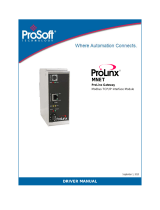Page is loading ...

MVI56E-MNETCR
Modbus TCP/IP Multi-Client Enhanced
Communications Module for Remote
Chassis
March 3, 2020
USER MANUAL

Your Feedback Please
We always want you to feel that you made the right decision to use our products. If you have suggestions, comments,
compliments or complaints about our products, documentation, or support, please write or call us.
How to Contact Us
ProSoft Technology, Inc.
+1 (661) 716-5100
+1 (661) 716-5101 (Fax)
www.prosoft-technology.com
Copyright © 2020 ProSoft Technology, Inc. All rights reserved.
MVI56E-MNETCR User Manual
March 3, 2020
ProSoft Technology
®
, ProLinx
®
, inRAx
®
, ProTalk
®
, and RadioLinx
®
are Registered Trademarks of ProSoft
Technology, Inc. All other brand or product names are or may be trademarks of, and are used to identify products
and services of, their respective owners.
ProSoft Technology
®
Product Documentation
In an effort to conserve paper, ProSoft Technology no longer includes printed manuals with our product shipments.
User Manuals, Datasheets, Sample Ladder Files, and Configuration Files are provided at:
www.prosoft-technology.com
For professional users in the European Union
If you wish to discard electrical and electronic equipment (EEE), please contact your dealer or supplier
for further information.
Warning – Cancer and Reproductive Harm – www.P65Warnings.ca.gov

Important Safety Information
North America Warnings
A Warning - Explosion Hazard - Substitution of components may impair suitability for Class I, Division 2.
B Warning - Explosion Hazard - When in hazardous locations, turn off power before replacing or rewiring modules.
Warning - Explosion Hazard - Do not disconnect equipment unless power has been switched off or the area is
known to be nonhazardous.
C Suitable for use in Class I, Division 2 Groups A, B, C, and D, T5 Hazardous Locations or Non-Hazardous
Locations.
ATEX Warnings and Conditions of Safe Usage
Power, Input, and Output (I/O) wiring must be in accordance with the authority having jurisdiction
A Warning - Explosion Hazard - When in hazardous locations, turn off power before replacing or wiring modules.
B Warning - Explosion Hazard - Do not disconnect equipment unless power has been switched off or the area is
known to be non-hazardous.
C These products are intended to be mounted in an IP54 enclosure. The devices shall provide external means to
prevent the rated voltage being exceeded by transient disturbances of more than 40%. This device must be used
only with ATEX certified backplanes.
D DO NOT OPEN WHEN ENERGIZED.
Electrical Ratings
Backplane Current Load: 800 mA @ 5 Vdc; 3 mA @ 24 Vdc
Operating Temperature: 0°C to 60°C (32°F to 140°F)
Storage Temperature: -40°C to 85°C (-40°F to 185°F)
Shock: 30 g operational; 50 g non-operational; Vibration: 5 g from 10 Hz to 150 Hz
Relative Humidity 5% to 95% (without condensation)
All phase conductor sizes must be at least 1.3 mm
2
and all earth ground conductors must be at least 4mm
2
.
Agency Approvals and Certifications
Please visit our website: www.prosoft-technology.com

MVI56E-MNETCR ♦ ControlLogix™ Platform Start Here
Modbus TCP/IP Multi-Client Enhanced Communications Module for Remote Chassis User Manual
ProSoft Technology, Inc. Page 4 of 143
Contents
Your Feedback Please ................................................................................................... 2
How to Contact Us .......................................................................................................... 2
ProSoft Technology
®
Product Documentation ............................................................... 2
Important Safety Information .......................................................................................... 3
1 Start Here 7
1.1 What's New? ......................................................................................... 7
1.2 System Requirements .......................................................................... 8
1.3 Package Contents ................................................................................ 9
1.4 Setting Jumpers .................................................................................... 9
1.5 Installing the Module in the Rack ........................................................ 10
1.6 Importing the Sample Add-On Instruction .......................................... 10
1.7 Creating a New RSLogix 5000 Project ............................................... 11
1.7.1 Creating the Remote Network ............................................................ 12
1.7.2 Creating the Module - Remote Rack .................................................. 14
1.7.3 Creating the Module - Local Rack ...................................................... 16
1.7.4 Importing the Add-On Instruction ........................................................ 18
1.8 Downloading the Sample Program to the Processor.......................... 30
2 Configuring the MVI56E-MNETCR Module 31
2.1 Installing ProSoft Configuration Builder .............................................. 31
2.2 Using ProSoft Configuration Builder Software .................................... 31
2.2.1 Upgrading from MVI56-MNETCR in ProSoft Configuration Builder ... 31
2.2.2 Setting Up the Project ......................................................................... 33
2.2.3 Setting Module Parameters ................................................................ 34
2.2.4 Module ................................................................................................ 35
2.2.5 MNET Client x ..................................................................................... 37
2.2.6 MNET Client x Commands ................................................................. 40
2.2.7 Static ARP Table ................................................................................ 46
2.2.8 Ethernet Configuration ........................................................................ 47
2.3 Connecting Your PC to the Module .................................................... 48
2.3.1 Setting Up a Temporary IP Address ................................................... 48
2.4 Downloading the Project to the Module .............................................. 52
2.4.1 Using CIPconnect to Connect to the Module ...................................... 54
2.4.2 Using RSWho to Connect to the Module ............................................ 63
3 Ladder Logic 64
3.1 Controller Tags ................................................................................... 64
3.1.1 MVI56E-MNETCR Controller Tags ..................................................... 65
3.2 User-Defined Data Types (UDTs)....................................................... 65
3.2.1 MVI56(E)-MNETCR User-Defined Data Types .................................. 66
3.3 Using Controller Tags ......................................................................... 67
3.4 Controller Tag Overview ..................................................................... 67
3.4.1 MNETCR.DATA .................................................................................. 67
3.4.2 MNETCR.CONTROL .......................................................................... 70
3.4.3 MNETCR.STATUS ............................................................................. 70
3.4.4 MNETCR.UTIL .................................................................................... 71

MVI56E-MNETCR ♦ ControlLogix™ Platform Start Here
Modbus TCP/IP Multi-Client Enhanced Communications Module for Remote Chassis User Manual
ProSoft Technology, Inc. Page 5 of 143
4 Diagnostics and Troubleshooting 72
4.1 LED Status Indicators ......................................................................... 72
4.1.1 Scrolling LED Status Indicators .......................................................... 72
4.1.2 Ethernet LED Indicators ...................................................................... 73
4.1.3 Non-Scrolling LED Status Indicators .................................................. 73
4.1.4 Clearing a Fault Condition .................................................................. 74
4.1.5 Troubleshooting .................................................................................. 74
4.2 Using the Diagnostics Menu in ProSoft Configuration Builder ........... 75
4.2.1 Connecting to the Module's Webpage ................................................ 78
4.2.2 The Diagnostics Menu ........................................................................ 79
4.2.3 Monitoring Module Information ........................................................... 79
4.2.4 Monitoring Backplane Information ...................................................... 80
4.2.5 Monitoring Database Information ....................................................... 81
4.2.6 Monitoring MNET Client Information .................................................. 82
4.3 Reading Status Data from the Module ............................................... 83
4.3.1 Status Data Definition ......................................................................... 83
4.3.2 Configuration Error Word .................................................................... 85
4.3.3 Client Command Errors ...................................................................... 86
5 Reference 88
5.1 Product Specifications ........................................................................ 88
5.1.1 General Specifications ........................................................................ 88
5.1.2 Functional Specifications .................................................................... 89
5.1.3 Hardware Specifications ..................................................................... 89
5.2 Backplane Data Transfer .................................................................... 90
5.2.1 Normal Data Transfer Blocks .............................................................. 92
5.2.2 Special Function Blocks ...................................................................... 94
5.3 Data Flow between MVI56E-MNETCR, Processor, and Network .... 104
5.3.1 Client Driver ...................................................................................... 105
5.3.2 Client Command List ........................................................................ 106
5.4 Ethernet Cable Specifications........................................................... 107
5.4.1 Ethernet Cable Configuration ........................................................... 107
5.4.2 Ethernet Performance ....................................................................... 107
5.5 Modbus Protocol Specification ......................................................... 108
5.5.1 About the Modbus Protocol .............................................................. 108
5.5.2 Read Coil Status (Function Code 01) ............................................... 109
5.5.3 Read Input Status (Function Code 02) ............................................. 110
5.5.4 Read Holding Registers (Function Code 03) .................................... 111
5.5.5 Read Input Registers (Function Code 04) ........................................ 112
5.5.6 Force Single Coil (Function Code 05) .............................................. 113
5.5.7 Preset Single Register (Function Code 06) ...................................... 114
5.5.8 Diagnostics (Function Code 08) ....................................................... 115
5.5.9 Force Multiple Coils (Function Code 15) .......................................... 117
5.5.10 Preset Multiple Registers (Function Code 16) .................................. 118
5.5.11 Modbus Exception Responses ......................................................... 119
5.6 Using the Optional Add-On Instruction Rung Import ........................ 121
5.6.1 Before You Begin .............................................................................. 121
5.6.2 Overview ........................................................................................... 121
5.6.3 Installing the Rung Import with Utility Add-On Instruction ................ 122
5.6.4 Reading the Ethernet Settings from the Module .............................. 127
5.6.5 Writing the Ethernet Settings to the Module ..................................... 128
5.6.6 Reading the Clock Value from the Module ....................................... 129
5.6.7 Writing the Clock Value to the Module ............................................. 130

Start Here MVI56E-MNETCR ♦ ControlLogix™ Platform
User Manual Modbus TCP/IP Multi-Client Enhanced Communications Module for Remote Chassis
Page 6 of 143 ProSoft Technology, Inc.
5.7 Adding the Module to an Existing Project ......................................... 131
5.8 Using the Sample Program ............................................................... 134
5.8.1 Opening the Sample Program in RSLogix ........................................ 134
5.8.2 Choosing the Controller Type ........................................................... 136
5.8.3 Selecting the Slot Number for the Module ........................................ 137
5.8.4 Downloading the Sample Program to the Processor........................ 138
5.8.5 Adding the Sample Ladder to an Existing Application ...................... 138
6 Support, Service & Warranty 139
6.1 Contacting Technical Support ........................................................... 139
6.2 Warranty Information ........................................................................ 141
Index 142

MVI56E-MNETCR ♦ ControlLogix™ Platform Start Here
Modbus TCP/IP Multi-Client Enhanced Communications Module for Remote Chassis User Manual
ProSoft Technology, Inc. Page 7 of 143
1 Start Here
To get the most benefit from this User Manual, you should have the following
skills:
Rockwell Automation
®
RSLogix™ software: launch the program, configure
ladder logic, and transfer the ladder logic to the processor
Microsoft Windows: install and launch programs, execute menu commands,
navigate dialog boxes, and enter data
Hardware installation and wiring: install the module, and safely connect
Modbus TCP/IP and ControlLogix devices to a power source and to the
MVI56E-MNETCR module’s application port(s)
1.1 What's New?
MVI56E products are backward compatible with existing MVI56 products,
ladder logic, and module configuration files already in use. Easily swap and
upgrade products while benefiting from an array of new features designed to
improve interoperability and enhance ease-of-use.
ProSoft Configuration Builder (PCB): New Windows software for
diagnostics, connecting via the module's Ethernet port or CIPconnect
®
, to
upload/download module configuration information and access
troubleshooting features and functions.
ProSoft Discovery Service (PDS): Utility software to find and display a list
of MVI56E modules on the network and to temporarily change an IP address
to connect with a module's web page.
CIPconnect-enabled: Allows PC-to-module configuration and diagnostics
from the Ethernet network through a ControlLogix 1756-ENBT EtherNet/IP™
module.
Personality Module: An industrial compact flash memory card storing the
module’s complete configuration and Ethernet settings, allowing quick and
easy replacement.
LED Scrolling Diagnostic Display: 4-character, alphanumeric display,
providing standard English messages for status and alarm data, and for
processor and network communication status.

Start Here MVI56E-MNETCR ♦ ControlLogix™ Platform
User Manual Modbus TCP/IP Multi-Client Enhanced Communications Module for Remote Chassis
Page 8 of 143 ProSoft Technology, Inc.
1.2 System Requirements
The MVI56E-MNETCR module requires the following minimum hardware and
software components:
Rockwell Automation ControlLogix
®
processor (firmware version 10 or
higher), with compatible power supply, and one free slot in the rack for the
MVI56E-MNETCR module. The module requires 800 mA of available 5 Vdc
power
Rockwell Automation RSLogix 5000 programming software
o Version 16 or higher required for Add-On Instruction
o Version 15 or lower must use Sample Ladder, available from
www.prosoft-technology.com
Rockwell Automation RSLinx
®
communication software version 2.51 or higher
ProSoft Configuration Builder (PCB) (included)
ProSoft Discovery Service (PDS) (included in PCB)
Pentium
®
II 450 MHz minimum. Pentium III 733 MHz (or better)
recommended
Supported operating systems:
o Microsoft Windows 10
o Microsoft Windows 7 Professional (32-or 64-bit)
o Microsoft Windows XP Professional with Service Pack 1 or 2
o Microsoft Windows Vista
o Microsoft Windows 2000 Professional with Service Pack 1, 2, or 3
o Microsoft Windows Server 2003
128 Mbytes of RAM minimum, 256 Mbytes of RAM recommended
100 Mbytes of free hard disk space (or more based on application
requirements)
256-color VGA graphics adapter, 800 x 600 minimum resolution (True Color
1024 768 recommended)
Note: The Hardware and Operating System requirements in this list are the minimum
recommended to install and run software provided by ProSoft Technology
®
. Other third party
applications may have different minimum requirements. Refer to the documentation for any third
party applications for system requirements.
Note: You can install the module in a local or remote rack. For remote rack installation, the module
requires EtherNet/IP or ControlNet communication with the processor.

MVI56E-MNETCR ♦ ControlLogix™ Platform Start Here
Modbus TCP/IP Multi-Client Enhanced Communications Module for Remote Chassis User Manual
ProSoft Technology, Inc. Page 9 of 143
1.3 Package Contents
The following components are included with your MVI56E-MNETCR module, and
are all required for installation and configuration.
Important: Before beginning the installation, please verify that all of the following items are
present.
Qty.
Part Name
Part Number
Part Description
1
MVI56E-MNETCR
Module
MVI56E-MNETCR
Modbus TCP/IP Multi-Client Enhanced
Communications Module for Remote
Chassis
1.4 Setting Jumpers
The Setup Jumper acts as "write protection" for the module’s flash memory. In
"write protected" mode, the Setup pins are not connected, and the module’s
firmware cannot be overwritten. Do not jumper the Setup pins together unless
you are directed to do so by ProSoft Technical Support.
The following illustration shows the MVI56E-MNETCR jumper configuration.
Note: If you are installing the module in a remote rack, you may prefer to leave the Setup pins
jumpered. You can update the module’s firmware without requiring physical access to the module.
Security considerations:
Leaving the Setup pin jumpered leaves the module open to unexpected firmware updates.
You should consider segmenting the data flow for security reasons. Per IEC 62443-1-1, you should
align with IEC 62443 and implement segmentation of the control system. Relevant capabilities are
firewalls, unidirectional communication, DMZ. Oil and Gas customers should also see DNVGL-RP-
G108 for guidance on partitioning.
You should practice security by design, per IEC 62443-4-1, including layers of security and
detection. The module relies on overall network security design, as it is only one component of
what should be a defined zone or subnet.

Start Here MVI56E-MNETCR ♦ ControlLogix™ Platform
User Manual Modbus TCP/IP Multi-Client Enhanced Communications Module for Remote Chassis
Page 10 of 143 ProSoft Technology, Inc.
1.5 Installing the Module in the Rack
If you have not already installed and configured your ControlLogix processor and
power supply, please do so before installing the MVI56E-MNETCR module.
Refer to your Rockwell Automation product documentation for installation
instructions.
Warning: You must follow all safety instructions when installing this or any other electronic
devices. Failure to follow safety procedures could result in damage to hardware or data, or even
serious injury or death to personnel. Refer to the documentation for each device you plan to
connect to verify that suitable safety procedures are in place before installing or servicing the
device.
After you have checked the placement of the jumpers, insert the MVI56E-
MNETCR into the ControlLogix chassis. Use the same technique recommended
by Rockwell Automation to remove and install ControlLogix modules.
You can install or remove ControlLogix system components while chassis power
is applied and the system is operating. However, please note:
Warning: When you insert or remove the module while backplane power is on, an electrical arc
can occur. An electrical arc can cause personal injury or property damage by sending an
erroneous signal to your system’s actuators. This can cause unintended machine motion or loss of
process control. Electrical arcs may also cause an explosion when they happen in a hazardous
environment. Verify that power is removed or the area is non-hazardous before proceeding.
Repeated electrical arcing causes excessive wear to contacts on both the module and its mating
connector. Worn contacts may create electrical resistance that can affect module operation.
1.6 Importing the Sample Add-On Instruction
Note: This section only applies if your processor is using RSLogix 5000 version 16 or higher. If you
have an earlier version, please see Using the Sample Program (page 134).
Before You Begin
Two Add-On Instructions are provided for the MVI56E-MNETCR module. The
first is required for setting up the module; the second is optional.
Copy the files from www.prosoft-technology.com. Save them to a convenient
location in your PC, such as Desktop or My Documents.
File Name
Description
MVI56EMNETCR_AddOn_Rung_vXXX.L5X
L5X file containing Add-On Instruction, user defined
data types, controller tags and ladder logic required
to configure the MVI56E-MNETCR module
MVI56EMNETCR_Optional_Rung_vXXX.L5X
Optional L5X file containing additional Add-On
Instruction with logic for changing Ethernet
configuration and clock settings.

MVI56E-MNETCR ♦ ControlLogix™ Platform Start Here
Modbus TCP/IP Multi-Client Enhanced Communications Module for Remote Chassis User Manual
ProSoft Technology, Inc. Page 11 of 143
1.7 Creating a New RSLogix 5000 Project
1 Open the FILE menu, and then choose NEW.
2 Select your ControlLogix controller model.
3 Select REVISION 16.
4 Enter a name for your controller, such as My_Controller.
5 Select your ControlLogix chassis type.
6 Select SLOT 0 for the controller.

Start Here MVI56E-MNETCR ♦ ControlLogix™ Platform
User Manual Modbus TCP/IP Multi-Client Enhanced Communications Module for Remote Chassis
Page 12 of 143 ProSoft Technology, Inc.
1.7.1 Creating the Remote Network
Note: If you are installing the MVI56E-MNETCR module in a remote rack, follow these steps. If you
are installing the module in a local rack, follow the steps in Creating the Module - Local Rack (page
16).
1 Right-click I/O CONFIGURATION and choose NEW MODULE.
2 Expand the Communications module selections and then select the Ethernet
Bridge module that matches your hardware. This example uses a 1756-
ENBT/A module.
Note: If you are prompted to Select Major Revision, choose the lower of the available revision
numbers.

MVI56E-MNETCR ♦ ControlLogix™ Platform Start Here
Modbus TCP/IP Multi-Client Enhanced Communications Module for Remote Chassis User Manual
ProSoft Technology, Inc. Page 13 of 143
3 Name the ENBT/A module, then set the IP Address and slot location in the
local rack with the ControlLogix processor.
4 Click OK.
5 Next, select the 1756-ENBT module that you just created in the Controller
Organization pane and click the right mouse button to open a shortcut menu.
On the shortcut menu, choose NEW MODULE.
6 Repeat steps 2 and 3 to add the second EtherNet/IP module to the remote
rack.

Start Here MVI56E-MNETCR ♦ ControlLogix™ Platform
User Manual Modbus TCP/IP Multi-Client Enhanced Communications Module for Remote Chassis
Page 14 of 143 ProSoft Technology, Inc.
1.7.2 Creating the Module - Remote Rack
Note: To continue installing the MVI56E-MNETCR module in a remote rack, follow the next steps.
If you are installing the module in a local rack, follow the steps in Creating the Module - Local Rack
(page 16).
1 In the Controller Organization window, select the remote 1756 BACKPLANE
node, and then click the right mouse button to open a shortcut menu. On the
shortcut menu, choose NEW MODULE.
2 This action opens the Select Module dialog box. Expand the OTHER node,
and then select 1756-MODULE (GENERIC 1756 MODULE).

MVI56E-MNETCR ♦ ControlLogix™ Platform Start Here
Modbus TCP/IP Multi-Client Enhanced Communications Module for Remote Chassis User Manual
ProSoft Technology, Inc. Page 15 of 143
3 Set the Module Properties values as follows:
Parameter
Value
Name
Enter a module identification string. The recommended value is
MNETCR.
Description
Enter a description for the module. Example: MODBUS TCP/IP
MULTI-CLIENT ENHANCED COMMUNICATIONS MODULE FOR REMOTE
CHASSIS.
Comm Format
Select DATA-INT (Very Important)
Slot
Enter the slot number in the rack where the MVI56E-MNETCR
module will be installed.
Input Assembly Instance
1
Input Size
42
Output Assembly Instance
2
Output Size
42
Configuration Assembly Instance
4
Configuration Size
0
4 On the Connection tab, set the RPI value for your project. Fifty (50)
milliseconds is usually a good starting value.
5 The MVI56E-MNETCR module is now visible in the I/O Configuration pane.

Start Here MVI56E-MNETCR ♦ ControlLogix™ Platform
User Manual Modbus TCP/IP Multi-Client Enhanced Communications Module for Remote Chassis
Page 16 of 143 ProSoft Technology, Inc.
1.7.3 Creating the Module - Local Rack
Note: If you are installing the MVI56E-MNETCR module in a local rack, follow these steps. If you
are installing the module in a remote rack, follow the steps in Creating the Module - Remote Rack
(page 12).
1 In the Controller Organization window, expand the I/O CONFIGURATION node.
2 Select the 1756 BACKPLANE node, and then click the right mouse button to
open a shortcut menu. On the shortcut menu, choose NEW MODULE.
3 This action opens the Select Module dialog box.
4 Select the 1756-MODULE (GENERIC 1756 MODULE) from the list and click OK.

MVI56E-MNETCR ♦ ControlLogix™ Platform Start Here
Modbus TCP/IP Multi-Client Enhanced Communications Module for Remote Chassis User Manual
ProSoft Technology, Inc. Page 17 of 143
5 Set the Module Properties values as follows:
Parameter
Value
Name
Enter a module identification string. The recommended value is
MNETCR.
Description
Enter a description for the module. Example: MODBUS TCP/IP
MULTI-CLIENT ENHANCED COMMUNICATIONS MODULE FOR REMOTE
CHASSIS.
Comm Format
Select DATA-INT (Very Important)
Slot
Enter the slot number in the rack where the MVI56E-MNETCR
module is to be installed.
Input Assembly Instance
1
Input Size
42
Output Assembly Instance
2
Output Size
42
Configuration Assembly Instance
4
Configuration Size
0
6 On the Connection tab, set the RPI value for your project. Five (5)
milliseconds is usually a good starting value. Click OK to confirm.
7 The MVI56E-MNETCR module is now visible in the I/O Configuration pane.

Start Here MVI56E-MNETCR ♦ ControlLogix™ Platform
User Manual Modbus TCP/IP Multi-Client Enhanced Communications Module for Remote Chassis
Page 18 of 143 ProSoft Technology, Inc.
1.7.4 Importing the Add-On Instruction
Important: If your processor uses RSLogix 5000 version 15 or earlier, see Using the Sample
Program (page 134).
1 In the Controller Organization window, expand the TASKS folder and
subfolder until you reach the MAINPROGRAM folder.
2 In the MAINPROGRAM folder, double-click to open the MAINROUTINE ladder.
3 Select an empty rung in the new routine, and then click the right mouse
button to open a shortcut menu. On the shortcut menu, choose IMPORT RUNG.

MVI56E-MNETCR ♦ ControlLogix™ Platform Start Here
Modbus TCP/IP Multi-Client Enhanced Communications Module for Remote Chassis User Manual
ProSoft Technology, Inc. Page 19 of 143
4 Navigate to the location on your PC where you saved (page 10) the Add-On
Instruction (for example, My Documents or Desktop). Select the
MVI56EMNETCR_ADDON_RUNG_V1_4.L5X file.
This action opens the Import Configuration dialog box, showing the controller
tags that will be created.

Start Here MVI56E-MNETCR ♦ ControlLogix™ Platform
User Manual Modbus TCP/IP Multi-Client Enhanced Communications Module for Remote Chassis
Page 20 of 143 ProSoft Technology, Inc.
If you are installing the module in a Remote Rack, open the dropdown menus
for the Input and Output tags, and select the MNETCR module in the remote
rack.
5 Click OK to confirm the import. RSLogix will indicate that the import is in
progress:
/