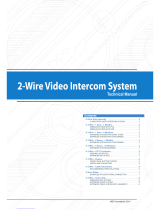Troubleshooting
© 2023 System Q Ltd
17
DoorKnox.com
Troubleshooting
Poor Connections - A poor lead connection may cause signal loss or interference
so check that each component is firmly plugged in and any joints (soldered or
otherwise) have been made well and solid with no shorts or crossed wires.
Lack Of Power - May cause a lack of picture or other intermittent results. Check
your equipment works on a short lead to rule out unsuitable cable runs. Ensure that
each add-on item such as cameras, PIRs etc. have their own adequate power supply
source. Finally try powering the unit locally with a suitably rated power supply unit
(12V DC 2A). See Powering Monitors for help on this.
Long Cable Runs Causing Signal Loss - A long cable run may result in poor or
complete signal loss. Firstly check if this is the cause by testing the camera and
screen on a short test cable. If the problem disappears then both units are working
correctly.
Next check if the correct cable is being used. If your cable is below specification then
it will need replacing with a more suitable heavier duty cable. See Connections and
Wiring
All above checks should be carried out in any situation where one unit does
not appear to be receiving a signal whether video, audio or data from another
unit.
General Maintenance
Ensure that nothing is obscuring the field of view, position the camera to ensure the
subject is in field of view and can be seen clearly.
Ensure that the Microphone is clear and not obscured at all.
Routinely clean the monitor to prevent dust build up as this can effect the
performance. We recommend a damp non-abrasive microfibre cloth.
Routinely check the connections for power and data to ensure the connections are
secure and solid.
Check that the monitor is firmly attached to the wall mounting bracket.
Check playback in the monitor to ensure it is recording & triggering properly on the
SD Card
7
5