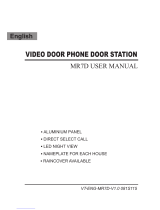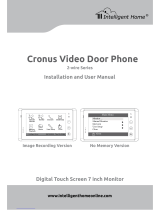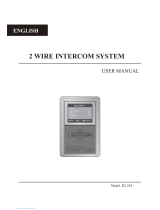Page is loading ...

Video Intercom System
IH6913 user manual
TALK
UNLOCK
CALL
INI-USE
MESG
Manual covers IH-6913 Master and IH-6913 Slave Monitors

●
●
●
●
●
●
PRECAUTIONS

FFEATURES
TALK
UNLOCK
CALL
INI-USE
MESG Touch Screen Operation
All the operations and settings can be done by
touching the LCD screen.
Full Screen Digital Clock
The date and time will displayed when touch
anywhere of the screen, and it will closed
automatically after 3 minutes.
Auto Picture Memory(optional)
When the house owner is out, the monitor can take
pictures of visitors who called your door/bell; you can
check pictures with date and time later on.


CONTENT

-1-
1. Parts and Functions
2. Installations
145~160 cm
Use the screws to x the Mounting Bracket on the wall. Screws and brackets are included with the
product for this purpose.
TALK
UNLOCK
CALL
INI-USE
MESG
UP button
DOWN button
ENTER button
(+)ADD button
(-)REDUSE button
Microphone
CALL button
UNLOCK button
TFT screen
Power LED
2nd Camera
1st Camera
Power Input
Slave Monitor
MONITOR/TALK
button
IN-USE/MESG
LED
Speaker

-2-
3. System Connection
Terminals and descriptions:
● 1R Power positive. +12V present when Outdoor Station calling or being monitored.
● 2W Power negative (GND)
● 3Y Image signal (Video signal)
● 4B Talk and control signal (Audio signal)
● POWER TERMINAL: Black wire DC negative (-)
● POWER TERMINAL: White wire DC positive (+)
It’s recommended you use shielded alarm cable 4x0.3mm2 for distances up
to 30m. For distances over 30m, we suggest you add coaxial cable (RG-59) to
connect the 3Y and 2W pin in addition to the alarm cable.
● Note 1: Plug the AC Adaptor in to the AC power terminal ensuring it is well seated.
● Note 2: If you want to use multiple monitors: For a single Monitor system, keep
the jumper (which is already on JP-VD ). If you are setting up a multi-Monitor system, remove
all JP-VD jumpers EXCEPT the last Monitor. NB If you are setting up monitors PARALLEL
rather than chained, the ‘last’ monitor is the one physically furthest away from the door station.
● Note 3: JP-LK is used to enable the electric Lock function. Remove the jumper if you are
going to use the Monitor power to supply power to the Lock. Refer to the Doorbell camera
manual.
AC ~
JP-LK
JP-VD
Slave Mon
Shielded layer
DC
-
DC+
CAM 2
Power
3Y
4B
2W
1R
3Y
4B
2W
1R
1R
2W
3Y
4B
CAM 1
* Note 2
* Note 1
* Note 3
JS-VP
White
Red
Yellow
Black
Black
Yellow
Red
White
4
1R
2W
4B
3Y
1
2
3
LB
1R
2W
3Y
4B
1R
2W
3Y
4B
TALK
UNLOCK
CALL
INI-USE
MESG

-3-
4. Multi Monitors Connection
JP-VD Removed!
LB
3
2
1
3Y
4B
2W
1R
White
Red
Yellow
Black
JS-VP
OTHER EXTENDED
MONITORS
JP-VD Reserved!
AC ~
Back ViewBack ViewBack View
AC ~AC ~
JP-VD Removed! JP-VD Removed!
Camera Monitor
2#
Monitor
N#
Monitor
JP-VD Removed!
JP-VD Reserved
PS PS
PS
44 4
TALK
UNLOCK
CALL
INI-USE
MESG
TALK
UNLOCK
CALL
INI-USE
MESG
TALK
UNLOCK
CALL
INI-USE
MESG
TALK
UNLOCK
CALL
INI-USE
MESG
TALK
UNLOCK
CALL
INI-USE
MESG
TALK
UNLOCK
CALL
INI-USE
MESG
JP-LK
JP-VD
DC
---
DC+
3Y
4B
2W
1R
3Y
4B
2W
1R
1R
2W
3Y
4B
JP-LK
JP-VD
DC
DC+
3Y
4B
2W
1R
3Y
4B
2W
1R
1R
2W
3Y
4B
JP-LK
JP-VD
Slave Mon
DC
DC+
CAM 2
Power
3Y
4B
2W
1R
3Y
4B
2W
1R
1R
2W
3Y
4B
CAM 1
Slave Mon
CAM 2
Power
CAM 1
Slave Mon
CAM 2
Power
CAM 1

-4-
5. Multi Door Camera Connection
JP-VD Removed!
JS-VP
Black
Yellow
Red
White
1R
2W
4B
3Y
1
2
3
LB
LB
3
2
1
3Y
4B
2W
1R
White
Red
Yellow
Black
JS-VP
OTHER EXTENDED
MONITORS
JP-VD Reserved!
AC ~ AC ~AC ~
JP-VD Removed!
1# Camera
1# Camera
2# Camera
2# Camera 1# Monitor
NOTE: When connect two Outdoor Stations, 1WAY/2WAY Mode should
be set to 2 on the FRIST Monitor. (Menu-setup-installation-1/2Camera)
2# Monitor N# Monitor
JP-VD Removed!
JP-VD Reserved
PS PSPS
4
4
4 4
TALK
UNLOCK
CALL
INI-USE
MESG
TALK
UNLOCK
CALL
INI-USE
MESG
TALK
UNLOCK
CALL
INI-USE
MESG
TALK
UNLOCK
CALL
INI-USE
MESG
TALK
UNLOCK
CALL
INI-USE
MESG
TALK
UNLOCK
CALL
INI-USE
MESG
Back View
JP-LK
JP-VD
DC
DC+
3Y
4B
2W
1R
3Y
4B
2W
1R
1R
2W
3Y
4B
-
Back View
JP-LK
JP-VD
DC
DC+
3Y
4B
2W
1R
3Y
4B
2W
1R
1R
2W
3Y
4B
-
Back View
JP-LK
JP-VD
DC
DC+
3Y
4B
2W
1R
3Y
4B
2W
1R
1R
2W
3Y
4B
-
CAM 2
Power
CAM 1 Slave Mon
CAM 2
Power
CAM 1 Slave Mon
CAM 2
Power
CAM 1 Slave Mon

1. When visitor presses the Call Button on the
Outdoor Station, the monitor rings, at the same
time, the screen displays the visitor image, and
MESG LED turns to red.
2. Press TALK Button(or touch
TALK
icon on
the screen), you can talk with the visitor for 90
seconds. During talking state, press TALK Button
(or touch
TALK
)again to end the conversation.
If nobody answers the phone, the screen will be turned off automatically after 30 seconds. If the
system connects two or more Monitors, when any Monitor starts to talk, the other Monitors will be
automatically shut off.
3. When Monitor is standby, press TALK Button(or touch anywhere on the screen, then touch
), the screen will display the view of the Outdoor Station. During monitoring state, press
TALK Button(or touch
TALK
), you can talk with outside through the Outdoor Station, or press
again to exit. However, monitoring state is limited to 30 seconds and will be shut off automatically.
4. Press UNLOCK Button(or touch ) to release the Electronic Latch during monitoring.
5. During the monitoring, press the CALL Button(or touch
rec
) to record the picture.
6. While monitoring, press ENTERE () Button (or touch ) will show the creen settings.
7. Touch the icon to hide the icons; to re-show the icons, touch anywhere on the screen again..
8. Touch the
EXIT
icon will close the screen and exit out.
6. Basic Video Door Phone Operation
-5-
Intelligent Home S y s t e m
TALK
EXIT
rec
03

8. Intercom Function
7. Operation for Multiple Doorbell Cameras
-6-
Intelligent Home S y s t e m
Redial
EXIT
1. Intercom can be initiated by either Monitor.
Press the CALL Button, the other Monitor will
ring. Press TALK Button on the other Monitor to
answer.
2. To end the intercom conversation, press TALK. If
no one answers, it will exit automatically after 30
seconds.
3. The doorbell function will always override the
intercom function.
1. If two doorbell cameras are required, the 1/2 Camera option should be enabled. To do this, touch
icon to enter SETUP. Now press ADVANCED SET (tings) submenu. Enter the password
(2008), and change the mode to 1/2 CAMERA.
2. Two doorbell cameras can be connected to the monitor directly. The second outdoor station can
be a doorbell or a CCTV camera. For the system to function correctly, you must have at least
one doorbell. If there is only one Outdoor station to be installed, the Outdoor station must be
connected to the CAM1 Port. The second must be connected to the CAM2 Port.
3. When monitoring multiple doorbells/CCTV cameras (outdoor stations), switch between them by
pressing MONITOR Button. Each time you press MONITOR it will take you to the next outdoor
station.
4. Please Note: If two doorbells connected, and each doorbell is connected to an electric lock,
when you operate UNLOCK buttons on monitor, it will only unlock the one which is connected to
the calling or monitoring Camera.

1. Touch anywhere on the screen or press ENTER()
Button, the date/time page will be displayed. The rst
line shows the current time, the second line shows
the current date and weekday. The date/time page will
close in 3 minutes if no Buttons are pressed.
2. Entering the main Menu: Touch the screen or
press the ENTER() Button again to enter the Main
Menu, press
icon to enter Setup Menu.
3. Outdoor Tone and Intercom Tone are for
choosing the doorbell melody and the intercom
melody. Press Button(or touch
+
/
—
)
to increase/decrease.
4. Monitor Time: To change the amount of time the
monitor will remain active if no Buttons are pressed,
use the plus and minus Buttons to set between 30
seconds and 10 minutes.
5. Auto Record: If the item is set to ON(the LED will
flashes green), the Monitor will record the image
automatically in 2 seconds after the visitor pressed the
CALL Button on the Outdoor station(the LED turn to
red if there is a missing call picture).
6. Advanced Set: To access the Advanced Settings, a
password will be required before entering. The default
password is 2008
7. Input the password by touching the digital keypad on
the screen to enter. (or you can press Buttons
to change the current digit, and press Button to
shift to the next one), Press to return back.
8. The 1/2 Camera can be set to 2 if two outdoor
stations are to be installed.
9. Unlock Time: can be adjusted according to different
locks.
Intellegent Home System
OUTDOOR TONE -- 01
INTERCOM TONE -- 05
MONITOR TIME -- 1min
ADVANCED SET...
AUTO RECORD -- OFF
EXIT
Intellegent Home System
8
7
6
#
0
9
3
0
2
1
*
* * *
5
4
Password:
Intellegent Home System
ONE/TWO CAMETA -- 1
UNLOCK TIME -- 3
DATE/TIME SET...
REMOTE DEVICE SET...
INFORMATION...
EXIT
Intelligent Home S y s t e m
play
monitor
intercom
setup
exit
Intelligent Home S y s t e m
9. Ring Tone and Other Settings
-7-

Intelligent Home S y s t e m
play
monitor
intercom
setup
exit
Home Intellegent System
EXIT
LAST
NEXT
DELE?
2009/02/14
IMG 16 DELETE?
10:30
1. Pictures can be recorded both manually and
automatically. Image capacity is about 128
pictures. When the memory is full, the oldest
picture will be replaced.
2. Manually taking pictures: If you wish
to take a picture, you can do so by pressing
MONITOR, then pressing the REC icon
rec
.
3. Automatic recording: (see instructions above to enable this option)
4. Note: When the Automatic recording is turned on, the MESG Indicator will ashing in Red.
5. Viewing pictures: To view the pictures on your monitor, press the screen twice to enter
Main menu, then touch
. The latest
pictures will be shown. touch
NEXT
/
LAST
icon(or press the Button) to view
forward / backward. Touch the
DELE?
icon(or
press Button), a 'DELETE?' hint will
show on the uper right of the screen, Touch
the
DELE?
icon(or press Button) again
to delete the current picture. Please note that
deleted pictures cannot be restored. Touch
EXIT
icon or press to exit.
Intellegent Home System
8
7
6
#
0
9
3
2
1
*
5
4
TIME
DATE
2009 02 14
1 1 3 5
:
: Modify Digit : Next Digit : ESC
Intelligent Home S y s t e m
Hardware ver A1.1
Software ver A6.1
Voltage 16.2V
Exit
Restore to default
Manufacture D1.2
10. Picture Memory Operations
10. Date/Time Set: to amend the time and date,
access this option. Use MENU Button to move the
cursor, and plus minus Buttons to change the date/
time. Touch the ‘#’ icon (on the number key pad)
to save and exit or touch the''icon to cancel.
Or you can input the number by the Buttons:
Press the Buttons to change the current
number(which indicated by a up arrow), press the
Button to switch to the next number.
11. Other Device Set: Function reserved.
12. Information: submenu: shows the hardware/
software version and voltage info. Press Restore
to Default if you wish to restore all the settings to
factory defaults.
-8-

1. During monitoring or talking, press icon(or press
the Button), ADJUST MENU will be displayed.
2. Touch the + /
—
icons(or press Button)
to increase or decrease current value; touch the
icon(or press the Button) to switch to the next
adjustment item.
3. The first item is Scene mode selection: Total 4
SCREEN modes can be selected in sequence:
NORMAL, USER, SOFT and BRIGHT. Whenever
you modify BRIGHTNESS or COLOUR, SCENE item
will be set to USER mode automatically.
4. RATIO can be shifted from 16:9 to 4:3.
5. The Brightness and Color item is for image quality
setting. Adjust the value to get the best image.
6. The Ring Volume and Talk Volume items are for ring tone and talking volume adjustment
7. Note that all the modications will be done immediately after the operation. Touch the icon (or
press Button) to exit out the setting.
● Power supply for indoor monitor: DC 15~18V (supplied by Adaptor)
● Power supply for Door Station: DC 10~12V (Supplied by Monitor)
● Power consumption: Standby 0.5W; Working status 15W (for kits)
● Monitor screen: 7 Inch color TFT-LCD
● Display Resolutions: 1,440(R, G, B) x 234 pixels
● Video signal: 1Vp-p, 75Ω, CCIR standard
● Picture Memo Capacity: 127 PCS
● Monitor time: 30 seconds
● Talking time: 90 seconds
● Dimensions: 153(H)×250(W)×30(D)mm
11. Image and Volume Adjustment
12. Specifications
Home Intellegent System
TALK
UNLOCK
EXIT
rec
03
2009/02/14 10:30
Home Intellegent System
+
—
2009/02/14 10:30
Scene
soft
-9-

-10-
WARRANTY CARD

ST-ENG-IH6913MT-V2 091S225
/