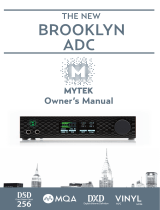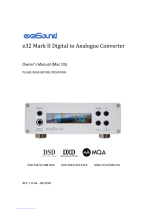Page is loading ...

Owner’s Manual
DAC HEADPHONE AMPLIFIER

Owner’s Manual Ver. 1.2 / June 2018
© Mytek 2018
The Brooklyn AMP rmware can be easily updated via Mytek USB Control
Panel. As the rmware is updated, Mytek will be posting new rmware
releases in the support / download section on Mytek website. Firmware
may alter details of Mytek operation and consequently there will be
periodic updates to this manual. For news, driver updates, technical
support, tips and further product information please visit our website:
mytekdigital.com
Technical support issues are handled via our online support ticketing
system. Please enter details of the ticket in the support/download section
on Mytek website.
148 India St.
Brooklyn, NY 11222
tel. +1 (347) 384-2687
Before installing and using your new Mytek Brooklyn AMP
please be familiar with all the information contained in this manual.

User’s Manual 3
Contents
1. Introduction ...........................................................................................4
2. Package Content .....................................................................................5
3. Features .................................................................................................5
4. Quick Start..............................................................................................6
4.1 Front Panel .......................................................................................6
4.2 Rear Panel ........................................................................................7
5. Liberty DAC Windows installation and conguration ...............................8
5.1 Windows – USB 2.0 driver installation ..................................................8
5.2 Windows – Mytek Control Panel installation process................................9
5.3 Windows – setting the Liberty DAC as default system ........................... 10
6. Liberty DAC OSX installation ................................................................. 10
6.1 OSX – USB 2.0 driver installation ....................................................... 10
6.2 OSX – Mytek Control Panel installation. .............................................. 10
7. Firmware update Windows and OS X .................................................... 11
8. MQA - Master Quality Authenticated ..................................................... 12
9. Technical Specication .......................................................................... 13
10. Warranty .............................................................................................14

4Mytek Liberty DAC
1. Introduction
Thank you for choosing the Liberty DAC from Mytek Digital and welcome to the Mytek users’ community.
Over 20 years of experience in building mastering grade converters and other audio equipment has
been utilized to create this digital to analog converter. Its sophisticated audio path is designed to
deliver bit perfect, high quality, transparent sound to your speakers and headphones. Liberty DAC will
play:
• PCM up to 32 bit / 384 kHz.
• DSD64, DSD128, DSD256
• MQA master quality les o online streaming services.
• Any other digital source equipped with USB, Toslink, SPDIF or AES.
• Any other analog source plugged into analog input.
The Liberty DAC has been optimized for highest performance under Windows, Mac OS and Linux.
Based on a newly developed Mytek Hi-Speed USB (USB2) Audio Class 2 32bit / 384kHz Integer
Interface, the LibertyDAC provides very low latencies as well as extreme stability.
Mytek provides Windows (up to Win10) 32 bit drivers, both WASAPI and ASIO (with native DSD)
developed by Thesycon.com. Mac OSX and Linux computers as well as the Linux audio streaming
devices do not require a driver.
Enjoy your new Liberty DAC!
All the best,
The Mytek Digital Team

User’s Manual 5
2. Package Content
• The Liberty DAC
• USB 2.0 Cable
• Power cord
• Owner’s manual
3. Features
• Conversion: up to 384k, 32bit PCM, native DSD up to DSD256, DXD, 130dB Dynamic
Range
• Analog outputs: TRS (balanced), RCA (unbalanced) simultaneous
• Headphone output: TRS
• Mytek proprietary USB Audio Class 2, up to 32bit/384k, DSD256.
• AES/EBU Input: PCM up to 24bit / 44.1kHz, 48.0kHz, 88.2kHz, 96.0kHz, 176.4kHz,
192.0kHz, DSD64 (DoP)
• 2x SPDIF Coaxial Input: PCM up to 24bit / 44.1kHz, 48.0kHz, 88.2kHz, 96.0kHz,
176.4kHz, 192.0kHz, DSD64 (DoP)
• Toslink (SPDIF Optical Input): PCM up to 24bit / 44.1kHz, 48.0kHz, 88.2kHz, 96.0kHz,
176.4kHz, 192.0kHz, DSD64 (DoP)
• Built in certied hardware, Hi-Res MQA decoder
• Five digital inputs are tted (1x USB, 1x AES/EBU, 2x S/PDIF and 1x TOSLINK) which
allow a wide range of digital sources to be connected.
• Fast and reliable USB driver (ASIO included), driverless on MAC and Linux.

6Mytek Liberty DAC
4. Quick Start
4.1 Front Panel
1. Headphones output
2. PCM / DSD / MQA / Standby led
• orange colour indicates that PCM le is played
• white colour indicates that DSD le is played
• green colour indicates that MQA content is detected
• blue colour indicates that MQA content is detected and it has either been approved in the
studio by the artist / producer or has been veried by the copyright owner.
• the colour of this led in Stanby mode can be selected in the Control Panel application. It can
be also completely switched o („St-by D Bright” option in MCP app).
3. USB led indicates USB input is selected
4. AES led indicates AES input is selected
5. SPDIF1 led indicates SPDIF1 input is selected
6. SPDIF2 led indicates SPDIF2 input is selected
7. TOSLINK led indicates TOSLINK input is selected
8. Rotary Knob. This encoder is both a knob and a button. It enables the user to quickly select one
from all digital inputs or adjust volume level.
• when the DAC is in standby mode press and hold the main knob to turn the Liberty DAC on.
• press the knob once to select one from all digital inputs
• turn the knob left or right to adjust volume level. To see what input has been seleced press
the knob once again.
• press and hold the volume knob to switch the Liberty DAC oControl Panel software.
1 2 3 4 5 6 7 8

User’s Manual 7
1. The build in automatic power supply operates in the range of 100V to 240V AC
2. Optional external DC / Battery Power input; 12VDC. Connecting a large external battery or large
power supply may have positive impact on sound quality.
3. S/PDIF Coaxial Input 1 and S/PDIF Coaxial Input 2 . These are digital inputs which accept up to
192kHz/24bit. They also accept DSD DOP standard input up to DSD64. These inputs can also be
used to transmit digital audio into computer via USB2 connection.To obtain best results, use a
high quality 75 ohm digital RCA interconnect cable.
4. Mytek proprietary USB 2.0 Class 2, up to 32bit/384k, DSD256, also accepts digital AES, SPDIF
and Toslink inputs.
5. Optical Input (Toslink / ADAT). Digital input which accepts up to 192kHz/24bit. Accepts DSD
DOP standard input up to DSD64. This input can also be used to transmit digital audio into
computer via USB2 connection. For best results use short high quality TOSLINK cable. Special
glass ber Toslink cable allows for longer cable runs and is less jittery than regular plastic ber.
6. AES/EBU Input. Professional digital input which accepts up to 192kHz/24bit. Accepts DSD DOP
standard input. This input can also be used to transmit digital audio into computer via USB2
connection.
7. RCA Stereo Analog Output
8. Balanced TRS Stereo Analog Output
Quick Start – Immediate Playback AES/EBU, SPDIF
and Toslink
Connect the analog outputs to your powered speakers, power amplier or preamplier. Alternatively
use headphones. Connect the digital source to the DAC. Power up the player, power amplier and the
Liberty DAC. Choose the input you would like to use.
Attention! To prevent damage, do not turn on your speakers on
until all connections have been made.
4.2 Rear Panel
1
2
3
4 5
6
7
8

8Mytek Liberty DAC
5. Liberty DAC Windows installation
and conguration
• Turn o your amplier then connect the Liberty DAC Analog Outputs to your next device (amplier)
analog inputs. Balanced connections (TRS) are typically for professional audio equipment while
unbalanced connections (RCA) are typically for consumer audio equipment.
• Note that for proper operation it is necessary to install the USB2 driver. The Mytek Control Panel
application can be installed at later time. Both driver and MCP have separate installers.
5.1 Windows – USB 2.0 driver installation
To simplify installation it is recommended to rst install the driver before the unit is connected to the
computer. The latest drivers are available at mytekdigital.com
1. Locate the MytekUSB2Drv.v4.xx.x.zip le and extract
the contents of the archive by right clicking on the zip
archive icon and selecting „Extract Here”.
2. Installation works automatically by a double-click on
MytekUSB2Drv.v4.xx.x.exe le.
3. Once the Setup.exe opens click „Next”.
4. Choose the location of installation.Default location
is „C:\Program Files\Mytek Digital\Mytek USB 2.0
Driver”.We recommend leaving this as it is.If you wish
to customize the install choosethe location by selecting
browse. Click „Install”.
5. Setup.exe will now install the Mytek Driver.This
process may take a few minutes.
6. Upon completion of „Setup.exe” press the „Next”
button.
7. To complete installation of the driver simply click the
„Finish” button. and then click Yes to exit installation.
You will connect the DAC in the next step.
8. Connect the Liberty DAC to USB port in your
computer.
9. Conrm installation by launching the Mytek Control
Panel (if already installed). Installation was successful
if the Mytek Control Panel shows a device and permits
access to all the options.

User’s Manual 9
5.2 Windows – Mytek Control Panel installation process
1. Locate the MytekControl.zip le and extract
the content by right clicking on the zip archive
icon and selecting "Extract Here".
2. To install The Mytek Control double click the
extracted Windows Installer Package le. When
MytekControl Setup Wizard appears click „Next”
then accept license and click „Next” again.
3. All options should be choosen in „Custom Setup”
menu. To conrm the installation of each option
select „Will be installed on local hard drive” then
click „Next” and „Install” to begin the installation.
4. To complete installation of the driver simply
click the „Finish” button.
5. Conrm installation by launching the
MytekControl application. Installation was
successful if the MytekControl application shows
the Liberty DAC with serial number and permits
access to all options.

10 Mytek Liberty DAC
5.3 Windows – setting the Liberty DAC as default system
1. To set the Liberty DAC as your default Windows
playback device nd the speaker icon (Sound
Settings) in the notication area (lower right
corner of your screen) and right-click. Choose
"Playback devices" from the context menu.
2. Right-click „Speakers Liberty DAC” and choose
„Set as Default Device”.
Note! – pro audio (DAW) applications (Cubase, Samplitude,
Reaper etc.) or proesional media players (Jriver etc.) use ASIO
drivers and need to be congured dierent way. Please check
our „Software Setup Guide” shown on our web site:
mytekdigital.com
playback device.
6. Liberty DAC OSX installation
6.1 OSX – USB 2.0 driver installation
The Liberty DAC custom designed USB2 controller supports driverless operation on MAC. It means
that no extra drivers are required. Driverless operation basically means „plug and play”. The Liberty
DAC will automatically show up in your computer’s list of supported audio devices as „Liberty DAC”.
Simply choose that as your default audio playback device and the system will work.
6.2 OSX – Mytek Control Panel installation.
To install the Mytek Control Panel
simply drag and drop Mytek
application le (located in Mytek_
ControlPanel_v.1.xx.dmg le) to
„Applications” system folder. Follow
the link to downlad the latest
varsiion of the Mytek Control Panel
application.

User’s Manual 11
7. Firmware update Windows and OS X
The current revision of the Liberty
DAC rmware is shown in the
MytekControl „General” tab.
• The rmware can be updated by using USB2 port and Mytek Control Panel application. It requires
already installed USB2 driver (PC only) and Mytek Contro Panel application. To download the
current rmware as well as drivers please visit mytekdigital.com
• It is recommended to turn o any powered speakers / power amps connected to the Liberty DAC
before proceeding with the rmware update.
Follow the steps below to update the rmware:
1. Download the latest rmware (*.mfb) le from mytekdigital.com
2. Click „Load rmware le” button and browse to the new rmware le then click „Open”.
3. Press the „Update” button to conrm uploading the rmware le to device's memory.
4. Confirm your choice by clicking „Yes” when warning dialog appears. A progress bar will indicate
when the ash process is nished.
5. When the update is nished the the DAC will reset and start in sleep mode. To switch it on press
the knob once. Once the DAC has been restarted the rmware update is complete. A reboot of
the computer is not necessary.
When the update fails:
1. Disconnect power cord.
2. 2. Press and hold the knob and connect the power cord again.
3. The DAC runs in Bootloader mode. The MQA/DSD becomes white and blinks constantly.
4. The update process should then be tried again.

12 Mytek Liberty DAC
8. MQA - Master Quality Authenticated
Liberty DAC+ includes MQA technology, which enables you to play back MQA audio les
and streams, delivering the sound of the original master recording. MQA content is detected
automatically and colour of MQA / DSD led indicates what type of MQA is detected.
• Green – MQA valid, the MQA is detected
• Blue. – MQA authored, the MQA is detected and the le is fully authenticated. You can be sure
you are hearing exactly what the artist approved in the studio
What is MQA?
MQA is audio recording and compression format created by Meridian Audio. It is also a new sophisticated
method of digitally storing recorded music as a le that is small and convenient to download or even
stream. There are no sonic sacrices that are usually associated with compressed les. What this
basically means is that high resolution audio streaming could nally be a reality, with songs being
able to be delivered exactly how they were recorded in the studio, without requiring huge amounts of
bandwidth to deliver.
How does MQA work?
MQA can pack up the information from a lossless 24-bit 192kHz PCM le into the sort of space needed
for a 24-bit / 44.1KHz stream. In practice, MQA is delivered to listeners as a typical lossless le, such
as FLAC or Apple Lossless at 44kHz or 48kHz at 24 bits.

User’s Manual 13
9. Technical Specication
ANALOG
• Analog Outputs Connectors: 2 TRS balanced outputs, 2 RCA unbalanced outputs, Headphones
• Resolution DA: PCM 32bit / DSD up to 256 (11.2 Mhz)
• PCM Sample Rate: 44,1 / 48 / 88,2 / 96 / 176,4 / 192 / 384 Khz
• Dynamic Range: 130dB
• Output Impedance: 75 Ohm
DIGITAL
• Computer Audio I/O: 2.0 Hi-Speed, data stream up to 480Mbits/384kHz, Type B, driverless.
• AES/EBU Input: XLR, 24Bits / 192 kHz, DSDx64 (DoP)
• TOSLINK Optical Input: up to 192kHz single wire
• S/PDIF Coaxial Input 1 & 2: up to 192kHz single wire, DSDx64 (DoP)
GENERAL
• Firmware: upgradable via USB Control panel, updates available online, periodic feature upgrades
• Power Supply: Internal switching PSU, 100 - 240 V AC
• External power supply: 12V, 4 - 6 A
• Dimensions [W x H x D]: 218 x 44 x 206 mm / 1U half rack
• Weight: 1,0 kg
• Warranty: 2 years

14 Mytek Liberty DAC
10. Warranty
Each individual Liberty DAC undergoes comprehensive quality control and a complete test before
shipping. This Liberty DAC is warranted by Mytek to the original purchaser against defects in
workmanship and materials used in manufacture for a period of two years from the date of purchase.
Faults due to customer misuse, unauthorized modications or accidents are not covered by this
warranty. No other warranty is expressed or implied.
If you suspect that your product is faulty, please contact your local retailer. Prior to shipping customer
or retailer must obtain an RMA number from Mytek for warranty services. Units sent without RMA
number will not be accepted.
Mytek extends aordable repair service for all units manufactured to date that are not covered by this
Warranty. Mytek repair centers are located at Mytek Headquarters in Brooklyn / New York, and in
Warsaw / Poland (at Mytek EU Distribution Oce).
Important Safety Information
• Read, keep and follow these instructions.
• Connect all your devices before powering the unit.
• Do not expose this device to moisture, rain and liquid of any kind.
• Clean only with dry cloth.
• If any form of liquid or a forin object enter the device switch it o and unplug it from the power
source. Do not operate device until the foreign object is removed or the liquid has completly
dried. If in doubt please contact Mytek Digital.
• Do not block any ventilation openings. Install in accordance with the manufacturer’s instructions.
• Do not install near any heat sources such as radiators, heat registers, stoves, or other apparatus
(including ampliers) that produce heat.
• Do not defeat the safety purpose of the polarized or grounding-type plug. A polarized plug has
two blades with one wider than the other. A grounding-type plug has two blades and a third
grounding prong. The wide blade or the third prong are provided for your safety. If the provided
plug does not t into your outlet, consult an electrician for replacement of the obsolete outlet.
• Protect the power cord from being walked on or pinched particularly at plugs, convenience
receptacles, and the point where they exit from the apparatus.
• Only use attachments/accessories specied by the manufacturer.
• When a cart is used, use caution when moving the cart/apparatus combination to avoid injury
from tip-over.
• Unplug this apparatus during lightning storms or when unused for long periods of time.
• Refer all servicing to qualied service personnel. Servicing is required when the apparatus has
been damaged in any way, such as power-supply cord or plug is damaged, liquid has been spilled
or objects have fallen into the apparatus, the apparatus has been exposed to rain or moisture,
does not operate normally, or has been dropped.

User’s Manual 15
Warning
Excessive sound pressure from speakers and headphones can cause hearing loss. In order to use this
product safely, avoid prolonged listening at excessive sound pressure levels.
For the customers in the U.S.A.
This equipment has been tested and found to comply with the limits for a Class A digital device,
pursuant to Part 15 of the FCC Rules. These limits are designed to provide reasonable protection
against harmful interference when the equipment is operated in a commercial environment. This
equipment generates, uses, and can radiate radio frequency energy and, if not installed and used in
accordance with the instruction manual, may cause harmful interference to radio communications.
You are cautioned that any changes or modications not expressly approved in this manual could void
your authority to operate this equipment.
All interface cables used to connect peripherals must be shielded in order to comply with the limits for
a digital device pursuant to Subpart B of Part 15 of FCC Rules.
This device complies with Part 15 of the FCC Rules. Operation is subject to the following two conditions:
(1) this device may not cause harmful interference, and (2) this device must accept any interference
received, including interference that may cause undesired operation.
This product with the CE marking complies with the EMC Directive issued by the Commission of the
European Community. Compliance with this directive implies conformity to the following European
standards:
• EN55103-1 : Electromagnetic Interference (Emission)
• EN55103-2 : Electromagnetic Susceptibility (Immunity)
This product is intended for use in the following Electromagnetic Environments: E1 (residential),
E2 (commercial and light industrial), E3 (urban outdoors), E4 (controlled EMC environment, ex. TV
studio).
Information on Disposal for Users of Waste
Electrical & Electronic Equipment(private households).
The Wheelie Bin symbol on the products and/or accompanying documents
means that used electrical and electronic products should not be mixed
with general household waste. Disposing of this product correctly will help
save valuable resources and prevent any potential negative eects on
human health and the environment.
To properly dispose harmful substances and recycle the product, the
user is obliged to return it at the point of collection of electrical and
electronic equipment waste. For more information please contact your
local authorities, waste disposal units or retailer.

/