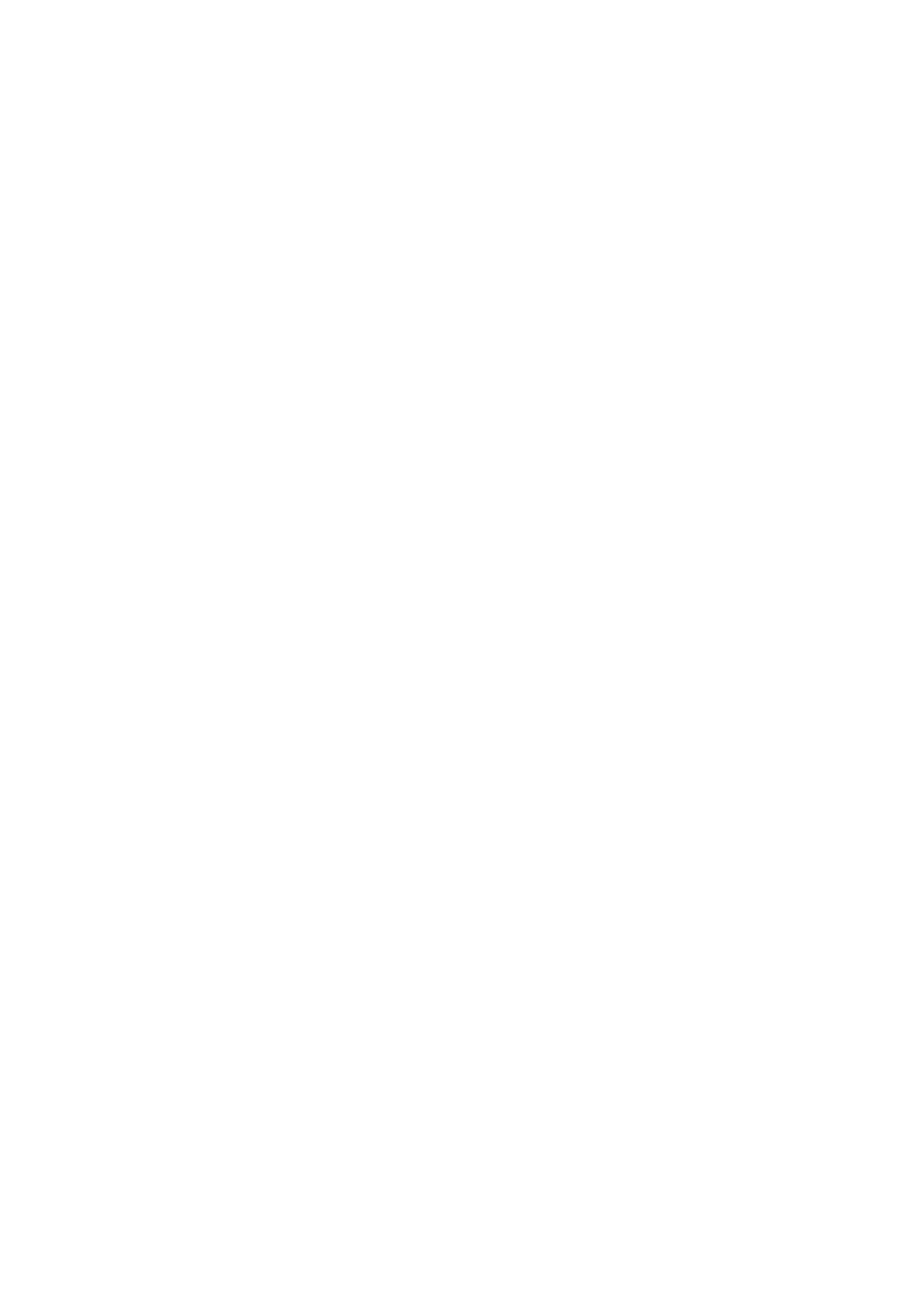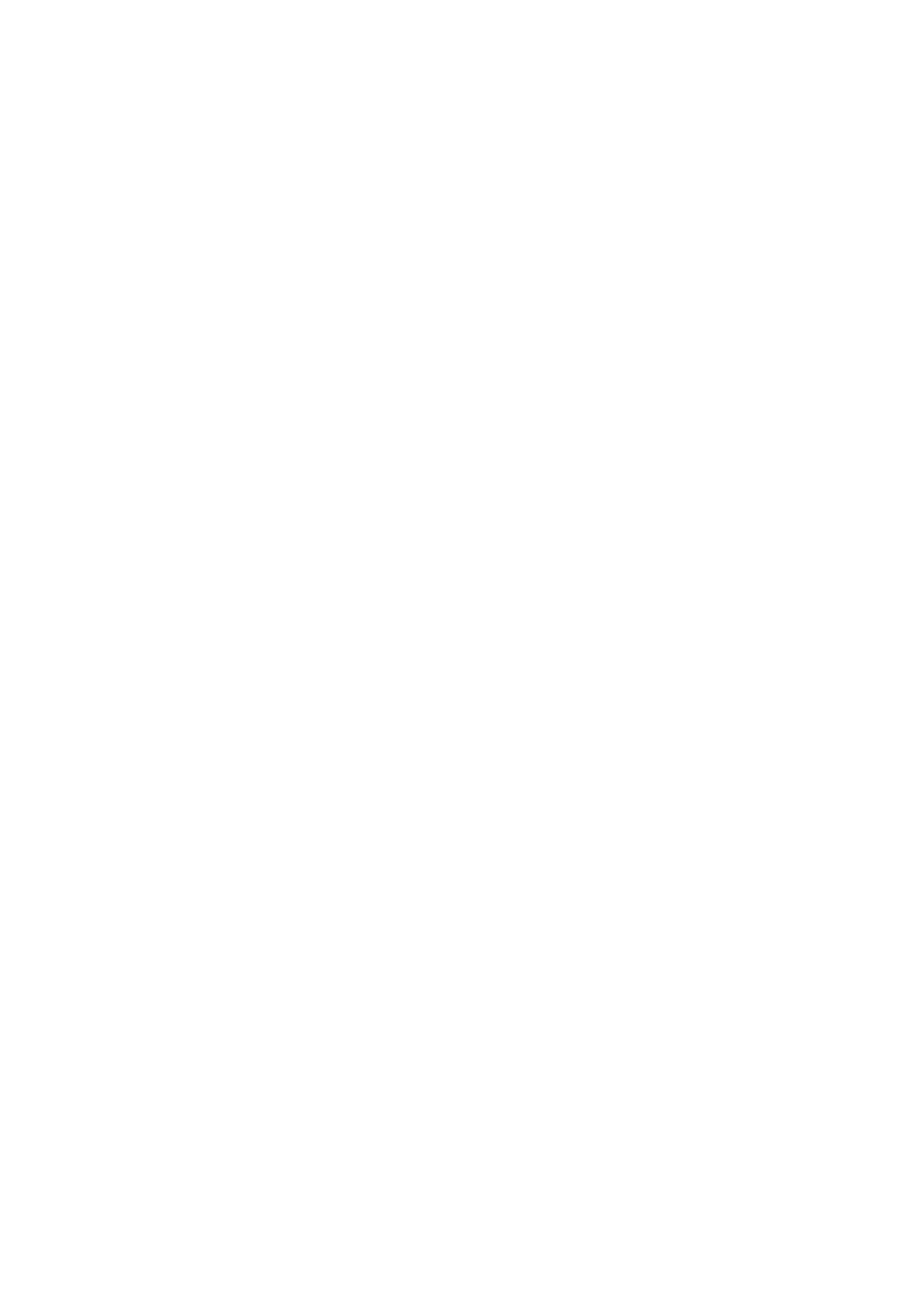
CONTENTS
1. WARNINGS, ENVIRONMENTAL POLICY AND CERTIFICATIONS ..................................................... 6
1.1. Warnings..........................................................................................................................................6
1.2. Environmental Policy ....................................................................................................................... 6
2. ZONING SYSTEM OVERVIEW .............................................................................................................7
3. COMPONENTS OVERVIEW .................................................................................................................7
3.1 Airzone Controller .............................................................................................................................7
3.2 Zone Control Module ........................................................................................................................ 8
3.3 Touch Thermostat.............................................................................................................................8
4. ZONING SYSTEM OPERATION............................................................................................................9
5. WIRING .................................................................................................................................................. 9
5.1 Preparing the cables for wiring ....................................................................................................... 10
5.2 Wiring recommendations ................................................................................................................ 11
6. AIRZONE CONTROLLER ....................................................................................................................12
6.1 Description and Configuration......................................................................................................... 12
6.2 Connecting the Airzone Controller .................................................................................................. 12
6.3 Installation....................................................................................................................................... 14
7. POWER SUPPLY................................................................................................................................. 15
7.1 Functional Description ....................................................................................................................15
7.2 Component Description .................................................................................................................. 15
7.3 Assembly and Connection Instructions...........................................................................................16
8. ZONE CONTROL MODULE.................................................................................................................16
8.1 Installing the Zone control module .................................................................................................. 16
8.2 Connecting the Zone control module .............................................................................................. 18
8.3 Configuration Parameters (Installer Parameters)............................................................................ 19
9. THERMOSTAT.....................................................................................................................................20
9.1 General Description ........................................................................................................................20
9.2 Icon Description .............................................................................................................................. 22
9.2.1 Normal Display Icons ............................................................................................................... 22
9.2.2 Temperature Set icons ............................................................................................................. 23
9.2.3 Time Schedule Set Points Icons .............................................................................................. 24
10. ZONING SYSTEM INSTALLATION PROCEDURE ........................................................................... 24
10.1 Initial Configuration ....................................................................................................................... 24
10.2 Master Zone Control Module Initial Configuration.........................................................................25
10.3 Subordinate Zone Control Module Initial Set up ........................................................................... 26
10.4 Zone control module General Parameters.................................................................................... 27
10.4.1 Entering the Insta
ller’s Parameters area ................................................................................ 27
11.2.2. Changing a parameter..................................................................................................... 29
11.2.3 Exiting the Installer Parameters Area..................................................................................... 29
11.2.4 Resetting a Zone Control Module........................................................................................... 29
11. ACTIVATING THE SYSTEM CONFIGURATION ............................................................................... 30
12. DAMPERS INSTALLATION ............................................................................................................... 30
12.1 Circular motorized damper retrofit (cmdr) ..................................................................................... 31
12.1.1 Functional Description............................................................................................................31
12.1.2 Component Description.......................................................................................................... 31
12.1.3 Assembly and Connection Instructions .................................................................................. 31
13. ROUND MOTORIZED DAMPER (RMDN) .........................................................................................32
13.1 Functional Description .................................................................................................................. 32
13.2 Component Description ................................................................................................................ 32
13.2.1 Assembly and Connection Instructions .................................................................................. 32
13.3 Rectangular motorized damper retrofit (RMDR) ........................................................................... 33
13.3.1 Functional Description............................................................................................................33
13.3.2 Component Description.......................................................................................................... 33
13.3.3 Assembly and Connection Instructions .................................................................................. 34
13.4 Bypass .......................................................................................................................................... 35