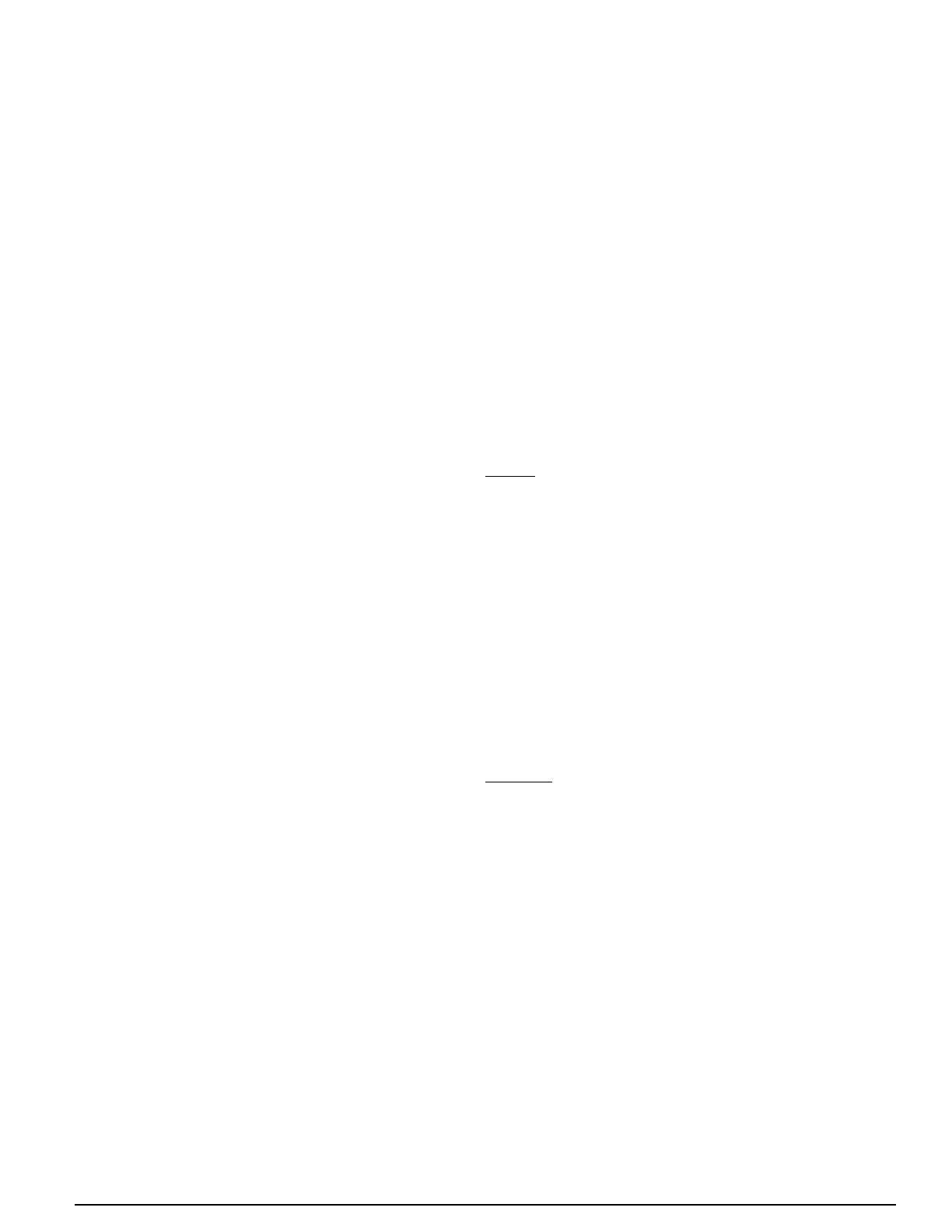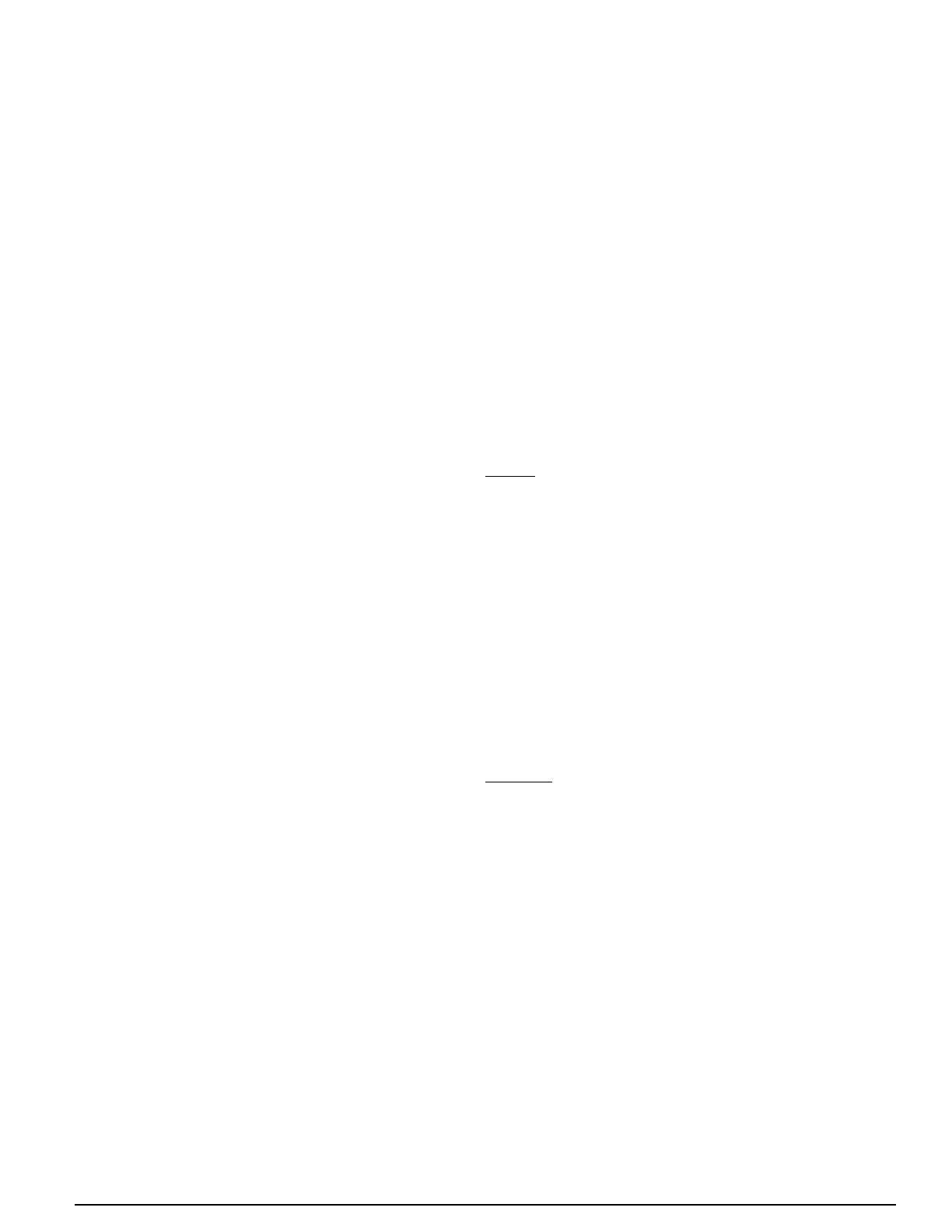
14
showastatusof“OK”.If“BAD”isdisplayed,determinethe
source of the problem as indicated in the previous step, and
resolve.
7.ForiQZonesystemsonly,themainscreenshouldappear
with no temperature reading, and “ZONE CTRL” should
appearbelow“OFF”.Ifthisisnotthecase,gototheZONE
CONTROLscreenfromtheSETTINGSmenu,andchange
thezonecontroloptiontoENABLE.IfZONECONTROL
does not show up on that menu, the iQ controller has never
communicated with the zone control board, and power and
communication wiring to the zone control board need to be
checked.Ifthemainscreenrevertstobacktothezoning-
disabled screen (showing room temperature), power and
communication wiring to the zone control board need to be
checked.
8. Set date and time as described above. This will provide a
“time stamp” for any fault which may arise during system
checkout.
9.Ifthe installation includes anewgasfurnace,checkout
its operation first. This may be best accomplished from
FURNACE TESTS under SERVICE TESTS from the
INSTALLERSETTINGSmenu(seeabove).Followsteps
instructionsprovidedinthefurnace’sinstallationinstructions.
Besuretoverifybloweroperationduringthetest.
10.Iftheoutdoortemperatureisabove60°F(14°C),testthe
refrigerant system running in cooling mode. This may best
beaccomplishedfromCHARGEMODEunderSERVICE
TESTSfromtheINSTALLERSETTINGSmenu.Followthe
refrigerant charge adjustment procedure explained above.
11. When charge adjustment is completed (if required), run
the system in cooling mode. This may also be done using
SERVICETESTS although some diagnostic messages
are disabled in that method.
12.ChecktheFAULTSTATUSscreen(describedabove)for
any faults logged during the startup process. Any message
listedas“ACTIVEFAULT”referstoaconditionwhicheither
stillexistsoroccurredwithinthepreceding5minutes.Every
faultornoticationshouldappearintheFAULTHISTORY
log which starts on the same screen. The last 10 faults
to have occurred are retained in this list. Each new item
pushes other logged faults down in the list. The second line
associated with each of the 10 entries includes the time
and date of detection. While the wording of fault messages
is intended to provide a reasonable indication as to the
responsible condition, the information conveyed by the
abbreviatedwordingislimited.Consequentlytheinstaller
should refer to training literature for further information in
understanding fault messages.
13.Ifneeded,makeuseofinformationprovidedbelowunder
Troubleshooting: What to Expect with Normal Operation.
14.Independently conrm operation of any accessories
installed with the air conditioning system following
instructions provided with that equipment.
15.Complete the remainder of conguration settings and
entries as specified above under Installer Settings and
OtherCongurationEntries.
16.ForiQZonesystems,conrmthezonesystemsetupby
checkinginformationonthe ZONING DATA and ZONE
MODULESTATUSscreens,accessedfromtheSERVICE
INFORMATIONmenu.(SeeSYSTEMDIAGNOSISAND
TROUBLESHOOTINGbelow.).
SYSTEM DIAGNOSIS & TROUBLESHOOTING
The following is a summary of normal and abnormal operation
fortypicalstartuptocheckoutthesystem.Referenceismade
to INSTALLER SETTINGS and SERVICE INFORMATION
screens described above. Refer to training literature for more
details.
Diagnostic information for the air conditioning system can be
obtained from all of the following sources:
• Controller displays. Refer to training materials for
interpretationoffaultmessageswhichappearontheMain,
Fault Status, and Service Needed screens.
• Refrigerantsystempressureandtemperaturemeasurements
(using standard field service instrumentation)
• LEDindicatorlightsoneachofthesystem’scircuitboards
(see below).
Controller
Normal-Assoonas24vacpowerisapplied,thebluebacklight
of the controller should light up. The “iQ” splash screen will
display the software version. If the System Conguration
procedure has not been performed yet for this system-controller
combination,“CONFIGURATIONNEEDED”willbedisplayed
across the top (alternating with other information).
IfthesystemhasaType“P”blowermotor(shownonSYSTEM
CONFIGURATION and INDOOR FAN STATUS screens),
usedinairhandlersorG6gasfurnaces,theblowerwillself-
calibratefor60secondsassoonasSystemCongurationis
completed.
All communications links in COMMUNICATION DATA
shouldshow“OK”.AllinformationdisplayedintheSystem
Congurationscreenshouldbeaccurate.
Abnormal–Ifthedisplayisnotlit,checkthat24vacisbeing
providedbetweenthe“R”and“C”terminalsinthethermostat’s
back connection plate. If not, trace the connection of all
controllerwiresbacktotheindoorunit(furnaceorairhandler).
Checkthatconnectionsareinaccordancewitheldwiring
diagrams and instructions.
IfaSERVICENEEDEDscreenwitharedbacklightisdisplayed,
a fault has been detected. A brief description of the fault is
displayed on the screen. Access to the FAULT STATUS
screen is permitted.
IfcommunicationwiththeoutdoorunitisOKbuttheunitsize
(intons)shownontheSystemCongurationscreeninwrong,
contact the service representative of the equipment distributor.
The inverter may not have undergone its initialization
procedure, performed at the factory.