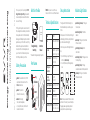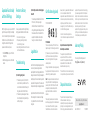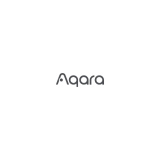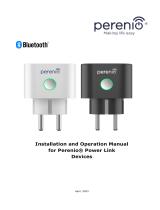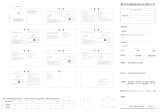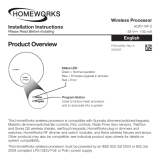EVVR CHW01 is an Energy Monitoring Smart Plug that allows you to effortlessly manage and monitor your home appliances using your iPhone and the HomeKit app. With a maximum current support of 16A, it can handle even power-hungry devices. The plug continuously measures electricity consumption, providing insights into your energy usage. Easily turn appliances on/off, disable the button to prevent accidental activation, and configure the power state after a power outage, all through the EVVR app. Enjoy the convenience of smart home automation and energy monitoring with EVVR CHW01.
EVVR CHW01 is an Energy Monitoring Smart Plug that allows you to effortlessly manage and monitor your home appliances using your iPhone and the HomeKit app. With a maximum current support of 16A, it can handle even power-hungry devices. The plug continuously measures electricity consumption, providing insights into your energy usage. Easily turn appliances on/off, disable the button to prevent accidental activation, and configure the power state after a power outage, all through the EVVR app. Enjoy the convenience of smart home automation and energy monitoring with EVVR CHW01.


-
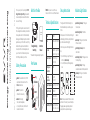 1
1
-
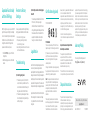 2
2
EVVR CHW01 is an Energy Monitoring Smart Plug that allows you to effortlessly manage and monitor your home appliances using your iPhone and the HomeKit app. With a maximum current support of 16A, it can handle even power-hungry devices. The plug continuously measures electricity consumption, providing insights into your energy usage. Easily turn appliances on/off, disable the button to prevent accidental activation, and configure the power state after a power outage, all through the EVVR app. Enjoy the convenience of smart home automation and energy monitoring with EVVR CHW01.
Ask a question and I''ll find the answer in the document
Finding information in a document is now easier with AI
Related papers
Other documents
-
TP-LINK tp-link How to Set Up Your Homekit-Enabled Device User manual
-
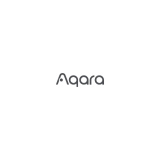 Aqara Hub M1S Gen 2 Smart Home Control Center User guide
Aqara Hub M1S Gen 2 Smart Home Control Center User guide
-
 Aqara HM1S-G01 для умного дома M1S User manual
Aqara HM1S-G01 для умного дома M1S User manual
-
TP-LINK EP25P4 User guide
-
TP-LINK KS200 User guide
-
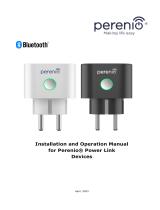 Perenio PEHPL01 User manual
Perenio PEHPL01 User manual
-
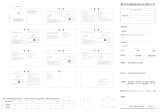 YEELIGHT YLWG01YL Gateway User manual
YEELIGHT YLWG01YL Gateway User manual
-
Insignia NS-CH1XGO8 User manual
-
EVE 51ECA9901 User manual
-
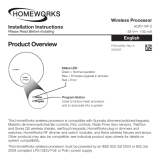 HOMEWORKS HQP7-RF-2 User manual
HOMEWORKS HQP7-RF-2 User manual