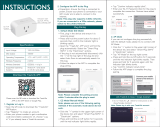17 18 19 20
21
22 23 24
Note:
2.Then you will see two devices in the app and
click the main switch(as One gang switch as
below) by entering into the next operation.
3.Click in the upper right corner and
choose“Multi-Control Association, and then click
“+” in the right corner
4.Choose the switch that you want to associate
to and then choose the switch button that you
want to control the same light.
5.Then go back to previous page,you will see two
items in the page,one is your main switch,the other is
the one you associate just now.
Note:Please confirm the associated switch is
enabled.
6.Now you are able to control your light with two
switches.Do not associate another button in the
same switch for multi-control.
a. For reset switch:press the switch button for 10
times until the beep sounds continuously and rapidly
as Di-Di-Di... for pairing and reset mode.
b. For rocker light switch:press the switch button for
20 times(ON/OFF cycle for 10 times) until the beep
sounds continuously and rapidly as Di-Di-Di... for
pairing and reset mode.
c. For switch module:long press the reset button on
the module until you hear Di-Di for 2 times,then
continue to press until the beep sounds continuously
and rapidly as Di-Di-Di...
How to reset /pair Wi-Fi code
The connecting will take about 10-120 seconds to
complete depending on your network condition.
Connecting
Device found
Register device to the smart cloud
initializing device
Make sure your router,mobile,and
device are as close as possible
2%
When pairing is done, the switch will be shown on
the App.
Connect to Amazon Alexa or Google Assistant
for voice control, or share the devices with your
families or friends.
More
Device Name
Basic information about the device
Supported Third-party
Control Others
Others
Share Device
Create Group
Device information
Feedback
Device Location
Check Network
Amazon
Alexa Google
Assistant
Enjoy your smart life of home automation for
lighting control by using our All-in-one mobile
App wherever you are in the world or simply by
voice control when you are sitting at home
comfortably.
Voice control
App control
APP
This WiFi+RF switch module fits for rocker
light switch and reset switch meanwhile.Please
pay attention to the different pairing modes.
Main Switch
New Added Switch
MS-104B
MS-104B
Light Switch Switch 1
Pair and clear up the RF code
1. How to pair the RF code
2. How to clear up the RF code
1.1 For reset switch: press the switch for 5 times to hear
the beep sounds as Di-Di(2 times) for successful pairing.
1.2 For rocker light switch: press the switch for 10 times
(ON/OFF cycle for 5 times) to hear the beep sounds as
Di-Di(2 times) for successful pairing.
1.3 For reset button:
a.for button 1:press the button on the module for once to
hear the beep sounds as Di(1 second),then long press the
button on the module to hear the beep sounds as Di-Di(2
times) for successful paring.
b.for button 2:press the button on the module for twice
to hear the beep sounds as Di...(2 seconds),then long
press the button on the module to hear the beep sounds
as Di-Di(2 times)for successful paring.
2.1 For reset switch: press the switch for 5 times to hear
the beep sounds as Di-Di(2 times),and press the switch
for 5 times again after 5 seconds to hear the beep
sounds as Di-Di-Di-Di(4 times) for successful clearing.
2.2 For rocker light switch: press the switch for 10 times
(ON/OFF cycle for 5 times) to hear the beep sounds as
Di-Di(2 times),and press the switch for 10 times (ON/OFF
cycle for 5 times) again after 5 seconds to hear the beep
sounds as Di-Di-Di-Di(4 times) for successful clearing.
2.3 For reset button:
a. for button 1: press the button on the module for once
to hear the beep sounds as Di(1 second),then long press
the button on the module to hear beep sounds as Di-Di
(2 times),release your finger for 5 seconds and long
press the button again to hear the beep sounds as
Di-Di-Di-Di(4 times) for successful clearing.
b. for button 2: press the button on the module for twice
to hear the beep sounds as Di...(2 seconds),then long
press the button on the module to hear beep sounds as
Di-Di(2 times),release your finger for 5 seconds and
long press the button again to hear the beep sounds as
Di-Di-Di-Di(4 times) for successful clearing.
Note:Please confirm you have successfully finished the
WiFi link method above for adding this switch to your
Smart Life App before the association.
1.WiFi add another smart switch to the same Smart
Life/Tuya App.(If there is a smart switch having been
added before to the app,just go to next step.)
Note:There is no need to wire the new added switch to
the light,only L and N are required for wiring.
3.3
How to achieve multi-control association
EnglishEnglish EnglishEnglish
EnglishEnglish EnglishEnglish




 1
1
 2
2
 3
3
 4
4
Tuya CR02 User manual
ZIGBEE ZB Smart Wireless Button Scene Switch Remote Controller User manual
HOMCLOUD QS-WIFI-S04-3C User manual
PHOEBE LED 14664 User guide
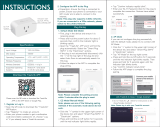 TREATLIFE SK50 Operating instructions
TREATLIFE SK50 Operating instructions
Tuya WS-EU-D User manual
Tuya MS-104Z User manual
BODEGA TWW35 User manual
Solight DTY02WIFI User manual
Tuya ZS-EUB User manual