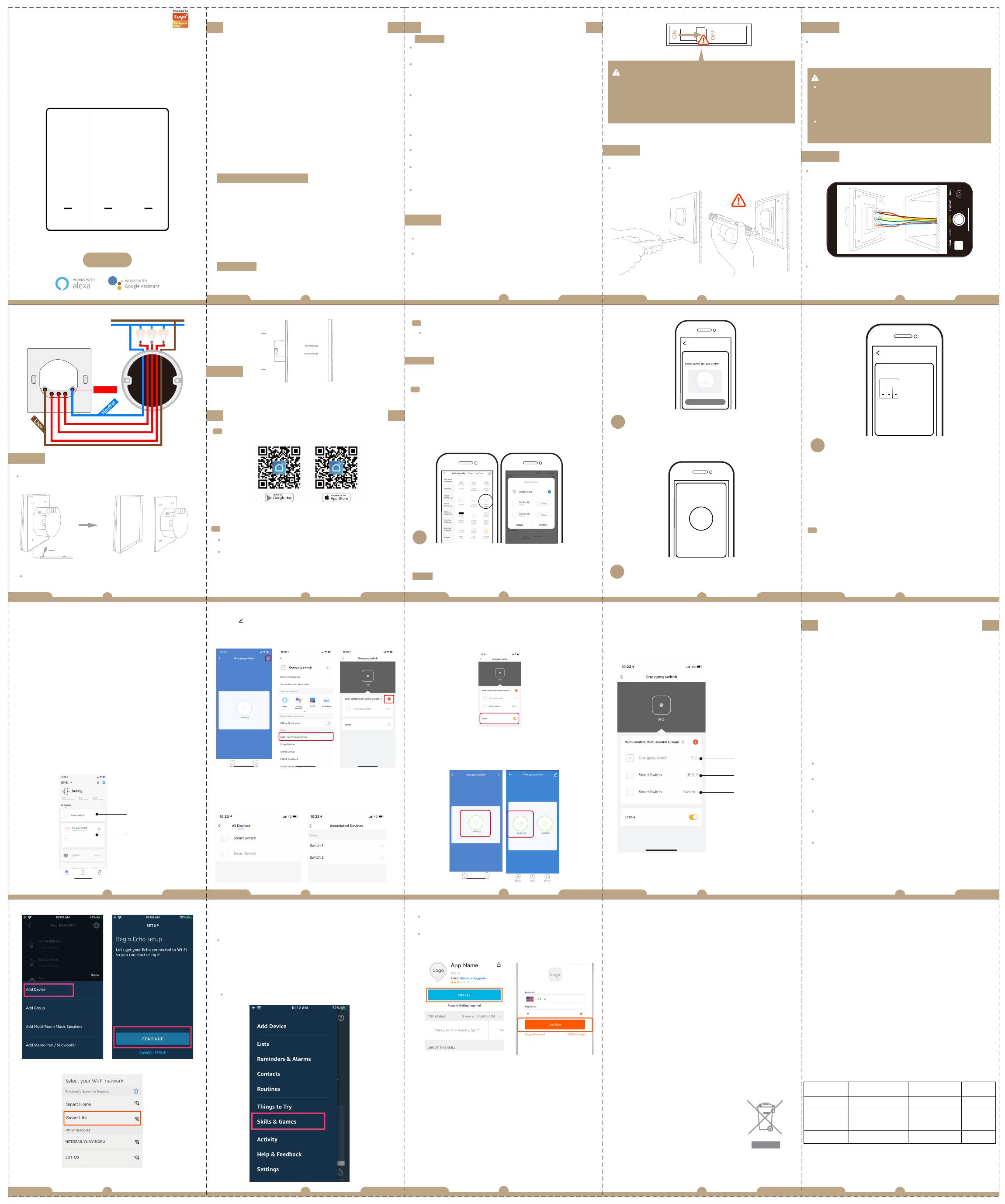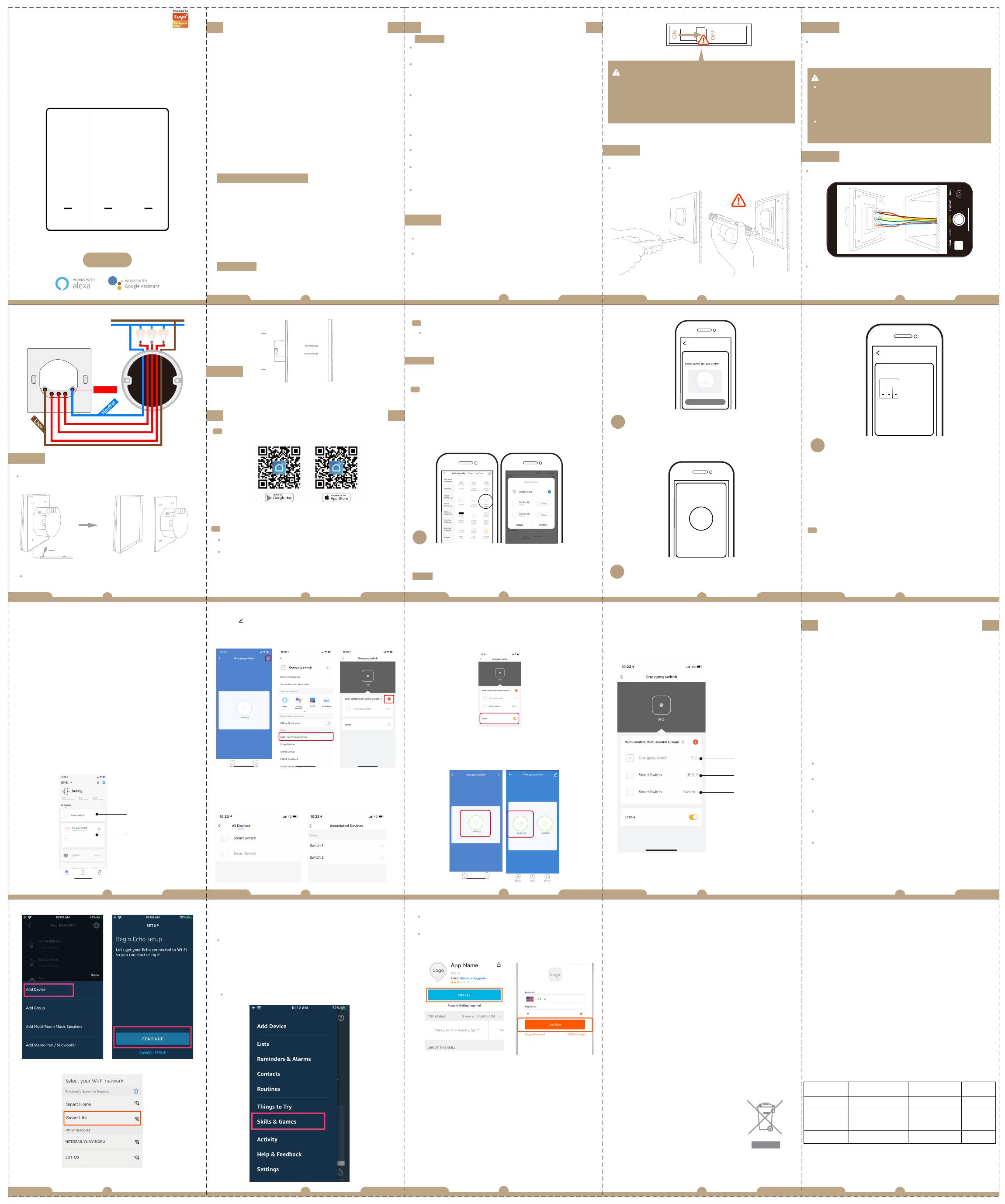
If you have connected 5G network,please disconnect
5G network firstly and connect 2.4G network.
Model: ZS-EUB
Rated Voltage: 90-250V AC 50/60Hz
Max. Load: 600W(INC)/220V; 300W(INC)/110V
120W(LED/CFL)/220V/110V
Min. Load: 3W(INC/LED/CFL)/220V/110V (for single live
switch)
Wireless Protocol: ZigBee 3.0
Working Temperature: -10℃~45℃
Support System: Android/iOS
1
2
3
4
Open the App, select “+” on top right,choose“Switch
(Zigbee)” to add device.And select the right Gateway to
confirm the connection.
Make sure you have successfully connected one
Zigbee gateway hub.
(Wi-Fi)
Confirm the Zigbee switch blue indicator is flash
fast(twice a second).
When pairing is done, the Zigbee switch will be
shown on the App.
The connecting will take about 10-120 seconds
to complete depending on your network condition.
Add Device
the indicator blinks rapidly
Add Device
Confirm indicator blinks rapidly
Connecting
Device found
Register device to the smart cloud
initializing device
Make sure your router,mobile,and
device are as close as possible
2%
Switch Zigbee
Device added successfully
All Device
Note:
3.Click in the upper right corner and choose
“Multi-Control Association, and then click “+” in the right
corner
6.Now you are able to control your light with two
switches.
Do not associate another button in the same switch for
multi-control.
7.If you want to add another third or more smart
switches to control your light,just repeat the steps
above.And you will see the result as below when you
associate another new switch.
5.Then go back to previous page,you will see two items
in the page,one is your main switch,the other is the one
you associate just now.
Note:Please confirm the associated switch is enabled.
Associated 1
Associated 2
Main Switch
4.Choose the switch that you want to associate to and
then choose the switch button that you want to control
the same light.
How to Reset/Re-pair ZigBee code
Press and hold the button for about 7 seconds,until the
blue indicator on the switch flash fast after 3 seconds.
Reset/Re-pair is successful.
This new designed smart switch with 1/2/3 gang
optional is designed with ZigBee protocol to replace
traditional switches with a variety of ways to
control.One switch for two wirings optional(N+L wire /
only L wire) and ZigBee hub is required for normal
use.Now one new smart feature as multi-control
association(only for N+L wire) to other smart switches
is added into Smart Life/Tuya App,and all controlling
modes work without any interference.Its design is
suitable for different decoration styles with its best
value.
Risk of Electric Shock:Electricity can cause personal
injury and property damage if handled improperly.If you
are not sure about any part of these instructions,please
seek professional assistance from a qualified electrician.
Main Switch
New Added Switch
Note:Please confirm you have successfully finished
the link method above for adding this switch to your
Smart Life App before the association.
1. Add another smart switch to the same Smart
Life/Tuya App.(If there is a smart switch having been
added before to the app,just go to next step.)
Note:If your switch requires a neutral wire,then there
is no need to wire the new added switch to the
light,only L and N are required for wiring. Then you
can control 1 light with multiple switches in Smart
Life Tuya App.
If your switch doesn't requires a neutral wire, you
need to follow the wiring instructions to connect the
L and light.At this point, you can control the lights
simultaneously with multiple switches.
2.Then you will see two devices in the app and click
the main switch(as one gang switch as below) by
entering into the next operation.
L
L1 L2 L3
N
L
N
Light 3
Light 2
Light 1
(Option)
Note:
3
3.1
2
Registration or Log in
Download “Smart Life”Application
Enter the Register/Login interface;tap “Register” to
create an account by entering your phone number
to get verification code and “Set password”.Choose
“Log in” if you already have a Smart Life account.
Configure the APP to the switch
Preparation: Ensure the switch has been connected
with electricity;ensure your phone has been connected
to Wi-Fi and is able to connect to the Internet.
Press and hold the button for about 7 seconds,until
the blue indicator on the switch flash fast after 3
seconds. Repair is successful.
ZigBee link method:
Re-pair and clear up the ZigBee code
Product Description
Download Smart Life App
Please scan the QR code or download
Smart Life on App store.
Installation
Add Devices
1
Step 5
3.2
How to achieve multi-control association
(only for N+L wire)
Technical Parameters:
Warnings:
Turn off the power at the circuit breaker and test that
power is off before wiring.
Safety Information
Instruction Manual
ZigBee Smart Switch
1. Complete product networking configuration in the
App
Enter Smart Life Skill in
Alexa APP
Complete the device's networking configuration
according to the prompts in the App.
Note: In the App, change the name of the device to an
easily identifiable name such as Alexa; names are
usually in English, such as “bed light”.
Step 3
Remove the switch and pull it away from the wall.
Identify Line/Load Wire(Note:The color of your wire
may be different from the color shown on the manual.)
We recommend you remove the faceplate from the
old switch and use an electrical tester to test all wires
connected to the switch to ensure there is no voltage
in the circuit.
You may need to turn off more than one circuit
breaker.
Verify power is off
Step 4
Take pictures of the wiring
Follow the wiring diagram to connect the switch wires
to the wires in the wall box with the wire conductors.
3. Key step —— Link Skill
Tap on "Skills" in the Alexa App menu.
Then search for "App Name". Tap "Enable" to enable
the Skill.
Enter the App account and password, then tap "Link
Now" to link your App account to enable the Skill. Now
you can start your smart home journey.
2. Configure the Amazon Echo device
(If you have already configured Amazon Echo, you can
skip this step. The following instructions are based on
the iOS client.)
Make sure you Amazon Echo device is powered on
and connected to a Wi-Fi network.
Open the Alexa App on your phone. After successful
login, tap on the menu in the upper left corner of the
Home page, select “Settings” and tap “Set Up A New
Device” to set up the Amazon Echo.
Choose your Amazon Echo device type and language
for connecting. Press and hold the small dot on the
device until the light turns yellow. Then tap “Continue”
to connect to the hotspot.
After connecting to the Amazon Echo hotspot, return
to the page. At this point, the connection is successful.
Tap “Continue” to proceed to the next step. Choose a
Wi-Fi network to connect to. Amazon Echo will take a
few minutes to try to connect to the network.
After the network connection is successful, tap
“Continue”. An introduction video will appear. After the
video ends, tap “Continue” to jump to the Alexa Home
page. You have now completed the Amazon Echo's
configuration process.
4. Common commands
Control the device via voice commands, now you can
control your smart device with Echo. You can control
your device (such as your bedroom light) with the
following commands:
Alexa, turn on/off bedroom light. (Turn on/off the
light)
Alexa, set bedroom light to 50 percent. (Set the light
to any brightness)
Alexa, brighten/dim bedroom light. (Increase/weaken
the brightness of the light)
Alexa, set bedroom light to green. (Adjust the color of
the light)
English
1
234
English English English English
1.During the free warranty period, if the product breaks
down during normal use, we will offer free maintenance
for the product.
2.Natural disasters/man-made equipment failures,
disassembly and repair without the permission of our
company, no warranty card, products beyond the free
warranty period, etc., are not within the scope of free
warranty
3.Any commitment (oral or written) made by the third
party (including the dealer/service provider) to the user
beyond the warranty scope shall be executed by the third
party
4.Please keep this warranty card to ensure your rights
5.Our company may update or change the products
without notice. Please refer to the official website for the
updates.
SERVICE
RECYCLING INFORMATION
Product Information
Product Name________________________________________
Product Type_________________________________________
Purchase date________________________________________
Warranty Period_______________________________________
Dealer Information_____________________________________
Customer's Name_____________________________________
Customer Phone______________________________________
Customer Address_____________________________________
______________________________________________________
All products marked with the symbol for separate collection
of waste electrical and electronic equipment (WEEE
Directive 2012/19 / EU) must be disposed of separately
from unsorted municipal waste. To protect
your health and the environment, this
equipment must be disposed of at designated
collection points for electrical and electronic
equipment designated by the government
or local authorities. Correct disposal and
recycling will help prevent potential negative
consequences for the environment and human health. To
find out where these collection points are and how they
work, contact the installer or your local authority.
Maintenance Records
Failure date Cause Of Issue Fault Content Principal
WARRANTY CARD
Make sure that the power at the circuit breaker is off
before wiring.
Two versions available and optional:Neutral wire required
and no neutral needed in your switch boxes to operate
correctly. Please make the correct wiring according to
the switch you purchased.
If you buy a switch version that requires a neutral
wire,please confirm your wall box contains a Neutral
Wire(typically white).If the wall box don’t have a Neutral
Wire,please try another location at your home or call a
professional electrician to install the switch.
The wire colors indicated in this manual are the usual
colors and may differ in some houses.
Ensure the wire conductors are securely fastened to
each wire.
Ensure the Wi-Fi signal is steady and normally working
before wiring and your mobile and Zigbee gataway hub
are under the same 2.4GHz WiFi network.
If you don’t have any wiring experience,please call a
professional electrician.
Turn off the circuit breaker and use the electrical
tester to test the power.
Ensure the circuit breaker is off before wiring.
Remove the old switch
Note:
Step 1
Step 2
Please disconnect the power supply before installing or
removing the device for avoiding irreversible damage
on the device from the electric current or some
unpredictable problems such as lamp flashing.
Attention:
6
789
English English English English
English
5
11
12 13 14
English
English English
English English
10
16
17 18 19
English English EnglishEnglish English
15
Open the switch panel from the bottom of the switch
with a screwdriver
Screwdriver
Turn the power back on at the circuit breaker and then
switch the light on.
Mount the switch with the provided screws and snap
the wall plate on it.
Step 6
AJ21