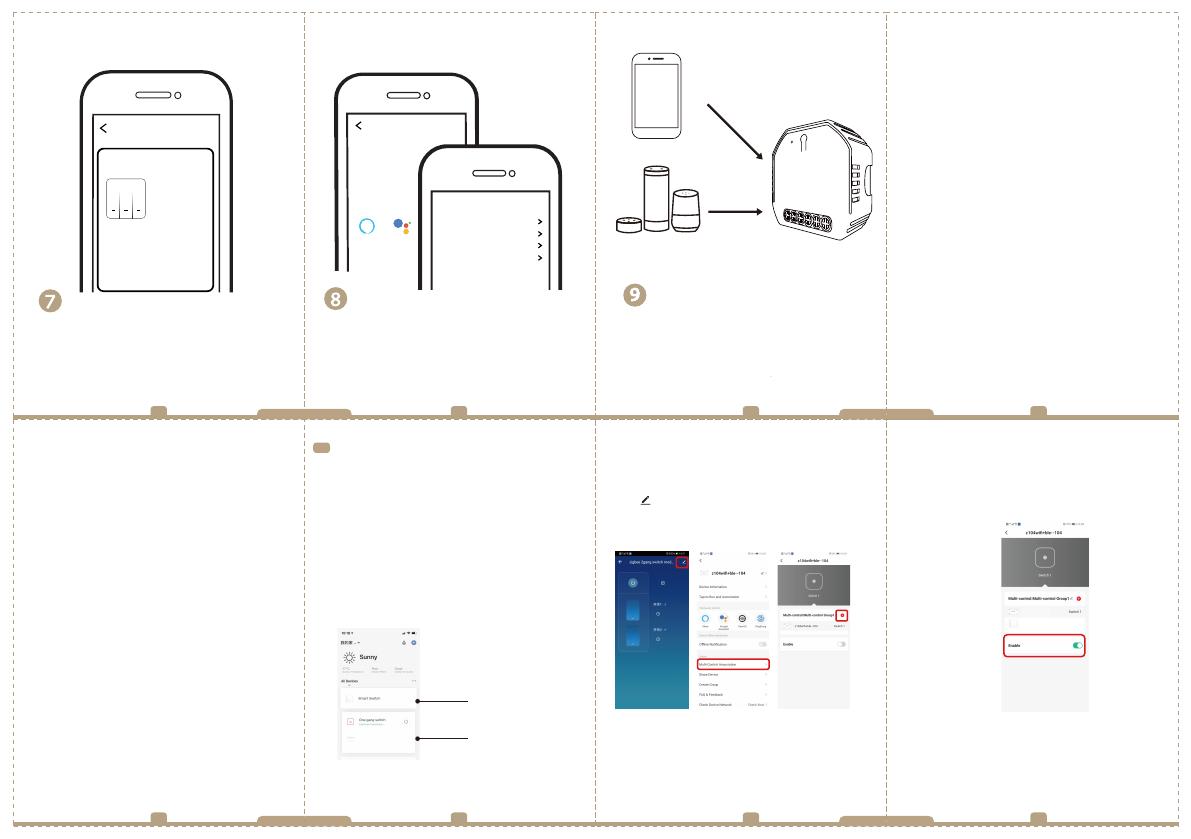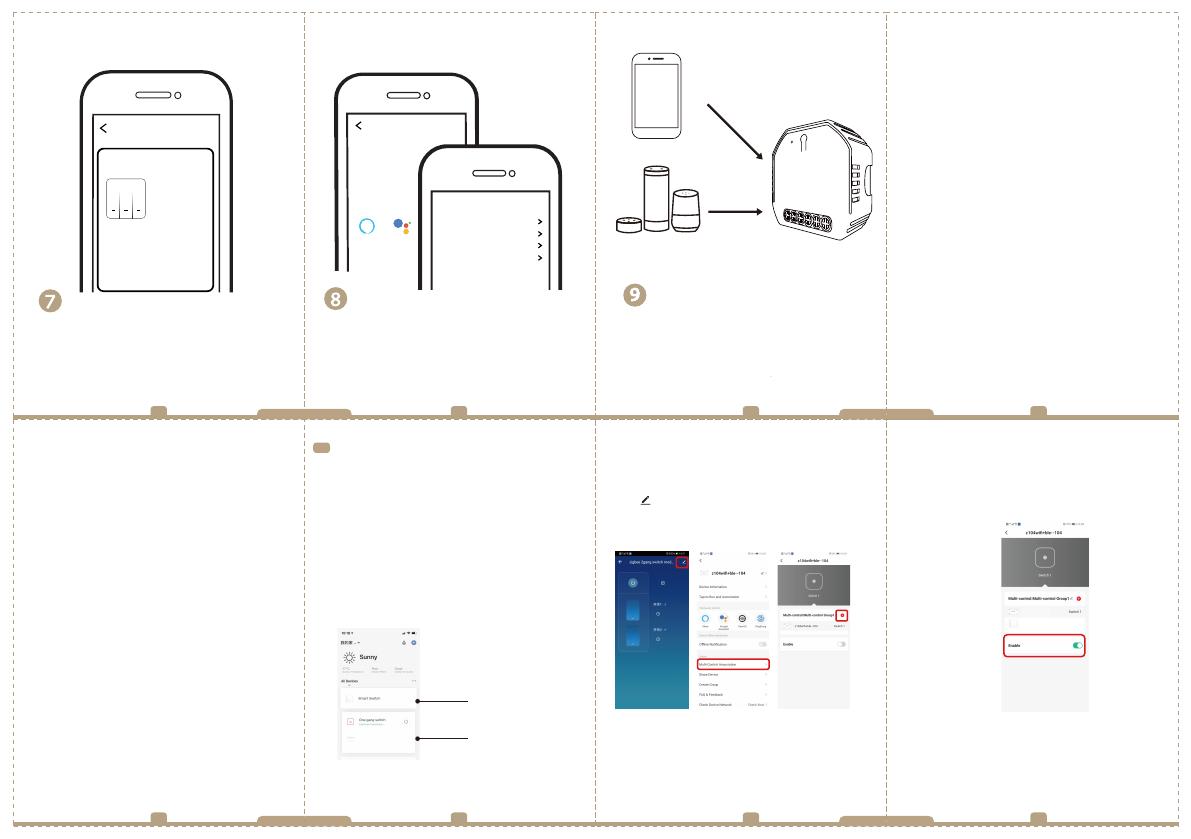
When pairing is done, the Zigbee switch will be
shown on the App, and you are able to change the
device name to your own taste.
Zigbee switch
Device added successfully
All Device
Connect to Amazon Alexa or Google Assistant
for voice control, or share the devices with your
families or friends.
More
Device Name
Basic information about the device
Supported Third-party
Control Others
Others
Share Device
Create Group
Device information
Feedback
Device Location
Check Network
Amazon
Alexa Google
Assistant
17 18 19 20
21
22 23 24
Enjoy your smart life of home automation for
lighting control by using our All-in-one mobile
App wherever you are in the world or simply by
voice control when you are sitting at home
comfortably.
Voice control
App control
APP
EnglishEnglish EnglishEnglish
EnglishEnglish EnglishEnglish
Note:Please confirm you have successfully finished
the zigbee link method above for adding this
switch to your Smart Life App before the
association.
1.WiFi add another smart switch to the same
Smart Life/Tuya App.(If there is a smart switch
having been added before to the app,just go to
next step.)
Note:There is no need to wire the new added
switch to the light,only L and N are required for
wiring.
3.3
How to achieve multi-control association 2.Then you will see two devices in the app and
click the main switch(as One gang switch as
below) by entering into the next operation.
3.Click in the upper right corner and
choose“Multi-Control Association, and then click
“+” in the right corner
4.Choose the switch that you want to associate
to and then choose the switch button that you
want to control the same light.
5.Then go back to previous page,you will see two
items in the page,one is your main switch,the other is
the one you associate just now.
Note:Please confirm the associated switch is
enabled.
6.Now you are able to control your light with two
switches.Do not associate another button in the
same switch for multi-control.
Main Switch
New Added Switch
MS-104BZ
Light Switch Switch 1
Pair and clear up the RF code
1. How to pair the RF code
2. How to clear up the RF code
1.1 For reset switch:press the switch for 5 times
to hear the beep sounds as Di-Di(2 times) for
successful pairing.
1.2 For rocker light switch:press the switch for
10 times (ON/OFF cycle for 5 times) to hear the
beep sounds as Di-Di(2 times) for successful
pairing.
1.3 For reset button:
a.for button 1:press the button on the module for once
to hear the beep sounds as Di(1 second),then long
press the button on the module to hear the beep
sounds as Di-Di(2 times) for successful paring.
b.for button 2:press the button on the module for twice
to hear the beep sounds as Di...(2 seconds),then long
press the button on the module to hear the beep
sounds as Di-Di(2 times)for successful paring.
2.1 For reset switch:press the switch for 5 times
to hear the beep sounds as Di-Di(2 times),and
press the switch for 5 times again after 5 seconds
to hear the beep sounds as Di-Di-Di-Di(4 times)
for successful clearing.
2.3 For reset button:
a. for button 1: press the button on the module for
once to hear the beep sounds as Di(1 second),then
long press the button on the module to hear beep
sounds as Di-Di(2 times),release your finger for 5
seconds and long press the button again to hear the
beep sounds as Di-Di-Di-Di(4 times) for successful
clearing.
b. for button 2: press the button on the module for
twice to hear the beep sounds as Di...(2 seconds),then
long press the button on the module to hear beep
sounds as Di-Di(2 times),release your finger for 5
seconds and long press the button again to hear the
beep sounds as Di-Di-Di-Di(4 times) for successful
clearing.
2.2 For rocker light switch:press the switch for 10
times (ON/OFF cycle for 5 times) to hear the beep
sounds as Di-Di(2 times),and press the switch for
10 times (ON/OFF cycle for 5 times) again after 5
seconds to hear the beep sounds as Di-Di-Di-Di(4
times) for successful clearing.