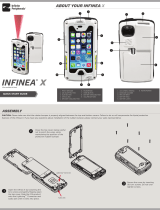Page is loading ...

Infinea® X Mini User Manual Page 1 of 1
UM-00013 Rev B
INFINEA
®
X mini
USER MANUAL
INFINEA® X mini

Infinea® X Mini User Manual Page 2 of 31
UM-00013 Rev B
CONTACT INFORMATION
Mobility Sales/
Technical Support Center:
Infinite Peripherals, Inc.
17681 Mitchell N.
Irvine, CA 92614
Toll Free: (866) 278-7860
Ofice: (949) 222-0300
Headquarters/Main Warehouse Infinite Peripherals, Inc.
2312 Touhy Ave.
Elk Grove Village, IL 60007
Toll Free: (800) 278-7860
Ofice: (847) 818-1260
Fax: (847) 818-1287
Email: [email protected]
Web: ipcmobile.com
Note: iOS device sold separately.

Infinea® X Mini User Manual Page 3 of 31
UM-00013 Rev B
LEGAL NOTICE
“Made for iPad mini” means that an electronic accessory has been designed to connect specifically to
the iPad mini and has been certified by the developer to meet Apple performance standards. Apple is
not responsible for the operation of this device or its compliance with safety and regulatory standards.
Please note that the use of this accessory with iPad mini may affect wireless performance.
COMPATIBILITY
Made for these mobile digital devices:
• iPad mini™ 4
• iPad mini™ 3
• iPad mini™ 2
TRADEMARK CREDITS
Infinite Peripherals, Mobilize Your Enterprise, Linea Pro, Infinea, Infinea Tab and Infinea Omni are trademarks of
Infinite Peripherals, Inc. All other trademarks are the property of their respective owners.

Infinea® X Mini User Manual Page 4 of 31
UM-00013 Rev B
Table of Contents
CONTACT INFORMATION ......................................................................................................................................................2
LEGAL NOTICE ........................................................................................................................................................................... 3
COMPATIBILITY .........................................................................................................................................................................3
TRADEMARK CREDITS ...........................................................................................................................................................3
BOX CONTENTS .........................................................................................................................................................................6
Before Using Your Infinea X mini .......................................................................................................................................6
ACCESSORIES ............................................................................................................................................................................7
GETTING STARTED ................................................................................................................................................................... 8
Warnings, Cautions, and Notes...........................................................................................................................................8
First Steps
...............................................................................................................................................................................8
DEVELOPING APPLICATIONS FOR YOUR INFINEA X Mini .....................................................................................9
PROGRAMMABLE OPTIONS .................................................................................................................................................9
INFINEA X mini PRODUCT OVERVIEW .........................................................................................................................10
Infinea X mini Front View for iPad mini 2 and iPad mini 3 .......................................................................................... 10
Figure 1: Front
............................................................................................................................................................... 10
Infinea X mini Front View for iPad mini 4
.........................................................................................................................11
Infinea X mini Side View
......................................................................................................................................................12
Figure 2: Right
...............................................................................................................................................................12
Figure 3 Left
...................................................................................................................................................................12
Infinea X mini Top & Bottom View
....................................................................................................................................13
Figure 4: Top
..................................................................................................................................................................13
Figure 5: Bottom
...........................................................................................................................................................13
Infinea X mini Back View
.................................................................................................................................................... 14
Figure 6: Back
..............................................................................................................................................................14
ASSEMBLING YOUR INFINEA X mini ..............................................................................................................................15
Integrating the iPad mini with the Infinea X mini ..........................................................................................................15
Installing the Hand Strap
................................................................................................................................................... 16
CHARGING YOUR INFINEA X mini .................................................................................................................................. 17
Standard and Extended Battery Installation ..................................................................................................................17
Figure 7a: Open Battery Latch
...................................................................................................................................17
Figure 7b: Insert Battery
..............................................................................................................................................17
Figure 7c: Close Battery Latch
...................................................................................................................................17
Infinea X Mini Charging Stations
...................................................................................................................................... 18
Battery Charger (10-Unit)
.................................................................................................................................................. 18
Figure 8: Infinea X Battery Charger (10-Unit)
.........................................................................................................18
BATTERY DISPOSAL
........................................................................................................................................................... 18
Infinea X mini Charging Station (5-Unit)
........................................................................................................................ 18
Figure 9: Infinea X Mini Charging Station (5-Unit)
.................................................................................................18

Infinea® X Mini User Manual Page 5 of 31
UM-00013 Rev B
STATUS AND OPERATIONAL MODES ............................................................................................................................19
Programmable LED Status................................................................................................................................................. 19
USING YOUR INFINEA X mini ...........................................................................................................................................20
Barcode Scanner—1D Barcodes ...................................................................................................................................... 20
Figure 10: 1D Barcode Scanning
................................................................................................................................ 20
Barcode Scanner—2D Barcodes
........................................................................................................................................21
Figure 11: 2D Barcode Scanning
.................................................................................................................................21
RFID TAG/CARD READER
.................................................................................................................................................22
Figure 12: Contactless Card Reader
.........................................................................................................................22
SYNCING YOUR INFINEA X Mini ...................................................................................................................................... 23
Figure 13: iOS Syncing.................................................................................................................................................23
TROUBLESHOOTING ............................................................................................................................................................24
Troubleshooting—General .................................................................................................................................................24
Troubleshooting—Barcode Scanner
................................................................................................................................24
TECHNICAL DATA .................................................................................................................................................................. 26
CLEANING ................................................................................................................................................................................. 28
Precautions ...........................................................................................................................................................................28
CLEANING GUIDELINES FOR THE INFINEA X mini
.....................................................................................................28
WARRANTY .............................................................................................................................................................................. 29
DISCLAIMER ............................................................................................................................................................................. 29
PRODUCT RETURNS AND SERVICING .........................................................................................................................29
SYMBOLS FOR USE ...............................................................................................................................................................30
FEDERAL COMMUNICATIONS COMMISSION ..............................................................................................................31
Federal Communications Commission (FCC) Statement ............................................................................................31
FCC RF Radiation Exposure Statement
...........................................................................................................................31

Infinea® X Mini User Manual Page 6 of 31
UM-00013 Rev B
BOX CONTENTS
Before Using Your Infinea X mini
• Remove the device and any included accessories from the shipping carton and verify contents
against your packing list.
• Retain all packing materials, invoice, and bill of lading. These may be required to return the
device for servicing later, or to process a claim with the shipping carrier.
• Carefully inspect the contents inside of the packaging for any signs of damage. If there are signs
of damage, do not attempt to use the unit. Notify your account executive or contact Infinite
Peripherals technical support at [email protected].
• Ensure the battery is fully charged prior to initial use.
Your Infinea X mini includes these items:
*Infinea X Mini (1) Charging Cup (1) *Standard Battery (1)
Hand Strap (1) Torx Screws (8) *Torx T-10 wrench (1)
Quick Start Guide (1)
*Note: Box contents and part numbers may vary based on ordered configuration.

Infinea® X Mini User Manual Page 7 of 31
UM-00013 Rev B
INFINEA X mini FEATURES
The Infinea X mini allows you to scan barcodes into an iPad mini. Before using the Infinea X mini, the
battery should be fully charged. The following helps you get your Infinea X mini ready for use.
Feature Description
1D/2D Barcode Scanner
The Infinea X Mini supports one-dimensional (1D) and two-dimensional
(2D) barcode symbols, which can be read in any direction (omni-
directional). The effective reading distance of the barcode reader varies
depending on the barcode size. The barcode scanner is capable of
reading barcodes on an LCD screen.
RFID
The Infinea X mini has an RFID (Radio Frequency Identification) tag/card
reader with read and write capability at 13.56 MHz.
Audio
The Infinea X mini has built-in, front and rear amplified speakers that are
programmable through the Universal SDK.
Battery User replaceable, rechargeable Li-ion battery.
Indicators
The Infinea X mini has three programmable indication features: audible,
visual and haptic. An Internal electro-magnetic buzzer provides the
audible indicator. For visual indications, there are 4 multi-color SDK
programmable LEDs (blue, green, red and orange). These LEDs also
provide battery status. The haptic indicator is a programmable vibration
motor.
Power Monitoring
The Infinea X mini contains an on board fuel gauge that facilitates
accurate monitoring of significant battery attributes using the SDK.
Bluetooth Compatibility
Available Bluetooth 2.0 SPP compatibility, which allows connection to a
Bluetooth peripheral, such as a printer.
Case
The Infinea X mini case is IP54 rated for protection against dust and fluid
ingress.
An antimicrobial coating is applied to all healtcare units (white case) to
inhibit growth of bacteria on the product.
ACCESSORIES
Please visit our website at ipcmobile.com, or contact your Infinite Peripherals account representative,
for additional information about our current and future product accessory offerings.

Infinea® X Mini User Manual Page 8 of 31
UM-00013 Rev B
GETTING STARTED
Warnings, Cautions, and Notes
Please observe the Warnings, Cautions, and Notes presented throughout this manual. An explanation
of these items is provided below:
Symbol Description
WARNING
Actions may result in a serious outcome (e.g., injury, death or other adverse affect)
to the user.
CAUTION
Special care is required to avoid damage to the product or other property.
NOTE
Important points and tips about the product are being provided.
First Steps
Step Purpose Additional Information
1. Install battery
The Infinea X Mini battery is shipped
with approximately 50% of full charge
capacity and should be fully charged
before initial use.
See manual section:
INSTALLING THE INFINEA X
Mini BATTERY PACK
2. Charge the
Infinea X Mini
See manual section:
CHARGING YOUR
INFINEA X Mini
3. Install Software
Use of the Barcode Scanner, RFID
reader, Power Monitoring and LED
indicator features requires the
installation of software on your iPad
mini.
See manual section:
DEVELOPING APPLICATIONS
4. Power on the
Infinea X Mini
Initialize barcode scanner and/or RFID
functions for use.
See manual section:
POWERING ON YOUR
INFINEA X Mini

Infinea® X Mini User Manual Page 9 of 31
UM-00013 Rev B
DEVELOPING APPLICATIONS FOR YOUR INFINEA X Mini
Software is not provided with your Infinea X Mini. Please contact your reseller or Infinite Peripherals for
Third Party software solutions.
Integrating the Infinea X Mini with your iOS application requires the use of the Infinite Peripherals
Universal SDK. The SDK incorporates an API specifically for developing applications to use the barcode
scanner, magnetic strip and contactless reader functionalities of the Infinea X Mini.
For additional details on using the Infinite Peripheral Universal SDK, please refer to the SDK’s
documentation.
For the latest Infinite Peripheral Universal SDK please visit our developer portal at:
developer.ipcmobile.com
PROGRAMMABLE OPTIONS
Below are some optional settings for the Infinea X Mini which can be configured via the SDK.
Programmable Options Description
Charging Current Charging current may be set to 500mA or 1A (default)
Scan Mode
The Infinea X Mini supports the following Scan modes:
• Single Scan
Scanning a single barcode by pressing and releasing the Scan button.
• Multi Scan
Scanning multiple barcodes by pressing and holding the Scan button.
• Motion-Detect
Scanner is activated automatically when barcode is placed near the
barcode engine.
• Multi-Scan without Duplicates
Scanning multiple barcodes without duplicates.
Pass Through Sync
When the pass through sync setting is enabled and the USB cable is
plugged in, the iPad mini may be synced with a PC or MAC. Default
setting is “OFF”.
Time Out Set timeout for 60 or up to 5400 seconds (default).
Battery Sharing
When enabled through the SDK, the Extended Battery will charge the
iPad mini 4 for up to two (2) hours, provided at least 5% of the battery’s
charge remains. Battery Sharing will stop when the Extended Battery’s
charge falls below 10%.
Note: Battery Sharing feature available only for Infinea X Mini P/N: IX-I2DBTR-M4-XXX
using an Extended Battery.

Infinea® X Mini User Manual Page 10 of 31
UM-00013 Rev B
INFINEA X mini PRODUCT OVERVIEW
Infinea X mini Front View for iPad mini 2 and iPad mini 3
Home
Button
Torx
Screw
Torx Screw
Torx Screw
Torx
Screw
Torx
Screw
Torx Screw
Torx Screw
Torx
Screw
Notification LEDs
Notification LEDs
Front
Speaker
Front Speaker
Front Speaker
Volume Buttons
Figure 1: Front

Infinea® X Mini User Manual Page 11 of 31
UM-00013 Rev B
Infinea X mini Front View for iPad mini 4
Home
Button
Torx
Screw
Torx Screw
Torx Screw
Torx
Screw
Torx
Screw
Torx Screw
Torx Screw
Torx
Screw
Notification LEDs
Notification LEDs
Front
Speaker
Front Speaker
Front Speaker
Volume Buttons
Ambient
Light Sensor
Ambient
Light Sensor

Infinea® X Mini User Manual Page 12 of 31
UM-00013 Rev B
Infinea X mini Side View
Volume Buttons
Notification LEDs
Scan Buttons
Figure 2: Right
Notification LEDs
USB Port
Scan Buttons
Figure 3 Left

Infinea® X Mini User Manual Page 13 of 31
UM-00013 Rev B
Infinea X mini Top & Bottom View
Barcode Scanner
iOS Power Button
Figure 4: Top
Speaker ToggleBattery Status
Charging Contacts
Figure 5: Bottom

Infinea® X Mini User Manual Page 14 of 31
UM-00013 Rev B
Infinea X mini Back View
RFID
Scan Buttons
Scan Buttons
iOS Camera
Battery
Compartment
Battery
Latch
Rear Speaker
Rear Speaker
Strap Latch
Strap Latch
Figure 6: Back

Infinea® X Mini User Manual Page 15 of 31
UM-00013 Rev B
ASSEMBLING YOUR INFINEA X mini
Integrating the iPad mini with the Infinea X mini
1. Open the Infinea X mini by loosening the 8 Torx Screws and gently flipping open the top cover.
Slide the iPad mini* on to the lightning connector until it clicks into place.
2. Insert the audio jack into the iOS device until it clicks into place.
3. Close the top cover, being careful not to pinch the wires, while maintaining the position of the
protective rubber bumper. Secure the cover by tightening (8) torx screws.
Infinea X Mini is molded specifically to the iPad mini 2, 3 and 4. iOS devices are not interchangeable.
2
3
Do not pull on the audio jack cable with excessive force or damage the wires connecting
the top and bottom covers.

Infinea® X Mini User Manual Page 16 of 31
UM-00013 Rev B
Installing the Hand Strap
1. Place the Infinea X mini face down and insert tail end of the hand strap up through the bottom of
the metal strap latch located at the top of the device.
If installed properly, the end of the strap should exit through the top of the latch and the Velcro side of the tail should
be face down.
2. Pull the end of the strap back down toward the bottom of the device, weaving it through the
plastic buckle attached to the hand strap.
3. Wrap the hand strap’s cushion the around strap so that the cushion is located on the interior side
of the strap (facing the hand) and the velcro wings are secured to the velcro side of the strap.
4. Insert the strap into the top opening of the metal strap latch located at the bottom of the device.
If installed properly, the end of the strap should exit through the bottom of the latch and the Velcro should now be
face up.
5. Pull the strap back up toward the top of the unit. Adjust and attach the velcro as needed to
achieve a comfortable fit.
1
2
3
4
5

Infinea® X Mini User Manual Page 17 of 31
UM-00013 Rev B
CHARGING YOUR INFINEA X mini
Standard and Extended Battery Installation
The Infinea X mini is designed to support Standard and Extended external swappable battery packs.
The swappable battery pack design reduces down time of the Infinea X Mini. Follow the steps below to
install or replace the battery pack.
1. Check that the battery latch is in the fully open position.
2. Lower the battery pack into place as shown in the figure on the left. The battery should sit flat
when installed correctly.
3. With slight pressure on the backside of the battery pack, rotate the latch counter-clockwise
90-degrees or until the battery is securely locked in place as shown in the figure on the right.
1
Figure 7a: Open Battery Latch
2
Figure 7b: Insert Battery
3
Figure 7c: Close Battery Latch

Infinea® X Mini User Manual Page 18 of 31
UM-00013 Rev B
Infinea X Mini Charging Stations
Battery Charger (10-Unit)
The Infinea X Battery Charger was designed to safely charge the Infinea X and Infinea X Mini standard
(1,900 mAh) and extended (3,800 mAh) battery packs. Please refer to user documentation provided
with your battery charger for additional information.
Figure 8: Infinea X Battery Charger (10-Unit)
This battery charger is intended for use in charging only Infinite Peripherals Infinea X and Infinea X Mini Standard
and Extended battery packs. Do not use this battery charger for any other battery types.
BATTERY DISPOSAL
Dispose of used batteries according to federal law. This may include disposing of them at a battery-
recycling center or hazardous waste collection site.
Infinea X mini Charging Station (5-Unit)
The Infinea X mini Charging Station is designed specifically to charge the Infinea X Mini together with
the iPad mini device.
Figure 9: Infinea X Mini Charging Station (5-Unit)
Infinea X Battery Charger and Infinea X Mini Charging Station (5-Unit) are sold separately.

Infinea® X Mini User Manual Page 19 of 31
UM-00013 Rev B
STATUS AND OPERATIONAL MODES
Programmable LED Status
The Infinea X Mini provides application developers with programmable, multi-color LEDs, as shown in
the figure below.
Supported Colors:
• Red
• Blue
• Green
• Orange
For information on programming the Infinea X Mini LEDs, refer to the SDK documentation.

Infinea® X Mini User Manual Page 20 of 31
UM-00013 Rev B
USING YOUR INFINEA X mini
The Infinea X Mini 2D model uses a scan engine that supports two-dimensional (2D) and one dimensional
(1D) barcode symbols. The effective reading distance of the barcode reader varies depending on the
barcode size.
Barcode Scanner—1D Barcodes
To scan a 1D barcode:
1. Activate the scanner by pressing the Scan button.
2. Position the scan head near the center of the barcode. The pointer should extend outside the
edges of the barcode, as shown in the figure below.
3. Slowly pull back the unit increasing the distance between the barcode and scan head until the
scanner has read the barcode.
15-20 cm
Figure 10: 1D Barcode Scanning
/