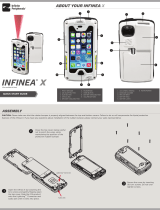Page is loading ...

Infinea X User Manual Page 1 of 1
UM-00001 Version: C
INFINEA
®
X
USER MANUALINFINEA X

Infinea X User Manual Page 2 of 34
UM-00001 Version: C
CONTACT INFORMATION
Mobility Sales/
Technical Support Center:
Infinite Peripherals, Inc.
17681 Mitchell N
Irvine, CA 92614
Toll Free: (866) 278-7860
Ofice: (949) 222-0300
Headquarters/Main Warehouse Infinite Peripherals, Inc.
2312 Touhy Ave.
Elk Grove Village, IL 60007
Toll Free: (800) 278-7860
Ofice: (847) 818-1260
Fax: (847) 818-1287
ipcmobile.com
Note: iOS device and other additional items shown on cover page sold separately.

Infinea X User Manual Page 3 of 34
UM-00001 Version: C
LEGAL NOTICE
“Made for iPod” and “Made for iPhone” mean that an electronic accessory has been designed to connect
specifically to the iPod or iPhone respectively, and has been certified by the developer to meet Apple
performance standards. Apple is not responsible for the operation of this device or its compliance with
safety and regulatory standards. Please note that the use of this accessory with iPod or iPhone may
affect wireless performance.
COMPATIBILITY
Made for:
• iPod touch® 6th generation mobile digital device
• iPod touch® 5th generation mobile digital device
• iPhone® 7 mobile digital device
• iPhone® 6S mobile digital device
• iPhone® SE mobile digital device
• iPhone® 5s mobile digital device
• iPhone® 5 mobile digital device
TRADEMARK CREDITS
Infinite Peripherals, Mobilize Your Enterprise, Linea Pro, Infinea, Infinea Tab and Infinea Omni are
trademarks of Infinite Peripherals, Inc. All other trademarks are the property of their respective owners.

Infinea X User Manual Page 4 of 34
UM-00001 Version: C
Table of Contents
CONTACT INFORMATION ......................................................................................................................................................2
LEGAL NOTICE ........................................................................................................................................................................... 3
COMPATIBILITY .........................................................................................................................................................................3
TRADEMARK CREDITS ...........................................................................................................................................................3
BOX CONTENTS .........................................................................................................................................................................6
Before Using Your Infinea X ................................................................................................................................................6
ACCESSORIES ............................................................................................................................................................................6
FEATURES ....................................................................................................................................................................................7
GETTING STARTED ................................................................................................................................................................... 8
Warnings, Cautions, and Notes...........................................................................................................................................8
First Steps
...............................................................................................................................................................................8
DEVELOPING APPLICATIONS FOR YOUR INFINEA X ..............................................................................................9
PRODUCT OVERVIEW...........................................................................................................................................................10
Infinea X ................................................................................................................................................................................ 10
Figures 1a and 1b: Front and Back
............................................................................................................................. 10
Figure 2a and 2b: Top and Bottom
..............................................................................................................................11
Figure 3a and 3b: Left and Right Sides
......................................................................................................................11
Infinea X ..................................................................................................................................................................................... 12
ASSEMBLING YOUR INFINEA X ........................................................................................................................................ 13
iPhone and iPod Installation...............................................................................................................................................13
INSTALLING THE BATTERY PACK .................................................................................................................................... 14
Standard and Extended Battery Installation ................................................................................................................. 14
CHARGING YOUR INFINEA X .............................................................................................................................................15
Battery Specifications .........................................................................................................................................................15
Charging Using an Electrical Outlet
................................................................................................................................ 16
Charging the User Replaceable Battery
..........................................................................................................................17
Figure 7: Multi-bay Battery Charger
........................................................................................................................... 17
Battery Disposal
....................................................................................................................................................................17
POWERING ON YOUR INFINEA X ....................................................................................................................................18
Dual Purpose Scan Button ................................................................................................................................................. 18
Power On
............................................................................................................................................................................... 18
Figure 8: Scan/Power Button
......................................................................................................................................18
Barcode Scanning
................................................................................................................................................................ 19
RFID
........................................................................................................................................................................................ 19
Figure 9: RFID Antenna
................................................................................................................................................19
Audio
..................................................................................................................................................................................... 20
Figure 10: Speakers and Toggle Button
................................................................................................................... 20

Infinea X User Manual Page 5 of 34
UM-00001 Version: C
STATUS AND OPERATIONAL MODES ............................................................................................................................ 21
Programmable LED Status..................................................................................................................................................21
Figure 11: Programmable LED Status
.........................................................................................................................21
Rear Speaker/Microphone Status
....................................................................................................................................22
Figure 12: Speaker/Microphone Status
.....................................................................................................................22
Manually Enable/Disable Rear Speaker
..........................................................................................................................22
RESETTING YOUR INFINEA X ........................................................................................................................................... 23
Figure 13: Reset Feature ..............................................................................................................................................23
SYNCING YOUR INFINEA X ...............................................................................................................................................24
Figure 14: Sync Feature ................................................................................................................................................24
TROUBLESHOOTING ............................................................................................................................................................ 25
Troubleshooting—General .................................................................................................................................................25
Troubleshooting—Scanner
................................................................................................................................................. 25
Troubleshooting—RFID
.......................................................................................................................................................26
CLEANING YOUR INFINEA X ............................................................................................................................................ 27
Precautions ...........................................................................................................................................................................27
Cleaning guidelines for the Infinea X
..............................................................................................................................27
TECHNICAL DATA .................................................................................................................................................................. 28
WARRANTY .............................................................................................................................................................................. 32
DISCLAIMER ............................................................................................................................................................................. 32
PRODUCT RETURNS AND SERVICING ......................................................................................................................... 32
SYMBOLS FOR USE ............................................................................................................................................................... 33
FEDERAL COMMUNICATIONS COMMISSION .............................................................................................................34
Federal Communications Commission (FCC) Statement .......................................................................................... 34
FCC RF Radiation Exposure Statement
......................................................................................................................... 34

Infinea X User Manual Page 6 of 34
UM-00001 Version: C
BOX CONTENTS
Before Using Your Infinea X
• Remove the device and any included accessories from the shipping carton and verify contents
against your packing list.
• Retain all packing materials, invoice, and bill of lading. These may be required to return the device
for servicing later, or to process a claim with the shipping carrier.
• Carefully inspect the contents inside of the packaging for any signs of damage. If there are
signs of damage, DO NOT attempt to use the unit. Notify your account executive or contact our
technical support at support@ipcmobile.com.
• Ensure the battery is fully charged prior to initial use.
Your Infinea X includes the items listed below:
*Infinea X (1) *Standard Battery (1) Torx T6 Screws (6)
*Charging Cup (1) *Torx T6 Key (1) Quick Start Guide (1)
*Note: Box contents and part numbers may vary based on order configuration.
ACCESSORIES
Please visit our website at ipcmobile.com, or contact your Infinite Peripherals account representative,
for additional information about our current and future product accessory offerings.

Infinea X User Manual Page 7 of 34
UM-00001 Version: C
FEATURES
The Infinea X allows you to scan barcodes into an iPod touch or iPhone. Before using the Infinea X, the
battery should be fully charged. The following table will help you get your Infinea X ready for use.
Feature Description
Barcode Scanner
The Infinea X supports one-dimensional (1D) and two
dimensional (2D) barcode symbols, which can be read
in any direction (omni-directional). The eective reading
distance of the barcode reader varies depending on the
barcode size. The barcode scanner is capable of reading
barcodes on a LCD screen.
RFID
(Radio Frequency Identification)
The Infinea X has an RFID (Radio Frequency
Identification) tag/card reader with read and write
capability at 13.56 MHz.
Audio
The Infinea X has built-in, front and rear amplified
speakers that are programmable through the Universal
SDK.
Battery User replaceable Li-ion battery.
Indicators
The Infinea X has three programmable indication
features: audible, visual and haptic. An Internal electro-
magnetic buzzer provides the audible indicator. For visual
indications, there are 4 multi-color SDK programmable
LEDs (blue, green, red and orange). These LEDs
also provide battery status. The haptic indicator is a
programmable vibration motor.
Power Monitoring
The Infinea X contains an on board fuel gauge that
facilitates accurate monitoring of significant battery
attributes using the SDK.
Bluetooth Compatibility
Available Bluetooth 2.0 SPP compatibility, which allows
connection to a Bluetooth peripheral, such as a printer.
Ruggedized Case
The Infinea X case is IP54 rated for protection against
dust and fluid ingress. The case material is antimicrobial,
which inhibits growth of bacteria on the product.

Infinea X User Manual Page 8 of 34
UM-00001 Version: C
GETTING STARTED
Warnings, Cautions, and Notes
Please observe the Warnings, Cautions, and Notes presented throughout this manual. An explanation
of these items is provided below:
Symbol Description
WARNING
Actions may result in a serious outcome to the user (e.g., injury, death or other ad-
verse affect).
CAUTION
Special care is required to avoid damage to the product or other property.
NOTE
Important points and tips about the product are being provided.
First Steps
Step Purpose Additional Information
1. Install the Battery
The Infinea X battery is shipped with
approximately 50% of full charge capacity and
should be fully charged before initial use.
See manual section:
INSTALLING THE INFINEA X
BATTERY PACK
2. Charge the Infinea X
See manual section:
CHARGING YOUR INFINEA X
3. Install Software
Use of the Barcode Scanner, RFID reader and
LED indicator features requires the
installation of software on your iPod or
iPhone.
See manual section:
DEVELOPING APPLICATIONS
4. Power on the Infinea X
Initialize barcode scanner and/or RFID
functions for use.
See manual section:
POWERING ON YOUR
INFINEA X

Infinea X User Manual Page 9 of 34
UM-00001 Version: C
DEVELOPING APPLICATIONS FOR YOUR INFINEA X
Software is not provided with your Infinea X. Please contact your reseller or Infinite Peripherals for
Third Party software solutions.
Integrating the Infinea X into your iOS application requires the use of the Infinite Peripherals Universal
SDK. The SDK incorporates an API specifically for developing applications to use the functionality of
the Infinea X; including, but not limited to, barcode scanning, read/write RFID and programmable LED
capability of the Infinea X.
For additional details on using the Infinite Peripheral Universal SDK, please refer to the SDKs
documentation.
For the latest Infinite Peripheral Universal SDK please visit our developer portal:
developer.ipcmobile.com/
PROGRAMMABLE OPTIONS
Optional settings for the Infinea X may be configured via the SDK.
Programmable
Options
Description
Set Charging
Enables or disables battery backup sharing capability to charge the
iOS device from the IX removable battery.
Charging Current
Charging current may be set to 500mA or 1A. Default setting is 1A.
Scan Mode
The Infinea X Mini supports the following Scan modes:
• Single Scan
Scanning a single barcode by pressing the Scan button.
• Multi Scan
Scanning multiple barcodes by pressing and holding the Scan
button.
• Motion-Detect
Scanner is activated automatically when barcode is placed near
the barcode engine.
• Multi-Scan without Duplicates
Scanning multiple barcodes without duplicates.
Pass Through
Sync
When the pass through sync setting is enabled and the USB cable is
plugged in, the iOS device may be synced with a PC or MAC. Default
setting is “OFF”.
Note: If Pass Through Sync is enabled, the iOS device will not charge when
plugged into an external charger.
Time Out
Set timeout for 60 or up to 64800 seconds (18 hrs.).
Note: Default setting is subject to change for this feature based on specific
use or integration.

Infinea X User Manual Page 10 of 34
UM-00001 Version: C
PRODUCT OVERVIEW
Infinea X
Notification
LEDs
Torx
Screw
Torx
Screw
Notification
LEDs
iOS Home
Button
Microphone
Protective Glass
Torx Screw
Torx
Screw
Front Speaker
Torx
Screw
Torx Screw
Barcode Scanner
RFID
Battery
Battery Latch
Rear Speaker
iOS Camera Hole
Figures 1a and 1b: Front and Back

Infinea X User Manual Page 11 of 34
UM-00001 Version: C
Barcode Scanner
iOS On/Off Button
Pads for charging station and sync
Figure 2a and 2b: Top and Bottom
Front/Rear
Speaker Toggle
Scan Button
Mini USB Connector
Notification LEDs
Volume
Buttons
Notification
LEDs
Battery
Status
Button
Figure 3a and 3b: Left and Right Sides

Infinea X User Manual Page 12 of 34
UM-00001 Version: C
Infinea X

Infinea X User Manual Page 13 of 34
UM-00001 Version: C
ASSEMBLING YOUR INFINEA X
iPhone and iPod Installation
1. Open the Infinea X by loosening the torx screws
and gently flipping open the top cover. Slide the
iOS product* onto the Lightning Connector and
audio jack until it clicks into place.
Note: *Infinea X is molded specifically to iPod touch
5th and 6th generation and iPhone 5, 5s, and SE.
iOS devices are not interchangeable.
Audio Jack
Lightning™ Connector
2. Close the top cover, being careful not
to pinch the wires, while maintaining
the position of the protective rubber
bumper.
3. Secure the cover by inserting (6) torx screws. Do
not over tighten screws.
Take care that the rubber bumper is properly aligned between the top and bottom covers. Failure to
do so will compromise the liquid protection features of the Infinea X.

Infinea X User Manual Page 14 of 34
UM-00001 Version: C
INSTALLING THE BATTERY PACK
Standard and Extended Battery Installation
The Infinea X is designed to support Standard and Extended external swappable battery packs. The
swappable battery pack design reduces down time of the Infinea X. Follow the steps below to install or
replace your Infinea X battery pack.
1. Check that the battery-latch is in the fully open
position.
Take care not to force the battery into place if the latch is in the close/lock position.
2. Lower the battery pack into place as
shown in the figure on the left. The
battery should sit flat when installed
correctly.
3. With slight pressure on the backside of the
battery pack, rotate the latch counter-clockwise
90-degrees or until the battery is securely locked
in place as shown in the figure on the right.

Infinea X User Manual Page 15 of 34
UM-00001 Version: C
CHARGING YOUR INFINEA X
There are two options for charging the Infinea X:
• By wall outlet
• By replacing battery
The Infinea X supports pass through charging to the iOS device. An iPod or iPhone and Infinea X
combination may be charged by attaching the Charging Cup to the bottom of the Infinea X and USB
end into an AC wall adapter or by station charger. Due to charging requirements, the Infinea X and iPod
or iPhone combination cannot be charged with a USB cable to a PC.
Battery Specifications
The Infinea X standard battery has a capacity of 1,900 mAh. The extended battery pack
(sold separately)
offers a capacity of 3,800 mAh.
The charge time for an empty battery to become 100% full is 3.5 hours for the standard battery and 7
hours for an extended battery pack.
Standard Battery Extended Battery
Battery Life Status
75%-100% LEDs are solid green upon pressing the Battery Status button.
50%-74% LEDs flash green upon pressing the Battery Status button.
25%-49% LEDs flash orange upon pressing the Battery Status button.
1%-24% LEDs flash red upon pressing the Battery Status button.
1%-9% One LED automatically flashes red to indicate emergency low battery status.
When remaining battery capacity is below 30%, the automatic charge of the iOS device stops.

Infinea X User Manual Page 16 of 34
UM-00001 Version: C
Charging Using an Electrical Outlet
1. Attach the Charging Cup to the
bottom of the Infinea X.
2. Plug the USB end into an AC wall
adapter. (the AC adapter must
support at least 2.1 amps).
3. To check the battery life, you can
press the Battery Status button and
look at the status LEDs.
Refer to the table on pg. 15 to
determine the battery life in relation
to the LEDs.
To prevent electrical damage to the Infinea X and/or battery, please use the approved Charging Cup
shipped with device.

Infinea X User Manual Page 17 of 34
UM-00001 Version: C
Charging the User Replaceable Battery
The multi-bay battery charger is an available accessory. Ten batteries may be charged at once.
Each battery slot has an individual LED charge indicator. A red LED indicates that charging is in progress.
A green LED means the battery is fully charged. Typical full charge status takes approximately 2.5
hours for a standard capacity battery and 5 hours for an extended capacity battery.
Figure 7: Multi-bay Battery Charger
This Battery Charger is intended for use in charging only Infinite Peripherals Infinea X Standard and
Extended Battery Packs. Do not use this Battery Charger with any other battery types.
Battery Disposal
Dispose used batteries according to federal law. This may include disposing them at a battery-recycling
center or hazardous waste collection site.

Infinea X User Manual Page 18 of 34
UM-00001 Version: C
POWERING ON YOUR INFINEA X
Dual Purpose Scan Button
The Infinea X uses a dual-purpose Scan/Power button to power on the Infinea X unit, as well as to scan
barcodes. When the Infinea X is left idling for an extended period, the unit automatically goes into
sleep mode to preserve the charge of the battery.
Power On
When the Infinea X is in the Off/Sleep mode, press the Scan/Power button to power on the unit. A
single beep indicates the Infinea X is ready for use.
Pressing the scan button a second time will activate the scanner for normal barcode scanning.
Figure 8: Scan/Power Button
Custom software must be used in order for the Infinea X to communicate with the iOS device. Please
consult your reseller for this software, or contact Infinite Peripherals for recommendations on compatible
software solutions.

Infinea X User Manual Page 19 of 34
UM-00001 Version: C
Barcode Scanning
To scan a barcode:
1. Turn on the Infinea X by pressing the scan button.
2. Position the scan head so that the red target is aimed at the barcode, and the barcode is within
the width of the red illumination cross hairs.
3. Slowly pull back the device to increase the distance between the barcode and scanner, until the
scanner has read the barcode.
The Barcode Scanner uses a Class 2 Laser. Do not look or stare into the beam.
RFID
To capture RFID information:
1. Activate the Infinea X by pressing the Scan button.
2. Place the RFID tag/card over the receiver/transmitter. Keep the face of the tab/card flat with the
receiver/transmitter and as close as possible.
Figure 9: RFID Antenna
Depending on the type of RFID tags/cards being used, it may be necessary for tags/cards to make direct
contact with the surface where the RFID receiver/transmitter is located for proper read/write.

Infinea X User Manual Page 20 of 34
UM-00001 Version: C
Audio
1. To enable front speaker on the Infinea X, momentarily press the lower right-side button. The blue
LED will be off when the front speaker is enabled. The rear speaker is now disabled.
2. To enable the rear speaker on the Infinea X, momentarily press the lower right-side button. The
blue LED will be lit when the rear speaker is enabled. The front speaker is now disabled.
Figure 10: Speakers and Toggle Button
/