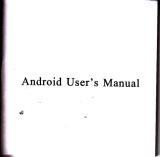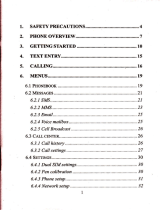Page is loading ...

Android
TV Box
User Manual

CONTEMS
coNreMS_............._..
M'SNEEBOX
WHAT'S
IN THE BOX
Please ensure
the
prcdud
Fckage
has all the
foll@ing contenls
C. Pow€r adapter
D, Usermanual
E.AV Cable
About
Remote
Control
CONCTON GUDE,-,
USNG YORNROID
WWroNIWACE,..
CONECTNO TO ffiE
ADJUSTING
YOUR SENNGS
CONCMGEXENI
PRODUCT
SPEC]FICAIONS
S$ETNOTES.
FreOUEWYASreD
OUESTONS-...-....
.........-........-.....-..,......-..--..-..--.-......-.............-..-..8
uMion
_ur&n
dkdbhk[hkhie dedr
rr.w@EsF[@
tsbBlffidksrddal
H*!esM(hkHokl
AV
iGsuuft*@i
dalhqw€
rslo:mfficnndre

-VGA-
lml
b\
, ld
CONNECTION
PORTS INTRODUCTION
USB
inpub 1&&3&4
HDMI output
VGAoutput
SD @rd
input
Powe/DC in
UN input
S/PDIE ODti@l odod
CONNECTION GdIDE
I-E
m-?.co*dns
th.Andrcid w Bd with
an AV ebre
USING YOUR ANDROID TV BOX
The
playerwill
boot up once
you
have @nnetrd the
pwer,
which will hk6 fe mindes. The
following main menu will appearaffer
b@tjng up:
Use the directional
bufrons on th6 remoteto highlight af,
option,
press
OK to seled fr.
You en also
press
the
"Mouse"
bufton to sitch to Mouse Mode.
JI
ODti@lAudio connection with a S/PDIF cable

HAIN
MENU
INTERFACE
Applications:
arcessthe apps
screen,
where
you
can
browse through
apps and use
Play Store etc
to ac€ss
more apps or
media
Web browser:
go
to
google
browser
Download: check
all
yourdownload iles
FileManager:
check all
folders
Settings; set
up the
player
Media:
show all
videos /
photos
MAIN
MENU
INTERFACE
Below
is a screenshot
oftheAndroid
OS menu
bar
Reading
in orderfrom
lefrto
dght are d6dptons
of SeAndroid
OS
menu bar i6ns
Back
to
go
bactuards
one
step
(same tundon
as on Remote)
hme:
to reiurn
to the
Main lntetue
menu
(same
tundion
as on Remote)
Task
Bar: to view any
apF running
in Se
backgrourd.
Ip: bis is useful
for closing down
apps
runnlng
in he background
Screen
Shot
capture
a
photo
of ffe
sren
(Sreen
Shols are sto.ed
in local
memoryJ/Picturcrscreenshots)
Volume
Down: toadjustvolumelower
Volume
Up: toadjustvolume
higher
COHNECNilG
TO THE INTERNET
Connect
by LAN Cable
Conned
a BN cable
directly fom
your rouier to the
HN input on the
player,
the netuork
will @nnect automatically
Connect
by
wlFI
The wifr
is built in ihe
playei you
just
need to
go
to
"
seting
"
choose
wifr swich on, the
player will begin to search wifr signal
nearby,
choose one and
input
password,
click
conned,
the
player
will connect to netuork
automatically
Noted: the
player
can
remember
the
passwod
for the same
wifl signal, if
you
choose the same
netuork next
iime,
the
playerwill
conned to netuork
adomati@lly,
no need to
input
password
again.
ADJUSTING
YOUR SETTINGS
Use
ihe dkeciional
butons on the
remote contol
to highlight
af, option,
press
OK to
selectan
option,
follow the
prcmpts
to make
adjustments
Ip: Switching
to
"mouse"
mode on
the rcmote
is useful to select
some options
)
,j

CONNECTING EXTERNAL
DEVICES
There
are
vaious
devies the Player is
compatble with. Most
USB
keyboard, mouse,
stomge and ryebGm
devi@s will be detded.
To @nned
an eftmd det'@,
simply
plug
it into one ofthe
USB
potu
on the Playel
Afte.a fewsonds,
a wind@willpop up eplaining if it
has sut€sfully
@nneded.
,
For some deues
you
may be able to dwdoad an app
io make
your
deiie
@mpatibte
PRODUCT
SPECIFICATIONS
SAFEW NOTES
Before using
beAndroid W Box,
pleas
ensure
you
read and unde6End all Se
safety
pre€dons
belw.
1. Do
not atempt to open the Be
or modiry
it in any way
2.
Keepthe Player awaytumwderand ober liquids. Do not use wd hands
3.
Keep the Player ilay tum did sunlight and heat $u@s.
4. Do not
pta@
heaw objeds onS€ Playei as.this may @use
itto
malfundion.
5. Use the suplid
pffier
supplyi do not substtule
for anolher
power
supply
Bhetooth
DLNA
Mdiashadno vi. WFiwith vourmdile ohondTablet
MIMCAST Plav
vour
media
via MiE€st dh vour mobile ohone or Tabld
Gegle
w
hrouoh vourmobila ohon€ toenhllhisdevie
XBMC Buildinq in lalestXBMC,
suprod HD BD Movies, uplo 10800
HDMIl.4
IAV
RCAiruLl/ Optieal I HOMTR/L)IVGA
FAT16ITAT32/NTFS
ALLWINNERA31 4 XA7 lGCPU
SG'54 GPUY
Si:e 132'104'?8 MM
DOR XI 2GB
6GR NAN'
FlaEi
:D Vt4C rr
to lrc
USB
Hoel
4t USA2.0 suDDoferlernal turC disk rc lo4lB
Sdppon 2 ! ln.h SATA
Ha,d
dllk
u! to 2TB
Arcio &Videc Decodino
I
u,tc 1.UGEC
?rA'PlG
. rr
262
V,
...Di/^
xr,ilR...
cude.s
I
Vrleo8r$tc
.,
Jeo
{
!VM!/ASr.VoaiSO.A!r,eV'RM!ErMOv,voa.MKV,FLV'.C
F!mil!
I r/Rr:i/H 264rH1263
JPGIJPEGBilP.PNqGIF
Suljlille
150M i.bmd 402 11 h/d/n
3G

FREQUENTLY
ASKED
QUESTIONS
$ldiff
Chdh.W*pb
b
prcFfu
mn6@
Chd tr h.
W
dapk
da@d
tr nd
Rffind HNI /AV c.M
Rffidt,ffi&pbr
Chd f h oulp(
@tuWad
db b
t*p 66
Chd[6€Wtsffidon
No sund
or dblffi
solnd
b. ckft f tu6u.Mndbryfid
dbptryrdt
c Chdhdh.lFabBa6dn.&@ld
No eudb
or dlgbl o@t
..
qdilh6@bbonndEt
b.
ChdrFu6trpltu6d@trdy
c. R6-mn6dporerdaf6
d. ckkrhoubdm@brwaddtabxkqt.
ft. Em& @nb lk dm*
e. Rd0ehdtsh6bhk
b. R@hft€&Bh$oBnob@frt
Plry€r dG not
Wd
b $mr
@ratno
omfrand. during dl$l4
a, oFdonsmyd&Fmi6.
R&totulgmnu.t
b, PosulitydsFhblH,
l6snMffi
ryd*r
No ond dudns lll@
dMry ..
Th rudb d6
ry
nd b $ppo@
!y th6 br,
FU
en
dan96 b tu supFid
audio on
pt.ying
mnu
c. ChdilS€dlo@nn6@rett
d, c&k il66 outpd
mde brry
and dia bor kshe
The @bnb
dlhe USB dnre or M.mory
a. ThusBdtutu#
rctmFtbbwhlh€
hx
b. lf on6
of t6 USB 6nnoib
d,.p@
tum dlhe b,
Nosouhdffi
HDM|.onndfi
Cn6ck ilwouip(
md6 i. tu sreffi
6e die
br
ch*k
WwwM
sep
ft.
ry ffin is bta* ad
U€
ptaFr!
LED b blinki.g
a.
Tum dyourdry€r.d
Eii 3os.
tum td
4dn_
[lnder
.
HDMI*U.,chdIHOM|mn6dontsMor
chilg.
anftr HOMI db.
S.t he ouipd
stdon of Se
/