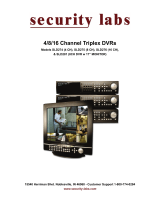Page is loading ...

4/8/16 Channel Dual Codec Triplex DVRs
Models SLD284 (4 CH), SLD285 (8 CH), SLD286 (16 CH)
& SLD287 (8 CH DVR with 17” LCD monitor)
8 Channel Triplex DVR
17” LCD Monit
Owner’s Manual
15540 Herriman Blvd. Noblesville, IN 46060 - Customer Support 1-800-774-0284
www.security-labs.com

JPEG2000 Stand alone DVR User Guide
- 2 -
Date: 2011/12/12 VER: 1.71
Caution ………………………………………………………...
4
Package
………………………………………………………...
4
Specifications
………………………………………………………...
5
CHAP.1 Appearance
1-1 Stand alone DVR Front/Back panel introduction
………………………………………………………...
9
1-2 LCD DVR front/Back panel introduction
………………………………………………………...
12
1-3 IR remote controller introduction
………………………………………………………...
15
CHAP.2 Installation
2-1 Camera and monitor installation
………………………………………………………...
16
2-2 Sensor and alarm installation
………………………………………………………...
17
2-3 Network and serial port installation
………………………………………………………...
18
2-4 HDD installation
………………………………………………………...
19
2-5 Mouse installation
………………………………………………………...
20
2-6 Power connections
………………………………………………………...
20
CHAP.3 Operation
3-1 Display configuration
………………………………………………………...
21
3-2 Channel switch
………………………………………………………...
22
3-3 PIP view
………………………………………………………...
22
3-4 Freeze view
………………………………………………………...
23
3-5 View in sequence
………………………………………………………...
23
3-6 Zoom view
………………………………………………………...
24
3-7 Keylock
………………………………………………………...
24
3-8 Audio
………………………………………………………...
25
3-9 Record
………………………………………………………...
26
3-10 Playback
………………………………………………………...
27
3-11 Mouse operation
………………………………………………………...
30
CHAP.4 Set up
4-1 Log-in
………………………………………………………...
32
4-2 Display setup
………………………………………………………...
33
4-3
Configuration ………………………………………………………...
34
4-4 Record setup
………………………………………………………...
39
4-5 Bak-up
………………………………………………………...
43
4-6 External device
………………………………………………………...
44
4-7 Factory default
………………………………………………………...
49
4-8 Language
………………………………………………………...
49
CONTENTS

JPEG2000 Stand alone DVR User Guide
- 3 -
Disclaimer:
The product names mentioned in this manual are used for process identification only. The copyright of these
names may belong to other companies.
The product spec and info are for reference only, and may be updated from time to time without notification.
C H AP. 5 PTZ camera control
5-1 PTZ camera installation ………………………………………………………... 50
5-2 PTZ camera operation ………………………………………………………... 51
CHAP.6 Software installation
6-1 Install Internet Remote Software ………………………………………………………... 52
6-2 IRS operation ………………………………………………………... 52
6-3 J2K Viewer operation ………………………………………………………... 54
6-4 J2K Backup process ………………………………………………………... 55
6-5 J2K Player operation ………………………………………………………... 56
6-6 H.264 transmitter ………………………………………………………... 58
6-7 Client software operation ………………………………………………………... 59
6-8 CMS ………………………………………………………... 65
6-9 DDNS setup and operation ………………………………………………………... 72
Appendix
1. Record time table ………………………………………………………... 74
2. System configuration ………………………………………………………... 76
3. Firmware upgrade ………………………………………………………... 77
4. Play only mode ………………………………………………………... 81
5. Router setup ………………………………………………………... 82

JPEG2000 Stand alone DVR User Guide
- 4 -
For your safety, unplug the power before moving the DVR, installing, or replacing any parts or hard drive.
Make sure all the power cables and wires are properly set up before using the DVR. Contact your distributor
immediately if there is any noticeable defect.
To avoid a short circuit, do not place any unnecessary parts inside the DVR.
Please avoid dramatic changes of the environment such as dust, temperature, and humidity. Keep the DVR in a
temperature ranging from 41°F~104°F (5°C~40°C).
Keep the DVR in a well-ventilated place and away from any heat generating sources.
Do not block the DVR’s fan and vent.
Do not expose the unit to direct sunlight.
If you have questions concerning installation and setup, please contact customer service.
Do not attempt repairs yourself. Please contact customer service for further assistance.
DVR with Hard Disk
Power Supply
Power Cable
Remote Control
Manual
Software CD-R
Accessories
(2) AAA Batteries
Caution
Package

JPEG2000 Stand alone DVR User Guide
- 5 -
Model Security Labs 4/8/16 CH JPEG2000 Stand Alone DVR
Video I/O
Video Input
4/8/16CH VIDEO IN 1.0 VP-P,75OHM (BNC TYPE)
Video Output (BNC TYPE) X 2
VGA Output Supports TFT LCD Monitor (Optional)
Audio I/O
(Optional)
Audio Input 4 CH Audio Input (MONO type)
Audio Output 1 CH Audio output (MONO type)
Monitoring
Method
Display Resolution
FULL: 720(H) × 480(V) (NTSC)
720(H) × 576(V) (PAL)
1/4: 360(H) × 240(V) (NTSC)
360(H)
×
288(V) (PAL)
Split Screen FULL/4/6/8/9/13/16 split
ZOOM IN/OUT Live & Playback
PIP Yes
Sequence Yes
Record
Playback
Resolution
FULL
NTSC-720
×
240 / PAL-720
×
288
DUAL NTSC-360×240 / PAL-360×288
QUAD NTSC-360×120 / PAL-360×144
Frame Rate
FULL
4CH: NTSC-60IPS/ PAL-50IPS
8/16CH: NTSC-120IPS/ PAL-100IPS
DUAL
4CH: NTSC-120IPS/ PAL-100IPS
8/16CH: NTSC-240IPS/ PAL-200IPS
QUAD
4CH: NTSC-240IPS/ PAL-200IPS
8/16CH: NTSC-480IPS/ PAL-400IPS
Compression JPEG2000
Quality
LOW NTSC (12 KB/720×240)/PAL(14 KB/720×288)
MID
NTSC (16 KB/720×240)/PAL(19 KB/720
×
288)
HIGH NTSC (20 KB/720×240)/PAL(24 KB/720×288)
SUPER
NTSC (24 KB/720×240)/PAL(29 KB/720
×
288)
HYPER NTSC (28 KB/720×240)/PAL(32 KB/720×288)
Storage Device SATA HDD
Record Audio
Bit rate NTSC: 120kb/sec PAL: 100kb/sec
Specifications

JPEG2000 Stand alone DVR User Guide
- 6 -
Playback
Method
Record Mode Real time/ motion /alarm /schedule
Search Percentage/ Time & Date /Event
Shuttle Jog For Easy Search
Fast Forward
Fast Rewird
x2, x4, x16, x32, x60(NTSC)
x2, x4, x15, x25, x50(PAL)
Slow Forward/Reward
1/2,1/4,1/8,1/16
Picture by Picture Available
Network
Protocol TCP/IP
Remote monitoring
Remote Software: Remote live view, playback, and save as AVI
IE: Remote live view, backup, and save backup to AVI
Users Two users access is available.
Back-up
Back-up method
VCR, Backup via IE ,CD-R back-
up(Include CD Backup player),USB
backup
PTZ Control RS485 supports PELCO D and other protocols
RS232 Controls DVR host through RS232
Alarm Input
4CH: 4 Alarm Inputs
8CH: 8 Alarm Inputs
16CH: 16 Alarm Inputs
Alarm Output 1(Programmable alarm output duration)
Remote Controller Infrared Remote Controller
Control Device Front Panel, Remote Controller, RS232
Multi-language English/Spanish/German/France/Chinese…
HDD 1or2 HDDs, (160Gb or above )
Mechanism
Temperature
41°F~104°F (5°C~40°C)
Humidity Under 90%
Dimension 430mm(W) x 400mm(D) x 92mm(H)
Weight 8 KG (w/o HDD)
Power Switching Power (DC 12V, 6.67Amp)
Model 8 CH JPEG2000 LCD DVR
Video I/O
Video Input
4/8/16CH VIDEO IN 1.0 VP-P, 75 OHM (BNC TYPE)
Video Output (BNC TYPE) X 2
Audio I/O
Audio Input 4 CH Audio Input (MONO type)
Audio Output 1 CH Audio output (MONO type)
Monitoring
Method
Display Resolution
FULL: 720(H) × 480(V) (NTSC)
720(H) × 576(V) (PAL)
1/4: 360(H) × 240(V) (NTSC)
360(H)
×
288(V) (PAL)
Split Screen FULL/4/6/8/9/16 split
ZOOM IN/OUT Live & Playback
PIP Yes
Sequence Yes
Record
Playback
Resolution
FULL
NTSC-720
×
240 / PAL-720
×
288
DUAL NTSC-360×240 / PAL-360×288
QUAD NTSC-360×120 / PAL-360×144
Frame Rate
FULL
4CH: NTSC-60IPS/ PAL-50IPS
8/16CH: NTSC-120IPS/ PAL-100IPS
DUAL
4CH: NTSC-120IPS/ PAL-100IPS
8/16CH: NTSC-240IPS/ PAL-200IPS
QUAD
4CH: NTSC-240IPS/ PAL-200IPS
8/16CH: NTSC-480IPS/ PAL-400IPS
Compression JPEG2000
Quality
LOW NTSC (12 KB/720×240)/PAL(14 KB/720×288)
MID
NTSC (16 KB/720×240)/PAL(19 KB/720
×
288)
HIGH NTSC (20 KB/720×240)/PAL(24 KB/720×288)
SUPER
NTSC (24 KB/720×240)/PAL(29 KB/720
×
288)
HYPER NTSC (28 KB/720×240)/PAL(32 KB/720×288)
Storage Device SATA HDD

JPEG2000 Stand alone DVR User Guide
- 7 -

JPEG2000 Stand alone DVR User Guide
- 8 -
Playback
Method
Record Mode Real time/ motion /alarm /schedule
Search Percentage/ Time & Date /Event
Shuttle Jog For Easy Search
Fast Forward
Fast Rewird
x2, x4, x16, x32, x60(NTSC)
x2, x4, x15, x25, x50(PAL)
Slow Forward/Reward
1/2,1/4,1/8,1/16
Picture by Picture Available
Network
Protocol TCP/IP
Remote monitoring
Remote Softeware: Remote live view, playback, and save as AVI
IE: Remote live view, backup, and save backup to AVI
Users Two users access is available.
Back-up
Back-up method Backup via IE ,USB backup.
Assistant
Functions
PTZ Control
RS485,supports PELCO D and other protocols
RS232 Controls DVR host through RS232
Alarm Input
4CH: 4 Alarm Inputs
8CH: 8 Alarm Inputs
16CH: 16 Alarm Inputs
Alarm Output 1(Programmable alarm output duration)
Remote Controller Infrared Remote Controller
Control Device Front Panel, Remote Controller, Control keyboard
Multi-language English/Spanish/German/France/Chinese…
HDD 2 SATA HDDs
LCD
LCD Panel Diagonal: 17.0” TFT, Input: TTL / LVDS.
Display Resolution 1024 x 768
LCD Color Resolution 16.7 M (8 bits)
LCD Pixel Pitch 0.297mm (H) x 0.297mm (V)
LCD Brightness 300 cd/m2
Mechanism
Temperature
41°F~104°F (5°C~40°C)
Humidity Under 90%
Dimension 418mm(W) x 159mm(D) x 434mm(H)
Weight 8 KG (w/o HDD)
Power Switching Power (DC 12V, 8Amp)

JPEG2000 Stand alone DVR User Guide
- 9 -
1-1 Standalone DVR Front /Back panel introduction
1. [DVD+R]
Built-in DVD+R for back-up.
2. [USB Port]
DEVICE: Connect PC for firmware upgrade.
HOST: Connect USB memory stick for backup.
3. [IR Receiver & LED Lamps]
IR Remote Controller Receiver.
DVR Status LED:
RUN- Flashes when using Jog Shuttle.
ACTIVE- On when the J. Shuttle is ready to use.
REC- On while recording and flashes at stand-by mode, such as no motion triggered in the motion record mode
PLAY- On during playback.
FULL- On when HDD storage is full.
NET- On when the DVR is connected remotely.
4. [1~16 Channel Button]
Switches each channel to full screen view (1 for Channel 1, 2 for Channel 2, etc.).
5. [MODE]
Select full and split screen displays.
6. [K.LOCK]
Locks the buttons on front panel.
7. [MENU]
Enter the menu and set up.
8. [Directions & ENTER]
Directions- Navigate the menu.
ENTER- Confirm the selected options.
9. [Jog Shuttle]
During playback the inner knob advances picture by picture. Turn the outer rim clockwise to play fast forward,
and counterclockwise to play fast reverse.
Also use the Jog Shuttle control to change values in system set-up menus.
CHAP.1 Appearance

JPEG2000 Stand alone DVR User Guide
- 10 -
10. [PTZ]
Press [PTZ] to enter the PTZ control mode. Press the PTZ buttons to control the PTZ camera directly.
11. [+ / -]
Adjust set-up value.
Adjust display order of channels.
12. [Control]
SEQ/AUDIO- Press quickly for AUDIO, and press and hold for 3 seconds to enter SEQ mode.
SEQ - Full screen sequencing or smaller screen sequencing in PIP mode.
AUDIO- Press to play audio and press again to go to the next audio channel.
PIP- To enter the Picture in Picture mode from full screen mode.
NEXT- Go to the next PTZ command in PTZ mode.
Go to the next channel in full screen display and the next page in split screen display.
ZOOM- To enlarge the picture. Use the direction buttons to move to the area to be enlarged.
13. [REC]
To quickly activate Emergency / Panic Record into continuous record mode with Super Fine quality and Best
resolution. Press STOP to exit the Emergency / Panic Record mode.
14. [STOP]
Stop emergency recording and return to the record schedule programmed in Record Setup menu.
Stop playback and return to the LIVE mode.
15. [SEARCH]
Enters Search dialog window to search by percentage, date / time, or the event list.
16. [PLAY]
Plays recorded data beginning from the end of the previous playback.
17. [FREEZE]
Freeze in full screen or split screen
18. [JOG SHUTTLE Button]
Activates the Jog Shuttle function. Press again to deactivate.

JPEG2000 Stand alone DVR User Guide
- 11 -
[4Channel]
[8Channel]
[16Channel]
1. [RS485, Relay Output, Sensor Input]
RS485, for connection to PTZ cameras.
16 sensor inputs and 1 relay output.
2. [VGA Output]
Connection to a VGA monitor or TFT LCD.
3. [ETHERNET]
Connection to Ethernet device.
4. [RS-232C]
Connection to PC or other DVR control devices.
5. [1~16 Camera Input/LOOP Output]
CAMERA IN- channel 1~16 camera input.
LOOP- channel 1~16 camera loop out
6. [Monitor / SPOT Output]
MONITOR- Connection to monitor.
SPOT- second monitor output. Once alarm or motion is triggered, it will pop up automatically or display in
sequence according to the set up.
7. [Power Input]
DC power input (DC12V)
8. [Power Switch]
Power ON/OFF
9. [Audio Input/Output]
Audio input 1~4 channel and Audio output 1 channel.
10. [P/S2 mouse]
For PS/2 Mouse connection.

JPEG2000 Stand alone DVR User Guide
- 12 -
1-2 LCD DVR Front /Back panel introduction
<Front> <Back> <Side>
1. [LCD monitor power switch]
Power on / Power off LCD monitor.
2. [IR Receiver & LED Lamps]
IR Remote Controller Receiver.
DVR Status LED:
REC- On while recording and flashes while in stand-by mode (such as no motion triggered in
the motion record mode)
FULL- On when HDD storage is full.
PLAY- On while playback.
NET- On when the DVR is connected remotely.
RUN- Flashes when viewing video frame by frame with the Jog Shuttle
ACTIVE- On when the Jog Shuttle is ready to use.

JPEG2000 Stand alone DVR User Guide
- 13 -
3. [Control]
MODE - Switch among full and split screen displays.
SEQ/AUDIO - Press quickly for AUDIO, and press and hold for 3 seconds to enter SEQ mode.
SEQ - Full screen sequencing or smaller screen sequencing in PIP mode.
AUDIO - Press to play the audio, and press again to go to the next audio channel.
PIP - To enter the Picture in Picture mode from full screen mode.
ZOOM - To enlarge the picture. Use the direction buttons and move to the area to be enlarged.
FREEZE -
Freeze in full screen or split screen.
LOCK - Lock the buttons on front panel.
PTZ - Press [PTZ] to enter the PTZ control mode.
NEXT - Go to the next PTZ command in PTZ mode.
Go to the next channel in full screen display and the next page in split screen display.
4. [1~16 Channel Button & PTZ control buttons]
Select the full screen channel (camera) for viewing.
In the PTZ control mode, press these buttons to control the PTZ camera directly.
5. [Record and playback ]
Panic REC - Stop the emergency record and return to the record schedule programmed in the Record Setup.
Stop playback and return to the LIVE mode.
STOP - Stop the emergency record and return to the record schedule programmed in the Record Setup.
- Stop playback and return to the LIVE mode.
SEARCH -
Enter the Search dialog window to search by percentage, date / time, or the event list.
PLAY - Play the recorded video beginning from the end of previous playback.
6. [MENU]
Enter the menu and set up.
7. [+ / -]
Adjust set-up value.
Adjust display orders of channel.
8. [J.SHUTTLE Button]
Activate the Jog Shuttle and press again to deactivate.
9. [Directions & ENTER]
Directions- Navigate the menu.
ENTER- Confirm the selected options.
10. [Jog Shuttle]
In playback: inner rim to play back frame by frame, outer rim to play fast forward and backward. Turn clockwise
to play fast forward, and counterclockwise to play fast backward.
Turn the Jog Shuttle to change values in system set-up.
11. [Speaker]
Audio output

JPEG2000 Stand alone DVR User Guide
- 14 -
1. [RS485, Relay Output, Sensor Input]
RS485, for connection to PTZ cameras. 4 or 8 sensor inputs and 1 relay output.
2. [ETHERNET]
Connection to Ethernet device.
3. [RS-232C]
Connection to PC or other control Keyboard.
4. [1~16 Camera Input/LOOP Output]
CAMERA IN- channel 1~16 camera input. LOOP- channel 1~16camera loop out
5. [Monitor / VCR Output]
MONITOR- Connection to monitor.
VCR- Connection with VCR for analog backup.
6. [Power Input]
DC power input (DC12V).
7. [Power Switch]
Power ON/OFF.
8. [Audio Input/Output]
Audio input 1~4 channel and Audio output 1 channel.
9. [P/S2 mouse]
For PS/2 Mouse connection.
10. [REMOVABLE HDD RACK]
To Connect HDD.
11. [USB Port]
USB Backup-Connect a USB memory stick or USB HDD for backup.
DEVICE- Connect to a PC for firmware upgrade.
12. [ Audio volume knob]
Adjust the audio volume.

JPEG2000 Stand alone DVR User Guide
- 15 -
1-3 IR remote controller introduction
1.[MENU]
Enter menu or exit
2.[Split /OSD]
4S: 4 split
9S: 9 split
16S: 16 split
AUDIO: Press to play the audio.Press again to go to the next audio channel.
3.[1~16 Channel]
Switch channel in live or playback; also used for password entering.
4.[Control function]
FRZ- Freeze the screen in display
SEQ- Automatically display full screen or split screen in sequence
ZOOM- To enlarge the picture. Use the direction buttons and move to
the area to be enlarged.
PIP- Picture in Picture. Enter PIP mode in full screen
5.[Mode/PT]
MODE- Multi-screen display selection
P/T- Enter the PTZ camera control mode
6.[SEARCH/-/+/NEXT]
SEARCH- Open the search window in playback
[-]/[+]- For value adjustment in set-up
NEXT- Go to the next PTZ command in PTZ mode.
Go to the next channel in full screen display and the next page in split screen display
7.[Rec]
To quickly activate Emergency / Panic Record into continuous record mode with Super Fine quality and Best
resolution. Press STOP to exit the Emergency / Panic Record mode.
8.[Stop]
Stop the emergency recordand return to the record schedule programmed in the Record Setup.
Stop playback and return to the LIVE mode.
9.[Functions]
PLAY- Play the recorded video directly.
PAUSE- Pause playback.
REW- Fast rewind, press again to select the speed.
FF- Fast forward, press again to select the speed.
STEP- Play picture by picture.
SLOW- Slow motion playback, press again to select the speed.
10.[ENTER]
Select or adjust options in setup.
11.[Direction]
Navigate the menu.

JPEG2000 Stand alone DVR User Guide
- 16 -
2-1 Camera and monitor installation
2-1-1 Camera installation
Connect cameras to DVR in CH1~CH16
※Please do not start the DVR before the camera
installation is complete.
2-1-2 Monitor and SPOT installation
Monitor: Connect the MONTIOR port on the DVR back panel to the “video in” port on the monitor.
SPOT- second monitor output. Once an alarm input or motion is triggered, cameras will pop up automatically or
display in sequence according to the set up menu.
2-1-3 Loop out installation
To monitor a single channel, connect the “loop out” of
the corresponding channel to a monitor.
To record a specific channel individually, connect the
“loop out” of the corresponding channel to a DVR,
VCR, or other record device.
CHAP.2 Installation

JPEG2000 Stand alone DVR User Guide
- 17 -
2-2 Sensor and alarm installation
2-2-1 Input & Output
[4Channel]
[8Channel]
[16Channel]
1.[D1~D16 Alarm Input/GND for Location]
16 Sensor inputs, for sensor input installation.
2.[Relay Output NO/NC/COM]
The application of relay output is NO+COM + NC+COM.
2-2-2 Sensor installation
Alarm will be triggered once one (or more than one)
alarm input (D1~D16) causes short circuit or open circuit
with GND.
2-2-3 Relay output installation
Alarm output can be NO or NC.
NO-COM: the NO and COM terminals = open-circuit, closes when an alarm is triggered.
NC-COM: the NC and COM terminals = closed-circuit, opens when an alarm is triggered.

JPEG2000 Stand alone DVR User Guide
- 18 -
# 2 RxD
# 3 TxD
# 5 GND
TxD # 3
GND # 5
RxD # 2
DVMR unit Other device (PC)
D-SUB 9 cable (twisted RS-232C cable)
2-3 Network and serial port installation
2-3-1 Network setup
Connect the network cable to “Ethernet” on back panel.
Ethernet Setup between ADSL and Cable is different.
2-3-2 Serial port setup
You are able to connect the COM port of PC or other device to the DVR through RS232.
RS232 settings (baudrate/ parity/ length/ stop bit ) are NOT adjustable.
The transmission baudrate is 19200bps, length 8 bits, stop bit 1, and the parity is none.
ASCII-CODE is 1 BYTE.
To connect DVR to a PC, users must use a twisted RS232 cable, as the illustration.
connector
description
1
DCD
2
RxD
3
TxD
4
DTR
5
GND
6
DSR
7
RTS
8
CTS
9
NC
ASCII-CODE
Func.
CODE
Func.
CODE
Func.
CODE
Func.
CODE
Func.
CODE
REC R RIGHT K MODE D CH3 3 CH11 !
STOP S NEXT N PIP I CH4 4 CH12 @
PLAY P ENTER 0X0D SEQ Q CH5 5 CH13 #
SEARCH E - < J.SHU L CH6 6 CH14 $
MENU M + > KLOCK C CH7 7 CH15 %
UP U PTZ T QPLAY Y CH8 8 CH16 ^
DOWN J ZOOM Z CH1 1 CH9 9
LEFT H FRZ F CH2 2 CH10 0

JPEG2000 Stand alone DVR User Guide
- 19 -
2-3-3 PTZ camera installation
Please connect the PTZ’s D+ to the DVR’s D+ , and D- to D-.
After the connection and the related setup is done, you can control your PTZ camera via the front panel buttons.
2-3-4 Microphone and Speaker installation
[Audio input]
IN1~IN4: 4 audio inputs.
MIC to the audio input (IN1~IN4) to record audio.
[Audio output]
Connect a speaker to the audio output, DVR can play the audio
during the live view and playback.
2-4 HDD installation
[Steps]
1. Disassemble the bolts as illustrated.
2.HDD Installation
Please insert the first HDD as shown in
, insert the second HDD as
shown in
.
1. Power off the DVR before HDD installation.
2. Suggested HDD spec & Brand: SATA HDD (Maxtor /Hitachi /
Seagate)
3. HDD storage 400GB (or above) is supported.
Tip: Use an Amplifier to obtain a better sound recording.

JPEG2000 Stand alone DVR User Guide
- 20 -
2-5 Mouse installation
PS/2 port is located on the back panel.
2-6 Power connections
Insert the adapter to the rear power socket of
DVR. Insert the power cable to the other side
of adapter.
Plug in the power cable and power on the
DVR.
Caution !
Only use the power supply that comes with your unit.
/