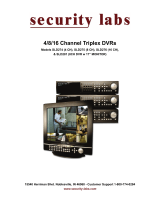Page is loading ...

1

2
Sequence ------------------------------------------------------------ 18
Panic Recording ------------------------------------------------------- 18
Key Lock Function ----------------------------------------------------- 19
PTZ Camera Control ---------------------------------------------------- 19
Digital Zoom --------------------------------------------------------- 17
Connect & Power On ------------------------------------------------------- 14
Color Setup ------------------------------------------------------ 31
Camera Title ------------------------------------------------------ 30
Camera -------------------------------------------------------------- 30
Sound -------------------------------------------------------------- 36
Motion Sensor ---------------------------------------------------- 33
PTZ Setup ------------------------------------------------------- 32
OSD ----------------------------------------------------------- 22
Monitor --------------------------------------------------------- 23
Sequence ------------------------------------------------------- 24
Spot Out -------------------------------------------------------- 28
Audio ----------------------------------------------------------- 36
Buzzer ---------------------------------------------------------- 37
Display -------------------------------------------------------------- 22
SYSTEM SETUP ----------------------------------------------------------- 21
Live Display Edit Mode -------------------------------------------------- 16
Division Screen ------------------------------------------------------- 15
Live Display Configure ------------------------------------------------------ 15
Front Panel Description (4ch) ------------------------------------------ 11
Rear Panel Description (4ch) ------------------------------------------ 12
Remote Controller Description --------------------------------------------- 13
Rear Panel Description (8 & 16ch) ------------------------------------------ 10
Front Panel Description (8 & 16ch) ------------------------------------------ 9
Product Description -------------------------------------------------------- 9
System Organization ---------------------------------------------------- 8
Product Contents List --------------------------------------------------- 7
Specifications --------------------------------------------------------- 5
Specification & Organization -------------------------------------------------- 5

3
Detail Setup ---------------------------------------------------------- 72
Explanation of Function Keys --------------------------------------- 70
E-mail Notification -------------------------------------------------- 48
Parameter -------------------------------------------------------- 51
Schedule --------------------------------------------------------- 54
Additional Configuration ------------------------------------------------- 74
Create a Connect Group ------------------------------------------------- 71
Time Search ---------------------------------------------------------- 59
SEARCH ----------------------------------------------------------------- 59
Panic setup ----------------------------------------------------------- 58
Alarm setup ---------------------------------------------------------- 57
Timer / Motion Setup ---------------------------------------------------- 51
Archiving ---------------------------------------------------------------- 64
Event Search --------------------------------------------------------- 62
Recording operations --------------------------------------------------- 50
RECORD MENU ------------------------------------------------------------ 50
Client Software Installation ----------------------------------------------- 67
Remote Client Setup -------------------------------------------------------- 67
Client Software Organization --------------------------------------------- 69
Disk Manage --------------------------------------- - - - - - - - - - - - - - - - - - - - 4 9
Event / Sensor -------------------------------------------------------- 44
Control Device ----------------------------------------------------- 44
System Management ------------------------------------------------ 43
Alarm Out -------------------------------------------------------- 46
Alarm Input ------------------------------------------------------- 45
HDD Event ------------------------------------------------------- 45
Date / Time ------------------------------------------------------- 38
Network ---------------------------------------------------------- 39
Mail ------------------------------------------------------------- 40
User Management -------------------------------------------------- 40
Buzzer Out ------------------------------------------------------- 47
System -------------------------------------------------------------- 37

4
Record ---------------------------------------------------------- 81
Camera ---------------------------------------------------------- 82
Sound ----------------------------------------------------------- 82
Event / Sensor ----------------------------------------------------- 83
System ---------------------------------------------------------- 84
Remote Recording Setup ------------------------------------------------ 81
Event Viewer ------------------------------------------------------ 80
Still Shot --------------------------------------------------------- 78
Log Viewer ------------------------------------------------------- 79
Backup Player ----------------------------------------------------- 79
Print ------------------------------------------------------------ 80
Archiving --------------------------------------------------------- 78
Quick Search --------------------------------------------------------- 77
Explanation of Function Keys ---------------------------------------- 76
REMOTE SEARCH --------------------------------------------------------- 75

5
Specifications & Organization
Specifications & Organization
AVI, JPG, BMPBack-up file formats
8 levelsNetwork Speed Control
16x16 grid, Sensitivity levels: 10Activity detection
TriplexSimplex/Duplex operation
4,8,16 x 1Vp-p, CVBS, 75ohms, BNC, looping outputsVideo inputs
1 x CVBS/S-VHS, VGAMonitor outputs
4(2) x 1Vp-p, CVBS, 75ohms, BNCSpot output
4 x line-in, RCA socketsAudio inputs
1 x line-out, RCA socketAudio output
352x240,704x240,704x480(NTSC), 352x288,704x288,704x576(PAL)Resolution
MPEG-4Compression standard
352x240 : 120/100 (NTSC/PAL) , 704x240 : 60/50 (NTSC/PAL)
704x480 : 30/25 (NTSC/PAL)
Recording speed
3-5 Kbyte (352x240, 352x288), 5-10 Kbyte (704x240, 704x288)
6-16 Kbyte (704x480, 704x576)
Image size
3 X HDD, No limit in capacityHard disk capacity
USB default (USB memory stick, USB HDD, ODD),DVD/CD-RW (option)Secondary Storage
4,8,16 x TTL, programmable as NC/NOAlarm inputs
4,8,16 x TTLAlarm outputs
For monitors with Multi Sync Function only(1024 X 768(60Hz))VGA
5 secs (Pre), 3 mins (Post), programmable per cameraPre/Post alarm recording
Up to 16Channel simultaneous playbackPlayback
TCP/IP, View, Search, Recording & Control by Client Program or I.E.Remote Access
Daily, Weekly adjust specific Hr per channelRecord Scheduling
Up to 1,000,000 for user login/out, configuration changes, remote access,
connects/disconnects
Event/Log search
ProgrammableCovert camera operation
Real time: b25ips (PAL), 30ips (NTSC) per cameraMonitor display
2-way Audio conferenceAudio
PAL/NTSCVideo standard
1. Specifications

6
Specifications & Organization
Specifications & Organization
Steel metal, Front Plastic MoldHousing
Up to 5 sec., programmable per cameraPre-alarm recording
English, Spanish, Chinese, Dutch, Portuguese, French, Russian,Japanese,
Polish, Romanian, German
OSD languages
10/100-Base-TX, RJ-45Ethernet interface
Live View, Live Recording, Search, Set-up, ArchivingRemote Function
RS-485 interfacePTZ Control
100VAC-240VAC, 60/50HzSupply voltage
5℃to 50℃Temperature range
4CH : 3.8KGS, 8&16CH : 7.3KGSWeight
4CH : 36cmX39cmX7cm, 8&16CH : 43cmX46cmX9cmDimensions (HxWxD)
BlackColor

7
2. Product Contents List
Please confirm that all product contents are present after opening the package.
①Basic Contents
Remote ControllerInstruction Manual Remote Agent
Installation CD AAA Battery x 2
AC Power Cable
②Optional Contents
Internal Hard Disk Drive Internal CD-RW Drive USB Thumb Drive
DR8N or DR16N Unit
DR4N 12V Adaptor
Specifications & Organization
Specifications & Organization

8
Specifications & Organization
Specifications & Organization
3. System Organization
NETWORK
Camera #1-16
Alarm Sensor #1-16 Relay Out
VCR VGA
Monitor A/V Monitor
Remote Client PC Image Printer
Video In
Video Out
TCP/IP
Alarm Input/Out
Remote
Controller
CD-RW
Backup
AVI Backup
WEB Client
USB

9
Product Description
Product Description
①Power : System Power On/Off
②DISPLAY : Select Screen Division Mode or Rotation Mode
③SEQUENCE : Select Sequence Screen Mode
④PANIC : Trigger Panic Recording Mode and Panic Relay Output
⑤ZOOM : Digital Zoom on Live or Playback Image
⑥LOCK : Front Panel Lock Button
⑦ARCHIVE : Go to Archiving Menu
⑧PTZ : Go to Camera PTZ Control
⑨SETUP : Go to System Setup Menu
⑩SEARCH : Go to Search Menu
⑪USB PORT: USB Port for use of a USB Memory Stick and/or USB HDD Backup.
⑫RETURN : Cancel / Deselect / Return to Previous Screen
⑬ENTER : Confirm / Select / Next Screen
⑭LED Indicator : Indicates Present System Status. (POWER, REC, NETWORK)
⑮Channel Selection Buttons (1~8/16) : Select Channel or Input Password
- Directional / Navigation Buttons (UP, DOWN, LEFT, RIGHT, ENTER)
- Remote Controller Input Sensor (IR)
- EJECT : Eject CD/DVD-ROM (Optional)
-◀◀/ ◀: Focus Adjust (Near/Far) or Reverse Play / Rewind
-Ⅱ: Pause Playback
-▶/ ▶▶: Iris Adjust (Open / Close) or Forward Play / Fast Forward
- JOG / SHUTTLE : Outer wheel – variable REW or FF; Inner wheel – scroll frame-by frame while PAUSED.
- HOLD : Hold Current JOG / SHUTTLE Position
1. Front Panel (8 &16CH)
• If the Remote Control IR Sensor is blocked, the Remote Controller will NOT function
properly.
• When a button is pressed on the Front Panel or on the Remote Controller, the DVR
will beep, unless this feature is disabled from : System Setup ÆAudio ÆBuzzer.
Tip
123
4
5 6
7
8
910
11
12
13
14
15

10
• When Installing the DVR System, please install components with Power turned OFF.
• Please Use only the provided AC power cord with this DVR system.
2. Rear Panel (8 & 16CH)
Tip
12
98 10 13
1 2 3
476
511
①Video IN / Loop : BNC Video Input Port (1 ~ 8/16), BNC Video Loop Output (1 ~ 8/16)
②Monitor out : BNC Main Monitor Output
SVHS : Output Video by Connected SVHS.
③Spot #1 ~ #4 : 4/2(8CH) x BNC Output to Individually-Sequenced Spot Monitors
④Audio In : 4 x RCA Audio Line Input Terminal
⑤Audio Out : RCA Audio Line Out Terminal
⑥Alarm : 8/16 x Input TTL Alarm/Sensor Input Terminal
⑦Relay : 8/16 x Relay Output Terminal
⑧USB PORT: USB Port for use of a USB Memory Stick and/or USB HDD Backup
⑨VGA OUT : VGA Main Monitor Output (to a Computer Monitor)
⑩RS-232C : Serial Configuration Port for Program Debugging
⑪RS-485 : Serial Interface for PTZ device connection and control
⑫RJ-45 jack : 10/100 Ethernet LAN/WAN connection (for Remote Access and Configuration)
⑬AC Power Input
Product Description
Product Description

11
3. Front Panel (4CH)
• Power is turned OFF within the system GUI, using the Setup -> Shutdown menu.
• Channel Selection Buttons will override the Display Mode.
•The actual appearance of the CD/DVD-RW may differ from the above picture,
depending on the model.
Tip
①CD-RW : CD/DVD-RW Device for Backup.
②Channel Selection Button : Select Channel or Input Password.
③Led Indicator : Indicate Present System Status Information.
(PWR: System On/Off, REC: Record On/Off,
ALARM: Alarm Sensor Detection Status, NET: Client Network Connection Status, )
④Search Controller : Searching Recorded Data or Control Menu & PTZ/FOCUS.
⑤HOLD : Hold Jog dial.
⑥JOG dial
⑦Eject : Eject CD
⑧DISPLAY : Select Screen Division Mode or Rotation Mode.
⑨SEARCH : Go to Search Mode for Searching Data.
⑩SETUP : Go to System Menu.
⑪PTZ/FOCUS : Go to Camera PTZ/FOCUS Control.
⑫RETURN : Cancel Setup or Return to Previous Mode.
⑬ENTER : Apply Changing Setup.
⑭Remote Controller Sensor Input.
⑮USB Port: used with a USB memory stick and/or USB HDD for Backup
1 2 3 4
7
65
11 1298 10 13
14
15
Product Description
Product Description

12
SYSTEM CONFIGURE (8CH, 16CH)
SYSTEM CONFIGURE (8CH, 16CH)
4. Rear Panel (4CH)
• When Installing the DVR System, please install components with Power
turned OFF.
• Please Use only the provided AC power cord with this DVR system.
Tip
2 4 75 1298 10 13
1 3 6 11
①Video In : BNC Port for Connection of DVR & Camera. (4 Camera Connectable)
②Loop Back : Output DVR Camera Video to Loop Back Port. (4 BNC Port)
③Monitor Out : Output DVR Video to AV Monitor.
④Spot Out : Output Spot-out Video to AV Monitor.
⑤NTSC/PAL : Select NTSC or PAL Video Format.
⑥VGA OUT : Output Video to a VGA Monitor.
⑦S-Video Out : Output Video to a S-Video device.
⑧Audio Out : Output Audio Data.
⑨Audio In : Audio Input Terminal Related with #1~4 Camera.
⑩Ethernet (TCP/IP) : RJ-45 Jack to connect DVR to Ethernet/LAN for Remote Access.
⑪Alarm/Relay/RS-485 : Connect Port for Sensor, Relay, & PTZ.
⑫RS-232C : Connect Port for Program Debug.
⑬DC Power Input : Power Supply by DC 12V Adaptor.

13
SYSTEM CONFIGURE
SYSTEM CONFIGURE –
–Remote Controller
Remote Controller
POWER
System
ON/OFF
MENU : Open System Setup Menu
RETURN
Cancel /
Deselect
Previous Screen
ENTER : Apply / Select /Go to Next Screen
Channel Selection Buttons
Change Display
Mode Search Menu PTZ/IRIS Mode
※If there are many DVRs on stack, each DVR must be set different ID then Remote controller set each
ID on DVR. Can control all DVRs on one Remote controller by each ID.
Navigation Buttons : Used for Playback Control,
Menu Navigation, and PTZ/Focus Control
ID
ID Button
Select DVR ID※
How to set ID on the remote controller
: Press the ID button then displayed INPUT ID statement.
Press the set ID and Press the RETURN button (The default ID is 01). For DVR ID, see the page44.
For returning to the original situation, press the ID button again.
And Input the 255 and press the RETURN button of remote controller.
5. Remote Controller

14
CONNECT & POWER ON
CONNECT & POWER ON
• Connect up to 16 CAMERA INPUTS as necessary.
The DVR also has LOOP OUTPUTS so that any signals can be fed to other equipment if required.
Termination is automatically set by the DVR depending on connection type.
• Connect one or more monitors to the DVR using the COMPOSITE, VGA or S-VIDEO connections
• Connect power to the DVR. The DVR checks for proper power connection and emits two beeps.
Press the POWER BUTTON on the front panel of the DVR to begin operation.
The DVR startup screen detects and checks the status
of hard drives and the CDRW / DVR-RW drive.
After startup diagnostics are complete, the operator must
logon to the system. The default user name is ‘ADMIN’.
Using the CHANNEL SELECTION buttons, key in
the default password of ‘1234’ and press the ENTER
button.
The DVR begins normal operation and shows the
default display of all 16 channels.
The status bar at the bottom of the screen shows
current time and date and percentage of hard drive used.
A title for each channel is shown.
The red square and letter ‘T’ in the top right of each
channel display shows that the channel is recording in
Timer/Schedule mode, or ‘M’ for motion recording mode.
Double click on the Password field, and the Virtual
Keyboard will appear. Enter the password and click
the button to confirm.

15
LIVE DISPLAY
LIVE DISPLAY
DIVISION SCREEN
8 different display modes are supported by the 16 channel DVR.
By repeatedly pressing the DISPLAY button, the operator can choose between single-channel,
4-channel, 6-channel, 8-channel, 9-channel, 13-channel, 16-channel and single-channel sequence modes.
All the display modes are static with the exception of the sequence mode. In this mode, the sequence
symbol ( ) is displayed and each channel is shown in full screen for a set period of time (default 3 sec)
before switching to the next channel.
The sequence runs indefinitely until a different display mode is chosen.
Click the right mouse button on the Live Display
screen and Click SCR MODE.
Click the right mouse button on the Live Display
screen and Click the SEQUENCE menu.

16
LIVE Display Edit Mode
For each multi screen view mode, the operator can decide which channels to view and in what position.
Use the DISPLAY button to choose the multi screen mode to edit and then press ENTER to select LIVE
DISPLAY EDIT MODE.
In this example, the default 8 screen mode displays channels 1-8. To display channel 10 instead of
channel 5:
Using the CHANNEL SELECTION buttons, press number 5 -- channel 5 will change to a blue screen.
Now, you may press number 10 to put that channel in the place where channel 5 was.
Press Enter to confirm the change and exit Live Display Edit Mode, or select another channel to edit.
LIVE DISPLAY
LIVE DISPLAY

17
Digital Zoom
When viewing a channel in full screen, the operator can zoom in to a particular area (by up to 8x).
To use Digital Zoom, select the required channel and press the ZOOM button. The small window at bottom
right shows the full image and the main display area shows the zoomed portion.
The Digital Zoom operation can only be done within Live View Mode.
To adjust the zoom level, turn the SHUTTLE WHEEL clockwise to increase zoom or counter-clockwise
to decrease zoom. To move the zoom area around the image, use the CURSOR KEYS to adjust the
position of the zoom square.
Press the RETURN button to return to normal live display mode.
LIVE DISPLAY
LIVE DISPLAY
Click the right mouse button on the Live Display
screen and Click the ZOOM menu.
Use the Return button to exit to Live View Mode.
RETURN

18
Press the SEQ button. Each channel is shown in full screen for a set period of time (default 3 sec)
before switching to the next channel.
To stop the sequence on a particular channel, press the SEQ button again.
More complex sequences can be programmed through the setup menu (page 25).
LIVE DISPLAY
LIVE DISPLAY
Sequence
Panic Recording
Panic recording will override all standard recording settings to provide, by default, continuous recording on
all channels. The Panic Recording settings can be edited within the Record Menu.
Press the PANIC button. The top right of the display shows a red square only to indicate that the DVR is in
panic recording mode.
Press the PANIC button again to return to normal Timer or Motion recording mode.
Click the right mouse button on the Live Display
screen and Click the SEQUENCE menu.
Click the right mouse button on the Live Display
screen and Click the PANIC RECORDING menu.

19
LIVE DISPLAY
LIVE DISPLAY
Key Lock Function
An operator with ADMIN rights can choose to lock the DVR front panel to prevent any un authorized control.
Press the LOCK button, enter the default password ‘1234’
And press ENTER. All buttons are now disabled.
To unlock, press the LOCK button again and enter the default password ‘1234’.
Click the right mouse button on the Live Display
screen and Click the KEY LOCK menu.
Double click on the Password field,
and the Virtual Keyboard will appear.
Then enter the password and click
the button.
PTZ Camera Control
Speed domes and other telemetry devices connected to the DVR, can be fully controlled from the front panel.
In live display mode, press the PTZ button. To select a camera to control, use the CHANNEL SELECTION
buttons. Pan and tilt movement is controlled by the CURSOR KEYS, zoom is controlled by turning the
SHUTTLE WHEEL.
Presets can be set with the PAUSE button; recall a preset by selecting a preset number and pressing ENTER.
Click the right mouse button on the Live Display
screen and Click the PTZ menu.

20
◀& ▶ controls focus, ▲&▼controls the iris.
Press DISPLAY or SEQ buttons to decrease or increase the swing number (sequence of preset positions).
Press PAUSE to program the swing pattern, or ENTER to recall a pre-programmed swing pattern.
Press RETURN to exit PTZ mode and return to live view.
LIVE DISPLAY
LIVE DISPLAY
PTZ Camera Control (continued)
Click the SWING menu.
Click the GANZ menu to enter the PTZ internal
OSD menu (GANZ PTZ cameras only).
Use the directional buttons to navigate the OSD.
Press ENTER to confirm a selection.
Press RETURN to exit the OSD menu control.
/