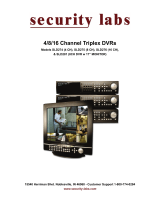Page is loading ...

JPEG2000 Stand alone DVR User Guide
- 1 -
Date: 2006/07/24 VER: 1.52
Caution ……………………………………………………………………. 3
Package ……………………………………………………………………. 3
Specification ……………………………………………………………………. 4
CHAP.1 Appearance
1-1 Front panel introduction ……………………………………………………………………. 6
1-2 Back panel introduction ……………………………………………………………………. 8
1-3 IR remote controller introduction ……………………………………………………………………. 9
CHAP.2 Installation
2-1 Camera and monitor installation ……………………………………………………………………. 10
2-2 Sensor and alarm installation ……………………………………………………………………. 11
2-3 Network and serial port installation ……………………………………………………………………. 12
2-4 HDD installation ……………………………………………………………………. 14
2-5 Power plugging ……………………………………………………………………. 15
CHAP.3 Operation
3-1 Display configuration ……………………………………………………………………. 16
3-2 Screen switch ……………………………………………………………………. 17
3-3 PIP view ……………………………………………………………………. 17
3-4 Freeze view ……………………………………………………………………. 17
3-5 View in sequence ……………………………………………………………………. 18
3-6 Zoom view ……………………………………………………………………. 19
3-7 Keylock ……………………………………………………………………. 19
3-8 switch audio channel ……………………………………………………………………. 19
3-9 Record ……………………………………………………………………. 20
3-10 Playback ……………………………………………………………………. 21
CHAP.4 Set up
4-1 Log-in ……………………………………………………………………. 24
4-2 Display setup ……………………………………………………………………. 25
4-3
Configuration ……………………………………………………………………. 26
4-4 Record setup ……………………………………………………………………. 34
4-5 Bak-up ……………………………………………………………………. 37
4-6 External device ……………………………………………………………………. 38
4-7 Factory default ……………………………………………………………………. 43
4-8 Language ……………………………………………………………………. 43
CONTENTS

JPEG2000 Stand alone DVR User Guide
- 2 -
Disclaimer:
The product names mentioned in this manual are used as identifications only, while the copyright of these names
might belong to other companies.
The product spec and info are for reference only, and they may be updated from time to time without notification.
CHAP.5 CD-R bck-up
5-1 Data backup …………………………………………………………………… 44
5-2 CD-R player software installation …………………………………………………………………… 45
5-3 CD-R player software interface …………………………………………………………………… 46
CHAP.6 PTZ camera control
6-1 PTZ camera installation …………………………………………………………………… 48
6-2 PTZ camera operation …………………………………………………………………… 49
CHAP.7 Network & remote software
7-1 Network configuration …………………………………………………………………… 50
7-2 Network installation and setup …………………………………………………………………… 50
7-3 Router setup …………………………………………………………………… 53
7-4 Client software …………………………………………………………………… 55
7-5 DDNS setup and operation …………………………………………………………………… 63
Appendix
1. Record time table …………………………………………………………………… 73
2. System configuration …………………………………………………………………… 75
3. Firmware upgrade …………………………………………………………………… 76
4. Play only mode …………………………………………………………………… 81

JPEG2000 Stand alone DVR User Guide
- 3 -
For you safety, unplug the power before moving the DVR, installing, or replacing any parts or hard drive.
Make sure all the power cable and wires are properly set up before using the DVR. Contact your distributor
immediately if there is any defect.
To avoid a short circuit, don’t leave any unnecessary parts inside the DVR.
Please avoid dramatic changes of the environment, such as dust, temperature, and humidity. Keep the DVR in a
temperature ranging from 5℃~40℃.
Keep the DVR in a well-ventilated place and away from any heat-generating objects.
Do not block the DVR’s fan and vent.
Do not expose this unit to the sun directly.
If you are not sure of the installation and setup, please consult the technicians.
If there’s any damage to this unit or the power supply, don’t fix it yourself. Consult the technician or the distributor.
DVR Main unit × 1
Power Supply × 1
Power Cable × 1
Remote Controller × 1
Manual × 1
Software CD-R × 1
Accessories × 1
Battery × 2
Caution
Package
Please contact your distributor immediately if any of the above items is missing.

JPEG2000 Stand alone DVR User Guide
- 4 -
Model 4/8/16 CH JPEG2000 Stand Alone DVR
Video Input
4/8/16CH VIDEO IN 1.0 VP-P,75OHM(BNC TYPE)
Video Output (BNC TYPE) X 2
Video I/O
VGA Output Support TFT LCD Monitor (Optional)
Audio Input 4 CH Audio Input (MONO type)
Audio I/O
(Optional)
Audio Output 1 CH Audio output (MONO type)
Display Resolution
FULL: 720(H) × 480(V) (NTSC)
720(H) × 576(V) (PAL)
1/4: 360(H) × 240(V) (NTSC)
360(H) × 288(V) (PAL)
Split Screen FULL/4/6/8/9/13/16 split
ZOOM IN/OUT Live & Playback
PIP Yes
Monitoring
Method
Sequence Yes
FULL NTSC-720×240 / PAL-720×288
DUAL NTSC-360×240 / PAL-360×288
Resolution
QUAD NTSC-360×120 / PAL-360×144
FULL
4CH: NTSC-60IPS/ PAL-50IPS
8/16CH: NTSC-120IPS/ PAL-100IPS
DUAL
4CH: NTSC-120IPS/ PAL-100IPS
8/16CH: NTSC-240IPS/ PAL-200IPS
Frame Rate
QUAD
4CH: NTSC-240IPS/ PAL-200IPS
8/16CH: NTSC-480IPS/ PAL-400IPS
Compression JPEG2000
LOW NTSC (12 KB/720×240)/PAL(14 KB/720×288)
MID NTSC (16 KB/720×240)/PAL(19 KB/720×288)
HIGH NTSC (20 KB/720×240)/PAL(24 KB/720×288)
SUPER NTSC (24 KB/720×240)/PAL(29 KB/720×288)
Quality
HYPER NTSC (28 KB/720×240)/PAL(32 KB/720×288)
Record
Playback
Storage Device HDD(EIDE, LBA mode, 3.5”, 7200RPM)
Specification

JPEG2000 Stand alone DVR User Guide
- 5 -
Protocol TCP/IP
Remote monitoring
Remote Softeware: Remote live view, playback, and save as AVI
IE: Remote live view, backup, and save backup to AVI
Network
Users
Two users access is available.
Back-up
Back-up method VCR, Backup via IE ,CD-R back-up(Include CD Backup player)
PTZ Control
RS485,supports PELCO D and other protocols
RS232 Controls DVR host through RS232
Alarm Input
4CH: 4 Alarm Inputs
8CH: 8 Alarm Inputs
16CH: 16 Alarm Inputs
Alarm Output 1(Programmable alarm output duration)
Remote Controller Infrared Remote Controller
Control Device Front Panel, Remote Controller, RS232
Multi-language English/Spanish/German/France/Chinese…
HDD
1 HDD, (160Gb or above )
Temperature
41°F~104°F (5°C~40°C)
Humidity Under 90%
Dimension 436mm(W) x 360mm(D) x 60mm(H)
Weight 6.3 KG (w/o HDD)
Mechanism
Power Switching Power (DC 12V, 5Amp)

JPEG2000 Stand alone DVR User Guide
- 6 -
1-1 Front panel introduction
1.[CD-RW]
Built-in CD-RW for CD-R back-up.
2.[IR Receiver & LED Lamps]
IR Remote Controller Receiver.
DVR Status LED:
RUN- Flashes when play picture by picture through J. Shuttle.
ACTIVE- On when the J. Shuttle is ready to use.
REC- On while recording and flashes at stand-by mode, such as no motion triggered at the motion record mode
PLAY- On while playback.
FULL- On when HDD storage is full.
NET- On when the DVR is connected remotely.
3.[1~16 Channel Button]
Switch full screen of CH1~16
4.[MODE]
Switch among full and split screen displays.
5.[K.LOCK]
Lock the buttons on front panel.
6.[MENU]
Enter the menu and set up.
7.[Directions & ENTER]
Directions- Navigate the menu.
ENTER- Confirm the selected options.
8.[PTZ]
Press [PTZ] to enter the PTZ control mode. Press the PTZ buttons to control the PTZ camera directly.
9.[+ / -]
Adjust set-up value.
Adjust display orders of channel.
CHAP.1 Appearance

JPEG2000 Stand alone DVR User Guide
- 7 -
10.[Control]
SEQ- Full screen sequencing or the smaller screen sequencing in PIP mode.
PIP- For entering the Picture in Picture mode from full screen mode.
NEXT- Switch other control keys in PTZ mode.
Switch to other channel in a split screen.
ZOOM- To enlarge the picture. Use the direction buttons and move to the area to be enlarged.
11.[REC]
To activate Emergency Record at continuous, Super fine quality and Best resolution. Press STOP to exit the
Emergency Record mode.
12.[STOP]
Stop the emergency record and return to the record schedule programmed in the Record Setup.
Stop playback and return to the LIVE mode.
13.[SEARCH]
Enter the Search dialog window to search by percentage, date / time, or the event list.
14.[PLAY]
Play the recorded data beginning from the end of previous playback.
15.[FREEZE]
Freeze in full screen or split screen

JPEG2000 Stand alone DVR User Guide
- 8 -
1-2 Back panel introduction
[4Channel]
[8Channel]
[16Channel]
1.[RS485, Relay Output, Sensor Input]
RS485, for direct connection to PTZ cameras.
16 sensor inputs and 1 relay output.
2.[VGA Output]
Connection to a VGA monitor or TFT LCD.
3.[ETHERNET]
Connection to Ethernet device.
4.[RS-232C]
Connection to PC or other DVR control devices.
5.[1~16 Camera Input/LOOP Output]
CAMERA IN- channel 1~16 camera input.
LOOP- channel 1~16 camera loop out, the image of camera in and loop out of the same channel would be the
same.
6.[Monitor / VCR Output]
MONITOR- Connection to monitor.
VCR- Connection with VCR for analog backup.
7.[Power Input]
DC power input (DC12V)
8.[Power Switch]
Power ON/OFF
9.[USB Port]
Connects PC for firmware upgrading.

JPEG2000 Stand alone DVR User Guide
- 9 -
1-3 IR remote controller introduction
1.[MENU]
Enter menu or exit
2.[Split /OSD]
4S: 4 split
9S: 9 split
16S: 16 split
AUDIO: Press to play the audio, and press again to go to the next audio channel.
3.[1~16 Channel]
Switch channel in live or playback; password entering
4.[Control function]
FRZ- Freeze the screen in display
SEQ- Automatically display full screen or split screen in sequence
ZOOM- To enlarge the picture. Use the direction buttons and move to
the area to be enlarged.
PIP- Picture in Picture. Enter PIP mode in full screen
5.[Mode/PT]
MODE- Multi-screen display selection
P/T- Enter the PTZ camera control mode
6.[SEARCH/-/+/NEXT]
SEARCH- Open the search window in playback
[-]/[+]- For value adjustment in set-up
NEXT- Go to the next PTZ command in PTZ mode.
Go to the next channel in full screen display and the next page in split screen display
7.[Rec]
To activate Emergency Record at continuous, Super fine quality and Best resolution.
8.[Stop]
Stop the emergency recordand return to the record schedule programmed in the Record Setup.
Stop playback and return to the LIVE mode.
9.[Functions]
PLAY- Play the recorded data directly.
PAUSE- Pause playback.
REW- Fast rewind, press again to select the speed.
FF- Fast forward, press again to select the speed.
STEP- Play picture by picture.
SLOW- Slow motion playback, press again to select the speed.
10.[ENTER]
Select or adjust options in setup.
11.[Direction]
Navigate the menu.

JPEG2000 Stand alone DVR User Guide
- 10 -
2-1 Camera and monitor installation
2-1-1 Camera installation
Connect camera to DVR camera in CH1~CH16
※Please do not start the DVR before the camera.
installation is done.
2-1-2 Monitor and VCR installation
Monitor: Connect the MONTIOR port on the DVR back panel to the “video in” port on the monitor.
VCR: Connect the VCR port on the DVR back panel to the “Video In” on the VCR.
2-1-3 Loop out installation
To monitor a single channel, connect the “loop out” of
the corresponding channel to a monitor.
To record a specific channel individually, connect the
“loop out” of the corresponding channel to a DVR,
VCR, or other record device.
CHAP.2 Installation

JPEG2000 Stand alone DVR User Guide
- 11 -
2-2 Sensor and alarm installation
2-2-1 Input & Output
[4Channel]
[8Channel]
[16Channel]
1.[D1~D16 Alarm Input/GND for Location]
16 Sensor inputs, for sensor input installation
2.[Relay Output NO/NC/COM]
The application of relay output is NO+COM + NC+COM
2-2-2 Sensor installation
Alarm will be triggered once one (or more than one) alarm input (D1~D16) causes short circuit or open circuit
with GND.

JPEG2000 Stand alone DVR User Guide
- 12 -
2-2-3 Relay output installation
Alarm output can be NO or NC, depending on the settings.
NO-COM: the NO and COM terminals are open-circuit, and it’ll become closed-circuit when alarm triggered.
NC-COM: the NC and COM terminals are closed-circuit, and it’ll become open-circuit when alarm triggered.
2-3 Network and serial port installation
2-3-1 Network setup
Connect the network cable to “Ethernet”on back panel.
Ethernet Setup between ADSL and Cable is different. For details, please refer to Ch. 7-2 Network installation.
2-3-2 Serial port setup
User is able to connect the COM port of PC or other device to the DVR through RS232.
RS232 settings (baudrate/ parity/ length/ stop bit ) are NOT adjustable.
The transmission baudrate is 19200bps, length 8 bits, stop bit 1, and the parity is none.
ASCII-CODE is 1 BYTE.

JPEG2000 Stand alone DVR User Guide
- 13 -
# 2 RxD
# 3 TxD
# 5 GND
TxD # 3
GND # 5
RxD # 2
DVMR unit Other device (PC)
D-SUB 9 cable (twisted RS-232C cable)
To connect DVR to a PC, users must use a twisted RS232 cable, as the illustration.
2-3-3 PTZ camera installation
Please connect the PTZ’s D+ to the DVR’s D+ , and D- to D-.
After the connection and the related setup is done, users are able to control the PTZ camera through the front
panel buttons. Please refer to Ch1and Ch6.
connector description
1 DCD
2 RxD
3 TxD
4 DTR
5 GND
6 DSR
7 RTS
8 CTS
9 NC
ASCII-CODE
Func. CODE Func. CODE Func. CODE Func. CODE Func. CODE
REC R RIGHT K MODE D CH3 3 CH11 !
STOP S NEXT N PIP I CH4 4 CH12 @
PLAY P ENTER 0X0D SEQ Q CH5 5 CH13 #
SEARCH E - < J.SHU L CH6 6 CH14 $
MENU M + > KLOCK C CH7 7 CH15 %
UP U PTZ T QPLAY Y CH8 8 CH16 ^
DOWN J ZOOM Z CH1 1 CH9 9
LEFT H FRZ F CH2 2 CH10 0

JPEG2000 Stand alone DVR User Guide
- 14 -
2-4 HDD installation
[Steps]
1. Disassemble the bolts as illustrated.
2.Jumper setting
Set up the HDD as MASTER or SLAVE. Please
refer to the HDD manual of the jumper settings.
3.HDD Installation
Please insert the HDD as shown in
, and make sure the HDD is set as
“MASTER”.
Caution:
1. Power off the DVR before HDD installation.
2. Jumper setting must follow the instruction of HDD manufacturer.
3. Suggested HDD spec: Maxtor or Hitachi, 7200 RPM (or above), ATA-100
Maxtor, Hitachi, and Seagate if firmware version is above V1.46.
*DVR’s Firmware version can be found in [SYSTEM MENU]f[CONFIGURATION]f
[SYSTEM INFORMATION] f[S/W VERSION]
4. HDD storage 400GB (or above) is supported.
5. Don’t set the HDD as “Cable Select”
,
which ma
y
cause the DVR unable to record.

JPEG2000 Stand alone DVR User Guide
- 15 -
2-5 Power plugging
Insert the adapter to the rear power socket of
DVR. Insert the power cable to the other side
of adapter.
Plug in the power cable and power on the
DVR.
Caution: Please use a 100~240VAC 50~60HZ and 12VDC 8A or 5A power supply or it may damage the
DVR.

JPEG2000 Stand alone DVR User Guide
- 16 -
3-1 Display configuration
1.[Time]
Current system time or the recorded time in playback
2.[Date]
Current system date or the recorded date in playback
3.[Camera title]
Camera title of the displayed channel. Camera title can be modified in
[SYSTEM MENU]f[CONFIGURATION]f[CAMERA SETUP] f [CAMERA TITLE]. .
4.[Record mode]
The current recording mode alarm motion continuous
5.[Record resolution]
4CH: 50IPS@720X288/60IPS@720X240 100IPS@360X288/120IPS@360X240
200IPS@360X144/480IPS@360X120
8/16CH: 50IPS@720X288/60IPS@720X240 100IPS@360X288/120IPS@360X240
200IPS@360X144/480IPS@360X120
6.[Quality]
To show record quality Basic ~ Super Fine
7.[Network LED]
To show if there is a client connected.. Disconnected Connected
8.[HDD record/search percentage]
In LIVE mode, the number means the HDD space used for record.
In Playback mode, the number means the percentage of the data played.
9.[Record status]
To show the record status Emergency record(Red) scheduled record (Green)
Stop record (White)
CHAP.3 Operation

JPEG2000 Stand alone DVR User Guide
- 17 -
3-2 Screen switch
Press the number button to switch to the corresponding channel for
its full screen view
Mode: press to switch among different split modes: 4/6/8/9/13/16
splits.
+/-: button to adjust the order
3-3 PIP view
In full screen mode, press “PIP” to enter PIP mode.
Press “PIP” again to cancel.
3-4 Freeze view
3-4-1 Freeze in split mode
In a split screen mode, press FREEZE and press a number button to select the corresponding channel to freeze.
Press the number again to cancel.

JPEG2000 Stand alone DVR User Guide
- 18 -
3-4-2 Freeze in Full mode
In full screen mode, Press FREEZE to freeze the channel, and press FREEZE again to cancel.
3-5 View in sequence
Press SEQ to enter Sequential Switch and press SEQ again to cancel.
Sequence order A > B > C > D …>A > B …
Sequence time is adjustable in system setup. Please see [SYSTEM MENU]f [CONFIGURATION]f
[INTERVAL SETUP] for details.

JPEG2000 Stand alone DVR User Guide
- 19 -
3-6 Zoom view
Go to the channel to be zoomed and press ZOOM to enlarge to 200%, use direction buttons to move the
enlarged part.
Use the direction buttons to choose an area and press ENTER to zoom. Press ZOOM again to cancel
3-7 Key lock
After pressing “K. LOCK “, you’ll see LOCK on screen and no button is fucntioning at this time. To unlock, press
and hold K.LOCK and enter Admin’spassword.
Please note that rebooting the DVR can not deactivate K.LOCK. You must enter ADMIN’s password to unlock
the keys.

JPEG2000 Stand alone DVR User Guide
- 20 -
3-8 Record
Emergency record (Red): press REC to start emgergency record at continuous record mode and at the best
resolution and quality.
Schedule record (Green): record at the setup schedule, record mode, resolution and quality
Stop record (White): the white dot shows up when the record schedule is set to “not record” at this time.
Record mode mark:
Alarm record: DVR records when the alarm is triggered
Motion record: DVR records when motion is detected
Continuous record: DVR records continuously
If the power is cut off unexpectedly, the DVRwill automatically resume its recording schedule after the power is
back.
Regarding record mode setup, please refer to the RECORD SETUP.
[Record percentage]
090/100 Entire HDD storage percentage
data recorded percentage
The number means the percentage of the hard drive space used for recording data.
Under the following circumstances, the system stops recording:
1.when the DVR enters the menu
2.No video inputs.
3.When all cameras are set to record off.
4.No motion is detected while the record mode is set to MOTION.
5.When the record schedule is set to Not Record.
6.Without clearing HDD or running factory defaults after a new HDD is installed.
7. When the DVR enters the Search dialog window. The DVR, if set to Triplex Mode, resumes recording as
soon as it enters playback.
Besides the above circumstances, the DVR, if set to Duplex Mode, stops recording when the DVR enters
Pla
y
back locall
y
or remotel
y
. Please see RECORD SETUP for DUPLEX and TRIPLEX setu
p
details.
/