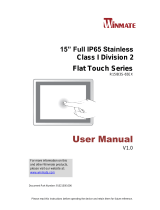Page is loading ...

UM_SB151-LB_v3.1_120716
SB151-LB
Storage Server Barebone
User's Manual

contents
CONTENTS
PREFACE ������������������������������������������������������������������������������������������� i
SAFETY INSTRUCTIONS �������������������������������������������������������������������� ii
Chapter 1� Prodcut Introduction ������������������������������������������������ 1
1�1 Box Content ����������������������������������������������������������������������������������������1
1.2 Specications �������������������������������������������������������������������������������������2
1�3 General Information ���������������������������������������������������������������������������3
Chapter 2� Hardware Installation ����������������������������������������������� 6
2�1 Central Processing Unit (CPU) �����������������������������������������������������������6
2�2 System Memory ��������������������������������������������������������������������������������14
2�3 Removing and Installing Top Cover �����������������������������������������������18
2�4 Installing/ Removing a Hard Disk Drive ������������������������������������������19
2�5 Removing and Installing a PSU Module �����������������������������������������20
2�6 Removing and Installing a Fan Module �����������������������������������������21
2�7 Removing and Installing the HDD backplane Module ����������������23
2�8 Removing and Installing a 2�5-inch SSD ����������������������������������������24
2�9 Removing and Installing a PCIe Card ��������������������������������������������25
2.10 Congure the SAS Signal Link setting �������������������������������������������29
2�11 Removing and Installing a RJ45 Module ��������������������������������������30
2�12 Tool-less Blade Slide Installation Introduction �����������������������������33
Chapter 3� Motherboard Settings ��������������������������������������������� 37
3�1 Motherboard block diagram ����������������������������������������������������������37
3�2 Motherboard block diagram ����������������������������������������������������������38
3�3 Motherboard Content List ����������������������������������������������������������������39
3�4 Internal Connectors/Jumpers ��������������������������������������������������������40
3�5 LEDs ���������������������������������������������������������������������������������������������������50
Chapter 4. BIOS Conguration and Settings ��������������������������� 53
4�1 Updating BIOS �����������������������������������������������������������������������������������55
Chapter 5� ���������������������������������������������������������������������������������� 57
BMC Conguration and Settings ���������������������������������������������� 57

contents
5�1 Method 1 (Use the BIOS setup) �������������������������������������������������������57
5�2 Method 2 (Use a Dos tool - Syscheck) �������������������������������������������60
5�3 Connect to BMC �������������������������������������������������������������������������������62
5�4 Web UI �����������������������������������������������������������������������������������������������63
5�5 Updating BMC Firmware ������������������������������������������������������������������70
Chapter 6� Hardware Introduction ������������������������������������������� 71
6�1 HARDWARE DESIGN SPECIFICATION �����������������������������������������������71
6�2 Drive Slot Map �����������������������������������������������������������������������������������73
Chapter 7� Technical Support��������������������������������������������������� 74

Copyright © 2016 AIC, Inc� All Rights Reserved�
This document contains proprietary information about
AIC products and is not to be disclosed or used except in
accordance with applicable agreements.

i
PREFACE
• Copyright
No part of this publication may be reproduced, stored in a retrieval system,
or transmitted in any form or by any means, electronic, mechanical, photo-
static, recording or otherwise, without the prior written consent of the
manufacturer.
• Trademarks
All products and trade names used in this document are trademarks or
registered trademarks of their respective holders.
• Changes
The material in this document is for information purposes only and is subject
to change without notice.
• Warning
1. A shielded-type power cord is required in order to meet FCC emission
limits and also to prevent interference to the nearby radio and television
reception. It is essential that only the supplied power cord be used.
2. Use only shielded cables to connect I/O devices to this equipment.
3. You are cautioned that changes or modications not expressly approved
by the party responsible for compliance could void your authority to
operate the equipment.
• Disclaimer
AIC shall not be liable for technical or editorial errors or omissions
contained herein. The information provided is provided "as is" without
warranty of any kind. To the extent permitted by law, neither AIC or its
affiliates, subcontractors or suppliers will be liable for incidental, special or
consequential damages including downtime cost; lost profits; damages
relating to the procurement of substitute products or services; or damages
for loss of data, or software restoration. The information in this document is
subject to change without notice.

ii
SAFETY INSTRUCTIONS
• Before getting started, please read the following important cautions:
• All cautions and warnings on the equipment or in the manuals should be
noted.
• Most electronic components are sensitive to electrical static discharge.
Therefore, be sure to ground yourself at all times when installing the
internal components.
• Use a grounding wrist strap and place all electronic components in
static-shielded devices. Grounding wrist straps can be purchased in any
electronic supply store.
• Be sure to turn off the power and then disconnect the power cords from
your system before performing any installation or servicing. A sudden
surge of power could damage sensitive electronic components.
• Do not open the system’s top cover. If opening the cover for
maintenance is a must, only a trained technician should do so.
Integrated circuits on computer boards are sensitive to static electricity.
Before handling a board or integrated circuit, touch an unpainted
portion of the system unit chassis for a few seconds. This will help to
discharge any static electricity on your body.
• Place this equipment on a stable surface when install. A drop or fall
could cause injury.
• Please keep this equipment away from humidity.
• Carefully mount the equipment into the rack, in such manner, that it
won’t be hazardous due to uneven mechanical loading.
• This equipment is to be installed for operation in an environment with
maximum ambient temperature below 35°C.
• The openings on the enclosure are for air convection to protect the
equipment from overheating. DO NOT COVER THE OPENINGS.
• Never pour any liquid into ventilation openings. This could cause re or
electrical shock.
• Make sure the voltage of the power source is within the specification
on the label when connecting the equipment to the power outlet. The
current load and output power of loads shall be within the specication.
• This equipment must be connected to reliable grounding before using.
Pay special attention to power supplied other than direct connections,
e.g. using of power strips.
• Place the power cord out of the way of foot traffic. Do not place
anything over the power cord. The power cord must be rated for the

iii
• product, voltage and current marked on the product’s electrical ratings
label. The voltage and current rating of the cord should be greater than the
voltage and current rating marked on the product.
• If the equipment is not used for a long time, disconnect the equipment from
mains to avoid being damaged by transient over-voltage.
• Never open the equipment. For safety reasons, only qualified service
personnel should open the equipment.
• If one of the following situations arise, the equipment should be checked by
service personnel:
1. The power cord or plug is damaged.
2. Liquid has penetrated the equipment.
3. The equipment has been exposed to moisture.
4. The equipment does not work well or will not work according to its user
manual.
5. The equipment has been dropped and/or damaged.
6. The equipment has obvious signs of breakage.
7. Please disconnect this equipment from the AC outlet before cleaning.
Do not use liquid or detergent for cleaning. The use of a moisture sheet or
cloth is recommended for cleaning.
• Module and drive bays must not be empty! They must have a dummy cover.
Product features and specications are subject to change without notice.
CAUTION :
risk of explosion if battery is replaced by an incorrect type.
dispose of used batteries according to the instructions.
After performing any installation or servicing, make sure the
enclosure are lock and screw in position, turn on the power.

1
Chapter 1 Product Introduction
SB151-LB User's Manual
Chapter 1� Prodcut Introduction
1�1 Box Content
Before removing the subsystem from the shipping carton, visually inspect the
physical condition of the shipping carton. Exterior damage to the shipping
carton may indicate that the contents of the carton are damaged. If any
damage is found, do not remove the components; contact the dealer where
the subsystem was purchased for further instructions. Before continuing, rst
unpack the subsystem and verify that the contents of the shipping carton are
all there and in good condition.
• Enclosure( Power supply, fan, 16 x 3.5'' HDD tray included)
• Power cord • Screws kit x 1pcs
• (Include console
serial cable)
• Slide rail x 1set
♦ PACKAGE CONTENT MAY VARY PER REGION.
• 3.5’’ HDD Tray

2
SB151-LB User's Manual
Chapter 1 Product Introduction
1.2 Specications

3
Chapter 1 Product Introduction
SB151-LB User's Manual
System power on/off and system reset
2 drawers, each loads 8 x 3.5” drives
1�3 General Information
SB151-LB is a 1.5U rackmount chassis with 16 x 3.5”HDD hot swap Bays at Top
and single 12G expander on HDD Backplane which is a high performance
server storage product.
• Front Panel
System Reset button
LAN1 Power LED
LAN2 Power LED
System HDD Activity LED
Power System LED
Power On/Off Button

4
SB151-LB User's Manual
Chapter 1 Product Introduction
• Rear Panel
2 x8 PCIe 3.0 slots
750W 1+1 redundant PSU 80+ Gold

5
Chapter 1 Product Introduction
SB151-LB User's Manual
• Major Components
750W 1+1 redundant PSU 80+ Gold
4 x 6038 PWM easy swap fans
4 x 6038 PWM easy swap fans
Two drawers, each supports 8 x 3.5” drives
AIC Server Board LibraAIC Server Board Libra

Chapter 2 Hardware Installation
6
SB151-LB User's Manual
6
Chapter 2� Hardware Installation
2�1 Central Processing Unit (CPU)
2.1.1 Removing the Processor Heatsink
The heatsink is attached to the server board or processor socket with
captive fasteners. Using a #2 Phillips* screwdriver, loosen the four screws
located on the heatsink corners in a diagonal manner using the following
procedure:
• Using a #2 Phillips* screwdriver, start with screw 1 and loosen it by
giving it two rotations and stop (see letter A). (IMPORTANT: Do not fully
loosen.)
• Proceed to screw 2 and loosen it by giving it two rotations and stop
(see letter B). Similarly, loosen screws 3 and 4. Repeat steps A and
B by giving each screw two rotations each time until all screws are
loosened.
• Lift the heatsink straight up (see letter C).
R
EM
OVE
REMOVE
LGA20
11-3
** SUPPLIER IDENTI
FI
C
A
TION HERE **
INSTALL PROCESSOR B
EFOR
E
REMOVING COVER
SAVE AN
D
REPLACE
COVER
IF P
ROCESSOR IS REMOVE
D
Processor
Socket
2
3
1
4
A
B
C

7
Chapter 2 Hardware Installation
SB151-LB User's Manual
2.1.2 Installing the Processor
2.1.2.1 Unlatch the CPU Load Plate
• Push the lever handle labeled “OPEN 1st” (see letter A) down and
toward the CPU socket. Rotate the lever handle up.
• Repeat the steps for the second lever handle (see letter B).
CAUTION :
Processor must be appropriate: You may damage the server board if
you install a processor that is inappropriate for your server.
CAUTION :
ESD and handling processors: Reduce the risk of electrostatic
discharge (ESD) damage to the processor by doing the following:
(1) Touch the metal chassis before touching the processor or
server board. Keep part of your body in contact with the metal
chassis to dissipate the static charge while handling the processor.
(2) Avoid moving around unnecessarily.
REMOVE
REMOVE
LGA2011-3
** SUPPLIER IDENTIFIC
ATION HERE **
INSTALL PROCESSOR BEFORE
REMOVING COVER
SAVE AND REPLACE COVER
IF PROCESSOR IS REMOVED
A
REMOVE
REMOVE
LGA2011-3
** SUPPLIER IDENTIFIC
ATION HERE **
INSTALL PROCESSOR BEFORE
REMOVING COVER
SAVE AND REPLACE COVER
IF PROCESSOR IS REMOVED
B

Chapter 2 Hardware Installation
8
SB151-LB User's Manual
2.1.2.2 Lift open the Load Plate
• Rotate the right lever handle down until it releases the Load Plate
(see letter A).
• While holding down the lever handle, with your other hand, lift open
the Load Plate (see letter B).
B
REMOVE
REMOVE
LGA2011-3
** SUPPLIER IDENTIFIC
ATION HERE **
INSTALL PROCESSOR BEFORE
REMOVING COVER
SAVE AND REPLACE COVER
IF PROCESSOR IS REMOVED
A

9
Chapter 2 Hardware Installation
SB151-LB User's Manual
2.1.2.3 Install the Processor
• Remove the processor from its package.
• Carefully remove the protective cover from the bottom side of the
CPU, taking care not to touch any CPU contacts (see letter A).
• Orient the processor with the socket so that the processor cutouts
match the four orientation posts on the socket (see letter B). Note the
location of a gold key at the corner of the processor (see letter C).
Carefully place (Do NOT drop) the CPU into the socket.
CAUTION :
The pins inside the CPU socket are extremely sensitive. Other than
the CPU, no object should make contact with the pins inside the
CPU socket. A damaged CPU socket pin may render the socket inoperable,
and will produce erroneous CPU or other system errors if used.
NOTE :
The underside of the processor has components that may damage the
socket pins if installed improperly. The processor must align correctly
with the socket opening before installation. DO NOT DROP the
processor into the socket.
NOTE :
When possible, a CPU insertion tool should be used when installing the
CPU.
A
B
C

Chapter 2 Hardware Installation
10
SB151-LB User's Manual
2.1.2.4 Remove the Socket Cover. Remove the socket cover from the
load plate by pressing it out.
2.1.2.5 Close the Load Plate. Carefully lower the load plate down over
the processor.
2.1.2.6 Lock down the Load Plate
• Push down on the locking lever on the CLOSE 1st side (see letter A).
Slide the tip of the lever under the notch in the load plate (see letter B).
Make sure the load plate tab engages under the socket lever when
fully closed.
• b.Repeat the steps to latch the locking lever on the other side (see
letter C). Latch the levers in the order as shown.
NOTE :
The socket cover should be saved and re-used should the processor
need to be removed at anytime in the future.
Save the
protective
cover.
A
B
C

11
Chapter 2 Hardware Installation
SB151-LB User's Manual
2.1.3 Installing the Processor Heatsink
• If present, remove the protective lm covering the Thermal Interface
Material on the bottom side of the heatsink (see letter A).
• Align the heatsink ns to the front and back of the chassis for correct
airow. The airow goes from front-to-back of the chassis (see letter B).
• Each heatsink has four captive fasteners and should be tightened in a
diagonal manner using the following procedure:
• Using a #2 Phillips* screwdriver, start with screw 1 and engage screw
threads by giving it two rotations and stop (see letter C). (Do not fully
tighten.)
• Proceed to screw 2 and engage screw threads by giving it two
rotations and stop (see letter D). Similarly, engage screws 3 and 4.
• Repeat steps C and D by giving each screw two rotations each time
until each screw is lightly tightened up to a maximum of 8 inch-lbs
torque (see letter E).
NOTE :
The processor heatsink for CPU1 and CPU2 is different. FXXCA91X91HS is
for CPU1, while FXXEA91X91HS2 is for CPU2. Mislocating the heatsink
will cause serious thermal damage.
C
Processor
Socket
AIRFLOW
Chassis Front
2
3
1
4
A
B
TIM
D
CAUTION:
Do not over-tighten fasteners.
E

Chapter 2 Hardware Installation
12
SB151-LB User's Manual
2.1.4 Removing the Processor
NOTE :
Remove the processor by carefully lifting it out of the socket, taking care
NOT to drop the processor and not touching any pins inside the socket.
Install the socket cover if a replacement processor is not going to be installed.

13
Chapter 2 Hardware Installation
SB151-LB User's Manual
2.1.5 Different heatsink for each of its CPUs
Carefully position heatsink over the CPU0 and CPU1, and align the
heatsink screws with the screw holes in the motherboard.
Caution - Possible thermal damage. Avoid moving the heatsink after
it has contacted the top of the CPU. Too much movement could
disturb the layer of thermal compound, causing voids, and leading
to ineffective heat dissipation and component damage.
CPU0 CPU1
/