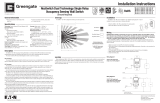Page is loading ...

Earth
Hot (Black)
Neutral (White)
Hot
Neutral
Switched Output (Red)
Switched Output
(Orange)
Fixture
Earth Ground (Green)
Earth Ground
(Green)
Lights will turn off
when both units
have turned off or
have become
unoccupied.
Model # OSW-D-010
Model # VSW-D-010
Technology: Passive Infrared (PIR) and Ultrasonic (US)
Electrical Ratings:
120/277VAC Electronic Ballast 8 amps 60Hz (LED)
120/277VAC Magnetic Ballast 8 amps 60Hz
Neutral required.
0-10V Dimming Control 80mA max current sink
Ballast Compatibility: Compatible with magnetic and
electronic ballasts (LED)
No Minimum Load Requirement
Time Delays:
Selectable 5, 10, 15, 20 (default), 30 minutes
Coverage:
Major motion – 30x30’
Minor motion – 18x18’
Light Level Sensing: 0 to 200 foot-candles
Operating Environment:
• Temperature 32° - 104°F (0°C-40°C)
• Relative Humidity 20% to 90% non-condensing
Housing: Durable injection molded housing
Polycarbonate resin complies with 94V2.
Size:
Mounting plate/strap dimensions:
• 4.19”H x 1.73”W x 0.048”D
• Product Housing Dimensions:
• 2.7”H x 1.73”W x 2.19”D
Mounting:
Fits in a standard 3.5” deep back box
Can be mounted in multiple gang back box
Refer to NEC box calculation for properly sized
mounting box
LED Indicators: Red LED indicates PIR detection
Green LED indicates Ultrasonic detection
The OSW-D-010 Occupancy Sensing Wall Dimmer is a Passive Infrared (PIR) and Ultrasonic (US) motion sensing
lighting control and VSW-D-010 Vacancy Wall Dimmer are all-in-one, used for energy savings and convenience.
US Technology
The sensor produces a low intensity, inaudible sound. It detects occupancy from changes in the acoustic waves
caused by motion, such as reaching for a telephone, turning a page in a book, walking into a room, turning in a
swivel chair, etc. The sensor does not respond to audible sound.
PIR Technology
The device has a segmented lens that divides the field of view into sensor zones, and detects the changes in light
that are created when a person, or part of a person as small as a hand, passes into or out of a sensor zone.
The OSW-D sensor dimmer is intended to act as a two-scene occupancy controller. A scene consists of the relay
state and the dim level target. The occupied scene is determined by the preset configuration and the unoccupied
scene is determined by two settings, low-end trim and partial off Low-end trim is the minimum output power of
the sensor. Partial off Delay is how long the device will remain at the low-end trim before turning off. Hold On
Time is the time interval, since sensing the last motion in the occupied space, after which the sensor will initiate
power savings by dimming or turning off the light.
CAUTION: Before installing or performing any service on a Greengate sensor, the power MUST be
turned off at the branch circuit breaker. According to NEC 240-83(d), if the branch circuit breaker
is used as the main switch for a fluorescent lighting circuit, the circuit breaker should be marked
“SWD.” All installations should be in compliance with the National Electric Code and all state and
local codes.
NOTE REGARDING COMPACT FLUORESCENT LAMPS: The life of some compact fluorescent lamps (CFLs) is
shortened by frequent automatic or manual switching. Check with CFL and ballast manufacturer to determine the
effects of cycling.
1. Make sure power is turned OFF at the branch circuit breaker.
2. Wire units as shown in wiring diagrams per applicable voltage requirements.
3. Mount unit to wall box.
4. Turn power back ON at the branch circuit breaker and wait 2 minutes for the unit to stabilize.
5. Make necessary adjustments. (See Installer Adjustments section)
6. Install wall switch plate.
Wiring
VSW (Vacancy Only) devices will be unable to set automatic occupancy and daylight load switching behaviors.
Only the dimming option will be available. For a vacancy device, occupancy mode operation is initiated by a manual
On/Off toggle button press on the unit.
Operation Instructions (VSW versus OSW)
Specifications
Description
Setting Scenes
User’s Preferred Behavior Preset Low-End Trim
Partial Off “Grace
Period” Time Delay
Occ- Max Bright, Unocc - Off 100% ** 5 minutes
Occ- Max Bright, Unocc - Very dim 100% 0% Never Off
Occ- Max Bright, Unocc - 50% 100% 50% Never Off
Occ- 75%, Unocc - Off 75% ** 5 minutes
Occ -75%, Unocc - 25% 75% 25% Never Off
** User preference
Wiring Diagram 2:
3-Way Load Wiring
with Two Sensors
(Not recommended to use
Dimming Function)
CAUTION: If a room is wired for two circuits using two separate hot leads, it is very important to
connect only one circuit per relay. Both circuits must be fed from the same phase.
The OSW/VSW-D-010 is designed for spaces up to 1000 square feet (92.9 m
2
).
Occupancy Coverage Pattern
Maximum coverage area may vary
somewhat according to room shape
and the presence of obstacles
Minor Motion, IR
Major Motion, IR
30’
18’
15’
9’
Wiring Diagram 1:
Typical Wiring Diagram
(Simple 3-way Switch),
Scene Dimming Allowed
OSW-D-010 Occupancy Sensing Wall Dimmer / VSW-D-010 Vacancy Sensing Wall Dimmer
Installation
The OSW/VSW-D-010 fit into a 3.5”
deep back box. It may be installed
in the same manner as an ordinary
wall switch.
• Wire the OSW/VSW-D-010 as
described in the wiring section
• Mount the OSW/VSW-D-010
in the junction box
Device Overview and Installation
Daylight Sensor
LED indicator
Lower Raise
On/Off Toggle
Earth
Hot (Black)
Neutral (White)
3-way
Input
(Blue)
Wall Switch for 3-way
Dry Contact Input (Orange)
Dry Contact Output (Red)
Only one sensor can be used in a 3-way circuit with a switch.
The switch will turn on/off the load only at the brightness level selected at the dimmer.
Fixture
Earth Ground (Green)
Dim Positive (Purple)
Dim Negative (Gray)
Installation
Instructions
NOTICE: Designed for indoor installation and use only. Dry location rated.
NOTICE: Install in accordance with all local electrical codes.
NOTICE: Maximum of 40 0-10VDC LED drivers and ballasts.
CAUTION: To reduce the risk of overheating and possible damage to other equipment, do not install to
control a receptacle, a motor-operated appliance, or a transformer-suppliedappliance.
WARNING
Risk of Fire, Electrical Shock, Cuts or other Casualty Hazards- Installation and maintenance of this
product must be performed by a qualified electrician. This product must be installed in accordance
with the applicable installation code by a person familiar with the construction and operation of
the product and hazards involved. For continued protection against shock hazard replace all covers
and guards after field wiring is completed.
Risk of Fire and Electric Shock- Before installing or performing any service, the power MUST be
turned OFF. All installations should be in compliance with the National Electric Code and all state
and local codes.
Risk of Burn- Disconnect power and allow product to cool before handling or servicing.
Risk of Personal Injury- Due to sharp edges, handle with care.
Failure to comply with these instructions may result in death, serious bodily injury and property damage.
DISCLAIMER OF LIABILITY: Eaton assumes no liability for damages or losses of any kind that may arise from
the improper, careless, or negligent installation, handling or use of this product.
IMPORTANT: Read carefully before installing product. Retain for future reference.
NOTICE: Product may become damaged and/or unstable if not installed properly.
Note: Specifications and dimensions subject to change without notice.
ATTENTION Receiving Department: Note actual product description of any shortage or noticeable damage on
delivery receipt. File claim for common carrier (LTL) directly with carrier. Claims for concealed damage must be
filed within 15 days of delivery. All damaged material, complete with original packing must be retained.
Preset
Low End
Trim
OFF
occupied vacancy timeout turnoff
LIGHT LEVEL
TIMEOUT VALUE
Hold On Time Partial Off Delay
Please refer to www.eaton.com/LightingWarrantyTerms for our terms and conditions.
Warranties and Limitation of Liability
FCC Statement
• This device complies with Part 15 of the FCC Rules. Operation is subject to the following two conditions:
(1) This device may not cause harmful interference.
(2) This device must accept any interference received, including interference that may cause undesired operation.
Note: The grantee is not responsible for any changes or modifications not expressly approved by the party responsible for compliance. Such modifications could void the user’s authority to operate the
equipment.
Note: The equipment has been tested and found to comply with the limits for a Class A digital device, pursuant to part 15 of the FCC Rules. These limits are designed to provide reasonable protection
against harmful interference in a residential installation. This equipment generates uses and can radiate radio frequency energy and, if not installed and used in accordance with the instructions, may
cause harmful interference to radio communications. However, there is no guarantee that interference will not occur in a particular installation. If this equipment does cause harmful interference to radio or
television reception, which can be determined by turning the equipment off an on, the user is encouraged to try to correct the interference by one or more of the following measures:
• Reorient or relocate the receiving antenna.
• Increase the separation between the equipment and receiver.
• Connect the equipment into an outlet on a circuit different from that to which the receiver is connected.
• Consult the dealer or an experienced radio/TV technician for help.
This device complies with FCC radiation exposure limits set forth for an uncontrolled environment. This equipment must be installed and operated in accordance with provided instructions and the
antenna(s) used for this transmitter must be installed to provide a separation distance of at least 20 cm from all persons.

Occupancy and Vacancy
Depending on the local building codes, they may require manual turn-on only. In this case, the device is said to
behave in the “vacancy mode”. To configure the device for this behavior, press and hold the ON/OFF toggle button
for 5 seconds until the LED indicator flashes cyan rapidly. Then release the ON/OFF toggle button.
In Configuration Mode, press the ON/OFF toggle button 2 times to enter occupancy/vacancy selection. Once this
selection mode is made,(after led blinks 2 time for confirmation) press the ON/OFF toggle button the number of
times below to select occupancy or vacancy:
1: occupancy (Default for occupancy sensors, not available for vacancy models)
2: vacancy
To exit the occupancy/vacancy selection menu, press and hold the ON/OFF
toggle button down for 3 seconds to return to Configuration Mode.
Setting the Hold-On Time
From the Configuration Mode, adjust the hold-on time settings by pressing
the ON/OFF toggle button 7 times. Use the following chart to select the
appropriate timeout.
Press and hold the ON/OFF toggle button 3 seconds to
save settings.
Disable LED settings
From the Configuration Mode, press the ON/OFF toggle button
10 times to change this setting.
Press and hold the ON/OFF toggle button 3 seconds to save settings.
Setting the Partial Off Time Delay
From the Configuration Mode, press the ON/OFF toggle button 6 times to
enter Partial Off Time Delay settings. Use the following chart to select
the desired timeout:
Press and hold the ON/OFF toggle button 3 seconds to save settings.
Daylight Switching Operation (Half-Logic)
The system has optional daylight switching behavior that can hold the lights
in the OFF state whenever there is sufficient natural light available. Daylight
switching is unavailable in the vacancy mode. Daylight switching is functional after calibration. Before beginning
calibration, check that there is little natural light in the area, close the blinds, and turn on the lights. To begin,
enter the Configuration Mode, press the ON/OFF toggle button 8 times to enter daylight switching/dimming select
mode. Press the ON/OFF toggle button 1 time to select “Daylight Switching”. Press and hold the ON/OFF toggle
button for 3 seconds to return to Configuration Mode. Then press then ON/OFF toggle button 13 times to enter
daylight switching calibration settings. Press the ON/OFF toggle button 1 time, and the device will provide LED
flashing indication for the user to move away from the unit for at least 30 seconds in order to capture the ambient
light level in the space. The device will enter into a daylighting test mode for 5 minutes so that when the light level
exceeds the user settings, the device will turn off and when the light level is less than the user setting the device
will turn on.
Press and hold the ON/OFF toggle button 3 seconds to save. The device will blink 13 times to confirm the setting.
© 2019 Eaton
All Rights Reserved
Printed in Malaysia
Publication No. 9850-000638-02
March 2019
Eaton is a registered
trademark.
All trademarks are property
of their respective owners.
Product availability,
specifications, and
compliances are subject to
change without notice.
Eaton
1121 Highway 74 South
Peachtree City, GA 30269
www.Eaton.com/lighting
For service or technical assistance:
1-800-553-3879
Canada Sales
5925 McLaughlin Road
Mississauga, Ontario L5R 1B8
P: 905-501-3000
F: 905-501-3172
Settings Mode Options
1 Button Press
(Green)
2 Button Presses
(Blue)
3 Button Presses
(Yellow)
4 Button Presses
(Magenta)
5 Button Presses
(Cyan)
Other
Occupancy/Vacancy Behavior
Occupancy (Auto-On) Vacancy
High-End Trim
Use Raise/Lower to
set Max
Low-End Trim
Use Raise/Lower to
set Min
Occupancy Preset
Use Raise/Lower to
set Preset
Partial Off Time Delay
Immediate turn off
(Default)
5 minutes Match hold time Never off
Hold-On Time
5 minutes 10 minutes 15 minutes
20 minutes
(Default)
30 minutes**
Daylight Switching/Dimming
Select
Daylight Switching
Enabled (Default)
Open-Loop Daylighting
Enabled
Enter Installer Mode
Start Mode Enters installer mode
Disable LED
LED ON LED OFF
PIR Sensitivity
High sensitivity
(Default)
Low sensitivity
Ultrasonic Sensitivity
High sensitivity
Normal sensitivity
(Default)
Low sensitivity
Very Low
Sensitivity
Disabled
Daylight Switching Calibration
Start Calibration
See calibration
instructions
Open-Loop Dimming Calibration
Start Calibration
Use raise/lower,
see instructions
Factory Reset
Cancel Factory Reset
** not allowable in some municipalities. Consult local energy code.
Ultrasonic Sensitivity Adjustment Mode
First remove the button cover to expose the ultrasonic adjustment knob.
Ultrasonic Sensitivity (Green LED) – Using a small flathead screw driver turn the potentiometer so that the arrow
points UP. (Note potentiometer will not rotate 360°).
1. Stand in different areas of the room and wave hands.
2. If the Green LED does not turn ON, increase the ultrasonic sensitivity by turning the green potentiometer
clockwise in small increments. Repeat Step 1.
3. Stand still three to four feet away from sensor for five seconds. With no motion, the LED should not turn ON.
4. If Green LED turns ON without motion or is constantly ON decrease the ultrasonic sensitivity by turning green
potentiometer counter-clockwise in small decrements. Repeat Step 3.
5. If after adjusting the ultrasonic sensitivity knob to the lowest setting the Green LED turns on without motion,
enter the Configuration Mode by pressing and holding the On/
Off Toggle button. Then press the On/Off Toggle button 12 times
to enter the Ultrasonic Sensitivity Adjustment Mode for more
sensitivity options.
Note: Do Not adjust sensitivity higher than necessary.
6. Upon entering the Ultrasonic sensitivity mode, press the toggle
button the number of times corresponding to your desired
sensitivity setting (Green = HIGH SENSITIVITY, Blue = NORMAL
(DEFAULT), Yellow = LOW, Magenta = VERY LOW, Cyan =
DISABLED). When finished, press and hold the ON/OFF toggle
button for 3 seconds to exit Ultrasonic Sensitivity Adjustment
Mode and to return to Configuration Mode.
Open-Loop Daylight Dimming Operation
There is an open-loop daylight dimming method that is available for the sensor. Eaton only recommends using this
setting if the sensor receives most of its light from natural lighting sources and if the unit faces a nearby window
within the controlled area. To configure open-loop daylighting, enter the Configuration Mode. Press the ON/OFF
toggle 8 times to enter the Daylight Dim/Daylight Switch selection. The sensor will flash to confirm selection.
Press the ON/OFF toggle button 2 times to select “Open Loop Dimming”. Press and hold the ON/OFF toggle button
for 3 seconds to exit the Daylight Dim/Daylight Switch selection mode.
Press the ON/OFF toggle button from Configuration Mode 14 times to enter Open Loop Daylighting Calibration
mode. Press the ON/OFF toggle button 1 time to begin daylighting calibration. While standing to the side of the
sensor without blocking natural light, use the raise and lower buttons to adjust the dimming output to the desired
brightness. When finished, press and hold the ON/OFF toggle button for 3 seconds to exit Open Loop Daylighting
Configuration Settings Mode and to return to Configuration Mode.
Installer Mode
After completing sensor installation, you can test the sensor as per the following steps:
From Configuration Mode, press the ON/OFF toggle button 9 times to select Installer Mode. The sensor will flash
to confirm selection. Press and hold the ON/OFF toggle button 1 time to start installer test mode. While the unit is
in Installer Mode the occupancy timeout is 15 seconds. The unit will automatically exit Installer Mode if there is no
button press for 5 minutes.
Factory Reset
To factory reset the device: from the Configuration Mode, press the ON/OFF toggle button 15 times. Wait until the
LED flashes 15 times to indicate that the device is in Factory Reset Mode. Then press the ON/OFF toggle button two
times to confirm the selection. The LED will shine BLUE to confirm . Press and hold the ON/OFF toggle button for
3 seconds to confirm. If Factory Reset Mode is accidentally entered, press and hold 3 seconds and the device will
return to Configuration Mode. Make sure that the LED shows color GREEN before pressing and holding 3 seconds.
Troubleshooting
Feature Setting Changes - Sequence of Operations
(Refer to Fig. —Settings change procedure):
1. Enter Configuration Mode
a. Turn ON the light by pressing the On/Off toggle
button
b. Press and hold the ON/OFF button for 5 seconds
c. LED indicator begins to blink cyan
d. Release the ON/OFF button as soon as the LED starts
to blink
e. The LED continues to blink and Configuration Mode
is active
Note: If ON/OFF toggle button continues to be pushed until
LED stops blinking, the device will exit Configuration Mode
and resume normal operation.
2. Select Settings Mode
a. Press ON/OFF toggle button for number of times
corresponding to the desired setting
b. (Refer to table for details)
c. LED indicator will blink Yellow for each press
d. After pressing the ON/OFF toggle button the required
number of times to enter a specific Settings Mode,
and waiting for 2 seconds; the LED indicator will blink
Yellow for number of times matching button pushes
e. Wait until the LED blinks the number of times desired
to confirm the correct Settings Mode.
3. Change value for selected setting
a. Refer to Settings Mode Options table for details
4. Save and Exit back to Configuration Mode
a. Press and hold the [ON/OFF Toggle Button] 3 seconds to save new value for selected setting
b. LED indicator blinks Yellow for same number of times as in step 2d above, indicating successful saving of
feature setting; the unit will go back into the configuration mode and the LED starts to blink Cyan rapidly
c. If LED blinks Red rapidly immediately after press and hold above, that indicates invalid feature setting entry,
which cannot be saved, and the unit goes back into Configuration Mode
5. Repeat steps 2 through 4 above for one or more other features
6. Exit Configuration Mode through one of the following ways
a. Press and hold the ON/OFF toggle button for 5 seconds; the LED stops blinking and the unit exits
Configuration Mode
b. Do nothing (although the LED continues to blink) and the Configuration Mode will time out after 30 seconds,
and the LED stops blinking
Setting High and Low End Trim
High end trim and low end trim are the maximum and minimum output, respectively, allowable by the sensor. Start
configuration by modifying this setting. If content with default settings, please do not adjust this setting. Proceed
to modify other settings.
From Configuration Mode, press the ON/OFF toggle button 3 times and then use the raise/lower dimming buttons
to adjust the maximum output. Press and hold the ON/OFF toggle button when sure this is the maximum desired
output level. From Configuration Mode, press the ON/OFF toggle button 4 times, and then use the raise/lower
dimming buttons to adjust the minimum desired output. Press and hold the ON/OFF toggle button when the output
is at the minimum desired output level.
Issue Possible Solution
Lights won’t turn
on automatically
Ensure that device is not configured for vacancy
Check that daylight switching was not calibrated for too low of an ambient setting
Lights won’t turn off
Adjust PIR sensitivity to a lower setting and the ultrasonic sensor
sensitivity dial to a lower setting.
Check that the Partial Off Hold Time is set to something other than “Never”.
Lights won’t turn off or on
Check that power is applied to the sensor. LED indicator should flash
when occupancy occurs.
Lights won’t go to my preset level
(Occupancy Mode Only)
The device will go to preset levels after double-pressing the toggle.
The device according to code cannot turn-on above 50% output.
Lights won’t get brighter
Check that the high end trim is set to its maximum position in the settings.
Lights won’t dim lower
Check that the low end trim is set to minimum
Device will not retain
my scene settings
Make sure that high and low-end trim settings are right,
then adjust preset settings to the desired level.
Device abruptly dims when using the
raise and lower buttons
Adjust the high and low-end trim to optimize the operating range
When adjusting the dim level, the device
doesn’t respond for a long time
Adjust the high and low-end trim to remove the unresponsive operation
Settings Mode Number of times to
Press Toggle (while in
Configuration Mode)
Occupancy/Vacancy
Behavior
2 times**
High-End Trim 3 times
Low-End Trim 4 times
Occupancy Preset 5 times
Partial Off Time Delay 6 times
Hold-On Time 7 times
Daylight Switching**/
Daylight Dimming Select
8 times
Enter Installer Mode 9 times
Disable LED 10 times
PIR Sensitivity 11 times
Ultrasonic Sensitivity 12 times
Daylight Switching
Calibration
13 times
Open-Loop Dimming
Calibration
14 times
Factory Reset 15 times
Exit Settings Mode
Press and hold for
3 seconds
Exit Config Mode
Press and hold for
5 seconds
**Not available in vacancy only devices
Normal Mode
Press # times to
enter setting mode
Press & Hold Toggle
5 Seconds
Configuration Mode
2
Occupancy
Vacancy
3
High-end
Trim
4
Low-end
Trim
8
Daylight
Switch/Dim
9
Installer
Mode
10
Disable
LED
11
PIR
Sensitivity
12
Ultrasonic
Sensitivity
13
Daylight
Switch
Calibration
14
Open-Loop
Calibration
15
Factory
Reset
7
Hold-on
Time
6
Partial Off
Delay
5
Occupancy
Preset
Number of
Button Presses
Timeout Duration
(minutes)
1 5
2 10
3 15
4 20 (Default)
5 30
Number of
Button Presses
Setting
1 LED Enabled (Default)
2 LED Disabled
Number of
Button Presses
Timeout Duration
1
Immediate turn off
(Default)
2 5 minutes
3
Match hold-on time
delay
4 Never turn off
Installer Adjustments
Number of Button Presses
1 High sensitivity
2 Normal sensitivity (Default)
3 Low sensitivity
4 Very Low Sensitivity
5 Disabled
INCREASE
SENSITIVITY
DECREASE
SENSITIVITY
/