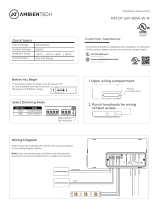Page is loading ...

INS #
Installation Instructions
Model #: RC3DEHC
Model #: RC3DEHC-PL
Model #: RC3DEHC-PL-N
Room Controller for Healthcare
SAFETY INSTRUCTIONS
IMPORTANT SAFEGUARDS
READ AND FOLLOW ALL SAFETY INSTRUCTIONS:
Installation should be performed by a qualified electrician
Installation shall be in accordance with all applicable local and NEC codes
Turn the power off at circuit breakers before wiring
RC3DEHC models may contain circuits from more than one power source
Designed for indoor installation and use only
All new wiring must be fully verified before applying power
Servicing of equipment should be performed by qualified service personnel
SAVE THESE INSTRUCTIONS
Lower
All Off
Raise
Reading
Exam
General
General
Exam
Reading
All Off
cc
TV
1
23
4
5
6
7
8
9
PRE
V
0
1
3
AL
L
ON/OFF
2
MU
TE
SL
EE
P
OPT
ION
CH
AN
N
E
LVOL
UM
E
DSRC-FMOIR
(Multi-zone
daylight sensor)
Room Controller
(Above Ceiling
Over Headwall)
0-10V Dimmer Wiring
Emergency Power
(Line In & Load Out)
Connections to Nurse Call
Stations and Entertainment
System
GG37P (Greengate 37 Pin
Receptacle for GPCS Control
Station Connection)
GPCS (Greengate Patient
Control Station)
Connections to
Room Controller
Normal Power
(Line In & Load Out)
System Overview
Wallstation
Wallstation
(Low Voltage, Class 2)
RS-485 to other Room Controllers
and ControlKeepers

2
Mounting
Room Controller for Healthcare
General
Exam
Reading
Raise
All Off
Lower
All Off
Reading
Exam
General
cc
TV
1
2
3
4
5
6
7
8
9
PREV
0
1
3
ALL
ON/OFF
2
MUTE
SLEEP
OPTION
CHANNEL
VOLUME
The RC3DEHC is a healthcare based room solution that
simplifies design, installation and energy management
strategies for the patient room. The controller connects
to wallstations and a daylight sensor with provided Click
& Go QuickConnect cables, and easily integrates with
the Greengate Patient Control Station with terminal block
connections to provided GG37P Receptacle cabling. The
GG37P Receptacle also contains connections for the nurse
call and entertainment system for easy integration. Control
up to three switched and three dimmed loads without the
need for post-installation programming.
This document shows installation details regarding the
Room Controller and accessory products.
Room Controller with Plastic Enclosure (Model RC3DEHC Shown)
Room Controller with Metal Enclosure (Model RC3DEHC-PL Shown)
Specifications
Input/Output Voltage 120/277 VAC 50/60Hz
Maximim Combined Load: 20A
Ballast 20A
Incandescent 15A
Motor Load 1 HP @ 120 VAC
Emergency Output: (RC3DE only)
Ballast 3A
Incandescent 3A
Class 2 Dimming Output 0-10 VDC, sinks up to 100mA
per output for control of up to 50
compatible ballasts/drivers.
Operating Environment 32° F to 104° F (0° to 40° C)
For indoor use only.
Mounting
Mount the room controller above the ceiling over the
headwall of the room being controlled.
Connect any necessary line and low voltage conduit directly
to the Room Controller.
1
2
3
4
5
6
Integration Controls Adjustable Skylights
Low EndHigh End
Energy
Options
Status
Reset
0-10V Gain
Adjustment
Dimmer 3 Dimmer 2 Dimmer 1
+
--
++
-
0-10V Dimming
Blue - EM Line In
Blue - EM Loads Out
CAUTION: Bonding between conduit connections is not automatic and must be provided as part of the installation.
Black - Line In
White/Black - 120V N
White/Orange - 277V N
Blue - Load In
Yellow - Load 1 Out
Red - Load 2 Out
Purple - Load 3 Out
0-10V Dimming Outputs
-
+
Dimmer 3 Dimmer 2 Dimmer 1
-
++
-
Energy Options DIP Switch
Demand Response Occupancy Not Used
12 34
Default 10%
20%
30%
40%
Occ
Vac (default)
Time
Clock
Alert
Mode
Demand
Response
A/V
Mode
+
-
Integration Controls
+
-
+
-
+
Green
Black
Red
White
Adjustable Skylights
Sensors
Receptacle
BMS/Out
Switchpack
QuickConnect Cables
Sensors
Slider
Station
Wallstations
-
EmergencyLine
Voltage(RC3DE &
RC3DEHC only)
Line Voltage
Low Voltage
(Class 2)
CAUTION
Bonding between conduit connections is not automatic and
must be provided as part of the installation.
Failure to install the Room Controller in the suggested
location above the entry door may lead to provided
QuickConnect cabling being too short to reach the intended
accessory locations.
1
2
3
4
5
6
Integration Controls Adjustable Skylights
Low EndHigh End
Energy
Options
Status
Reset
0-10V Gain
Adjustment
Dimmer 3 Dimmer 2 Dimmer 1
+
--
++
-
0-10V Dimming
0-10V Dimming Outputs
-
+
Dimmer 3 Dimmer 2 Dimmer 1
-
++
-
Blue - EM Line In
Blue - EM Loads Out
CAUTION: Bonding between conduit connections is not automatic and must be provided as part of the installation.
Black - Line In
White/Black - 120V N
White/Orange - 277V N
Blue - Load In
Yellow - Load 1 Out
Red - Load 2 Out
Purple - Load 3 Out
Energy Options DIP Switch
Demand Response
Occupancy
Not Used
12 34
Default 10%
20%
30%
40%
Occ
Vac (default)
Time
Clock
Alert
Mode
Demand
Response
A/V
Mode
+
-
Integration Controls
+
-
+
-
+
-
Green
Black
Red
White
Adjustable Skylights
Sensors
Receptacle
BMS/Out
Switchpack
QuickConnect Cables
Sensors
Slider
Station
Wallstations
Sample Placement Diagram
(For Example Purposes Only)
Room Controller
(Above Ceiling
Over Headwall)
Patient
Wallstation
Patient
Wallstation
GG37P
GPCS
Greengate
Patient
Control
Station
Daylight
Sensor
Window

3
Load Wiring
Room Controller for Healthcare
Load Wiring
CAUTION
Before Connecting Circuits:
1. Connect lighting load wiring directly to the circuit breaker to ensure there are no shorts or miswires.
2. For any 0-10V dimmable loads, separate the purple and gray leads for each zone controlled. All lighting loads should be at
full bright output.
3. Isolate one dimming zone and temporarily connect the purple and gray 0-10V leads together.
4. Verify that the controlled zone dims to its lowest output level, then label the zone wiring for easy identification.
Disconnect the 0-10V leads for the zone under test and then repeat for remaining dimming zones.
1
2
3
4
5
6
Integration Controls Adjustable Skylights
Low EndHigh End
Energy
Options
Status
Reset
0-10V Gain
Adjustment
Dimmer 3 Dimmer 2 Dimmer 1
+
--
++
-
0-10V Dimming
Blue - EM Line In
Blue - EM Loads Out
CAUTION: Bonding between conduit connections is not automatic and must be provided as part of the installation.
Black - Line In
White/Black - 120V N
White/Orange - 277V N
Blue - Load In
Yellow - Load 1 Out
Red - Load 2 Out
Purple - Load 3 Out
0-10V Dimming Outputs
-
+
Dimmer 3 Dimmer 2 Dimmer 1
-
++
-
Energy Options DIP Switch
Demand Response Occupancy Not Used
12 34
Default 10%
20%
30%
40%
Occ
Vac (default)
Time
Clock
Alert
Mode
Demand
Response
A/V
Mode
+
-
Integration Controls
+
-
+
-
+
Green
Black
Red
White
Adjustable Skylights
Sensors
Receptacle
BMS/Out
Switchpack
QuickConnect Cables
Sensors
Slider
Station
Wallstations
-
ALL MODELS
Cap OFF all Unused Leads
Neutral
OR
Line In
(120V or 277V)
ote:N All provided wiring leads
are #14 AWG wiring.
Wire connections should
be rated suitable for the
wire size employed.
Blue = Room Line In
Yellow = Load 1 Out
Yellow = Emergency Load Out
Blue = Emergency Line In
RC3DE MODEL ONLY
Emergency Line In
(120V or 277V)
Emergency
Panel Neutral
Emergency
Load
Red = Load 2 Out
Load Neutrals
Purple = Load 3 Out
Load 1
Load 2
Load 3
Black = Power Supply Line In
White/Black = 120V Neutral
White/Orange = 277V Neutral
Connect Neutral for Appropriate Voltage.
Normal Power Connections
The feeding circuit will provide power to the controlled loads
as well as to the room controller’s microprocessor. The
maximum combined load of the three relays onboard the
room controller should not exceed 20A.
Connect line voltage wiring to the provided leads, matching
your room configuration to load 1, 2 and 3 according to
your lighting layout and/or diagram on the Room Controller
QuicKit.
Connecting Emergency Power Line Voltage
The RC3DEHC model supports a 3A emergency relay. This
is a UL 924 listed solution for emergency lighting control.
Under normal power operation, the emergency load will
track operation to the load tied to the yellow lead (load 1).
When normal power fails, the emergency relay will close
and the load will be forced on to full brightness.

4
Zone Wallstations and Scene Wallstations
Room Controller for Healthcare
Connecting 0-10V Load Wiring
The RC3DEHC models allow for connection to up to three
0-10V dimming zones. For optimal operation from the
Greengate Patient Control Station, dimming zones and relay
loads should operate as the same zone. There may be some
exceptions depending on the intent of the application.
Refer to your lighting layout and/or diagram on the Room
Controller QuicKit box for the suggested 0-10V zoning for
your application.
Route the 0-10V purple and gray wires through one of the
provided conduit knockouts in the low voltage section.
0-10V terminal blocks are removable for ease of wiring.
Connect the 0-10V purple wire to the positive location and
the gray wire to the negative location on the first dimmer
terminal block. Repeat for additional dimming zones.
Exam
Lighting
Sample Load Zoning
(for Example Purposes Only)
Load 1
Dimmer 1
Load 2
Dimmer 2
Load 3
Dimmer 3
Window
General
Lighting
1
2
3
4
5
6
Integration Controls Adjustable Skylights
Low EndHigh End
Energy
Options
Status
Reset
0-10V Gain
Adjustment
Dimmer 3 Dimmer 2 Dimmer 1
+
--
++
-
0-10V Dimming
Blue - EM Line In
Blue - EM Loads Out
CAUTION: Bonding between conduit connections is not automatic and must be provided as part of the installation.
Black - Line In
White/Black - 120V N
White/Orange - 277V N
Blue - Load In
Yellow - Load 1 Out
Red - Load 2 Out
Purple - Load 3 Out
0-10V Dimming Outputs
-
+
Dimmer 3 Dimmer 2 Dimmer 1
-
++
-
Energy Options DIP Switch
Demand Response Occupancy Not Used
12 34
Default 10%
20%
30%
40%
Occ
Vac (default)
Time
Clock
Alert
Mode
Demand
Response
A/V
Mode
+
-
Integration Controls
+
-
+
-
+
Green
Black
Red
White
Adjustable Skylights
Sensors
Receptacle
BMS/Out
Switchpack
QuickConnect Cables
Sensors
Slider
Station
Wallstations
-
+
--
++
-
Dimmer 3
Dimmer 2
Dimmer 1
0-10V Dimming
0-10V Gray (-)
0-10V Violet (+)
ote:N For daylight dimming applications,
any fixture wired to the same 0-10V
dimming zone will dim together.
Although out-of-the-box all dimmers
may dim from daylighting control, it is
possible to reset the daylighting to dim
strategic zones while others respond
only to manual raise lower commands.
For example, in the topology shown
above, daylight dimming may not be
desired for the exam or reading lighting
while the general lighting responds to
the daylight sensor.
Zone Wallstations and Scene Wallstations
General
Exam
Reading
Raise
Lower
All OFF
Specifications
Voltage
24 VDC supplied from Room
Controller
Electrical Class 2, LPS
Connections Two onboard QuickConnect ports
Installation Standard decorator opening
Operating Environment
32° F to 104° F (0° to 40° C)
For indoor use only.

5
Mounting
Room Controller for Healthcare
Mounting
Mount wallstations to a single gang wall box with a
minimum internal depth of 2 inches (51mm). Up to four
wallstations may be connected to the Room Controller to
meet your application.
Low End High End
Energy
Options
Status
Reset
0-10V Gain
Adjustment
Dimmer 3 Dimmer 2 Dimmer 1
+
--
++
-
0-10V Dimming
Integration Controls Adjustable Skylights
0-10V Dimming Outputs
-
+
Dimmer 3 Dimmer 2 Dimmer 1
-
++
-
Blue - EM Line In
Blue - EM Loads Out
CAUTION: Bonding between conduit connections is not automatic and must be provided as part of the installation.
Black - Line In
White/Black - 120V N
White/Orange - 277V N
Blue - Load In
Yellow - Load 1 Out
Red - Load 2 Out
Purple - Load 3 Out
Energy Options DIP Switch
Demand Response
Occupancy
Not Used
12 34
Default 10%
20%
30%
40%
Occ
Vac (default)
Time
Clock
Alert
Mode
Demand
Response
A/V
Mode
+
-
Integration Controls
+
-
+
-
+
-
Green
Black
Red
White
Adjustable Skylights
Sensors
Receptacle
BMS/Out
Switchpack
QuickConnect Cables
Sensors
Slider
Station
Wallstations
1
2
3
4
5
6
1
Use the shortest lengths of QuickConnect cable from your
QuicKit that will reach your intended wallstation locations.
Once the wallstations are installed, connect the wallstations
to the wall box and attach the wallplates.
QuickConnect Cable
(Class 2)
QuickConnect
Cable (Class 2)
QuickConnect
Cable (Class 2)
QuickConnect
Cable (Class 2)
Entry Wallstation
(Back)
Connect a QuickConnect cable between the designated
wallstation Click & Go port on the Room Controller and to
one of the Click & Go ports on the Entry wallstation.
Connect up to three additional stations using additional
QuickConnect cables to connect station to station.
Additional Wallstation
(Back)
Additional Wallstation
(Back)
Additional Wallstation
(Back)
1
ote:N Wallstations can be connected to more than one
Room Controller, however they will perform the same
functions. See the app note: “Joining multiple Room
Controllers via the keypad interface” on our website.

6
Greengate Patient Control Station and Receptacle (GPCS/GG37P)
Room Controller for Healthcare
Greengate Patient Control Station and
Receptacle (GPCS/GG37P)
Installing the GPCS and GG37P
Mount the GG37P on the headwall to a single gang wall box with a minimum internal depth of 2 inches (51mm). The GG37P
receptacle contains three bundles of cabling. Cable A is typically used for connection to the Room Controller. For GPCS
models with dimming raise/lower controls, an additional three wires will be connected from Cable C connections. All other
connections on the GG37P are for termination to the Nurse Call and Entertainment system.
1
2
3
4
Integration Controls Adjustable Skylights
Low End High End
Energy
Options
Status
Reset
0-10V Gain
Adjustment
Dimmer 3 Dimmer 2 Dimmer 1
+
- -
+ +
-
0-10V Dimming
0-10V Dimming Outputs
-
+
Dimmer 3 Dimmer 2 Dimmer 1
-
++
-
Blue - EM Line In
Blue - EM Loads Out
CAUTION: Bonding between conduit connections is not automatic and must be provided as part of the installation.
Black - Line In
White/Black - 120V N
White/Orange - 277V N
Blue - Load In
Yellow - Load 1 Out
Red - Load 2 Out
Purple - Load 3 Out
Energy Options DIP Switch
Demand Response
Occupancy
Not Used
1 2 3 4
Default 10%
20%
30%
40%
Occ
Vac (default)
Time
Clock
Alert
Mode
Demand
Response
A/V
Mode
+
-
Integration Controls
+
-
+
-
+
-
Green
Black
Red
White
Adjustable Skylights
Sensors
Receptacle
BMS/Out
Switchpack
QuickConnect Cables
Sensors
Slider
Station
Wallstations
Quick connect cables are pre-terminated
and included in the Room Controller
QuicKit and measured to fit typical room layouts
Click & Go RJ45 connector for Wallstations, Slider, Sensors,
Receptacle control, Alternate Voltage Switchpack control, and BMS Output
Three removable
connectors for 0-10V
dimming outputs
Pillow Speaker
Connection Point
HC1
Health Care Station
Lower
Exam
General
Reading
All Off
Raise
Cable A
(Pins 2,3,20,21,27)
WHT (PIN 3) Lighting Zone 1
GRN (PIN 21) Lighting Zone 2
BLK (PIN 2) Lighting Zone 3
RED (PIN 20) All Lighting On/Off
Cable D
Typically connects to
entertainment devices
Cable C
Typically connects to
Nurse Call Stations
GG37P
Greengate 37 Pin Receptacle
Provided by Eaton’s Cooper Controls
for pillow speaker connection
Note:
Use only wiring supplied with the GG37P receptacle.
Only the Greengate Patient Control Station shall be
connected to a GG37P Receptacle
GPCS
Greengate Patient Control Station
Provided by Cooper Controls
ORN/BLK (PIN 24) Selected Lighting Raise
BRN (PIN 27) +24 VDC
GRN/BLK (PIN 37) +24 VDC
Cable B
(Pins 5, 24, 27)
RED/BLK (PIN 6) Selected Lighting Lower
Occupancy/Vacancy
Mode Selection
cc
TV
1
2 3
4
5
6
7
8 9
PREV
0
1
3
ALL
ON/OFF
2
MUTE
SLEEP
OPTION
CHANNEL VOLUME
ote:N See next page for wiring table.
Specifications
Voltage 24 VDC supplied from Room Controller
Electrical Class 2, LPS
Connections
GPCS requires the GG37P for connection,
which connects to room controller via provided
terminal blocks

7
Typical Connections to the Entertainment and Nurse Call Systems
Room Controller for Healthcare
Typical Connections to the Entertainment and Nurse Call Systems
Cable A - Room Controller Connection
Pin No. Color Code Entertainment/Nurse Call Connection Room Controller Connection
27 BRN +24 VDC
3 WHT Zone 1
21 GRN Zone 2
2 BLK Zone 3
20 RED All Zones
Cable B - Nurse Call System Connections
Pin No. Color Code Entertainment/Nurse Call Connection Room Controller Connection
4 YEL Speaker high, right
7 ORN Nurse Call Interlock
8 BLU Audio transfer (-)
9 BRN Audio transfer (+)
22 GRN Speaker high, left
25 RED Nurse Call (+)
26 WHT Nurse Call (-)
35 BLK Speaker low common
Cable C - Mixed Use Room Controller, Nurse Call and Entertainment Connections
Pin No. Color Code Entertainment/Nurse Call Connection Room Controller Connection
5 BLU/BLK Volume Control Wiper, right
6 RED/BLK Lower
10 BLK/RED Interlock (+)
11 WHT/RED Interlock (-)
14 BLK/WHT Volume Control low common
15 RED/WHT Volume Control high common
16 ORN Red Nurse Answer Light (+)
18 RED DC (+)
19 GRN Yellow Nurse Answer Light (+)
23 GRN/WHT Volume Control, left
24 ORN/BLK Raise
28 BLK Yellow Nurse Answer Light (-)
29 WHT Red Nurse Answer Light (-)
30 ORN/RED Bed Exit Priority Call (+)
31 BLU/WHT Bed Exit Priority Call (-)
33 WHT/BLK TV Channel Stepping (-)
34 BLU TV Channel Stepping (+)
37 GRN/BLK +24 VDC

8
Daylight Sensor/IR Receiver
Room Controller for Healthcare
Specifications
Voltage
24 VDC supplied from Room
Controller
Electrical Class 2, LPS
Light Sensor Range
Low 3-300 lux
High 30-3000 lux
Direct Sun 300-30000 lux
Connections
Sensor has a Click & Go ready
connector to a provided
GGRC-COUPLER.
Operating Environment
32° F to 104° F (0° to 40° C)
For indoor use only.
Mounting
The daylight sensor can be mounted to a ceiling tile or
fixture using the threaded post and locking washer over
materials up to a 0.75” thickness. The accessory mounting
bracket (DSCM-MT) allows the daylight sensor to be
mounted to a hard wall.
Ensure the daylight sensor is not obstructed and is not
looking directly at electric lighting
For skylights that contain motor controls, ensure the
daylight sensor is mounted below the daylight blocking
mechanism
Remember to adjust the sensor head to point the arrow
and lens in the correct position
Ensure the daylight sensor is not looking out the window
or skylight
The Room Controller connects to one daylight sensor for multi-zone
dimming control in the RC3DEHC models.
Daylight Sensor/IR Receiver
Skylight Location
Narrow Location
60° 60°
60°
Mount the daylight sensor one to two times
the window height from the window wall.
Position the sensor so its lens and arrow is
pointed toward the window.
Area Viewed by
Daylight Sensor
Area Viewed by
Daylight Sensor
For skylights mount the
daylight sensor on the south
wall of the skylight well so
that the lens is aimed at the
north wall, with the arrow
and lens pointed up.
For narrower spaces mount the daylight
sensor near the window with the sensor
lens and arrow facing away from the
window and pointing into the space.
Area Viewed
by Daylight
Sensor
Ceiling Location
Sensor Cable to Coupler
(GGRC-COUPLER)
Threaded
Mounting Post
Adjustable Daylight
Sensor Dome
Daylight Sensor
Viewing Lens
Ceiling
Locking Washer

9
Connecting the Daylight Sensor to the Room Controller
Room Controller for Healthcare
Connecting the Daylight Sensor to the Room Controller
One DSRC-FMOIR daylight sensor may be connected to the Room Controller. The daylight sensor connects using only the
provided GGRC-COUPLER and QuickConnect Cable to ports 3 or 4 of the Room Controller.
Once the daylight sensor mounting area is prepared, attach the GGRC-COUPLER to the sensor. Connect the Daylight Sensor
to one of the two sensor ports on the Room Controller. Using the shortest length of QuickConnect cable from your QuicKit
that will reach the desired location.
1
2
3
4
5
6
Integration Controls Adjustable Skylights
Low EndHigh End
Energy
Options
Status
Reset
0-10V Gain
Adjustment
Dimmer 3 Dimmer 2 Dimmer 1
+
--
++
-
0-10V Dimming
Blue - EM Line In
Blue - EM Loads Out
CAUTION: Bonding between conduit connections is not automatic and must be provided as part of the installation.
Black - Line In
White/Black - 120V N
White/Orange - 277V N
Blue - Load In
Yellow - Load 1 Out
Red - Load 2 Out
Purple - Load 3 Out
0-10V Dimming Outputs
-
+
Dimmer 3 Dimmer 2 Dimmer 1
-
++
-
Energy Options DIP Switch
Demand Response Occupancy Not Used
12 34
Default 10%
20%
30%
40%
Occ
Vac (default)
Time
Clock
Alert
Mode
Demand
Response
A/V
Mode
+
-
Integration Controls
+
-
+
-
+
Green
Black
Red
White
Adjustable Skylights
Sensors
Receptacle
BMS/Out
Switchpack
QuickConnect Cables
Sensors
Slider
Station
Wallstations
-
GGRC-COUPLER
(Daylight Sensor Coupler)
QuickConnect Cable
(Class 2)
GGRC-COUPLER
Click & Go Port
(one on each side)
Connect the daylight sensor to the coupler.
Connect a QuickConnect cable between the
coupler and one of the sensor Click & Go
ports on the Room Controller.
If occupancy sensors are being used in your
room control strategy, an alternate wiring
method may be used. Wire the daylight sensor
to either the Room Controller or to the nearest
free input/output device.

10
Room Controller Networking
Room Controller for Healthcare
Room Controller Networking
This section applies to the RC3DEHC-PL-N Room
Controller model.
Room Controller Network Node
The diagram below calls out some of the various
components of the network node.
RS-485 Connection
Network Node
Address DIP Switch
Reset Button
Communication
Status LEDs
Terminating J
umper
Network Wiring Notes
The Room Controller network is designed to communicate
with other Room Controller and ControlKeeper network
panels using a lighting control RS-485 network for
communications. This allows the panels to share information
and to be programmed from a central location using the
Keeper Enterprise Software.
Please refer to Table 1 for information on recommended
network cables.
Acceptable
Network Wiring
Suggested Cable Eaton CAT#
Standard RS485 Belden 9841 (Shield is not used) GG9841
Plenum RS485 Belden 89841 (Shield is not used) GG89841
Table 1. Network Wiring Recommendations
For best network performance, one of the suggested
cables should be used. If the specified cable is not
used and communications problems occur that require
troubleshooting assistance, additional charges for support
may be assessed.
1. All low voltage wiring is Class 2.
2. All low voltage wiring must enter the cabinet from the
low voltage section of the enclosure.
3. All low voltage wiring must be run in separate conduit
from line voltage wiring.
4. Test all network wiring for shorts to AC ground before
connecting to the Room Controller.
5. If using Belden 9841 or 89841, ensure shields are
taped back and not connected to any metal surfaces.
6. Panels and devices on the RS-485 lighting network
should be daisy-chained. Do not create a Star or
T-Tapped configuration.
7. Total network length should not exceed 4000 feet.
Network Wiring Detail
The diagram below illustrates the networking of the Room
Controllers. Pull the twisted pair wiring in conduit along the
planned route, making certain that it is separated from any
line voltage wiring.
To network Room Controllers together:
1. Select end panels to establish the beginning and end of
the network
2. The end panels will have the network termination
jumpers installed and the panels in between will have
them removed.
3. Wire the panels together per the diagram below. For
clarity the network node is seen below.
End Panel
Jumper installed
Middle
Panel(s)
Jumper Removed
End Panel
Jumper installed

11
Bringing the Room Controller Online
Room Controller for Healthcare
Room Controller Network Topology
1
2
3
4
5
6
Integration Controls Adjustable Skylights
Low EndHigh End
Energy
Options
Status Reset
0-10V Gain
Adjustment
Dimmer 3Dimmer 2Dimmer 1
+ --
++
-
0-10V Dimming
0-10V Dimming Outputs
-
+
Dimmer 3
Dimmer 2Dimmer 1
-
++
-
Blue - EM Line In
Blue - EM Loads Out
CAUTION: Bonding between conduit connections is not automatic and must be provided as part of the installation.
Black - Line In
White/Black - 120V N
White/Orange - 277V N
Blue - Load In
Yellow - Load 1 Out
Red - Load 2 Out
Purple - Load 3 Out
Energy Options DIP Switch
Demand Response Occupancy Not Used
1
2
34
Default 10%
20%
30%
40%
Occ
Vac (default)
Time
Clock
Alert
Mode
Demand
Response
A/V
Mode
+
-
Integration Controls
+
-
+
-
+
-
Green
Black
Red
White
Adjustable Skylights
Sensors
Receptacle
BMS/Out
Switchpack
QuickConnect Cables
Sensors
Slider
Station
Wallstations
Half Lights
Full Lights
All Off
Model: OCC-RJ45
Occupancy Sensor Coupler
Brown
Black
Red
Blue
120V Power
Receptacle Required
EIM
ControlKeeper
TouchScreen
Up to 48 Lighting Control Zones
The Ethernet Interface Module (EIM)
and Wireless Ethernet Interface
Module (WEIM) may be connected to
any Lighting Control Panel in the system
using the RS-232 cable included.
(Part #:52-018703-00)
QuickConnect Coupler
(GGRC-COUPLER)
Daylight sensor
(DSRC-FMOIR)
1
2
3
4
5
6
Integration Controls Adjustable Skylights
Low EndHigh End
Energy
Options
Status Reset
0-10V Gain
Adjustment
Dimmer 3
Dimmer 2Dimmer 1
+
- -
++-
0-10V Dimming
0-10V Dimming Outputs
-
+
Dimmer 3
Dimmer 2
Dimmer 1
-
+
+
-
Blue - EM Line In
Blue - EM Loads Out
CAUTION: Bonding between conduit connections is not automatic and must be provided as part of the installation.
Black - Line In
White/Black - 120V N
White/Orange - 277V N
Blue - Load In
Yellow - Load 1 Out
Red - Load 2 Out
Purple - Load 3 Out
Energy Options DIP Switch
Demand Response Occupancy Not Used
12
3
4
Default 10%
20%
30%
40%
Occ
Vac (default)
Time
Clock
Alert
Mode
Demand
Response
A/V
Mode
+
-
Integration Controls
+
-
+
-
+
-
Green
Black
Red
White
Adjustable Skylights
Sensors
Receptacle
BMS/Out
Switchpack
QuickConnect Cables
Sensors
Slider
Station
Wallstations
SPRC-R-20-120
20A Receptacle
Control
Half Lights
Full Lights
Wallstation
All Off
Slider Station
Occupancy/
Vacancy Sensor
(OAWC-DT-120W)
OCC-RJ45
(Occupancy Coupler)
QuickConnect Coupler
(GGRC-COUPLER)
Daylight sensor
(DSRC-FMOIR)
SPRC-R-20-120
20A Receptacle
Control
Wallstation
Slider Station
Occupancy/
Vacancy Sensor
(OAWC-DT-120W)
OCC-RJ45
(Occupancy Coupler)
QuickConnect Coupler
(GGRC-COUPLER)
Daylight sensor
(DSRC-FMOIR)
SPRC-R-20-120
20A Receptacle
Control
Wallstation
Slider Station
Occupancy/
Vacancy Sensor
(OAWC-DT-120W)
OCC-RJ45
(Occupancy Coupler)
Model: OCC-RJ45
Occupancy Sensor Coupler
Brown
Black
Red
Blue
1
2
3
4
5
6
Integration Controls Adjustable Skylights
Low EndHigh End
Energy
Options
Status Reset
0-10V Gain
Adjustment
Dimmer 3Dimmer 2Dimmer 1
+ -
-
++
-
0-10V Dimming
0-10V Dimming Outputs
-+
Dimmer 3
Dimmer 2
Dimmer 1
-
+
+
-
Blue - EM Line In
Blue - EM Loads Out
CAUTION: Bonding between conduit connections is not automatic and must be provided as part of the installation.
Black - Line In
White/Black - 120V N
White/Orange - 277V N
Blue - Load In
Yellow - Load 1 Out
Red - Load 2 Out
Purple - Load 3 Out
Energy Options DIP Switch
Demand Response Occupancy
Not Used
1
234
Default 10%
20%
30%
40%
Occ
Vac (default)
Time
Clock
Alert
Mode
Demand
Response
A/V
Mode
+
-
Integration Controls
+
-
+
-
+
-
Green
Black
Red
White
Adjustable Skylights
Sensors
Receptacle
BMS/Out
Switchpack
QuickConnect Cables
Sensors
Slider
Station
Wallstations
Half Lights
Full Lights
All Off
Model: OCC-RJ45
Occupancy Sensor Coupler
Brown
Black
Red
Blue
Network Address Switch Detail
After networking each panel an address will have to be
assigned to each using the network address DIP Switch.
The example below describes its use to address the room
controller. Each switch position (1–8) has a value associated
with it (1–128). Addresses 1 through 254 are valid for use
but 255 (all values added together) is reserved for system
use and should not be used.
1. Add the value for each switch position that is On to
obtain the panel address.
ON
OFF
Value
Switch
Position
1 + 4 = 5 (Panel Address)
2. Issue a soft reset by pressing the reset button to assign
the address to the panel.
RS-485 Connection
Network Node
Address DIP Switch
Reset Button
Communication
Status LEDs
Terminating J
umper
Room Controller Networking

12
Bringing the Room Controller Online
Room Controller for Healthcare
Bringing the Room Controller Online
The Room Controller is pre-programmed and ready for operation out-of-the-box. If no adjustments are done, the unit will
operate from the GPCS, daylighting and wallstations.
To obtain maximum energy efficiency and occupant satisfaction, we recommend that you complete this short checklist to
verify the unit is operating optimally for the space being controlled.
1.
Initial Power Up Response
Apply power to the Room Controller
Verify that all lighting loads turn on to full for 3 seconds before beginning normal operation
2. Verify Wallstation Operation
Check each wallstation for proper operation of intended loads
The grid beginning on page 16, outlines the pre-programmed functions of the wallstation buttons. If buttons do not operate as intended, ensure that
all circuiting is routed properly for your intended application and that stations are connected to the proper Click & Go port
3. Verify Greengate Patient Control Station (GPCS) Operation
Check the GPCS controller for proper operation of intended loads
The grid beginning on page 17 outlines the pre-programmed functions of the Greengate Patient Control Station. If buttons do not operate as intended,
ensure that all circuiting is routed properly for your intended application and the GPCS wiring is connected to the correct terminals on the Room
Controller.
4. Set Minimum and Maximum Trim levels
Trim levels have been preset to approximately 90% maximum. Additional energy savings can be gained by adjusting the trim further if electric
lighting contribution is over the target illuminance for the space
Locate the position of the trim level adjustment dials on the Room Controller
Low End High End
Energy
Options
Statu
eset
0-10V Gain
Adjustment
Dimmer 3 Dimmer 2 Dimmer 1
+
--
++
-
0-10V Dimming
Integration Controls Adjustable Skylights
0-10V Dimming Outputs
-
+
Dimmer 3 Dimmer 2 Dimmer 1
-
++
-
Blue - EM Line In
Blue - EM Loads Out
CAUTION: Bonding between conduit connections is not automatic and must be provided as part of the installation.
Black - Line In
White/Black - 120V N
White/Orange - 277V N
Blue - Load In
Yellow - Load 1 Out
Red - Load 2 Out
Purple - Load 3 Out
Energy Options DIP Switch
Demand Response
Occupancy
Not Used
12 34
Default 10%
20%
30%
40%
Occ
Vac (default)
Time
Clock
Alert
Mode
Demand
Response
A/V
Mode
+
-
Integration Controls
+
-
+
-
+
-
Green
Black
Red
White
Adjustable Skylights
Sensors
Receptacle
BMS/Out
Switchpack
QuickConnect Cables
Sensors
Slider
Station
Wallstations
Trim levels are being adjusted at night or shades have been used to darken the space during daylight hours
Using the wallstations, turn ON all controlled lighting. For fluorescent lighting loads, wait one minute to allow lamps to warm up
Using a small screwdriver, twist the maximum trim dial counter clockwise, then fully clockwise again. The lights will go full bright and the
Room Controller will enter adjustment mode
Turn the maximum trim adjustment dial counter-clockwise in small increments until the light level is at the desired maximum level
Turn the minimum trim dial clockwise then fully counter clockwise. The light level in the room will go full dim
Turn the minimum trim dial clockwise in small increments until you begin to notice the light level increasing in the monitored space, then
turn the dial slightly counter clockwise from where this change begins
Save the new trim settings and go back to normal operation by pressing the “All OFF” button on any wallstation. If “All OFF” is not
pressed, the controller will automatically save these settings after two minutes
Low End High End
Energy
Opti

13
Advanced Daylight Level Adjustments
Room Controller for Healthcare
5. Adjust Daylight Dimming Response*
Out-of-the-box, the daylight sensor is operational for basic operation to automatically control dimmers 1, 2 and 3. Adjustments to default light levels
are done using the Daylight Sensor Programming Remote HHPRG-RC. The remote control contains Zone Level buttons, 1, 2 and 3, which correspond
to dimmers 1, 2 and 3 on the Room Controller.
When the remote is used to adjust light levels, within the daylight sensor’s lens,
the Red LED should flash each time the button is pressed. The Green LED will
flash rapidly indicating that the Room Controller has entered Commissioning Mode.
Daylight levels are being set during the day when lighting should be dimming from daylight contribution, but not the the point where loads
should be at a full dim level.
Press any wallstation “All OFF” button and then turn lighting ON again. Immediately after, verify that the Green LED in the daylight sensor
lens is not ON. If it is ON, please follow the procedures to change the sensor range and reset daylight levels.
Point the remote at the daylight sensor lens and press the raise or lower button for the appropriate zone until the desired light level is
reached.
Repeat this process for each of the dimming zones as needed.
To save the new levels and exit commissioning mode, press the “All OFF” button on any wallstation. If “All OFF” is not pressed, the
controller will save the settings and exit commissioning mode after two minutes.
The setup process is now complete
*Some daylighting sites may require more a in-depth setup precess due to sensor location or furnishings in the space. To
disable daylighting for a zone or if daylighting does not appear to be operating after following this basic procedure.
Advanced Daylight Level Adjustments
For more in-depth adjustments in rooms where daylighting does not seem to operate as intended with the basic daylight
setup performed, or, if the Green LED seems to be on within your daylight sensor lens, see following procedure.
Daylight levels should not be set at night or when the space is overly saturated with natural light. The daylight levels should
be set during a time when loads should be dimming from the daylight contribution, but not to the point where the load
should be at a full dim level.
LED Location
Daylight Sensor

14
Verify and Set the Daylight Sensor Range
Room Controller for Healthcare
Verify and Set the Daylight Sensor Range
The daylight sensor provided has three ranges of operation.
The default level is the high range of 30-3000 lux (approx.
3-280 FC) which will operate properly for most applications.
The first step in this process will be to verify the current
sensor range is adequate for the light level being sensed by
the sensor.
If the sensor is reading too much light for its current range
setting, it will flash its Green LED with a slow blink pattern
(6 seconds ON, 1 second OFF, repeated)--this blink pattern
may appear as if the Green LED is continuously ON. Adjust
the range if you see this behavior.
1. First, identify the current programmed range for the
sensor. Point the handheld remote at the daylight
sensor lens and press the ID button on the remote. The
Sensor should flash its Red LED to indicate the current
range.
Flash Pattern Range Information
Low Range 3-300 lux
(approx. 0-28 FC)
(Default) High Range 30-3000 lux
(approx. 3-280 FC)
Direct Sun Range 300-30000 lux
(approx. 28-2800 FC)
2. Once you have determined the current range, point
the remote at the daylight sensor lens and press the
button for the new desired range level. The sensor will
acknowledge the new setting by flashing the Red LED
for the new set range.
3. If you have adjusted the range, wait 1 minute before
making further adjustments to allow the sensor to
settle. Make sure that the Green LED is OFF before
you proceed.
LED
Location
Daylight Sensor
Reset Daylight Levels
Adjustments to default light levels are done using the
Daylight Sensor Programming Remote HHPRG-RC. The
remote control contains Zone Level buttons 1, 2 and 3
which correspond to dimmers 1, 2 and 3 on the Room
Controller.
When the remote is used to adjust light levels, within
the daylight sensor’s lens, the Red LED should flash each
time the button is pressed. The Green LED will flash
rapidly indicating that the Room Controller has entered
commissioning mode. To reset daylight levels and start
daylight configuration from scratch, follow the procedure
below:
1. Ensure that daylight levels are being set during the
day when lighting should be dimming from daylight
contribution, but not to the point where loads should
be at a full dim level. be dimming from daylight
contribution, but not to the point where loads should be
at a full dim level.
2. Reset the Room Controller’s current daylight settings
by using the onboard gain adjustment dials next to the
dimmer output channels. Starting with dimmer output
1, twist the gain adjustment dial fully clockwise, then
fully counter-clockwise.
3. Repeat this process for dimmer outputs 2 and 3.
4. Press any wallstation “All OFF” button.
5. Turn controlled lighting back on using the buttons
on any wallstation. Immediately after, verify that the
Green LED in the daylight sensor lens is not indicating
that the sensor is out of range. If it is ON, follow the
above procedures to change the sensor range before
proceeding.
6. Point the remote at the daylight sensor lens and press
the raise or lower button for the appropriate zone until
the desired level is reached.
7. Repeat this process for each of the dimming zones as
necessary.
8. To save the new levels and exit Commissioning
Mode, press the “All OFF” button on any wallstation.
If “All OFF” is not pressed, the controller will save
the settings and exit Commissioning Mode after two
minutes.
9. The Room Controller will now operate with the new
daylight levels.
1
2
3
4
5
6
Integration Controls Adjustable Skylights
Low EndHigh End
Energy
Options
Status
Reset
0-10V Gain
Adjustment
Dimmer 3 Dimmer 2 Dimmer 1
+
--
++
-
0-10V Dimming
Blue - EM Line In
Blue - EM Loads Out
CAUTION: Bonding between conduit connections is not automatic and must be provided as part of the installation.
Black - Line In
White/Black - 120V N
White/Orange - 277V N
Blue - Load In
Yellow - Load 1 Out
Red - Load 2 Out
Purple - Load 3 Out
0-10V Dimming Outputs
-
+
Dimmer 3 Dimmer 2 Dimmer 1
-
++
-
Energy Options DIP Switch
Demand Response Occupancy Not Used
12 34
Default 10%
20%
30%
40%
Occ
Vac (default)
Time
Clock
Alert
Mode
Demand
Response
A/V
Mode
+
-
Integration Controls
+
-
+
-
+
Green
Black
Red
White
Adjustable Skylights
Sensors
Receptacle
BMS/Out
Switchpack
QuickConnect Cables
Sensors
Slider
Station
Wallstations
-
+
--
++
-
Daylight Gain
Adjustment
Dimmer 3
Dimmer 2 Dimmer 1
0-10V Dimming
ote:N It is possible to disable daylight dimming for any
dimming zone allowing the dimmer to respond only
to the raise/lower controls and wallstation presets.
To disable daylight dimming, on the Room Controller,
twist the desired dimmer’s gain adjustment dial fully
clockwise, and then fully counter clockwise. When
setting daylight levels with the HHPRG-RC remote,
avoid pressing the Zone Level adjustment buttons for
the disabled zone. If adjusted in error, simply reset
gain adjustment dial again.

15
Emergency Lighting Testing and Control
Room Controller for Healthcare
Emergency Lighting Testing and Control
The RC3DEHC is UL 924 approved for control of emergency
powered lighting loads through an onboard 3A emergency
relay. UL 924 requires that devices have the capability
to allow for monthly tests to ensure continued proper
operation.
The emergency functionality can be tested from any
wallstation in the room that has an “All OFF” button,
without the need of a ladder or tools.
To test emergency lighting functionality:
1. Turn the lighting OFF with the “All OFF” button on any
wallstation.
2. After lighting is OFF, press the “All OFF” button four
times as if you were saying the separated syllables of
the word “Emergency” {E-MER-GEN-CY}.
3. The emergency relay will turn ON in response to this
command verifying that the emergency load control
relay is operational.
4. Once the test is complete, turn OFF the emergency
load by pressing the “All OFF” button again.
5. If left in Test Mode, the Room Controller will
automatically exit the emergency test after 1 minute
and turn OFF the emergency load.
System LED Indicators and Reset Buttons
The Room Controller has an onboard status indicator and reset button to assist with troubleshooting. In addition, other
components within the Room Controller package have LED indicators that may indicate specific functions.
Raise
Lower
General
A/V Mode
Quiet Time
Whiteboard
Room Controller
Red LED:
Indicates PIR detection of motion. The LED will
flash on with each motion detected and will turn
off when motion ceases.
LED Indicator
LED Indicator
Daylight Sensor
Green LED:
Indicates Ultrasonic detection of motion. The LED
will flash on with each motion detected and will
turn off when motion ceases.
When placed in Test Mode, the red and green LEDs
will flash at a faster rate when motion is detected.
OAC Sensor OAWC Sensor
Red LED:
Flashes when the daylight sensor has received a
signal from the HHPRG-RC remote control. When
the remote's ID button is pressed, the number of
flashes will indicate the current sensor range.
Two = Low, Three =High, Four = Direct Sun,
Green LED:
Flashes slowly (ON for 6 seconds, off for 1 second,
repeat) when the daylight levels in the space are
higher than the current range can detect. Flashes
rapidly when daylight levels are being adjusted
with the HHPRG-RC remote control to indicate
that the controller is in Commissioning Mode.
Under normal operation, the daylight sensor LEDs
will not flash.
Quiet Time:
The LED on the Quiet Time button indicates that
Quiet Time Mode has been activated. During Quiet
Time Mode, commands from the occupancy sensors
will be disregarded for a period of 60 minutes. Once
the 60 minute time period expires, normal operation
resumes and the LED will turn off.
Wallstation with Quiet
Time Button
Occupancy Sensors
Daylight Sensors
Wallstations
Energy
Options
Status
Reset
Reset:
The reset button will restart the Room
Controller's microprocessor. When the
Reset is pressed, the controller will
turn all lighting to full for 3 seconds
before resuming normal control.
Status:
The status indicator will flash on
approximately once every 3 seconds
indicating that the microprocessor is
running. It may flash at a slightly
faster rate when commands are being
received from wallstations.
Room Controller
1
2
3
4
5
6
Integration Controls Adjustable Skylights
Low EndHigh End
Energy
Options
Status
Reset
0-10V Gain
Adjustment
Dimmer 3Dimmer 2Dimmer 1
+
--
++
-
0-10V Dimming
Blue - EM Line In
Blue - EM Loads Out
CAUTION: Bonding between conduit connections is not automatic and must be provided as part of the installation.
Black - Line In
White/Black - 120V N
White/Orange - 277V N
Blue - Load In
Yellow - Load 1 Out
Red - Load 2 Out
Purple - Load 3 Out
0-10V Dimming Outputs
-
+
Dimmer 3 Dimmer 2Dimmer 1
-
++
-
Energy Options DIP Switch
Demand Response Occupancy Not Used
12 34
Default 10%
20%
30%
40%
Occ
Vac (default)
Time
Clock
Alert
Mode
Demand
Response
A/V
Mode
+
-
Integration Controls
+
-
+
-
+
Green
Black
Red
White
Adjustable Skylights
Sensors
Receptacle
BMS/Out
Switchpack
QuickConnect Cables
Sensors
Slider
Station
Wallstations
-

16
Wallstation Operation
Room Controller for Healthcare
Wallstation Operation
The Room Controller patient wallstations are pre-labeled and pre-configured for their intended function. They work as soon as
they are connected to the Room Controller. Description of the functions of each patient room wallstation button.
Healthcare Applications
Program No. Button Text Control Type
Function
(Unless a target level is indicated, the dimmer output will default to daylight sensor control.)
1 General Toggle Load 1 (yellow) ON and OFF
2 Exam Toggle Load 2 (red) ON and OFF
3 Reading Toggle Load 3 (purple) ON and OFF
6 Raise Raise Raise all dimmers
†
7 Lower Lower Lower all dimmers
†
16 All ON Preset Load 1 (yellow) ON, Load 2 (red) ON, Load 3 (purple) ON
8 All OFF Preset Load 1 (yellow) OFF, Load 2 (red) OFF, Load 3 (purple) OFF
†
Final dimmer output level is determined by the following combination:
High end trim level
Daylighting contribution
If enough natural light is entering the space and either of these features has been implemented, raise commands from
pushbuttons or the Greengate Patient Control Station will not override or raise the lighting above the target threshold
implemented by these advanced energy savings methods.
Additional Information:
Emergency relay will always work under normal conditions with Load 1 (yellow lead).
Alternate Voltage Switchpack: Click & Go connected alternate voltages switchpacks will always track with Load 1 (yellow lead).
Greengate Patient Control Station Operation
The Greengate Patient Control Station is available in different configurations to allow for control of switched circuits or
dimmed circuits in two or three zone configurations. Below is a description of the GPCS-3Z, GPCS-3Z-DIM, GPCS-2Z and
GPCS-2Z-DIM.
7
4
1
8
5
2 3
6
9
TV
POWER
CHANNEL VOLUME
Gen4
OPTION
MUTEPREV
SLEEP
0
ALL
ON/OFF
LIGHTS
1
3
2
GPCS-3Z GPCS-3Z-DIM GPCS-2Z GPCS-2Z-DIM
7
4
1
8
5
2 3
6
9
TV
POWER
CHANNEL VOLUME
Gen4
OPTION
MUTEPREV
SLEEP
0
ALL
ON/OFF
LIGHTS
1
3
2
LIGHT
DIM
7
4
1
8
5
2 3
6
9
TV
POWER
CHANNEL VOLUME
Gen4
OPTION
MUTEPREV
SLEEP
0
ALL
ON/OFF
LIGHTS
1
3
7
4
1
8
5
2 3
6
9
TV
POWER
CHANNEL VOLUME
Gen4
OPTION
MUTEPREV
SLEEP
0
ALL
ON/OFF
LIGHTS
1
3
LIGHT
DIM

17
Greengate Patient Control Station Operation
Room Controller for Healthcare
Input Button Icon Control Type
Function
(Unless a target level is indicated, the dimmer output will default to daylight sensor control.)
1
(General)
1
2
ALL
ON/OFF
3
Toggle Load 1 (yellow) ON and OFF, Sets Raise/Lower control action to control Dimmer 1
2
(Exam)
1
2
ALL
ON/OFF
3
Toggle Load 2 (red) ON and OFF, Sets Raise/Lower control action to control Dimmer 2
3
(Reading)
1
2
ALL
ON/OFF
3
Toggle Load 3 (purple) ON and OFF, Sets Raise/Lower control action to control Dimmer 3
4
(All)
1
2
ALL
ON/OFF
3
Toggle
Load 1 (yellow), Load 2 (red), Load 3 (purple) ON and OFF, Sets Raise Lower control action to control
dimmers 1, 2 and 3
Raise
1
2
ALL
ON/OFF
3
Raise
Raise the selected dimmer zone.
†
Zone controlled is based on last GPCS button that was pressed. To
control all zones together, ensure that the ALL button is pressed prior to raising the zones.
Lower
1
2
ALL
ON/OFF
3
Lower
Lowers the selected dimmer zone. Zone controlled is based on last GPCS
button that was pressed. To control all zones together, ensure that the ALL button is pressed prior to raising
the zones.
†
Final dimmer output level is determined by the following combination:
High end trim level
Daylighting contribution
If enough natural light is entering the space and either of these features has been implemented, raise commands from
pushbuttons or the Greengate Patient Control Station will not override or raise the lighting above the target threshold
implemented by these advanced energy savings methods.
Additional Information:
Emergency relay will always work under normal conditions with Load 1 (yellow lead).
Alternate Voltage Switchpack: Click & Go connected alternate voltages switchpacks will always track with Load 1 (yellow lead).

18
Room Controller Troubleshooting
Room Controller for Healthcare
Room Controller Troubleshooting
Issue Possible Causes Suggestions
Lights will not
turn ON from
wallstations or GPCS
Connection Issue
Verify that all Click & Go Connections are connected to the correct ports for the accessories being
used
Verify that the GPCS connections have been made to the correct terminals
Microprocessor
Verify that the Room Controller status LED is flashing. If it is flashing, press and release the reset
button and verify that lighting turns ON for 3 seconds. If there is no response, contact technical
support.
Power Interruption
If the Room Controller status LED is not flashing, check incoming voltage and/or wiring
Lighting turns ON
but is not
the right zone
Wiring
Verify that Load 1, Load 2, and Load 3 have been wired to the appropriate loads in the space to meet
your application
Emergency lighting
does not turn ON with
the correct zone
Wiring
The Room Controller controls the emergency lighting along with the normal lighting Load 1 (yellow).
Ensure that Load 1 (yellow) is connected to the load that the emergency lighting needs to
operate with.
If still having trouble with lighting turning ON, call Technical Services at 1-800-553-3879
Lights will not
turn OFF from
wallstations or GPCS
Connection Issue
Verify that all Click & Go Connections are connected to the correct ports for the accessories
being used
Verify that the GPCS connections have been made to the correct terminals
If still having trouble with lighting not turning OFF, call Technical Services at 1-800-553-3879
Lights turn ON but
remain at a dimmed
level-lighting does not
respond to dimming
raise controls
0-10V Output
Disconnect 0-10V terminal blocks from the Room Controller. Lighting should go full bright:
If lighting does not go full bright, check all wiring and ballasts/drivers for miswires and shorts on
the 0-10V wiring until the problem is found
Verify with a meter that at least 10VDC is present between the purple and gray disconnected
leads. The Room Controller is a sink device (requires the ballast/driver provide the dimming
voltage).
If lighting does go full bright when disconnected from the Room Controller, check for polarity
reversal on the 0-10V leads
Reconnect 0-10V wiring to the Room Controller. Press the reset button on the Room Controller to
verify that lighting turns ON and goes full bright for 3 seconds:
If it does go to full bright before resuming the dimmed level refer to the Demand Response and
Daylighting possible causes
If lighting does not go full bright during the 3 second reset period, check that the maximum trim
level potentiometer is not set too low for the space
Daylighting
Daylight levels may not be correct for your space. Press the reset button on the controller to verify
loads turn ON to Full ON for 3 seconds. If loads go full ON then resume dimmed level:
Look in the Daylight Sensor lens to determine if the Green LED is on fairly steadily. If it is, the
sensor is seeing more daylight than its range will allow. Set a new range using the HHPRG-RC
remote and the Advanced Daylight Level Adjustment procedures in the installation instructions.
If the Daylight Sensor’s green LED is not on, use the HHPRG-RC remote to adjust daylight levels
per the Advanced Daylight Level Adjustment procedures in the installation instructions
Check the High End trim pot to ensure it is not set all the way counter-clockwise

19
Room Controller Troubleshooting
Room Controller for Healthcare
Lights turn ON but remain
at a full bright level-light-
ing does not respond to
dimming lower controls
0-10V Output
Disconnect 0-10V terminal blocks from the Room Controller. Lighting should remain full bright:
Temporarily remove the 0-10V wiring for a zone and then connect the purple and gray wires
together. Verify that the load goes full dim. If the load does not go full dim, check all wiring and
ballasts/drivers for miswires and shorts until the problem is found.
Verify with a meter that at least 10 VDC is present between the purple and gray disconnected
leads. The Room Controller is a sink device (requires the ballast/driver provide the dimming
voltage).
If lighting does go full dim when disconnected from the Room Controller, check for polarity reversal
on the 0-10V leads
Reconnect 0-10V wiring to the Room Controller and continue with the additional troubleshooting steps
listed below
Lights turn ON at a full
bright level and respond
to manual dimming
lower controls but do not
appear to dim automati-
cally from daylighting
Daylighting
Verify that the daylight sensor is installed in a location that is not obstructed from receiving daylight
Verify that the daylight sensor is properly connected to the Room Controller per the installation
instructions
Verify that the daylight sensor lens is oriented properly for the location it is installed in
The sensor range may be set too high. If the sensor is located in a darker location, try reducing the
sensor range to a lower range using the instructions in the Advanced Daylight Level Adjustment
section.
Use the HHPRG-RC remote to adjust daylight levels per the Advanced Daylight Level Adjustment
procedures in the installation instructions
Check the Low End trimpot to ensure it is not set all the way clockwise
If still having trouble with dimmer response ON, call Technical Services at 1-800-553-3879

Eaton
1000 Eaton Boulevard
Cleveland, OH 44122
United States
Eaton.com
Eaton
Lighting Systems – Controls Products
203 Cooper Circle
Peachtree City, GA 30269
coopercontrol.com
© 2015 Eaton
All Rights Reserved
Printed in USA
P/N: 9850-000366-02
April 9, 2015
Eaton is a registered trademark.
All trademarks are property
of their respective owners.
WARRANTIES AND LIMITATION OF LIABILITY
Please refer to www.coopercontrol.com under the Legal section for our terms and conditions.
/