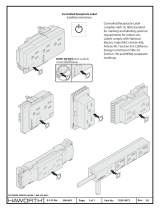13
Advanced Integration Connections
www.eaton.com/lightingsystems
Input Function Position Operation
Time Clock
Mode
●
Time Clock Mode will not operate if occupancy sensors
are attached to the Room Controller.
●
For use with Room Controllers not connected to
occupancy sensors.
●
Switches the controller between After-Hours Mode and
Normal Mode.
●
Contact Type Required: Normally Open, SPST
Maintained.
●
Time clock input will vary if there is no occupancy
sensor connected to the Room Controller
Open
Occ Sensor Connected & Occupied:
DIP#3 ON lighting = SCENE 6, Rec=ON
DIP#3ON, #4OFF lighting = ALL ON, Dim 50%, Rec=ON
DIP#3 OFF lighting = Manual ON, Rec=ON
Occ Sensor Connected & UnOccupied:
Lighting = OFF
Receptacle = OFF (30seconds after lighting)
No Occ Sensor Connected:
Lighting = Blink warn OFF (5min)
Manual ON button press has a 1hr timer
Receptacle = OFF (30 seconds after lighting)
Closed
Occ Sensor Connected & Occupied:
DIP#3 ON lighting = SCENE 6, Rec=ON
DIP#3ON, #4OFF lighting = ALL ON, Dim 50%, Rec=ON
DIP#3 OFF lighting = Manual ON, Rec=ON
Occ Sensor Connected & UnOccupied:
Lighting = Scene 5
Receptacle = ON
No Occ Sensor Connected:
Lighting = Scene 5
Receptacle = ON
Pulse
Occ Sensor Connected & Occupied:
Lighting= No Change
Receptacle = ON
Occ Sensor Connected & UnOccupied:
Lighting = OFF
Receptactle = OFF (30 seconds after lighting)
No Occ Sensor Connected:
Lighting = Blink warn OFF (5min)
Receptact = OFF (30 seconds after lighting)
Alert Mode
●
Overrides system functions to allow for fire alarm,
emergency or other systems needing to call lighting to
a full ON condition.
●
Contact Type Required: Normally Open, SPST
Maintained.
Closed
Onboard relays close. Dimmers go to full. Solatubes open.
Receptacle Switchpack turns OFF. Wallstation, occupancy and
daylight controls are disabled.
Open
System is returned to normal function leaving lighting in
current state. If no occupancy sensor closure is detected,
lighting will blink warn and turn OFF 5 minutes later.
Demand
Response
Mode
●
Dimmers reduce current level and maximum output by
10%, 20%, 30% or 40% based on DIP Switch setting.
●
Contact Type Required: Normally Open, SPST
Maintained.
Closed
Dimmers reduce by selected percentage over a 2 minute
period. Controller continues to operate lighting within the
reduced range.
Open Lighting range will revert to full scale.
A/V Mode
●
Allows a 3rd party device or system to activate and
de-activate the A/V scene.
●
Contact Type Required: Normally Open, SPST
Momentary.
Momentary
Closure
Toggles between A/V Mode and Normal Mode. In A/V Mode,
relays will stay in their previous configuration. Dimmers will
be reduced to maintain light levels at 20%
†
by default or other
light level if reprogrammed using the Room Controller Personal
Remote (HHPR-RC).
*Connected alternate voltage and receptacle switchpacks will not blink warn with onboard relay loads. They will remain ON
during the blink warn process and will turn OFF with other lighting once the warning periods expire.