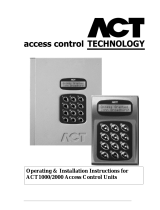Page is loading ...

ACT1000/2000 Access Control Unit
(Installers Instructions)
QUICK PROGRAMMING GUIDE
1. Enabling cards
. Enter the operator code.
. Press ü to enter the user set-up menu.
. Press ü to enter the enable menu.
For a single card:
. Use 0 to scroll to the desired card.
. Press ü to enable the card.
For a range of cards:
. Use keys 0-9 to enter the first card. Press ü.
. Use keys 0-9 to enter the last card. Press ü.
. Use X to exit from the menu.
2. Disabling cards
. Enter the operator code.
. Press ü to enter the user set-up menu.
. Press 0, then ü to enter the enable menu.
For a single card:
. Use 0 to scroll to the desired card.
. Press ü to disable the card.
For a range of cards:
. Use keys 0-9 to enter the first card. Press ü.
. Use keys 0-9 to enter the last card. Press ü.
. Use X to exit from the menu.
3. Setting Time and Date
. Enter the operator code
. Use 0 to scroll to “Set Date/Time”
. Press ü to select.
. Use numeric keys 0-9 to Enter the year . Press ü
. Repeat for month, day , hour and minute.
. New time will be displayed. Press ü to Accept.
. Use X to exit from the menu.
Factory default codes:
Operator: 123456
Installer: 999999
4. Setting site code
. Enter the installer code.
. Use 0 to scroll to Card Setup menu.
. Press ü to enter the card setup menu.
. Press ü to enter the site code.
. Use keys 0-9 to enter the eight digit ACT site code.
. Use 0 to exit the menu.
5. Changing Installer code.
. Enter installer code.
. Use 0 to scroll to Change Pin menu.
. Press ü to enter change pin menu.
. Use keys 0-9 to enter new pin.
. Use keys 0-9 to verify pin.
. The controller will display Accepted , the new pin is set.
. Use 0 to exit the menu.
6. Changing relay and output active time.
. Enter the installer code.
. Use 0 to scroll to Door Settings menu.
. Press ü to enter the door settings menu.
. Use 0 to scroll to the door required.
. Press ü to enter the door menu.
. Use 0 to scroll to timers menu.
. Press ü to enter the timers menu.
. Use 0 to scroll to the required timer menu.
. Press ü to enter selected timer menu.
. Use keys 0-9 to enter the time you want the relay or
output to stay active.
. Use 0 to exit the menu.
7. Adding a remote door (ACT2000 Only)
. Enter the installer code.
. Use 0 to scroll to Communications menu.
. Press ü to enter the Communications menu.
. Use 0 to scroll to Remote doors menu.
. Press ü to enter the Remote dooors menu.
. Use 0 to scroll to the required door.
. Press ü to select the door.Use 0 to select Enable/Disable.
. Press ü to Enable or Disable the door as selected.
. Use 0 to exit the menu.
IMPORTANT
As with any access control system, always ensure that there
is an alternate means of escape in the event of the unit fail-
ing to operate due to power loss or in the event of fire.
Unit 8, Tallaght Business Park,
Whitestown, Dublin 24, Ireland.
Tel: 353-1-4622585 Fax: 353-1-4622587
Copyright 2002 Access Control Technology Ltd.
(18-00008-00)
INSTALLATION NOTES
• Always remember to factory default the controller before
you start programming.
• Always remember to place the supplied Varistor
across the terminals of the door strike coil to protect
the relay contacts.
• Don’t forget to change the programming code to
something known only to yourself.
• Don’t forget to keep a record of your Site Code for
future use.
Visit our website: www.accesscontrol.ie

Operation
Alarms
Timers
Reporting
Timed Actions
Assign Name
Door Settings*
Unlock Door
Lock Door
Pin Required
Any Card
Activate OP2
Activate OP3
Activate AUX
Pin Only
Timed Actions
Door Ajar No
Door Forced No
Door Open No
Door Closed No
Push Button Yes
Read Error No
Operation
Display
Pin Length
Fire Doors
User Tracking
Outputs
* On the ACT2000 you will first be prompted
to select which door to set up.
System Settings
Door Settings
Communications
Card Setup
Diagnostics
Change PIN
Factory Default
Version
Reader Test
Last Reset
Site Code 1
Site Code 2
Card Format
Set Address
Direct Conn Yes
High Speed No
Slave Mode No
No Hist Log No
Print All No
Remote Doors
Set Password
Installer Menu
(This is the default code)
Pin Only No
Learn No
Exit PINs No
User Limiting No
One-To-One No
Multiple No
Backlight No
Keypad Beep Yes
Show Status Yes
Show Events Yes
Handshake No
Push Button Yes
Locksaver No
Chime No
Guest Button No
Exit Always No
Interlock No
Silent No
Exit PIR No
Failsafe No
Door Forced No
Door Ajar No
Duress Alarm No
Door Open No
Acc Granted No
Acc Denied No
Relay Time 5s
OP 2 Time 5s
OP 3 Time 5s
Ajar Time 60s
AUX Time 2s
Timers
Reporting
Alarms
Operation
Display
Operation
System Settings
Installer Menu
Diagnostics
Card Setup
Communications
ACTWin Checklist
1. Factory Default Controller
2. Enter the Communications Menu
3. Set Address = Controller number
4. Set Direct Conn = Yes (if direct
connection to only ONE controller is
required) or to No for a networked
system. For more than one controller
a Network Interface unit is required.
5. Connect the controller(s) to the PC.
6. From ACTWin, configure a New
Database.
7. The number of the controller
should match the controller
addresses set up at Step 3.
8. Ensure that Comms is set up
correctly - COM port, speed 9600,
RS 232 for Direct Connect or RS 485
for Networked
9. From ACTWin, connect to the
controllers.
All other controller programming should
be done using ACTWin as local changes
will be overwritten during a download.
When downloading from ACTWin, users
may experience a brief interruption in the
operation of the controller. This is normal,
and the controller will return to normal
once the download is completed.
The exact structure and contents of the
Installer menu may vary slightly between
different controller types, and between
different versions of controller software.
9
9 9 9 9 9
0
0
0
0
3
3
3
8
8
8
8
8
8
8
8
8
8
0
0
0
0
0
0
0
0
0
8
8
8
/