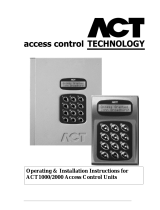Page is loading ...

ACT1000/2000 Access Control Unit
(Operator Instructions)
QUICK PROGRAMMING GUIDE
(for typical Standalone System)
1. Enabling cards
. Enter the operator code.
. Press ü to enter the user set-up menu.
. Press ü to enter the enable menu.
For a single card:
. Use 0 to scroll to the desired card.
. Press ü to enable the card.
For a range of cards:
. Use keys 0-9 to enter the first card. Press ü.
. Use keys 0-9 to enter the last card. Press ü.
. Use X to exit from the menu.
2. Disabling cards
. Enter the operator code.
. Press ü to enter the user set-up menu.
. Press 0, then ü to enter the enable menu.
For a single card:
. Use 0 to scroll to the desired card.
. Press ü to disable the card.
For a range of cards:
. Use keys 0-9 to enter the first card. Press ü.
. Use keys 0-9 to enter the last card. Press ü.
. Use X to exit from the menu.
3. Setting Time and Date
. Enter the operator code
. Use 0 to scroll to “Set Date/Time”
. Press ü to select.
. Use numeric keys 0-9 to Enter the year . Press ü
. Repeat for month, day , hour and minute.
. New time will be displayed. Press ü to Accept.
. Use X to exit from the menu.
Factory default code: ( Operator: 123456 ).
4. Changing Operator code.
. Enter operator code.
. Use 0 to scroll to Change Pin menu.
. Press ü to enter change pin menu.
. Use keys 0-9 to enter new pin.
. Use keys 0-9 to verify pin.
. The controller will display Accepted , the new pin is set.
. Use X to exit from the menu.
5. Learning cards onto controller.
. The installer must have the learn facility enabled in the
Installer menu to allow cards to be learned.
. Enter operator code.
. Press ü to enter the user set-up menu.
. Use 0 to scroll to Learn menu.
. Press ü to enter learn menu.
. Use 0 to scroll to the user number which is required.
. Press ü to allow the selected user to be learned.
. Swipe the card which you want learned for selected user.
. User number Accepted is displayed.
. Use X to exit from the menu.
6. Entering a batch of cards onto controller.
. Enter operator code.
. Press ü to enter the user set-up menu.
. Use 0 to scroll to Batch Cards menu.
. Press ü to enter Batch Cards menu
. Use 0 to scroll to an unused batch.
. Press ü to allow the first card in the batch to be programmed.
. Swipe the first card in the batch.
. Swipe the last card in the batch.
. Enter the user number to be assigned to the first card
. Batch Accepted is displayed
. Use X to exit from the menu.
Note: To Program the advanced features of the ACT1000/2000 use the
Operating Instructions which are available from the distributor.
IMPORTANT
As with any access control system, always ensure that there is an
alternate means of escape in the event of the unit failing to oper-
ate due to power loss or in the event of fire.
Unit 8, Tallaght Business Centre,
Whitestown, Dublin 24, Ireland.
Tel: 353-1-4622585 Fax: 353-1-4622587
Copyright 2002 Access Control Technology Ltd.
(18-00007-00)
Good Housekeeping.
Access Control Technology thank you for choosing its product.
Please find below some useful notes to ensure satisfactory
performance from your Access Control System.
• Ensure that any lost cards are immediately deleted from the
system.
• Ensure that any damaged user cards are replaced , by your
Installer.
• Ensure that your staff are fully aware of the operation of readers
and report any system problems to the Installer immediately .
Visit our website.
www.accesscontrol.ie

Menu navigation in User & Group Setup functions
When one of the user or group setup functions
is invoked, the top line of the display will show
the number of the group or user. If a text name
has been entered, this will be shown instead.
The lower line will show the current setting for
the item that is being configured.
Pressing the zero key will advance to the next
user or group.
Pressing the accept key will change the state
for the currently displayed user or group, or
will allow the displayed information to be
changed (for example, editing the name).
As a short cut, on some menus it is possible
to use the numeric keys to directly enter a
range of users on which the desired changes
will be made. The prompts "From User" and
"To User" are displayed.
On other menus, the numeric keys may be used to
jump quickly to a particular user or group number. In
this case the prompt "Goto" is displayed.
The X key will exit from the current function and
return to the previous menu.
Several menus require a PIN code to be entered or
changed, such as the "Change PIN" function in the
Operator menu, or the "Assign PINs" functions in
the User and/or User Setup menus.
The controller initially prompts for the new PIN to be
entered. The display indicates how many digits are
required, usually 4 or 6.
When the new PIN is entered, the controller prompts
for the code to be verified to ensure that no mistakes
have been made. Assuming all is OK, the controller
will display "Accepted" - the new PIN is now set.
User and Group PINs may be unset (removed) by
entering a PIN consisting of all zeros.
Changing PIN codes
Enter new PIN
Verify PIN
Verify PIN
Accepted
or
Verify PIN
Not Allowed
User 1
Disabled
User 2
Disabled
User 2
Enabled
User 2
From User 5_
User 2
To User 27_
User 27
Enabled
Entering Text
Several menus allow text names to
be entered for users or groups.
When editing text, the numeric keys 1
to 9 are used to enter the required
characters. Each cycles through a
sequence of characters or digits when
pressed.
accepts the entered text.
moves to the next character.
moves to the previous character.
If pressed on the first character,
then the option "Clear ?" is given.
a b c A B C 1
d e f D E F 2
g h i G H I 3
j k l J K L 4
m n o M N O 5
p q r P Q R 6
s t u v S T U V 7
w x y z W X Y Z 8
(SPC) - & . + ' / 9 0
Operator Menu
User Setup
Group Setup
System Log
Control Door
User Tracking
Set Date/Time
Time Zones
Set Holidays
Issue Number
Change PIN
Lock Door
Unlock Door
Normalise Door
Pass Door
Aux Output On
Aux Output Off
Enable
Disable
Assign Names
Assign Groups
Assign Options
Assign PINs
Learn
Batch Cards
One-To-One
Card Validity
Enable
Disable
Assign Names
Access Rights
Assign Options
Assign PINs
Display Log
Print Log
Filter Log
Operator Menu
Control Door*
User Setup
Group Setup
System Log
*On the ACT2000 you will first be prompted
to select which door to control.
7
7
7
7
7
(This is the default code)
1
2 3 4 5 6
0
0
0
0
0
3
3
3
3
3
8
1
2
3
4
5
6
7
8
9
0
4
5 6
7
4
5 6
7
0
1
2
7
7
/