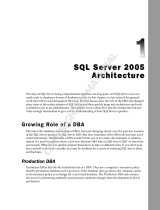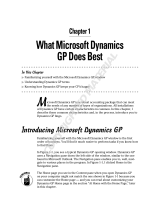Copyright © Acronis, Inc., 2000-2010 4
5.2.2 Specifying a Task Execution Account .............................................................................................. 33
5.2.3 Selecting Objects to Back Up .......................................................................................................... 34
5.2.4 Specifying Credentials..................................................................................................................... 37
5.2.5 Selecting a Backup Archive Location .............................................................................................. 37
5.2.6 Using Acronis Recovery for MS SQL Server Assistant ................................................................... 39
5.2.7 Setting Backup Scheduling Parameters........................................................................................... 44
5.2.8 Backup Options ............................................................................................................................... 44
5.2.9 Specifying a Task Name and Providing Comments ......................................................................... 45
5.2.10 Backup Summary ........................................................................................................................ 46
5.3 SETTING DEFAULT BACKUP OPTIONS .................................................................................................. 46
5.3.1 Pre/Post Commands ........................................................................................................................ 47
5.3.2 Compression Level .......................................................................................................................... 48
5.3.3 Backup Priority ............................................................................................................................... 49
5.3.4 Backup Protection ........................................................................................................................... 50
5.3.5 Backup Type Substitution ................................................................................................................ 51
5.3.6 Bandwidth Throttling ...................................................................................................................... 52
5.3.7 Additional Settings .......................................................................................................................... 53
CHAPTER 6. DISASTER RECOVERY PLAN ................................................................................ 54
6.1 VIEWING A DISASTER RECOVERY PLAN IMMEDIATELY ....................................................................... 54
6.2 SCHEDULING RECEIPT OF THE DISASTER RECOVERY PLAN .................................................................. 55
6.3 SUMMARY ............................................................................................................................................ 57
CHAPTER 7. IMPORT A MAINTENANCE PLAN ........................................................................ 58
7.1 SPECIFYING A TASK EXECUTION ACCOUNT ......................................................................................... 58
7.2 SELECTING A MAINTENANCE PLAN ...................................................................................................... 59
7.3 IMPORT SUMMARY ............................................................................................................................... 59
CHAPTER 8. BACKUP LOCATION CLEAN-UP .......................................................................... 60
8.1 SPECIFYING A TASK EXECUTION ACCOUNT ......................................................................................... 60
8.2 SELECTING THE BACKUP ARCHIVE LOCATION ..................................................................................... 60
8.3 PROVIDING A PASSWORD ..................................................................................................................... 61
8.4 SPECIFYING CLEANING OPTIONS .......................................................................................................... 62
8.5 SCHEDULE CLEANING .......................................................................................................................... 62
8.6 BACKUP LOCATION CLEAN-UP SUMMARY ........................................................................................... 63
CHAPTER 9. RESTORING THE BACKUP DATA ........................................................................ 64
9.1 RESTORE .............................................................................................................................................. 64
9.1.1 Restoration Time Selection .............................................................................................................. 64
9.1.2 Specifying a Task Execution Account .............................................................................................. 64
9.1.3 Selecting a Database Backup Location ........................................................................................... 65
9.1.4 Selecting a Backup Task .................................................................................................................. 65
9.1.5 Providing a Password ..................................................................................................................... 66
9.1.6 Restore Point Selection ................................................................................................................... 66
9.1.7 Content Selection ............................................................................................................................ 67
9.1.8 Restore Options ............................................................................................................................... 70
9.1.9 Selecting Start Parameters .............................................................................................................. 71
9.1.10 Restore Summary ........................................................................................................................ 71
9.2 SETTING DEFAULT RESTORE OPTIONS ................................................................................................. 71
9.2.1 Pre/Post Commands ........................................................................................................................ 72
9.2.2 Restoration Priority ........................................................................................................................ 72
9.2.3 Additional Settings .......................................................................................................................... 73
CHAPTER 10. SCHEDULING TASKS ............................................................................................... 75
10.1 WHAT IS A TASK? ................................................................................................................................. 75
10.2 SETTING SCHEDULE PARAMETERS ....................................................................................................... 75
CHAPTER 11. MANAGING TASKS .................................................................................................. 79
11.1 EDITING A TASK ................................................................................................................................... 79