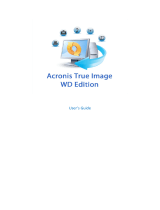Page is loading ...

Acronis Backup & Recovery 11.5
User Guide
Applies to the following editions:
Advanced Server
Virtual Edition
Advanced Server SBS Edition
Advanced Workstation
Server for Linux
Server for Windows
Workstation


3 Copyright © Acronis International GmbH, 2002-2012
Copyright Statement
Copyright © Acronis International GmbH, 2002-2012. All rights reserved.
Linux is a registered trademark of Linus Torvalds.
VMware and VMware Ready are trademarks and/or registered trademarks of VMware, Inc. in the
United States and/or other jurisdictions.
Windows and MS-DOS are registered trademarks of Microsoft Corporation.
All other trademarks and copyrights referred to are the property of their respective owners.
Distribution of substantively modified versions of this document is prohibited without the explicit
permission of the copyright holder.
Distribution of this work or derivative work in any standard (paper) book form for commercial
purposes is prohibited unless prior permission is obtained from the copyright holder.
DOCUMENTATION IS PROVIDED "AS IS" AND ALL EXPRESS OR IMPLIED CONDITIONS,
REPRESENTATIONS AND WARRANTIES, INCLUDING ANY IMPLIED WARRANTY OF MERCHANTABILITY,
FITNESS FOR A PARTICULAR PURPOSE OR NON-INFRINGEMENT, ARE DISCLAIMED, EXCEPT TO THE
EXTENT THAT SUCH DISCLAIMERS ARE HELD TO BE LEGALLY INVALID.
Third party code may be provided with the Software and/or Service. The license terms for such
third-parties are detailed in the license.txt file located in the root installation directory. You can
always find the latest up-to-date list of the third party code and the associated license terms used
with the Software and/or Service at http://kb.acronis.com/content/7696
Acronis patented technologies
Technologies used in this product are covered by the following patents: U.S. Patent # 7,047,380; U.S.
Patent # 7,246,211; U.S. Patent # 7,318,135; U.S. Patent # 7,366,859; U.S. Patent # 7,636,824; U.S.
Patent # 7,831,789; U.S. Patent # 7,886,120; U.S. Patent # 7,934,064; U.S. Patent # 7,949,635; U.S.
Patent # 7,979,690; U.S. Patent # 8,069,320; U.S. Patent # 8,073,815; U.S. Patent # 8,074,035.

4 Copyright © Acronis International GmbH, 2002-2012
Table of contents
1 Introducing Acronis Backup & Recovery 11.5 ........................................................................ 10
1.1 What's new in Acronis Backup & Recovery 11.5 .....................................................................10
1.2 Acronis Backup & Recovery 11.5 components ........................................................................10
1.2.1 Agent for Windows ....................................................................................................................................... 10
1.2.2 Management Console ................................................................................................................................... 11
1.2.3 Bootable Media Builder ................................................................................................................................ 11
1.3 About the trial product version ...............................................................................................12
1.4 Supported file systems ............................................................................................................12
1.5 Technical Support ....................................................................................................................12
2 Getting started .................................................................................................................... 14
2.1 Using the management console ..............................................................................................15
2.1.1 "Navigation" pane ......................................................................................................................................... 16
2.1.2 Main area, views and action pages .............................................................................................................. 17
2.1.3 Console options ............................................................................................................................................. 20
3 Understanding Acronis Backup & Recovery 11.5 ................................................................... 23
3.1 Owners .....................................................................................................................................23
3.2 Credentials used in backup plans and tasks ............................................................................23
3.3 User privileges on a managed machine ...................................................................................25
3.4 List of Acronis services .............................................................................................................25
3.5 Full, incremental and differential backups ..............................................................................27
3.6 What does a disk or volume backup store?.............................................................................28
3.7 Backup and recovery of dynamic volumes (Windows) ............................................................29
3.8 Support for UEFI-based machines ...........................................................................................31
3.9 Compatibility with encryption software ..................................................................................31
3.10 Support for SNMP ....................................................................................................................32
4 Backup ................................................................................................................................ 34
4.1 Back up now .............................................................................................................................34
4.2 Creating a backup plan ............................................................................................................34
4.2.1 Selecting data to back up .............................................................................................................................. 36
4.2.2 Access credentials for source ....................................................................................................................... 37
4.2.3 Source files exclusion .................................................................................................................................... 37
4.2.4 Backup location selection ............................................................................................................................. 39
4.2.5 Access credentials for archive location ........................................................................................................ 41
4.2.6 Backup schemes ............................................................................................................................................ 42
4.2.7 Archive validation .......................................................................................................................................... 51
4.2.8 Backup plan's credentials ............................................................................................................................. 52
4.2.9 Label (Preserving machine properties in a backup) .................................................................................... 52
4.2.10 Why is the program asking for the password? ........................................................................................... 54
4.3 Simplified naming of backup files ............................................................................................54
4.3.1 The [DATE] variable ....................................................................................................................................... 55
4.3.2 Backup splitting and simplified file naming ................................................................................................. 56
4.3.3 Usage examples ............................................................................................................................................. 56

5 Copyright © Acronis International GmbH, 2002-2012
4.4 Scheduling ................................................................................................................................59
4.4.1 Daily schedule ................................................................................................................................................ 60
4.4.2 Weekly schedule ........................................................................................................................................... 62
4.4.3 Monthly schedule .......................................................................................................................................... 64
4.4.4 At Windows Event Log event ....................................................................................................................... 66
4.4.5 Conditions ...................................................................................................................................................... 68
4.5 Replication and retention of backups ......................................................................................71
4.5.1 Supported locations ...................................................................................................................................... 73
4.5.2 Setting up replication of backups ................................................................................................................. 73
4.5.3 Setting up retention of backups ................................................................................................................... 74
4.5.4 Retention rules for the Custom scheme ...................................................................................................... 75
4.5.5 Replication/cleanup inactivity time ............................................................................................................. 76
4.5.6 Usage examples ............................................................................................................................................. 77
4.6 Default backup options ............................................................................................................78
4.6.1 Additional settings......................................................................................................................................... 81
4.6.2 Archive protection ......................................................................................................................................... 82
4.6.3 Backup cataloging ......................................................................................................................................... 82
4.6.4 Backup performance ..................................................................................................................................... 83
4.6.5 Backup splitting ............................................................................................................................................. 84
4.6.6 Compression level ......................................................................................................................................... 85
4.6.7 Disaster recovery plan (DRP) ........................................................................................................................ 86
4.6.8 Error handling ................................................................................................................................................ 87
4.6.9 Event tracing .................................................................................................................................................. 87
4.6.10 Fast incremental/differential backup .......................................................................................................... 89
4.6.11 File-level backup snapshot ........................................................................................................................... 89
4.6.12 File-level security ........................................................................................................................................... 89
4.6.13 Media components ....................................................................................................................................... 90
4.6.14 Mount points ................................................................................................................................................. 91
4.6.15 Multi-volume snapshot ................................................................................................................................. 91
4.6.16 Notifications ................................................................................................................................................... 92
4.6.17 Pre/Post commands ...................................................................................................................................... 93
4.6.18 Pre/Post data capture commands ............................................................................................................... 95
4.6.19 Replication/cleanup inactivity time ............................................................................................................. 97
4.6.20 Sector-by-sector backup ............................................................................................................................... 97
4.6.21 Task failure handling ..................................................................................................................................... 97
4.6.22 Task start conditions ..................................................................................................................................... 98
4.6.23 Volume Shadow Copy Service ...................................................................................................................... 99
5 Recovery ........................................................................................................................... 101
5.1 Creating a recovery task ........................................................................................................101
5.1.1 What to recover .......................................................................................................................................... 103
5.1.2 Access credentials for location ................................................................................................................... 106
5.1.3 Access credentials for destination ............................................................................................................. 106
5.1.4 Where to recover ........................................................................................................................................ 107
5.1.5 When to recover ......................................................................................................................................... 114
5.1.6 Task credentials ........................................................................................................................................... 114
5.2 Acronis Universal Restore ......................................................................................................115
5.2.1 Getting Universal Restore ........................................................................................................................... 115
5.2.2 Using Universal Restore .............................................................................................................................. 116
5.3 Recovering BIOS-based systems to UEFI-based and vice versa .............................................118
5.3.1 Recovering volumes .................................................................................................................................... 119
5.3.2 Recovering disks .......................................................................................................................................... 120
5.4 Acronis Active Restore ...........................................................................................................122

6 Copyright © Acronis International GmbH, 2002-2012
5.5 Bootability troubleshooting ...................................................................................................123
5.5.1 How to reactivate GRUB and change its configuration ............................................................................ 125
5.5.2 About Windows loaders ............................................................................................................................. 126
5.6 Reverting a Windows system to its factory settings..............................................................127
5.7 Default recovery options .......................................................................................................127
5.7.1 Additional settings....................................................................................................................................... 129
5.7.2 Error handling .............................................................................................................................................. 129
5.7.3 Event tracing ................................................................................................................................................ 130
5.7.4 File-level security ......................................................................................................................................... 131
5.7.5 Mount points ............................................................................................................................................... 131
5.7.6 Notifications ................................................................................................................................................. 132
5.7.7 Pre/Post commands .................................................................................................................................... 133
5.7.8 Recovery priority ......................................................................................................................................... 135
6 Conversion to a virtual machine ......................................................................................... 135
6.1 Conversion methods ..............................................................................................................135
6.2 Conversion to an automatically created virtual machine ......................................................136
6.2.1 Considerations before conversion ............................................................................................................. 137
6.2.2 Setting up regular conversion to a virtual machine .................................................................................. 138
6.2.3 Recovery to the ''New virtual machine'' destination ................................................................................ 141
6.3 Recovery to a manually created virtual machine ..................................................................144
6.3.1 Considerations before conversion ............................................................................................................. 144
6.3.2 Steps to perform ......................................................................................................................................... 144
7 Storing the backed up data ................................................................................................ 146
7.1 Vaults .....................................................................................................................................146
7.1.1 Working with vaults .................................................................................................................................... 147
7.1.2 Personal vaults ............................................................................................................................................ 147
7.2 Acronis Secure Zone ..............................................................................................................150
7.2.1 Creating Acronis Secure Zone .................................................................................................................... 150
7.2.2 Managing Acronis Secure Zone .................................................................................................................. 152
7.3 Removable devices ................................................................................................................153
8 Operations with archives and backups ............................................................................... 155
8.1 Validating archives and backups ............................................................................................155
8.1.1 Archive selection ......................................................................................................................................... 156
8.1.2 Backup selection .......................................................................................................................................... 156
8.1.3 Vault selection ............................................................................................................................................. 156
8.1.4 Access credentials for source ..................................................................................................................... 157
8.1.5 When to validate ......................................................................................................................................... 157
8.1.6 Task credentials ........................................................................................................................................... 158
8.2 Exporting archives and backups ............................................................................................158
8.2.1 Archive selection ......................................................................................................................................... 161
8.2.2 Backup selection .......................................................................................................................................... 161
8.2.3 Access credentials for source ..................................................................................................................... 161
8.2.4 Destination selection .................................................................................................................................. 162
8.2.5 Access credentials for destination ............................................................................................................. 163
8.3 Mounting an image ................................................................................................................164
8.3.1 Archive selection ......................................................................................................................................... 164
8.3.2 Backup selection .......................................................................................................................................... 165
8.3.3 Access credentials ....................................................................................................................................... 165

7 Copyright © Acronis International GmbH, 2002-2012
8.3.4 Volume selection ......................................................................................................................................... 165
8.3.5 Managing mounted images........................................................................................................................ 166
8.4 Operations available in vaults................................................................................................166
8.4.1 Operations with archives ............................................................................................................................ 167
8.4.2 Operations with backups ............................................................................................................................ 167
8.4.3 Converting a backup to full ......................................................................................................................... 168
8.4.4 Deleting archives and backups ................................................................................................................... 169
9 Bootable media ................................................................................................................. 170
9.1 How to create bootable media ..............................................................................................171
9.1.1 Linux-based bootable media ...................................................................................................................... 172
9.1.2 Adding the Acronis Plug-in to WinPE 2.x or 3.x......................................................................................... 176
9.2 Connecting to a machine booted from media .......................................................................178
9.3 Working under bootable media ............................................................................................178
9.3.1 Setting up a display mode .......................................................................................................................... 178
9.3.2 Configuring iSCSI and NDAS devices .......................................................................................................... 179
9.4 List of commands and utilities available in Linux-based bootable media .............................179
9.5 Acronis Startup Recovery Manager .......................................................................................181
10 Disk management .............................................................................................................. 182
10.1 Supported file systems ..........................................................................................................182
10.2 Basic precautions ...................................................................................................................182
10.3 Running Acronis Disk Director Lite ........................................................................................183
10.4 Choosing the operating system for disk management ..........................................................183
10.5 "Disk management" view ......................................................................................................183
10.6 Disk operations ......................................................................................................................184
10.6.1 Disk initialization .......................................................................................................................................... 184
10.6.2 Basic disk cloning ......................................................................................................................................... 185
10.6.3 Disk conversion: MBR to GPT ..................................................................................................................... 187
10.6.4 Disk conversion: GPT to MBR ..................................................................................................................... 188
10.6.5 Disk conversion: basic to dynamic ............................................................................................................. 188
10.6.6 Disk conversion: dynamic to basic ............................................................................................................. 189
10.6.7 Changing disk status .................................................................................................................................... 190
10.7 Volume operations ................................................................................................................190
10.7.1 Creating a volume ....................................................................................................................................... 190
10.7.2 Delete volume ............................................................................................................................................. 194
10.7.3 Set active volume ........................................................................................................................................ 195
10.7.4 Change volume letter.................................................................................................................................. 195
10.7.5 Change volume label ................................................................................................................................... 196
10.7.6 Format volume ............................................................................................................................................ 196
10.8 Pending operations ................................................................................................................197
11 Protecting applications with disk-level backup .................................................................... 198
11.1 Backing up an application server ...........................................................................................198
11.1.1 Locating database files ................................................................................................................................ 200
11.1.2 Truncating transaction logs ........................................................................................................................ 203
11.1.3 Best practices when backing up application servers ................................................................................ 206
11.2 Recovering SQL Server data ...................................................................................................208
11.2.1 Recovering SQL Server databases from a disk backup ............................................................................. 208

8 Copyright © Acronis International GmbH, 2002-2012
11.2.2 Accessing SQL Server databases from a disk backup ............................................................................... 209
11.2.3 Attaching SQL Server databases ................................................................................................................ 210
11.3 Recovering Exchange Server data ..........................................................................................210
11.3.1 Recovering Exchange Server database files from a disk backup ............................................................. 210
11.3.2 Mounting Exchange Server databases ...................................................................................................... 211
11.3.3 Granular recovery of mailboxes ................................................................................................................. 211
11.4 Recovering Active Directory data ..........................................................................................212
11.4.1 Recovering a domain controller (other DCs are available) ...................................................................... 212
11.4.2 Recovering a domain controller (no other DCs are available) ................................................................. 213
11.4.3 Restoring the Active Directory database ................................................................................................... 214
11.4.4 Restoring accidentally deleted information .............................................................................................. 215
11.4.5 Avoiding a USN rollback .............................................................................................................................. 215
11.5 Recovering SharePoint data ..................................................................................................217
11.5.1 Recovering a content database .................................................................................................................. 217
11.5.2 Recovering configuration and service databases ..................................................................................... 218
11.5.3 Recovering individual items........................................................................................................................ 219
12 Administering a managed machine ..................................................................................... 221
12.1 Backup plans and tasks ..........................................................................................................221
12.1.1 Actions on backup plans and tasks ............................................................................................................ 221
12.1.2 States and statuses of backup plans and tasks ......................................................................................... 223
12.1.3 Export and import of backup plans ............................................................................................................ 226
12.1.4 Deploying backup plans as files .................................................................................................................. 229
12.1.5 Backup plan details ..................................................................................................................................... 230
12.1.6 Task/activity details ..................................................................................................................................... 231
12.2 Log ..........................................................................................................................................232
12.2.1 Actions on log entries.................................................................................................................................. 232
12.2.2 Log entry details .......................................................................................................................................... 233
12.3 Alerts ......................................................................................................................................233
12.4 Changing a license .................................................................................................................234
12.5 Collecting system information ...............................................................................................235
12.6 Adjusting machine options ....................................................................................................235
12.6.1 Additional settings....................................................................................................................................... 235
12.6.2 Acronis Customer Experience Program ..................................................................................................... 236
12.6.3 Alerts ............................................................................................................................................................ 236
12.6.4 E-mail settings ............................................................................................................................................. 237
12.6.5 Event tracing ................................................................................................................................................ 238
12.6.6 Log cleanup rules ......................................................................................................................................... 240
12.6.7 Online backup proxy ................................................................................................................................... 240
13 Online backup .................................................................................................................... 242
13.1 Introduction to Acronis Backup & Recovery Online ..............................................................242
13.1.1 What is Acronis Backup & Recovery Online? ............................................................................................ 242
13.1.2 What data can I back up and recover? ...................................................................................................... 242
13.1.3 How long will my backups be kept in the online storage? ....................................................................... 243
13.1.4 How to secure my data? ............................................................................................................................. 243
13.1.5 Backup and recovery FAQ .......................................................................................................................... 243
13.1.6 Initial Seeding FAQ ...................................................................................................................................... 245
13.1.7 Large Scale Recovery FAQ .......................................................................................................................... 250
13.1.8 Subscription lifecycle FAQ .......................................................................................................................... 252
13.2 Where do I start? ...................................................................................................................254

9 Copyright © Acronis International GmbH, 2002-2012
13.3 Choosing a subscription .........................................................................................................254
13.4 Activating online backup subscriptions .................................................................................255
13.4.1 Activating subscriptions .............................................................................................................................. 256
13.4.2 Reassigning an activated subscription ....................................................................................................... 256
13.5 Configuring proxy settings .....................................................................................................257
13.6 Retrieving files from the online storage by using a Web browser ........................................258
13.7 Limitations of the online storage ...........................................................................................258
13.8 Terminology reference ..........................................................................................................259
14 Glossary ............................................................................................................................ 262

10 Copyright © Acronis International GmbH, 2002-2012
1 Introducing Acronis Backup & Recovery 11.5
1.1 What's new in Acronis Backup & Recovery 11.5
The following is a summary of the product's new features and enhancements.
Support for various types of storage
Acronis Online Backup Storage
Replicating or moving backups to Acronis Online Backup Storage (p. 77).
The Grandfather-Father-Son and Tower of Hanoi backup schemes are now available when
backing up to Acronis Online Backup Storage.
Bootable media
New Linux kernel version (3.4.5) in Linux-based bootable media. The new kernel makes for better
hardware support.
Usability
Support for 800x600 screen resolution.
1.2 Acronis Backup & Recovery 11.5 components
This section contains a list of Acronis Backup & Recovery 11.5 components with a brief description of
their functionality.
Components for a managed machine (agents)
These are applications that perform data backup, recovery and other operations on the machines
managed with Acronis Backup & Recovery 11.5. Agents require a license to perform operations on
each managed machine. Agents have multiple features, or add-ons, that enable additional
functionality and so might require additional licenses.
Console
The console provides Graphical User Interface to the agents. Usage of the console is not licensed. In
stand-alone editions of Acronis Backup & Recovery 11.5, the console is installed together with the
agent and cannot be disconnected from it.
Bootable Media Builder
With Bootable Media Builder, you can create bootable media in order to use the agents and other
rescue utilities in a rescue environment. In stand-alone editions of Acronis Backup & Recovery 11.5,
Bootable Media Builder is installed together with the agent. All add-ons to the agent, if installed, will
be available in a rescue environment.
1.2.1 Agent for Windows
This agent enables disk-level and file-level data protection under Windows.

11 Copyright © Acronis International GmbH, 2002-2012
Disk backup
Disk-level data protection is based on backing up either a disk or a volume file system as a whole,
along with all the information necessary for the operating system to boot; or all the disk sectors using
the sector-by-sector approach (raw mode). A backup that contains a copy of a disk or a volume in a
packaged form is called a disk (volume) backup or a disk (volume) image. It is possible to recover
disks or volumes as a whole from such backup, as well as individual folders or files.
File backup
File-level data protection is based on backing up files and folders residing on the machine where the
agent is installed or on a network share. Files can be recovered to their original location or to another
place. It is possible to recover all files and folders that were backed up or select which of them to
recover.
Other operations
Conversion to a virtual machine
Agent for Windows performs the conversion by recovering a disk backup to a new virtual machine of
any of the following types: VMware Workstation, Microsoft Virtual PC, Parallels Workstation, Citrix
XenServer Open Virtual Appliance (OVA) or Red Hat Kernel-based Virtual Machine (KVM). Files of the
fully configured and operational machine will be placed in the folder you select. You can start the
machine using the respective virtualization software or prepare the machine files for further usage.
Disk management
Agent for Windows includes Acronis Disk Director Lite - a handy disk management utility. Disk
management operations, such as cloning disks; converting disks; creating, formatting and deleting
volumes; changing a disk partitioning style between MBR and GPT or changing a disk label, can be
performed either in the operating system or using bootable media.
1.2.1.1 Universal Restore
The Universal Restore add-on enables you to use the restore to dissimilar hardware functionality on
the machine where the agent is installed and create bootable media with this functionality. Universal
Restore handles differences in devices that are critical for the operating system start-up, such as
storage controllers, motherboard or chipset.
1.2.2 Management Console
Acronis Backup & Recovery 11.5 Management Console is an administrative tool for local access to
Acronis Backup & Recovery 11.5 agent. Remote connection to the agent is not possible.
1.2.3 Bootable Media Builder
Acronis Bootable Media Builder is a dedicated tool for creating bootable media (p. 265). The media
builder that installs on Windows can create bootable media based on either Windows Preinstallation
Environment, or Linux kernel.
The Universal Restore (p. 11) add-on enables you to create bootable media with the restore to
dissimilar hardware functionality. Universal Restore handles differences in devices that are critical for
Windows start-up, such as storage controllers, motherboard or chipset.

12 Copyright © Acronis International GmbH, 2002-2012
1.3 About the trial product version
Before buying an Acronis Backup & Recovery 11.5 license, you may want to try the software. The trial
key required at installation can be obtained on the Acronis Web site.
Limitations of the trial version
The Acronis Backup & Recovery 11.5 trial version has the following limitation:
The Universal Restore functionality is disabled.
Additional limitations for bootable media:
The disk management functionality is not available. You can try the user interface, but there is no
option to commit the changes.
The recovery functionality is available, but the backup functionality is not. To try the backup
functionality, install the software in the operating system.
Upgrading from trial to full product version
To upgrade from the trial version to the standard product you do not need to re-download the
software. When the trial period is over, the product GUI displays a notification requesting you to
specify a standard license key.
To specify the standard license key, use the Change License (p. 234) window in the management
console. Specifying the standard key by running the setup program is not possible.
1.4 Supported file systems
Acronis Backup & Recovery 11.5 can back up and recover the following file systems with the
following limitations:
FAT16/32
NTFS
Ext2/Ext3/Ext4
ReiserFS3 - particular files cannot be recovered from disk backups located on Acronis Backup &
Recovery 11.5 Storage Node
ReiserFS4 - volume recovery without the volume resize capability; particular files cannot be
recovered from disk backups located on Acronis Backup & Recovery 11.5 Storage Node
XFS - volume recovery without the volume resize capability; particular files cannot be recovered
from disk backups located on Acronis Backup & Recovery 11.5 Storage Node
JFS - particular files cannot be recovered from disk backups located on Acronis Backup &
Recovery 11.5 Storage Node
Linux SWAP
Acronis Backup & Recovery 11.5 can back up and recover corrupted or non-supported file systems
using the sector-by-sector approach.
1.5 Technical Support
Maintenance and Support Program
If you need assistance with your Acronis product, please go to http://www.acronis.com/support/

13 Copyright © Acronis International GmbH, 2002-2012
Product Updates
You can download the latest updates for all your registered Acronis software products from our
website at any time after logging into your Account (https://www.acronis.com/my) and registering
the product. See Registering Acronis Products at the Website (http://kb.acronis.com/content/4834)
and Acronis Website User Guide (http://kb.acronis.com/content/8128).

14 Copyright © Acronis International GmbH, 2002-2012
2 Getting started
Step 1. Installation
These brief installation instructions enable you to start using the product quickly. For the
complete description of installation methods and procedures, please refer to the Installation
documentation.
Before installation, make sure that:
Your hardware meets the system requirements.
You have license keys for the edition of your choice.
You have the setup program. You can download it from the Acronis Web site.
To install Acronis Backup & Recovery 11.5
Run the Acronis Backup & Recovery 11.5 setup program and follow the on-screen instructions.
Step 2. Running
Run Acronis Backup & Recovery 11.5 by selecting Acronis Backup & Recovery 11.5 from the
Start menu.
For understanding of the GUI elements see "Using the management console" (p. 15).
Step 3. Bootable media
To be able to recover an operating system that fails to start, or deploy it on bare metal, create
bootable media.
1. Select Tools > Create bootable media in the menu.
2. Click Next in the welcome screen. Keep clicking Next until the list of components appears.
3. Proceed as described in "Linux-based bootable media" (p. 172).
Step 4. Backup
Back up now (p. 34)
Click Back up now to do a one-time backup in a few simple steps. The backup process will
start immediately after you perform the required steps.
To save your machine to a file:
Under Where to back up, click Location, and select the location where the backup will be
saved. Click OK to confirm your selection. Click OK at the bottom of the window to start the
backup.
Tip. Using the bootable media, you can do off-line ("cold") backups in the same way as in the
operating system.
Create backup plan (p. 34)

15 Copyright © Acronis International GmbH, 2002-2012
Create a backup plan if you need a long-term backup strategy including backup schemes,
schedules and conditions, timely deleting of backups, or moving them to different locations.
Step 5. Recovery
Recover (p. 101)
To recover data, you need to select the backed up data and the destination the data will be
recovered to. As a result, a recovery task will be created.
Recovery of a disk or volume over a volume locked by the operating system requires a
reboot. After the recovery is completed, the recovered operating system goes online
automatically.
If the machine fails to boot or if you need to recover a system to bare metal, boot the
machine using the bootable media and configure the recovery operation in the same way as
the recovery task.
Step 6. Management
The Navigation pane (at the left part of the console) enables you to navigate across the product
views that are used for different administering purposes.
Use the Backup plans and tasks view to manage backup plans and tasks: run, edit, stop and
delete plans and tasks, view their states and progress.
Use the Alerts view to rapidly identify and solve the problems.
Use the Log view to browse the operations log.
The location where you store backup archives is called a vault (p. 275). Navigate to the
Vaults (p. 146) view to obtain information about your vaults. Navigate further to the specific
vault to view backups and their contents. You can also select the data to recover and perform
manual operations with backups (mounting, validating, deleting).
2.1 Using the management console
As soon as the console starts, the respective items appear across the console's workspace (in the
menu, in the main area with the Welcome screen, or in the Navigation pane) enabling you to
perform machine-specific operations.

16 Copyright © Acronis International GmbH, 2002-2012
Acronis Backup & Recovery 11.5 Management Console - Welcome screen
Key elements of the console workspace
Name
Description
Navigation pane
Contains the Navigation tree. Lets you navigate to the different views. For
details, see Navigation pane (p. 16).
Main area
Here you configure and monitor backup, recovery and other operations. The
main area displays views and action pages (p. 17) depending on the items
selected in the menu or Navigation tree.
Menu bar
Appears across the top of the program window. Lets you perform most of
operations available in Acronis Backup & Recovery 11.5. The menu items
change dynamically depending on the item selected in the Navigation tree
and the main area.
2.1.1 "Navigation" pane
The navigation pane includes the Navigation tree.
Navigation tree
The Navigation tree enables you to navigate across the program views. You can choose between the
Full list or the Short list of views. The Short list contains the most frequently used views from the
Full list.
The Short list displays
[Machine name]. This is the root of the tree also called a Welcome screen. It displays the
name of the machine the console is currently connected to. Use this view for quick access to the
main operations, available on the managed machine.

17 Copyright © Acronis International GmbH, 2002-2012
Backup plans and tasks. Use this view to manage backup plans and tasks on the
managed machine: run, edit, stop and delete plans and tasks, view their progress.
Vaults. Use this view to manage personal vaults and archives stored in there, add new
vaults, rename and delete the existing ones, validate vaults, explore backup content, perform
operations on archives and backups, etc.
Alerts. Use this view to examine warning messages for the managed machine.
The Full list additionally displays
Disk management. Use this view to perform operations on the machine's hard disk
drives.
Log. Use this view to examine information on operations performed by the program on
the managed machine.
Mounted images. This node is displayed if at least one volume is mounted. Use this view
to manage mounted images.
Operations with pane
How to expand/minimize panes
By default, the Navigation pane appears expanded. You might need to minimize the pane in order to
free some additional workspace. To do this, click the chevron ( ). The pane will be minimized and
the chevron changes its direction ( ). Click the chevron once again to expand the pane.
How to change the panes' borders
1. Point to the pane's border.
2. When the pointer becomes a double-headed arrow, drag the pointer to move the border.
2.1.2 Main area, views and action pages
The main area is a basic place where you work with the console. Here you create, edit and manage
backup plans, recovery tasks and perform other operations. The main area displays different views
and action pages according the items you select in the menu, or Navigation tree.

18 Copyright © Acronis International GmbH, 2002-2012
2.1.2.1 Views
A view appears on the main area when clicking any item in the Navigation tree in the Navigation
pane (p. 16).
"Log" view
Common way of working with views
Generally, every view contains a table of items, a table toolbar with buttons, and the Information
panel.
Use filtering and sorting (p. 18) capabilities to search the table for the item in question.
In the table, select the desired item.
In the information panel (collapsed by default), view the item's details. To expand the panel, click
the arrow mark ( ).
Perform actions on the selected item. There are several ways of performing the same action on
selected items:
By clicking the buttons on the table toolbar.
By selecting the items in the Actions menu.
By right-clicking the item and selecting the operation in the context menu.
Sorting, filtering and configuring table items
The following is a guideline to sort, filter and configure table items in any view.
To
Do the following
Sort items by any column
Click a column's header to sort items in ascending order.
Click it once again to sort items in descending order.

19 Copyright © Acronis International GmbH, 2002-2012
Filter items by predefined
column value
In a field below the corresponding column's header, select the required value
from the drop-down list.
Filter items by entered value
In a field below the corresponding column's header, type a value.
As a result you will see the list of values, fully or just partly coincide with the
entered value.
Filter items by a predefined
parameters
Depending on the view, you can filter a table items by some predefined
parameters. To do this, click the respective buttons or links at the top of the
table.
For example:
In the Log view, you can filter the event entries by clicking buttons
associated with the result: Succeeded, Succeeded with warnings, or
Failed.
The Log view has the activity start time as the default parameter, and
three predefined settings for filtering activities by this parameter (All
available, For last 3 months, or For custom period) are placed at the top
of the Log view.
Show or hide table columns
By default, any table has a fixed number of columns that are shown, others
are hidden. If required, you can hide the shown columns and show the hidden
ones.
To show or hide columns
1. Right-click any column header to open the context menu.
2. Click the items you want to be displayed/hidden.
2.1.2.2 Action pages
An action page appears in the main area when clicking any action item in the Actions menu. It
contains steps you need to perform in order to create and launch any task or a backup plan.
Action page - Create backup plan

20 Copyright © Acronis International GmbH, 2002-2012
Using controls and specifying settings
Use active controls to specify a backup plan or recovery task settings and parameters. By default,
such fields as credentials, options, comments, and some others are hidden. Most settings are
configured by clicking the respective Show… links. Others are selected from the drop-down list, or
typed manually in the page's fields.
Action page - Controls
Acronis Backup & Recovery 11.5 remembers the changes you made on the action pages. For
example, if you started to create a backup plan, and then for any reason switched to another view
without accomplishing the plan creation, you can click the Back navigation button on the menu. Or, if
you have passed several steps forward, click the Down arrow and select the page where you started
the plan creation from the list. Thus, you can perform the remaining steps and accomplish the
backup plan creation.
Navigation buttons
2.1.3 Console options
The console options define the way information is represented in the Graphical User Interface of
Acronis Backup & Recovery 11.5.
To access the console options, select Options > Console options from the top menu.
2.1.3.1 Alert display options
The option specifies which alerts to show and which to hide in the Alerts view.
The preset is: All alerts.
To show (hide) alerts, select (clear) the check boxes next to the respective alert types.
/