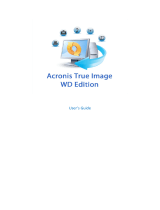Page is loading ...

Acronis Cyber Backup 12.5
Update 5
USER GUIDE

2 Copyright © Acronis International GmbH, 2003-2020
Table of contents
1 What's new in Acronis Cyber Backup ................................................................................8
1.1 What's new in Update 5 ............................................................................................................ 8
1.2 What's new in Update 4 ............................................................................................................ 8
1.3 What's new in Update 3.2 .......................................................................................................10
1.4 What's new in Update 3.1 .......................................................................................................10
1.5 What's new in Update 3 ..........................................................................................................10
1.6 What's new in Update 2 ..........................................................................................................12
1.7 What's new in Update 1 ..........................................................................................................13
1.8 What's new in Acronis Cyber Backup 12.5 ..............................................................................13
2 Installation .................................................................................................................... 15
2.1 Installation overview ...............................................................................................................15
2.2 Components .............................................................................................................................18
2.3 Software requirements ............................................................................................................20
2.3.1 Supported web browsers ............................................................................................................................. 20
2.3.2 Supported operating systems and environments ...................................................................................... 20
2.3.3 Supported Microsoft SQL Server versions ................................................................................................... 25
2.3.4 Supported Microsoft Exchange Server versions ......................................................................................... 26
2.3.5 Supported Microsoft SharePoint versions .................................................................................................. 26
2.3.6 Supported Oracle Database versions .......................................................................................................... 26
2.3.7 Supported SAP HANA versions ..................................................................................................................... 26
2.3.8 Supported virtualization platforms .............................................................................................................. 26
2.3.9 Linux packages ............................................................................................................................................... 29
2.3.10 Compatibility with encryption software ...................................................................................................... 32
2.4 System requirements ...............................................................................................................33
2.5 Supported file systems ............................................................................................................34
2.6 On-premises deployment ........................................................................................................36
2.6.1 Installing the management server ............................................................................................................... 36
2.6.2 Adding machines via the web interface ...................................................................................................... 42
2.6.3 Installing agents locally ................................................................................................................................. 48
2.6.4 Unattended installation or uninstallation ................................................................................................... 51
2.6.5 Checking for software updates .................................................................................................................... 59
2.6.6 Managing licenses ......................................................................................................................................... 59
2.7 Cloud deployment ...................................................................................................................61
2.7.1 Activating the account .................................................................................................................................. 61
2.7.2 Preparation .................................................................................................................................................... 61
2.7.3 Proxy server settings ..................................................................................................................................... 62
2.7.4 Installing agents ............................................................................................................................................. 64
2.8 Deploying Agent for VMware (Virtual Appliance) from an OVF template ..............................66
2.8.1 Before you start ............................................................................................................................................. 66
2.8.2 Deploying the OVF template ........................................................................................................................ 67
2.8.3 Configuring the virtual appliance ................................................................................................................. 68
2.8.4 Updating Agent for VMware (Virtual Appliance) ........................................................................................ 69
2.9 Deploying agents through Group Policy ..................................................................................69
2.10 Updating agents .......................................................................................................................71

3 Copyright © Acronis International GmbH, 2003-2020
2.11 Uninstalling the product ..........................................................................................................72
3 Accessing the backup console ......................................................................................... 73
3.1 Configuring a web browser for Integrated Windows Authentication .....................................74
3.1.1 Adding the console to the list of local intranet sites .................................................................................. 75
3.1.2 Adding the console to the list of trusted sites............................................................................................. 76
3.2 Changing the SSL certificate settings .......................................................................................79
4 Backup console view ...................................................................................................... 80
5 Backup .......................................................................................................................... 81
5.1 Backup plan cheat sheet ..........................................................................................................83
5.2 Selecting data to back up .........................................................................................................85
5.2.1 Selecting files/folders .................................................................................................................................... 85
5.2.2 Selecting system state .................................................................................................................................. 87
5.2.3 Selecting disks/volumes ................................................................................................................................ 87
5.2.4 Selecting ESXi configuration ......................................................................................................................... 89
5.3 Selecting a destination .............................................................................................................90
5.3.1 About Secure Zone ........................................................................................................................................ 92
5.3.2 About Acronis Cyber Infrastructure ............................................................................................................. 95
5.4 Schedule ...................................................................................................................................96
5.4.1 Schedule by events ....................................................................................................................................... 98
5.4.2 Start conditions ............................................................................................................................................. 99
5.5 Retention rules ......................................................................................................................105
5.6 Encryption ..............................................................................................................................105
5.7 Notarization ...........................................................................................................................107
5.8 Conversion to a virtual machine ............................................................................................108
5.8.1 What you need to know about conversion ............................................................................................... 108
5.8.2 Conversion to a virtual machine in a backup plan .................................................................................... 109
5.8.3 How regular conversion to VM works ....................................................................................................... 110
5.9 Replication .............................................................................................................................111
5.9.1 Considerations for users with the Advanced license ................................................................................ 112
5.10 Starting a backup manually ...................................................................................................113
5.11 Backup options ......................................................................................................................113
5.11.1 Alerts ............................................................................................................................................................ 115
5.11.2 Backup consolidation .................................................................................................................................. 115
5.11.3 Backup file name ......................................................................................................................................... 116
5.11.4 Backup format ............................................................................................................................................. 119
5.11.5 Backup validation ........................................................................................................................................ 121
5.11.6 Task start conditions ................................................................................................................................... 121
5.11.7 Changed block tracking (CBT) ..................................................................................................................... 122
5.11.8 Cluster backup mode .................................................................................................................................. 122
5.11.9 Compression level ....................................................................................................................................... 123
5.11.10 Email notifications ....................................................................................................................................... 123
5.11.11 Error handling .............................................................................................................................................. 124
5.11.12 Fast incremental/differential backup ........................................................................................................ 125
5.11.13 File filters ...................................................................................................................................................... 125
5.11.14 File-level backup snapshot ......................................................................................................................... 127
5.11.15 Log truncation.............................................................................................................................................. 127
5.11.16 LVM snapshotting ....................................................................................................................................... 127
5.11.17 Mount points ............................................................................................................................................... 128

4 Copyright © Acronis International GmbH, 2003-2020
5.11.18 Multi-volume snapshot ............................................................................................................................... 128
5.11.19 Performance and backup window ............................................................................................................. 129
5.11.20 Physical Data Shipping ................................................................................................................................ 131
5.11.21 Pre/Post commands .................................................................................................................................... 132
5.11.22 Pre/Post data capture commands ............................................................................................................. 134
5.11.23 SAN hardware snapshots ............................................................................................................................ 135
5.11.24 Scheduling .................................................................................................................................................... 135
5.11.25 Sector-by-sector backup ............................................................................................................................. 136
5.11.26 Splitting ........................................................................................................................................................ 137
5.11.27 Tape management ...................................................................................................................................... 137
5.11.28 Task failure handling ................................................................................................................................... 139
5.11.29 Volume Shadow Copy Service (VSS) .......................................................................................................... 140
5.11.30 Volume Shadow Copy Service (VSS) for virtual machines ....................................................................... 141
5.11.31 Weekly backup ............................................................................................................................................ 141
5.11.32 Windows event log ..................................................................................................................................... 141
6 Recovery ..................................................................................................................... 141
6.1 Recovery cheat sheet .............................................................................................................141
6.2 Creating bootable media .......................................................................................................142
6.3 Recovering a machine ............................................................................................................143
6.3.1 Physical machine ......................................................................................................................................... 143
6.3.2 Physical machine to virtual ......................................................................................................................... 145
6.3.3 Virtual machine ........................................................................................................................................... 146
6.3.4 Recovering disks by using bootable media ............................................................................................... 148
6.3.5 Using Universal Restore .............................................................................................................................. 149
6.4 Recovering files ......................................................................................................................151
6.4.1 Recovering files by using the web interface .............................................................................................. 151
6.4.2 Downloading files from the cloud storage ................................................................................................ 152
6.4.3 Verifying file authenticity with Notary Service.......................................................................................... 153
6.4.4 Signing a file with ASign .............................................................................................................................. 153
6.4.5 Recovering files by using bootable media ................................................................................................. 154
6.4.6 Extracting files from local backups ............................................................................................................. 155
6.5 Recovering system state ........................................................................................................156
6.6 Recovering ESXi configuration ...............................................................................................156
6.7 Recovery options ...................................................................................................................157
6.7.1 Backup validation ........................................................................................................................................ 158
6.7.2 Boot mode ................................................................................................................................................... 158
6.7.3 Date and time for files ................................................................................................................................ 159
6.7.4 Error handling .............................................................................................................................................. 159
6.7.5 File exclusions .............................................................................................................................................. 160
6.7.6 File-level security ......................................................................................................................................... 160
6.7.7 Flashback...................................................................................................................................................... 160
6.7.8 Full path recovery ........................................................................................................................................ 161
6.7.9 Mount points ............................................................................................................................................... 161
6.7.10 Performance ................................................................................................................................................ 161
6.7.11 Pre/Post commands .................................................................................................................................... 161
6.7.12 SID changing ................................................................................................................................................ 163
6.7.13 VM power management ............................................................................................................................ 163
6.7.14 Windows event log ..................................................................................................................................... 163
7 Disaster recovery ......................................................................................................... 164
8 Operations with backups ............................................................................................. 164
8.1 The Backups tab .....................................................................................................................164

5 Copyright © Acronis International GmbH, 2003-2020
8.2 Mounting volumes from a backup .........................................................................................164
8.3 Exporting backups ..................................................................................................................166
8.4 Deleting backups ....................................................................................................................166
9 Operations with backup plans ...................................................................................... 167
10 The Plans tab ............................................................................................................... 168
10.1 Off-host data processing ........................................................................................................168
10.1.1 Backup replication ....................................................................................................................................... 169
10.1.2 Validation ..................................................................................................................................................... 170
10.1.3 Cleanup ........................................................................................................................................................ 172
10.1.4 Conversion to a virtual machine ................................................................................................................ 172
11 Bootable media ........................................................................................................... 173
11.1 Bootable Media Builder .........................................................................................................175
11.1.1 Linux-based bootable media ...................................................................................................................... 176
11.1.2 WinPE-based bootable media .................................................................................................................... 191
11.2 Connecting to a machine booted from media .......................................................................196
11.3 Registering media on the management server .....................................................................197
11.4 Operations with a bootable media ........................................................................................197
11.4.1 Backup .......................................................................................................................................................... 198
11.4.2 Recovery ...................................................................................................................................................... 207
11.4.3 Disk management ....................................................................................................................................... 215
11.5 Configuring iSCSI and NDAS devices ......................................................................................236
11.6 Startup Recovery Manager ....................................................................................................237
11.7 Acronis PXE Server .................................................................................................................239
11.7.1 Installing Acronis PXE Server ...................................................................................................................... 239
11.7.2 Setting up a machine to boot from PXE .................................................................................................... 239
11.7.3 Work across subnets ................................................................................................................................... 240
12 Protecting mobile devices ............................................................................................ 240
13 Protecting Microsoft applications ................................................................................. 244
13.1 Prerequisites ..........................................................................................................................245
13.2 Database backup....................................................................................................................246
13.2.1 Selecting SQL databases ............................................................................................................................. 247
13.2.2 Selecting Exchange Server data ................................................................................................................. 247
13.2.3 Protecting Always On Availability Groups (AAG) ...................................................................................... 248
13.2.4 Protecting Database Availability Groups (DAG) ........................................................................................ 249
13.3 Application-aware backup .....................................................................................................251
13.3.1 Required user rights .................................................................................................................................... 252
13.4 Mailbox backup ......................................................................................................................252
13.4.1 Selecting Exchange Server mailboxes ........................................................................................................ 253
13.4.2 Required user rights .................................................................................................................................... 253
13.5 Recovering SQL databases .....................................................................................................253
13.5.1 Recovering system databases .................................................................................................................... 255
13.5.2 Attaching SQL Server databases ................................................................................................................ 256
13.6 Recovering Exchange databases ............................................................................................256
13.6.1 Mounting Exchange Server databases ...................................................................................................... 258
13.7 Recovering Exchange mailboxes and mailbox items .............................................................259

6 Copyright © Acronis International GmbH, 2003-2020
13.7.1 Recovering mailboxes ................................................................................................................................. 260
13.7.2 Recovering mailbox items .......................................................................................................................... 261
13.7.3 Copying Microsoft Exchange Server libraries ............................................................................................ 263
13.8 Changing the SQL Server or Exchange Server access credentials ..........................................264
14 Protecting Office 365 mailboxes ................................................................................... 264
14.1 Selecting mailboxes ...............................................................................................................266
14.2 Recovering mailboxes and mailbox items .............................................................................266
14.2.1 Recovering mailboxes ................................................................................................................................. 266
14.2.2 Recovering mailbox items .......................................................................................................................... 266
14.3 Changing the Office 365 access credentials ..........................................................................267
15 Protecting G Suite data ................................................................................................ 268
16 Protecting Oracle Database .......................................................................................... 268
17 Active Protection ......................................................................................................... 268
17.1 Protection options .................................................................................................................269
18 Special operations with virtual machines ...................................................................... 270
18.1 Running a virtual machine from a backup (Instant Restore) .................................................270
18.1.1 Running the machine .................................................................................................................................. 271
18.1.2 Deleting the machine .................................................................................................................................. 273
18.1.3 Finalizing the machine ................................................................................................................................ 273
18.2 Working in VMware vSphere .................................................................................................274
18.2.1 Replication of virtual machines .................................................................................................................. 274
18.2.2 LAN-free backup .......................................................................................................................................... 279
18.2.3 Using SAN hardware snapshots ................................................................................................................. 282
18.2.4 Using a locally attached storage................................................................................................................. 286
18.2.5 Virtual machine binding .............................................................................................................................. 287
18.2.6 Support for VM migration .......................................................................................................................... 289
18.2.7 Managing virtualization environments...................................................................................................... 289
18.2.8 Viewing backup status in vSphere Client ................................................................................................... 290
18.2.9 Agent for VMware - necessary privileges .................................................................................................. 291
18.3 Backing up clustered Hyper-V machines ...............................................................................294
18.4 Limiting the total number of simultaneously backed-up virtual machines ...........................294
18.5 Machine migration .................................................................................................................296
18.6 Windows Azure and Amazon EC2 virtual machines ..............................................................296
19 Protecting SAP HANA ................................................................................................... 297
20 Device groups .............................................................................................................. 297
20.1 Creating a static group ...........................................................................................................298
20.2 Adding devices to static groups .............................................................................................298
20.3 Creating a dynamic group ......................................................................................................299
20.4 Applying a backup plan to a group ........................................................................................303
21 Monitoring and reporting ............................................................................................. 303
21.1 Dashboard ..............................................................................................................................303
21.2 Reports ...................................................................................................................................304

7 Copyright © Acronis International GmbH, 2003-2020
21.3 Configuring the severity of alerts ..........................................................................................306
22 Advanced storage options ............................................................................................ 307
22.1 Tape devices ..........................................................................................................................307
22.1.1 What is a tape device? ................................................................................................................................ 307
22.1.2 Overview of tape support ........................................................................................................................... 308
22.1.3 Getting started with a tape device ............................................................................................................. 312
22.1.4 Tape management ...................................................................................................................................... 316
22.2 Storage nodes ........................................................................................................................324
22.2.1 Installing a storage node and a catalog service ........................................................................................ 324
22.2.2 Adding a managed location ........................................................................................................................ 325
22.2.3 Deduplication .............................................................................................................................................. 327
22.2.4 Location encryption .................................................................................................................................... 329
22.2.5 Cataloging .................................................................................................................................................... 330
23 System settings ............................................................................................................ 332
23.1 Email notifications .................................................................................................................332
23.2 Email server ...........................................................................................................................333
23.3 Security ..................................................................................................................................333
23.4 Updates ..................................................................................................................................334
23.5 Default backup options ..........................................................................................................334
23.6 Configuring anonymous registration .....................................................................................334
24 Administering user accounts and organization units ..................................................... 335
24.1 On-premises deployment ......................................................................................................335
24.1.1 Administrators and units ............................................................................................................................ 336
24.1.2 Adding administrators ................................................................................................................................ 338
24.1.3 Creating units ............................................................................................................................................... 338
24.2 Cloud deployment .................................................................................................................338
25 Command-line reference .............................................................................................. 341
26 Troubleshooting .......................................................................................................... 341
27 Glossary ...................................................................................................................... 343

8 Copyright © Acronis International GmbH, 2003-2020
1 What's new in Acronis Cyber Backup
Important These new features are available in on-premises deployments only. They will be propagated to
cloud deployments in future releases.
1.1 What's new in Update 5
Acronis Cyber Backup
Acronis Backup has been renamed to Acronis Cyber Backup.
Installation
[Windows only] An installation package that includes both 32-bit and 64-bit installation files
(more than 3 GB in size) is now available.
It is now possible to generate .mst file on the machine where an agent is already installed.
Support for new operating systems
Support for macOS 10.15 Catalina
Support for Ubuntu 19.04, 19.10, and 20.04
Support for CentOS 8.1
Support for Oracle Linux 8.1
Support for CloudLinux 7.7
Support for ClearOS 7.6
1.2 What's new in Update 4
Backup
The enhanced backup option Performance and backup window (p. 129) (former Performance)
enables you to set one of three levels of backup performance (high, low, prohibited) for every
hour within a week. The high and low levels are configurable in terms of the process priority and
output speed.
The Physical Data Shipping backup option (p. 131) for cloud backups
Recovery
The capability to save system information (p. 159) on a local disk or a network share if a recovery
with reboot fails.
Scalability
The maximum number of physical machines that can be registered on a management server
increased from 4000 to 8000 (p. 33).
Security
The capability to disable anonymous registration (p. 334) so that a user name and password of a
management server administrator are always required when registering a device.
All communication during a device registration is done via HTTPS. It works out of the box and
cannot be disabled. It is possible to enforce certificate verification during unattended installation
in Windows (p. 52) and in Linux (p. 56).

9 Copyright © Acronis International GmbH, 2003-2020
Mass registration of devices by using a token instead of a user name and password (p. 69)
The capability to install Agent for Linux in UEFI systems with enabled Secure Boot (p. 50).
Applications
Support for Microsoft Exchange Server 2019 (p. 26)
CBT (tracking file changes at a block level) (p. 122) can be disabled for backups of SQL and
Exchange databases.
Active Protection
New protection options (p. 269):
It is possible to allow certain processes to modify backup files while self-protection is on
Protection of network folders mapped as local drives
Detection of cryptomining malware
Virtualization
Conversion to the following virtual machine types:
VMware Workstation
VHDX virtual disks (for connection to a Hyper-V virtual machine)
This conversion is supported in a backup plan (p. 109) or in a separate conversion plan (p. 172)
created on the Plans tab.
Support for Windows Server 2019 with Hyper-V and Microsoft Hyper-V Server 2019 (p. 26)
Support for Citrix XenServer 7.6 (p. 26)
The boot menu (in the text form) can be used when booting a Citrix XenServer virtual machine.
Backup locations
The Acronis Storage product name changed to Acronis Cyber Infrastructure (p. 95).
Administering
It is possible to add a comment to a device on the device Details pane. Devices can be searched
and organized in dynamic groups by comments (p. 299).
In a domain environment, local accounts on the management server are not added by default to
the Acronis Centralized Admins group and to the organization administrators list.
The name of the Acronis Management Server service (ams) is changed to acrmngsrv, to avoid
name conflicts with other software services.
Support for new operating systems
Support for RHEL 7.6, 8.0 (configurations with Stratis are not supported)
Support for Ubuntu 18.10
Support for Fedora 25, 26, 27, 28, 29
Support for Debian 9.5, 9.6
Support for Windows XP SP1 (x64) and SP2 (x64) is resumed
Support for Windows XP SP2 (x86) is resumed with a special version of Agent for Windows (p. 24)
Support for new languages
Support for seven more languages:
Bulgarian

10 Copyright © Acronis International GmbH, 2003-2020
Norwegian
Swedish
Finnish
Serbian
Malay
Indonesian
1.3 What's new in Update 3.2
Backup
The capability to stop an execution of a backup plan from the Plans tab (p. 168).
Support for new operating systems
Support for Windows Server 2019
Support for CentOS 7.5
Support for ClearOS 7.4
Support for macOS Mojave 10.14
Virtualization
Support for Citrix XenServer 7.3, 7.4, 7.5 (p. 26)
Support for Nutanix AHV (p. 26)
1.4 What's new in Update 3.1
The maximum number of physical machines that can be registered on a management server
increased from 2000 to 4000 (p. 33).
The number of virtual machines that Agent for VMware or Agent for Hyper-V backs up
simultaneously can be limited via the registry or the agent configuration file (p. 294). Unlike the
similar setting in backup plan options, this parameter limits the total number of virtual machines
for all backup plans that the agent runs simultaneously.
1.5 What's new in Update 3
New features available in all on-premise deployments
Backup
The Multi-volume snapshot (p. 128) backup option is available when backing up Linux.
The data output speed (p. 129) can be specified as a percentage, in addition to kilobytes per
second.
The "File-level security" backup option is discontinued. The NTFS permissions for files are always
saved in file-level backups.
Automatic troubleshooting of VSS-related issues:
When backing up disks or volumes with Agent for Windows
After taking a VSS-based snapshot fails, before retrying, Acronis Cyber Backup analyzes the
log and performs troubleshooting steps, if appropriate. If three consecutive retries fail, the
error message recommends to download and use Acronis VSS Doctor.
When backing up Microsoft SQL Server databases

11 Copyright © Acronis International GmbH, 2003-2020
Prior to taking a snapshot, Acronis Cyber Backup checks the SQL Server configuration for
issues that may cause a VSS snapshot failure. If issues are found, a warning with
recommendations is added to the log.
Recovery
The new recovery option Boot mode (p. 158) determines the boot mode (BIOS or UEFI) for the
Windows system being recovered.
Security
New system settings (p. 333) are available to organization administrators:
Log out users after a configurable period of inactivity
Show notification about the last login of the current user
Warn about local or domain password expiration
Applications
Starting with Microsoft Exchange 2010, Exchange Server data can be backed up and recovered by
using a less-privileged account than a member of the Organization Management role group:
For databases (p. 247), membership in the Server Management role group is enough.
For mailboxes (p. 253), membership in the Recipient Management role group and the enabled
ApplicationImpersonation role are enough.
Virtualization
Support for VMware vSphere 6.7 (ESXi configuration backup is not supported)
Recovery to the original virtual machine from a backup that contains not all disks of this machine.
Previously, this operation was possible only under bootable media. The backup console allowed
the recovery only if the machine's disk layout exactly matched that in the backup.
Acronis Backup appliance
The 15-second timeout is removed from the Acronis Backup appliance installation menu. The
installer waits for the user to review and confirm the settings.
The CentOS kernel is updated in the Acronis Backup appliance, to address the Meltdown and
Spectre threats.
Bootable media
It is possible to use any supported keyboard layout when working under bootable media. The set of
layouts is defined in the LAYOUT kernel parameter (p. 180).
Support for new operating systems
Linux kernel versions 4.12 - 4.15
Red Hat Enterprise Linux 7.5
Ubuntu 17.10, 18.04
Debian 9.3, 9.4
Oracle Linux 7.4, 7.5
New features available with the Advanced licenses only
Backup
The capability to configure a backup plan to use specific tape devices and tape drives (p. 137).

12 Copyright © Acronis International GmbH, 2003-2020
Applications
Application-aware backup of Linux machines running Oracle Database.
Administering
The capability to create dynamic groups corresponding to Active Directory organizational units (p.
299).
1.6 What's new in Update 2
New features available in all on-premise deployments
Administering
Administering user accounts is available on a management server that is installed in Linux (p.
336)
Installation and infrastructure
Acronis Backup appliance (p. 41) for automatic deployment of Linux, the management server,
Agent for Linux, and Agent for VMware (Linux) on a dedicated virtual machine
When adding a Windows machine in the web interface, it is possible to select the name or IP
address that the agent will use to access the management server (p. 43)
Automatic and manual checks for updates (p. 59)
Security
The backup console supports the HTTPS protocol out of the box (p. 73)
The management server can use a certificate issued by a trusted certificate authority, instead of
the self-signed certificate (p. 79)
Non-root users can be added as administrators to a management server that is installed in Linux
(p. 338)
Scheduling backups
New scheduling options (p. 96):
Waking up a machine for backup from the sleep or hibernation mode
Prevention of the sleep or hibernation mode during a backup
The option to prohibit running missed backups on a machine startup
New backup start conditions, handy for backing up Windows laptops and tablets:
Save battery power (p. 102)
Do not start when on metered connection (p. 103)
Do not start when connected to the following Wi-Fi networks (p. 103)
Check device IP address (p. 104)
In the Monthly schedule, selection of individual months during which backups will run
The capability to start a differential backup manually (p. 113)
Backup locations
Storing each machine's backups in a folder defined by a script (for machines running Windows) (p.
90)
A locally deployed Acronis Storage can be used as a backup location (p. 90)

13 Copyright © Acronis International GmbH, 2003-2020
Applications
Recovering Microsoft Office 365 mailboxes and mailbox items to Microsoft Exchange Server and
vice versa (p. 264)
Support for new operating systems and virtualization platforms
macOS High Sierra 10.13
Debian 9.1 and 9.2
Red Hat Enterprise Linux 7.4
CentOS 7.4
ALT Linux 7.0
Red Hat Virtualization 4.1
Usability improvements
Renaming locations on the Backups tab
The capability to change the vCenter Server or ESXi that is managed by Agent for VMware in
Settings > Agents > agent details
New features available with the Advanced licenses only
Administering
Creating units is available on a management server that is installed in Linux (p. 336)
Installation and infrastructure
When adding a managed location, it is possible to select whether the agents will access the
storage node by using the server name or IP address (p. 325)
Usability improvements
Adding a managed location can be initiated from the storage node properties panel (p. 325)
Tape support
Full support for the LTO-8 technology. See Hardware Compatibility List for the exact names of the
tested devices.
1.7 What's new in Update 1
Support for Citrix XenServer 7.0, 7.1, 7.2, and Red Hat Virtualization 4.1 (p. 26)
Support for Debian 8.6, 8.7, 8.8, 9, and Ubuntu 17.04
Support for Windows Storage Server 2016
The capability to use a PostgreSQL database with the management server under Linux (p. 40)
A utility for agent mass deployment and upgrade.
For information about how to use this utility, refer to http://kb.acronis.com/content/60137
1.8 What's new in Acronis Cyber Backup 12.5
New features available in all on-premise deployments
Backup
A new backup format (p. 119) that increases the backup speed and reduces the size of backups
Up to five locations for replication in a backup plan (p. 111)
Conversion to a virtual machine in a backup plan (p. 108)

14 Copyright © Acronis International GmbH, 2003-2020
Schedule by events (p. 98)
Setting conditions for backup plan execution (p. 99)
Predefined Grandfather-Father-Son (GFS) backup scheme (p. 96)
SFTP as a backup location (p. 90)
Default backup options stored on the management server (p. 334)
Selection of the backup method (full or incremental) when starting a backup manually (p. 113)
Backup options:
Email notifications (p. 123):
Specify the email notifications subject
Notifications are now based on alerts instead of backup activity results. You can
customize the list of alerts that trigger a notification.
Backup file name (p. 116)
Backup start conditions (p. 121)
Recovery
Manual disk mapping. The capability to recover individual disks or volumes (p. 143).
Bootable media
Startup Recovery Manager (p. 237)
Applications
Backing up Microsoft Exchange Server mailboxes (p. 252)
Virtualization
The capability to assign a virtual machine to a specific agent (p. 287) (VM binding)
Operations with backups
Mounting volumes in the read/write mode (p. 164)
ASign allows a backed-up file to be signed by several people
Notifications and alerts
The capability to configure the severity of an alert (via the configuration file) (p. 306)
Device status is now derived from alerts instead of backup activity results. This covers a wider
range of events, for example, missed backups or ransomware activities.
Acronis Active Protection
Proactive protection from ransomware by detecting suspicious processes (p. 268)
Usability improvements
Dashboard - a customizable set of more than 20 widgets that are updated in real time (p. 303)
A new section in the UI shows all backup plans and other plans (p. 168)
The capability to set an encryption password in Backup Monitor (p. 105)
New features available with the Advanced licenses only
Administering
Customizable reports that can be sent or saved on a schedule (p. 304)
Roles on the management server: create units and assign administrators to them (p. 336)
Group management: built-in and custom groups of devices (p. 297)

15 Copyright © Acronis International GmbH, 2003-2020
Acronis Notary: prove that a file is authentic and unchanged since it was backed up (p. 107)
New backup locations
Acronis Storage Node with deduplication (p. 324)
Support for tape devices (p. 307)
Bootable media
Working with bootable media via the backup console (p. 197)
Automated backup and recovery by execution of a predefined or custom script (p. 182)
PXE Server for network boot (p. 239)
Applications
Support for Database Availability Groups (DAG) in Microsoft Exchange Server (p. 249)
Support for AlwaysOn Availability Group (AAG) in Microsoft SQL Server (p. 248)
Protecting Oracle Database (p. 268)
Virtualization
Backing up ESXi virtual machines from NetApp hardware snapshots (p. 282)
Backing up Citrix XenServer, Red Hat Virtualization (RHV/RHEV), Kernel-based Virtual Machines
(KVM), and Oracle virtual machines (by installing an agent into the guest system) (p. 18)
Operations with backups
Conversion to a virtual machine, validation, replication, and retention of backups can be
performed on a schedule by a dedicated agent (p. 168)
Cataloging - a separate catalog service enables search throughout all backups in managed
locations (p. 330)
2 Installation
2.1 Installation overview
Acronis Cyber Backup supports two methods of deployment: on-premises and cloud. The main
difference between them is the location of Acronis Cyber Backup Management Server.
Acronis Cyber Backup Management Server is the central point for managing all of your backups. With
the on-premises deployment, it is installed in your local network; with the cloud deployment, it is
located in one of the Acronis data centers. The web interface to this server is named a backup
console.
Acronis Cyber Backup Management Server is responsible for the communication with Cyber Backup
Agents and performs general plan management functions. Before every backup activity, agents refer
to the management server to verify the prerequisites. Sometimes, the connection to the
management server could be lost, which will prevent the deployment of new backup plans. However,
if a backup plan has already been deployed to a machine, the agent continues the backup operations
for 30 days after the communication with the management server is lost.
Both types of deployment require that a backup agent is installed on each machine that you want to
back up. The supported types of storage are also the same. The cloud storage space is sold separately
from the Acronis Cyber Backup licenses.

16 Copyright © Acronis International GmbH, 2003-2020
On-premises deployment
On-premises deployment means that all of the product components are installed in your local
network. This is the only deployment method available with a perpetual license. Also, you have to
use this method if your machines are not connected to the Internet.
Management server location
You can install the management server on a machine running either Windows or Linux.
Installation in Windows is recommended because you will be able to deploy agents to other
machines from the management server. With the Advanced license, it is possible to create
organizational units and add administrators to them. This way, you can delegate backup
management to other people whose access permissions will be strictly limited to the corresponding
units.
Installation in Linux is recommended in a Linux-only environment. You will need to install an agent
locally on the machines that you want to back up.
Cloud deployment
Cloud deployment means that the management server is located in one of the Acronis data centers.
The benefit of this approach is that you do not need to maintain the management server in your local
network. You can think of Acronis Cyber Backup as of a backup service provided to you by Acronis.
Access to the account server enables you to create user accounts, set service usage quotas for them,
and create groups of users (units) to reflect the structure of your organization. Every user can access
the backup console, download the required agent, and install it on their machines in minutes.

17 Copyright © Acronis International GmbH, 2003-2020
Administrator accounts can be created at the unit or organization level. Each account has a view
scoped to their area of control. Users have access only to their own backups.
The following table summarizes differences between the on-premises and cloud deployments. Each
column lists the features that are available only in the corresponding type of deployment.
On-premises deployment
Cloud deployment
Perpetual licenses can be used
On-premises management server
Bootable Media Builder
Backup and disk management in bootable media
SFTP server as a backup location
Acronis Cyber Infrastructure as a backup location
Tape devices and Acronis Storage Nodes as backup
locations*
Off-host data processing*
Conversion of a backup to a virtual machine
Upgrade from previous versions of Acronis Cyber
Backup, including Acronis Backup for VMware
Participation in the Acronis Customer Experience
Program
Cloud-to-cloud backup of Microsoft Office
365 data, including protection of groups,
public folders, OneDrive and SharePoint
Online data
Cloud-to-cloud backup of G Suite data
Agent for Virtuozzo (backup of Virtuozzo
virtual machines at a hypervisor level)
Disaster recovery as a cloud service**
* The feature is not available in the Standard edition.
** The feature is available only in the Disaster Recovery edition.

18 Copyright © Acronis International GmbH, 2003-2020
2.2 Components
Agents
Agents are applications that perform data backup, recovery, and other operations on the machines
managed by Acronis Cyber Backup.
Choose an agent, depending on what you are going to back up. The following table summarizes the
information, to help you decide.
Note that Agent for Windows is installed along with Agent for Exchange, Agent for SQL, Agent for
Active Directory, and Agent for Oracle. If you install, for example, Agent for SQL, you also will be able
to back up the entire machine where the agent is installed.
What are you going to
back up?
Which agent to install?
Where to install it?
Agent availability
On-prem
Cloud
Physical machines
Disks, volumes, and files
on physical machines
running Windows
Agent for Windows
On the machine that will be backed up.
+
+
Disks, volumes, and files
on physical machines
running Linux
Agent for Linux
+
+
Disks, volumes, and files
on physical machines
running macOS
Agent for Mac
+
+
Applications
SQL databases
Agent for SQL
On the machine running Microsoft SQL
Server.
+
+
Exchange databases and
mailboxes
Agent for Exchange
On the machine running the Mailbox role
of Microsoft Exchange Server.*
If only mailbox backup is required, the
agent can be installed on any Windows
machine that has network access to the
machine running the Client Access role of
Microsoft Exchange Server.
+
+
No
mailbox
backup
Microsoft Office 365
mailboxes
Agent for Office 365
On a Windows machine that is connected
to the Internet.
+
+
Machines running Active
Directory Domain
Services
Agent for Active Directory
On the domain controller.
+
+
Machines running Oracle
Database
Agent for Oracle
On the machine running Oracle Database
+
–
Virtual machines
VMware ESXi virtual
machines
Agent for VMware
(Windows)
On a Windows machine that has network
access to vCenter Server and to the
virtual machine storage.**
+
+

19 Copyright © Acronis International GmbH, 2003-2020
What are you going to
back up?
Which agent to install?
Where to install it?
Agent availability
On-prem
Cloud
Agent for VMware
(Virtual Appliance)
On the ESXi host.
+
+
Hyper-V virtual
machines
Agent for Hyper-V
On the Hyper-V host.
+
+
Virtual machines hosted
on Windows Azure
The same as for physical
machines***
On the machine that will be backed up.
+
+
Virtual machines hosted
on Amazon EC2
+
+
Citrix XenServer virtual
machines
+****
+
Red Hat Virtualization
(RHV/RHEV) virtual
machines
Kernel-based Virtual
Machines (KVM)
Oracle virtual machines
Nutanix AHV virtual
machines
Mobile devices
Mobile devices running
Android
Mobile app for Android
On the mobile device that will be backed
up.
–
+
Mobile devices running
iOS
Mobile app for iOS
–
+
*During the installation, Agent for Exchange checks for enough free space on the machine where it will run.
Free space equal to 15 percent of the biggest Exchange database is temporarily needed during a granular
recovery.
**If your ESXi uses a SAN attached storage, install the agent on a machine connected to the same SAN. The
agent will back up the virtual machines directly from the storage rather than via the ESXi host and LAN. For
detailed instructions, refer to "LAN-free backup" (p. 279).
***A virtual machine is considered virtual if it is backed up by an external agent. If an agent is installed in the
guest system, the backup and recovery operations are the same as with a physical machine. Nevertheless, the
machine is counted as virtual when you set quotas for the number of machines in a cloud deployment.
****With an Acronis Cyber Backup Advanced Virtual Host license, these virtual machines are considered as
virtual (per host licensing is used). With an Acronis Cyber Backup Virtual Host license, these machines are
considered as physical (per machine licensing is used).
Other components
Component
Function
Where to install it?
Availability
On-prem
Cloud
Management Server
Manages the agents.
Provides the web
interface to users.
On a machine running Windows or Linux.
+
–

20 Copyright © Acronis International GmbH, 2003-2020
Component
Function
Where to install it?
Availability
On-prem
Cloud
Components for Remote
Installation
Saves agent installation
packages to a local folder.
On the Windows machine running the
management server.
+
–
Monitoring Service
Provides the dashboard
and reporting
functionality.
On the machine running the
management server.
+
–
Bootable Media Builder
Creates bootable media.
On a machine running Windows or Linux.
+
–
Command-Line Tool
Provides the
command-line interface.
On a machine running Windows or Linux.
+
+
Backup Monitor
Enables users to monitor
backups outside the web
interface.
On a machine running Windows or
macOS.
+
+
Storage Node
Stores backups. Is
required for cataloging
and deduplication.
On a machine running Windows.
+
–
Catalog Service
Performs cataloging of
backups on storage
nodes.
On a machine running Windows.
+
–
PXE Server
Enables booting machines
into bootable media
through the network.
On a machine running Windows.
+
–
2.3 Software requirements
2.3.1 Supported web browsers
The web interface supports the following web browsers:
Google Chrome 29 or later
Mozilla Firefox 23 or later
Opera 16 or later
Windows Internet Explorer 10 or later
In cloud deployments, the management portal (p. 338) supports Internet Explorer 11 or later.
Microsoft Edge 25 or later
Safari 8 or later running in the macOS and iOS operating systems
In other web browsers (including Safari browsers running in other operating systems), the user
interface might be displayed incorrectly or some functions may be unavailable.
2.3.2 Supported operating systems and environments
2.3.2.1 Agents
Agent for Windows
Windows XP Professional SP1 (x64), SP2 (x64), SP3 (x86)
/