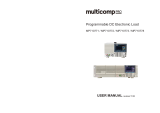Table of Contents
1. Introduction ...................................................................................................................................... 1-1
Overview ........................................................................................................................................... 1-2
Model Descriptions and Package Checklist .............................................................................................. 1-2
Appearance ........................................................................................................................................ 1-3
Dimensions ........................................................................................................................................ 1-5
Features ............................................................................................................................................ 1-5
Hardware Block Diagram ..................................................................................................................... 1-6
DA-820 Basic System .................................................................................................................. 1-6
Hardware Specifications ...................................................................................................................... 1-6
2. Hardware Installation ....................................................................................................................... 2-1
Wiring Requirements ........................................................................................................................... 2-2
Connecting the Power ......................................................................................................................... 2-2
Wiring the Power Inputs ...................................................................................................................... 2-3
HIPOT (Dielectric Strength) Testing ...................................................................................................... 2-9
Reset Button .................................................................................................................................... 2-10
LED ................................................................................................................................................. 2-10
Connecting to a Display ..................................................................................................................... 2-11
Connecting USB Devices .................................................................................................................... 2-12
Installing a USB Dongle Kit ......................................................................................................... 2-12
Gigabit LAN Ports .............................................................................................................................. 2-15
Upgrading the Memory Module ........................................................................................................... 2-16
Installing a CFast Card ...................................................................................................................... 2-17
Installing SATA Hard Disks ................................................................................................................. 2-18
3. BIOS Setup ........................................................................................................................................ 3-1
Entering the BIOS Setup ...................................................................................................................... 3-2
Main Page .......................................................................................................................................... 3-3
Advanced Settings .............................................................................................................................. 3-4
Boot Configuration....................................................................................................................... 3-4
HDC Configuration ....................................................................................................................... 3-5
Video Configuration ..................................................................................................................... 3-8
PCI Express Graphics ................................................................................................................... 3-9
Chipset Configuration................................................................................................................. 3-10
Active Management Technology Support ...................................................................................... 3-12
PCI Express Configuration .......................................................................................................... 3-13
Hardware Monitor ...................................................................................................................... 3-14
SMART RECOVERY Info .............................................................................................................. 3-15
Security Settings .............................................................................................................................. 3-16
TPM Status ............................................................................................................................... 3-16
TPM Operation .......................................................................................................................... 3-16
TPM Force Clear ........................................................................................................................ 3-17
Set Supervisor Password ............................................................................................................ 3-17
Power Settings ................................................................................................................................. 3-18
Turbo Mode (C7 and C8 Models Only) .......................................................................................... 3-19
TXT (C7 and C8 Models Only) ..................................................................................................... 3-19
Auto Wake on S5 ...................................................................................................................... 3-19
Wake on LAN ............................................................................................................................ 3-19
Boot Settings ................................................................................................................................... 3-20
Boot Type ................................................................................................................................. 3-20
PXE Boot to LAN ........................................................................................................................ 3-20
Add Boot Options ...................................................................................................................... 3-20
USB Boot ................................................................................................................................. 3-20
EFI Device First ......................................................................................................................... 3-21
Boot Delay Time ........................................................................................................................ 3-21
Legacy ..................................................................................................................................... 3-21
Exit Settings .................................................................................................................................... 3-23
Exit Saving Changes .................................................................................................................. 3-23
Save Change Without Exit .......................................................................................................... 3-23
Exit Discarding Changes ............................................................................................................. 3-23
Load Optimal Defaults ................................................................................................................ 3-24
Load Custom Defaults ................................................................................................................ 3-24
Save Custom Defaults ................................................................................................................ 3-24
Discard Changes ....................................................................................................................... 3-24
Enable AMT (C7 and C8 Models Only) .................................................................................................. 3-24
Use AMT .......................................................................................................................................... 3-28
Upgrading the BIOS .......................................................................................................................... 3-29
A. Safety Installation Instructions ........................................................................................................ A-1