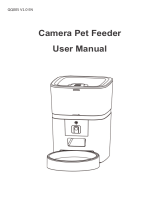Simple Troubleshooting
Q:Cannot be congured
A:1) WiFi name and password should not be in Chinese, and should not exceed 12 digits.
Please use a combination of numbers and letters to suppo 2.4G/5G WiFi signals.
2)Some software conicts in the mobile phone will also cause the network connection to fail.
Please resta the mobile phone, close the non-system software that stas automatically when
you turn it on, turn on the mobile phone's Bluetooth and positioning, and then t to
reconnect.
Q:The feeder is inaccurate or unable to feed
A:Please check whether there is too much food on the food tray and whether the food outlet
is blocked; usually clean the food outlet and food channel in time; when using batte power,
please check whether the batte is dead and whether the batte is leaking.
Q:The feeder displays oine
A:Please check whether the distance between the feeder and the router at home is more
than 10 meters (eective distance is 10 meters); t not to paition the wall in the middle.
According to the WiFi characteristics, the WiFi signal of the paition wall will drop sharply, and
the connection will become unstable, which will cause the product to be oine.
Q:No response when turn on the feed
A:First check that the feeder is plugged in and the switch is on. If they are all plugged in,
please check whether the power adapter and power cord are damaged, and contact customer
seice to handle.
Hotspot distribution network (optional)
Please follow the button instructions to switch the network distribution mode to hot distribu-
tion network, the LED light ashes slowly, the specic operation steps are as follows:
1. Open the Sma Life APP, select Add Device - Manually Add - Small Appliances - Pet Feeder
(Wi-Fi) - Enter the WiFi Password Next - Click "Next", select Slow Flash - Click "Connect" - then
go to connect SmaLife -XXXX WiFi signal.
2. After connecting, return to the previous inteace, and then enter the network conguration
inteace to wait for the connection.
1. Download the App, register a
dedicated account and log in
2. Enter the App and click "Add Device" 3. First open your phone Bluetooth and
allow permissions. After entering the
inteace, wait for the device to be
discovered automatically,then click"add"
4. Enter the WIFI password. Note that
the name and password do not contain
Chinese or special symbols, and suppo
5GWiFi.
5. Waiting for the device to connect the
network, successfully added-next step
6. Then you can customize the name of
device and click on the upper right
corner to nish this step
7.Enter the main inteace, you can
choose the meals and poions as
needed, click "Feed" to feed immediate
8.Click on the Main Inteace "Feed Plan"
to add feeding schedule
9. Add timing, set feeding time and number
of meals,Select the time, repeat the selection
to eve day, and select the number of
seings per meal
10. Back to themain inteace. Please
click the icon in the upper right corner
to enter the settings option
11. Then Click"Share Device" 12. Click "Add Sharing" to share the
device with multiple people.
Instructions
01 丨 Installation
◎ Remove the feeder from the box.
◎ Place the feeder in the suitable location.
◎ Combine the food tray with the base of the feeder.
03 丨 Put pet food into food tank
◎Fill the food tank with d pet food then close the lid.
Note:
Do not place canned, wet or wet pet food.
The recommended pet food size range is 3-10 mm.
04 丨 Recording
◎ Long press for 1s until you hear "di" and sta recording.The recording time does not exceed
10s, After you release your hand, you will hear "didi" to indicate that it has been saved. If you
are not satised, you can repeat this step to replace the previous recording.
note:
1) Recording will be played by pressing the recording button
2) Recording will be played when feeding
5 丨 Lock/unlock button
◎ Under unlock state,Long press for 6 seconds and the red indicator light ashes twice to lock
the machine, then long press again for 6 seconds and the red indicator light ashes 2 times to
unlock.
◎ In the locked state, you can press and hold the SET button to restore the facto settings
Note:
Pressing the feeding button in the locked state does not work, it must be unlocked for normal
use.
The APP operation is not aected in the locked state.
Feeder will be locked after 15 seconds not operated.
6 丨 Feeding
◎ Manual feeding: sho press to see 1 poion.
Note:
The feeding plan will not be aected
07 丨 Reset
◎ Reset(Switching the network conguration mode): When the power is turned on
and the network is not congured, the white indicator ashes quickly by default (WiFi quick
connection conguration mode), press and hold this button for 7 seconds until you hear
"di~didi" beeps, The red/white indicator is always on for 6 seconds and then switches to slow
ashing (hot spot network conguration mode). Repeat the operation to switch between the
two network modes.
1S
Sma Life APP specic operations
02 丨 Connect the power supply
◎ Plug the 5V/1A power adapter into
the wall socket and connect the
device.
◎ Open the batte compament at
the bottom of the feeder and install 3
pcs D size batteries (not necessa) to
prevent power failure
◎ The LED light is turn on to indicate
that the feeder is powered on.
Note:
Does not including batte .
Before turning on the power, make
sure that all pas are clean and
completely d.
D Size
Batte