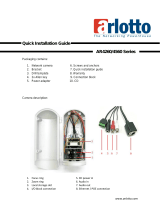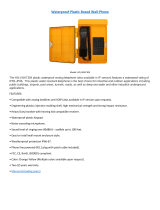Page is loading ...

Hardware User’s Manual
Megapixel Day & Night
Vandal Dome Network Camera
Quality Service Group
Vandal Dome V2 Series

Review History:
1. Separate User Manual into HW and SW.
2. Merge VD-100A/ VD-130A/ VD-130N/ VD-300A/ VD-302A/ VD-300N/ VD-302N/
VD-500A / VD-502A/ VD-501Af series into this Hardware User Manual.
3. Add Waterproof Connector into accessory list.
Product name:
Network Camera (Vandal Dome series)
Release Date:
2013/1
Manual Revision:
V3.1
Web site:
www.brickcom.com
Email:
support@brickcom.com
info@brickcom.com
© 2012 Brickcom Corporation. All Rights Reserved

Table of Contents
Before You Use This Product ....................................................................................... 1
Regulatory Information ................................................................................................. 2
Chapter 1 - Package Contents ...................................................................................... 3
Chapter 2 - Vandal Dome Network Camera Overview ................................................ 4
Chapter 3 - Device Appearance Description ............................................................... 6
Chapter 4 - LED Behavior ............................................................................................. 8
Chapter 5 - Installation ................................................................................................ 10
5.1 Hardware Installation .................................................................................... 10
5.2 Camera Connection ....................................................................................... 16
5.3 System Requirements ................................................................................... 17
5.4 Software Installation ...................................................................................... 18
5.4.1 EasyConfig ................................................................................................... 21

1
Before You Use This Product
In many countries, there are laws prohibiting or restricting the use of surveillance
devices. This Network Camera is a high-performance, web-ready camera which can be
part of a flexible surveillance system. It is the user’s responsibility to ensure that the
operation of this camera is legal before installing this unit for its intended use.
Upon opening the product’s package, verify that all the accessories listed on the
“Package Contents” are included. Before installing the Network Camera, read the
warnings in the “Quick Installation Guide” to avoid misuse. When installing the Network
Camera, carefully read and follow the instructions in the “Installation” chapters to avoid
damages due to faulty assembly or installation.

2
Regulatory Information
Federal Communication Commission Interference Statement
This equipment has been tested and found to comply with the limits for a Class B digital
device, pursuant to Part 15 of the FCC Rules. These limits are designed to provide
reasonable protection against harmful interference in a residential installation. This
equipment generates uses and can radiate radio frequency energy and, if not installed
and used in accordance with the instructions, may cause harmful interference to radio
communications. However, there is no guarantee that interference will not occur in a
particular installation. If this equipment does cause harmful interference to radio or
television reception, which can be determined by turning the equipment off and on, the
user is encouraged to try to correct the interference by one of the following measures:
- Reorient or relocate the receiving antenna.
- Increase the separation between the equipment and receiver.
- Connect the equipment into an outlet on a circuit different from that to which the
receiver is connected.
- Consult the dealer or an experienced radio/TV technician for help.
FCC Caution: Any changes or modifications not expressly approved by the party
responsible for compliance could void the user's authority to operate this equipment.
This device complies with Part 15 of the FCC Rules. Operation is subject to the following
two conditions: (1) This device may not cause harmful interference, and (2) this device
must accept any interference received, including interference that may cause undesired
operation.
IMPORTANT NOTE:
FCC Radiation Exposure Statement:
This equipment complies with FCC radiation exposure limits set forth for an
uncontrolled environment. This equipment should be installed and operated with
minimum distance 20cm between the radiator & your body.
This transmitter must not be co-located or operating in conjunction with any other
antenna or transmitter.
The availability of some specific channels and/or operational frequency bands are
country dependent and are firmware programmed at the factory to match the
intended destination. The firmware setting is not accessible by the end user.

3
Chapter 1 - Package Contents
a. Network Camera
(Vandal Dome V2 Series)
b. Dry Bag, Strap Tie
c. Product CD
d. Location Sticker
e. Warranty Card
f. Screw Bag
g. Terminal Block
h. Allen Key
i. Easy Installation Guide
j. High Power PoE (*)
k. Wall Mount Bracket: L-WM-01(*)
l. Waterproof Connector:
WPC-EU(M20)/ WPC-US (3/4’’) (*)
NOTE - (*) These are optional features. Please refer to the Product List for the
full list of optional features that are available for this product.

4
Chapter 2 - Vandal Dome Network Camera
Overview
The VANDAL DOME SERIES is a full-featured, 3-axis, fixed-dome, network camera.
With a megapixel progressive sensor and built-in IR-cut filter/ IR illuminator LEDs/
Auto Light sensor, it can provide 24-hour, indoor surveillance. The VANDAL DOME
SERIES features a wide-angle and vari-focal lens, which offers wide view coverage of
all angles.
The VANDAL DOME SERIES is designed to provide end users with high quality video
feed for an easily accessible security system. The embedded high performance
image sensor and CPU allow for each camera to stream real time, high resolution
video at 30 fps. It can transmit video using many codec compression options,
including MPEG-4/MJPEG/H.264, which reduce bandwidth and storage requirements
without compromising image quality. For easy viewing of the video feed, users can
view the live feed from anywhere through internet browsers or 3G portable devices.
Installation is simplified by the added support for Power over Ethernet which enables
each camera to receive power through the same cable as for data transmission. The
DI/DO function allows users to connect the VANDAL DOME SERIES to external alarm
and sensor devices for added security protection.
Users do not have to worry about their camera as its vandal proof enclosure protects it
from damage caused by vandalism or harsh environments. With an IP66 certified
enclosure, the VANDAL DOME SERIES is not only weather proof, but also dust and
rust resistant. By utilizing a built-in industrial fan and heater, it can perform well in
extreme temperatures.
With the included EasyConfig installation software, this series offers end-users easy
installation without the need for a strong technical background. The 3-axis
mechanical design makes the VANDAL DOME SERIES the perfect security camera
for any school, bank, or corporate office surveillance system.

5

6
Chapter 3 - Device Appearance Description
1. Below “ Device Appearance Description” is for VD-300Ap
2. Below “ Device Appearance Description” is for VD-100A-series/
VD-130A-series / VD-130N-series/ VD-300N-series/ VD-302N-seris/ VD-300A
V3-series/ VD-302A-series/ VD-500A-series/ VD-502A-series
RJ45 Connector
Reset Button
Terminal Block
(For Audio in/out, DI/DO)
Conduit Plug and
Conduit Hole
LENS
Video Adjustment
Screw
SD Card Slot
Tilt Screw
Terminal Block
(For Power)
RJ45
Connector
Terminal Block
(For Audio in/out, DI/DO)
Terminal Block
(For Power)
Conduit Plug and
Conduit Hole
LENS
IR Leds
Tilt Screw
Reset Button
SD Card Slot

7
3. Below “ Device Appearance Description” is for VD-501Af-series
NOTE
1. SD Card Capacity (*) - The network camera is compatible with SD/SDHC (Maximum
32GB) cards.
2. (*) These are optional features. Please refer to the Product List for the full list of
optional features available for the product.
SD/SDHC
Card Slot (*)
Focus Control Bar (*)
View Angle
Control Bar (*)
RJ45 Connector
Reset Button
Terminal Block
(For Audio in/out, DI/DO)
Conduit Plug and
Conduit Hole
LENS
IR Leds
Tilt Screw
Terminal Block
(For Power)

8
Chapter 4 - LED Behavior
Function
LED Behavior
Description
Power LED
Continuous illumination (Green)
Power on
Power LED
Unlit
Power off
Link LED
Continuous illumination (Red)
Link
Link LED
Blinking (Red)
Connecting
< DI/DO Diagram >

9
< Hardware Reset >
The Reset Button can be used to reboot the camera or restore it to factory default
settings. If the camera experiences a problem, rebooting the camera may correct the
problem. If the problem remains, please restore the camera to factory default settings
and reinstall the software.
To Reboot
Press and hold the Reset Button for one second using a paper clip or thin object. Wait
for the camera to reboot.
To Restore
Press and hold the Reset Button for ten seconds until the LED light turns off. When
successful restored, the LED will be blue during normal operation.
NOTE - By restoring the camera, all settings will be restored to the factory
default settings.
Reset Button

10
Chapter 5 - Installation
5.1 Hardware Installation
a. Remove the vandal dome cover:
Use the Allen Key to unscrew the four screws and remove the dome cover
from the camera device.
b. Open/Close The Conduit Hole:
The conduit hole allows the air to circulate through the camera device. By
default, a lid is attached to the conduit hole on the side of the camera
device, and the conduit hole on the bottom of camera device is open.
Please use the screw driver to screw/ unscrew the lid. Please note that
the lid and the waterproof connector must be tightly screwed to the conduit
hole to achieve IP67.

11
c. PoE, Power, DIDO, Audio Connection
Put all the cables, such as PoE , 12VDC power , DI / DO / Audio cable
, together as one single cable and run it through the waterproof
connector. Then attach the waterproof connector to the conduit hole or
, and attach the lid tightly to the other hole. All cables are user-supplied.
A compliant waterproof connector shall be attached tightly to the
conduit hole of the Vandal Dome Network Camera, and all the
cables shall run through the connector for the camera to be
IP67-compliant.
1) Power over Ethernet (PoE) Connection
2) Power Adapter Connection
Please refer to the definition of the terminal blocks below. It is also printed
on the motherboard.
Terminal Block
Pin No.
Function
Pin 1
12V DC
Pin 2
GND
3) DIDO and Audio Connection
Please refer to the definition of the terminal blocks below. It is also printed
on the motherboard.
Waterproof Connector

12
Terminal Block
Pin No.
Function
Pin No.
Function
Pin 1
5V
Pin 5
Audio OUT
Pin 2
D_0
Pin 6
DGND
Pin 3
D_I
Pin 7
Mic/Line in
Pin 4
DIDO GND
Pin 8
DGND
d. For SD/SDHC Card Installation(Optional):
Insert the SD/SDHC card into the SD/SDHC card slot.
The SD/SDHC card is not included in the product package and
needs to be purchased separately.
e. Dry Bag Installation:
Open the silver packing of the dry bag, then place the dry bag inside the
camera device and secure it using the strap tie.
f. Mount The Camera To The Wall:
i. Choose the location on the wall to place the camera. Attach the
location sticker to the desired spot.

13
ii. Drill four holes as instruted on the sticker.
iii. Hammer the four plastic anchors which are provided in the product
package into the four location holes. Mount the camera on the wall and
position the four screw holes over the plastic anchors. Insert the screws
into the holes and use the screwdriver to tighten the screws clockwise
into the holes until they are fixed.
g. Mount The Camera To The Ceiling:
Mount the camera device on the desired location. Use the screwdriver to
tighten the four included screws clockwise through the four holes of the
device as shown below. The best place to mount the camera is the ceiling
stud.

14
WARNING: Do not mount the camera on any soft material. The camera
may fall and be damaged.POE, Power, DIDO, Audio Connection:
h. Adjust the Lens
(This function is only applicable for VD-100A series/ VD-130A series/
VD-X02A series/ VD-X02N series)
1) Adjust The Lens Angle
i. The lens holder can be rotated clockwise or counter clockwise.
ii. Release the tilt screw on both side of the device to tilt the lens up or
down. After completion, tighten the tilt screw.
iii. Release the video adjustment screw and to adjust the lens direction.
After completion, tighten the video adjustment screw.

15
2) Adjust The View Angle and Focus
i. Release the zoom ring controller bar and then slide it left or right to
get the desired field of view. After completion, tighten the zoom ring
controller.
ii. Release the focus ring controller bar and slide it left or right to make
the image in focus. After completion, tighten the focus ring
controller.
i. Complete the Installation
a. Place the dome cover on the camera device and slowly turn it until it is
in the desired position.
b. Use the Allen Key to attach the four dome screws to fix the dome cover
onto the camera device.
Please make sure the light sensor is not blocked by the dome cover.
Zoom Ring Controller
Focus Ring Controller

16
5.2 Camera Connection
a. Ethernet and DC12V Connection
Connect the camera device to the Ethernet switch using an RJ45 Ethernet
cable and connect the DC12V power adaptor to the camera device.
b. Power over Ethernet (PoE) Connection
i. Connect the camera to a PoE switch using a single Ethernet cable.
ii. Connect the camera to a non-PoE switch using the PoE Injector.

17
5.3 System Requirements
Operating System:
Microsoft Windows XP Home Edition SP2
Microsoft Windows XP Professional SP2
Computer:
IBM PC/AT Compatible
CPU:
Pentium 3GHz or faster
Memory:
1024 MB or more
Monitor:
1024 x 768 pixels or more, 24-bit True color or better
Network Interface:
10/100Mbps Network interface card must be installed
Web Browser:
Microsoft Internet Explorer 6.0 SP2 or higher
Adobe Reader:
Adobe Reader 8.0 or higher
Audio:
The audio function will not work if a sound card is not installed in the PC. Audio
may be interrupted depending on network traffic.
/