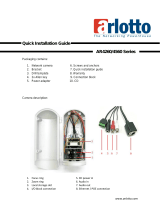Page is loading ...

1
Easy Installation Guide
Megapixel Day & Night
Vandal Dome Network Camera
Vandal Dome Series
English

2
Step 1. Check Package Contents
a. Network Camera (Vandal Dome series)
b. Dry Bag, Strap Tie
c. Product CD
d. Location Sticker
e. Warranty Card
f. Screw Bag
g. Terminal Block
h. Allen Key
i. Easy Installation Guide
j. High Power PoE (Optional)
k. Wall-Mount Bracket: L-WM-01(Optional)
l. Waterproof Connector: WPC-EU (M20)/
WPC-US (3/4’’) (Optional)

3
Step 2. Hardware Installation
Do not mount the camera on any soft material. The camera may fall and be
damaged.
A compliant waterproof connector shall be attached tightly to the conduit hole
of the Vandal Dome Network Camera, and all the cables shall run through the
connector for the camera to be IP67-compliant.
This document is for the easy installation purpose only; please refer to the user
manual for more details.
I. Open The Vandal Dome Camera:
Use the Allen Key to unscrew the four screws and remove the dome cover from the camera device.

4
II. Open/Close The Conduit Hole:
The conduit hole allows the air to circulate through the camera device. By default, a lid is attached to
the conduit hole on the side of the camera device, and the conduit hole on the bottom of camera
device is open. Please use the screw driver to screw/ unscrew the lid. Please note that the lid and
the waterproof connector must be tightly screwed to the conduit hole to achieve IP67.
III. PoE, Power, DIDO, Audio Connection
Put all the cables, such as PoE , 12VDC power , DI / DO / Audio cable , together as one
single cable and run it through the waterproof connector. Then attach the waterproof connector to
the conduit hole or , and attach the lid tightly to the other hole. All cables are user-supplied.
Waterproof Connector

5
IV. For SD/SDHC Card Installation(Optional):
Insert the SD/SDHC card into the SD/SDHC card slot.
The SD/SDHC card is not included in the product package and needs to be purchased separately.
V. Dry Bag Installation:
Open the silver packing of the dry bag, then place the dry bag inside the camera device and secure
it using the strap tie.
VI. Mount The Camera To The Wall:
1) Choose the location on the wall to place the camera. Attach the location sticker to the desired
spot.

6
2) Drill four holes as instructed on the sticker.
3) Hammer the four plastic anchors which are provided in the product package into the four
location holes. Mount the camera on the wall and position the four screw holes over the plastic
anchors. Insert the screws into the holes and use the screwdriver to tighten the screws
clockwise into the holes until they are fixed.
VII. Mount The Camera to The Ceiling:
Mount the camera device on the desired location. Use the screwdriver to tighten the four included
screws clockwise through the four holes of the device as shown below. The best place to mount
the camera is the ceiling stud.

7
Step 3. Adjust The Lens (This function applies to all VD series, except the VD-***Nf and VD-***Af.)
I. Adjust The Lens Angle
1) The lens holder can be rotated clockwise or counter clockwise.
2) Release the tilt screw on both side of the device to tilt the lens up or down. After completion,
tighten the tilt screw.
3) Release the video adjustment screw to adjust the lens direction. After completion, tighten the
video adjustment screw.

8
II. Adjust The Viewing Angle and Focus
1) Release the zoom ring controller and then slide it left or right to get the desired field of view..
After completion, tighten the zoom ring controller.
2) Release the focus ring controller and slide it left or right to make the image in focus. After
completion, tighten the focus ring controller.
III. Complete The Installation
1) Place the dome cover on the camera device and slowly turn it until it is in the desired position.
2) Use the Allen Key to tighten the four dome screws to fix the dome cover onto the camera
device.
Please make sure the light sensor is not blocked by the dome cover.
Zoom Ring Controller
Focus Ring Controller

9
Step 4. Install Camera and Network Devices
I. Ethernet and DC12V Connection
Connect the camera to the Ethernet switch using an RJ45 Ethernet cable, and connect the DC12V
power adaptor to the camera device.
II. Power over Ethernet (PoE) Connection
1) Connect the camera to a PoE switch using a single Ethernet cable.
2) Connect the camera to a non-PoE switch using the PoE Injector.

10
Step 5.Install The EasyConfig Software
Insert the CD into the CD-ROM, and follow the instructions of the InstallShield Wizard to finish the
installation.
Step 6.Launch EasyConfig
Launch the EasyConfig software, and double click on the camera from the survey list to connect.
Step 7.Installation Completed
Click <Live View> to view the live video feed of the network camera.
Enter the default user name (admin) and password (admin) in the prompt request dialogue.
After connecting to the network Vandal Dome Camera, the request for installing the Brikcom ActiveX
control will appear below the URL bar. Right click on the bar, and click “Install Brickcom ActiveX
Control..” to permit ActiveX control installation.
In the pop-up security warning window, click “Install” to start downloading Viewer software on the
PC.
/