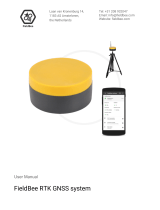Page is loading ...

SMART-MR15
TM
GM-14915105 Rev 3 Mar/2012
This guide provides the information
required to set up and begin using
your new SMART-MR15, a combined
L1+L2 GNSS receiver and antenna
with an integrated cellular modem with
NTRIP correction support. The
SMART-MR15 also provides
Bluetooth
®
2.0 wireless connectivity
and Emulated Radar (ER) output.
For more detailed information about the installation and
operation of your receiver, refer to the SMART-MR15 and
OEMV
®
user manuals, which can be found on the NovAtel Web
site at:
www.novatel.com/support/firmware-software-and-manuals/
SMART-MR15 BOX CONTENTS
In addition to this quick start guide, the following are provided
with your SMART-MR15:
• 1 - SMART-MR15 cellular activation guide
• 1 - CD containing:
• An installation program for the NovAtel PC Utilities
• Product documentation
• 1 - User Manual postcard for requesting printed manuals
AVAILABLE ACCESSORIES
The following SMART-MR15 interface cables can be ordered as
accessories:
• Evaluation cable (NovAtel part number 01018515) with
a 23-pin connector on one end and three DB-9
connectors and exposed tinned wires for power, ER,
ground, MKI, MODE, PPS and CAN, on the other. This
cable is designed to allow the rapid deployment and
evaluation of a SMART-MR15 on a construction or
agricultural vehicle. All signals are wired out in this
cable. The Evaluation cable is not intended for
permanent installations.
• Streamlined cable (NovAtel part number 01018526) with
two DB-9 connectors, and exposed tinned wires for
power, ground and ER. This cable provides connection
for power, two serial ports, and emulated radar. It has
been designed for permanent installation. The cable
material is capable of withstanding a wide temperature
range and is not damaged by exposure to chemicals.
Four mounting kits are available for the SMART-MR15:
• Mounting Kit, Quick Release Plate (01018625)
• Mounting Kit, Quick Release Assembly (01018578)
• Mounting Kit, AG GPS 262 (01018623)
• Mounting Kit, 5/8 Inch Adapter (01018624)
In addition to the above cable and mounting accessories, the
following accessories are available for the SMART-MR15:
• CDMA Antenna, 2.2 / 4 dBi, 824-896 MHz / 1850-1990
MHz, NMO [NovAtel part number 12023296] (USE with
12023301 mount only)
• CDMA Antenna Base, NMO Magnetic Mount, 30 cm
cable [NovAtel part number 12023301] (USE with
12023296 CDMA Antenna. DO NOT USE with
12023303 GSM/GPRS/HSDPA Antenna)
• GSM/GPRS/HSDPA Antenna, 3 / 4 dBi, 806-960 MHz /
1710-2500 MHz, NMO [NovAtel part number 12023303].
(USE with the 12023300 GSM/GPRS/HSDPA mount
only. DO NOT USE with 12023301 CDMA Base).
• GSM/GPRS/HSDPA Antenna Base, NMO Magnetic
Mount, 3.65 m cable [NovAtel part number 12023300]
(USE with 12023303 GSM/GPRS/HSDPA Antenna only)
• Antenna Ground Plane Kit, for use on non-metallic
mounting surfaces [NovAtel part number 01018684]
ADDITIONAL EQUIPMENT REQUIRED
The following additional equipment is required for basic setup:
• A Windows
®
-based computer with an RS-232 DB-9 port.
• A battery connection (+9 to +36 V DC)
INSTALLING THE PC UTILITIES
Before setting up your SMART-MR15, install NovAtel’s PC
Utilities
on the Windows-based computer that you will use to
communicate with it. This computer must have an RS-232 DB-9
port
.
1. Start up the computer.
2. Insert the accompanying CD into the CD-ROM drive of the
computer.
3. Select Install the OEMV PC Utilities from the window that is
automatically displayed. If the window does not
automatically open when the CD is inserted, select Run from
the Start menu and select the Browse button to locate
Setup.exe on the CD drive.
4. Install the PC Utilities by advancing through the steps
provided in the NovAtel GPS PC Utilities setup program.
SETTING UP YOUR SMART-MR15
Figure 1: SMART-MR15 System Diagram
The SMART-MR15 system architecture is shown in Figure 1. For
the basic setup, you need a Windows-based computer with an
RS-232 DB-9 port and NovAtel PC Utilities installed on it, and a
battery connection (+9 to +36 V DC). Complete the following
steps to connect and power your receiver.
1. Mount the SMART-MR15 on a secure, stable structure with
an unobstructed view of the sky. Mount the cellular antenna
at least 30 cm from the SMART-MR15.
2. Connect the interface cable to the SMART-MR15.
QUICK START GUIDE
To access and download the most current version of our
OEMV PC Utilities, go to the Support page of the NovAtel
web site at www.novatel.com.
SMART-MR15
CPU
Bluetooth
Module
DB9 Labeled COM1COM1
COM2
AUX
COM3
DB9 Labeled AUX
SMART-MR15 Enclosure
Cellular
Module

3. Connect the SMART-MR15 to a DB-9 serial port on the
computer.
Figure 2: SMART-MR15 Cabling
4. Provide power to the SMART-MR15, as follows:
Connect the red wire of the cable (PWR+, connector pin 1)
to the positive side of a 12 or 24 V vehicular power circuit (or
equivalent) that is protected by a 5 A fuse. NovAtel
recommends an automotive blade-type fuse, rated for 5 A
and with an operating voltage of more than 36 V
(recommended fuse part numbers are in the SMART-MR10/
15 User Manual).
Connect the black wire of the cable (PWR-, connector pin 9)
to the negative side of the power circuit.
If a NovAtel-supplied SMART-MR15 cable is not used, a
minimum wire size of 0.5 mm/ 20 AWG is required.
5. Connect the cellular antenna to the SMART-MR15.
6. Obtain a valid data SIM and insert into the unit
(GSM/GPRS/HSDPA model only) or activate the product
with Verizon (CDMA model only). Refer to the cellular
activation guide for details.
SMART-MR15 LEDS
LEDs on the front of the SMART-MR15 provide basic receiver
status information. The operation of the LEDs on the
SMART-MR15 is summarized in the following table:
SMART-MR15 CABLES
Cable connectors are illustrated in Figure 3. One DB-9
connector can be used to connect to a computer serial (RS-232)
communication port. The others can be connected to a modem
or radio transmitter to receive differential corrections (refer to
your user-supplied modem or radio transmitter information for its
connectors). In addition, there are a number of bare wires where
the outer insulation is cut away at the ends to expose tinned
wires. Refer to the SMART-MR10/15 User Manual for cable
pinouts. Cables are RoHS compliant.
The SMART-MR15 cable provides a means of receiving power
from a battery. The bare power wires (red for positive and black
for negative) are connected to a battery capable of supplying at
least 5 W. A 5 A fuse must be installed between the positive
terminal of the battery (or power distribution point) and the
positive supply lead of the cable to protect the wiring from short
circuit damage.
Figure 3: 23-pin and DB-9 Connectors
COM1
AUX
Tyco 23-pin
connector
ER
TNC
connector
User supplied
5A fast blow fuse
Cellular antenna
Refer to user manual for
installation guidelines
Table 1: SMART-MR15 LED Behavior
Red
Yellow
Green
Condition
Off Off Off
Power is not available (Red indicator may
also not be lit if a boot failure has occurred).
Flashing
a
a. Flashing means that the LED is turning on and off at a 1 Hz rate - 0.5 seconds on
and 0.5 seconds off.
Any Off
A SIM card error is present or the SIM may
not be installed. Applies only to GSM/
GPRS/HSDPA version of SMART-MR15.
On Off Off
Power available, but no satellites are being
tracked. No cellular network connection.
On Flashing Off
Tracking at least one satellite, but not a valid
position. No cellular network connection.
On On Off
Position valid in basic autonomous mode.
No cellular network connection.
On On Flashing
Connected to cellular network, but not
receiving RTK corrections over NTRIP.
On Flashing Flashing
Tracking at least one satellite, but not a valid
position. Connected to cellular network, but
not receiving RTK corrections over NTRIP.
On On On
The following conditions are true:
• A valid position is available.
• The NTRIP client is in a STREAMING
state.
• An RTK solution is available over NTRIP.
Table 2: SMART-MR15 Evaluation Cable
TYCO
23-pin
COM1 COM2 AUX TINNED LEAD SIGNAL NAME
1 PWR+ (red) PWR+
2 PWR- (black) PWR-
3 CAN- (green) CAN-
4 CAN+ (yellow) CAN+
52 AUXTX
6 3 AUXRX
72 TXD1
82 RTS1
9SIGGND2
(white/black)
SIGGND2
10 RESERVED
11 RESERVED
12 RESERVED
13 RESERVED
14
CHASSIS GROUND
a
a. Pin 14 of the TYCO 23-pin connector is connected to cable shields.
15 5 5 5 SIGGND1
(white/ black)
SIGGND1
16 MKI (white) MKI
17 PPS (orange) PPS
18 ER (blue) ER
19 MODE (violet) MODE
20 RESERVED
21 RESERVED
22 3 CTS1
23 3 RXD1

COMMUNICATING WITH THE SMART-MR15
To open a serial port to communicate with the receiver, complete
the following steps.
1. Launch Connect from the Start menu folder specified during
the installation process. The default location is Start |
All Programs | NovAtel PC Software | NovAtel Connect.
2. Select New from the Device Menu.
3. Enter a name for the Connection setup.
4. Select Serial from the Type list.
5. Select the computer port to which the SMART-MR15 is
connected, from the Port list.
6. Set the COM port for the receiver to communicate through.
7. Select 115200 from the Baud Rate list.
8. Ensure the Hardware Handshaking box is not checked and
press OK.
9. From the Device menu select Open Connection.
10. Select the Open button to open SMART-MR15
communications.
Connect establishes the communication session with the
receiver and displays the progress. Once connected, the
progress box disappears and several windows open, includ-
ing the Console window. Connect is now ready for use to
view status information, enter commands or log data.
USING NOVATEL CONNECT
Connect provides access to key information about your receiver
and its position. The information is displayed in windows
accessed from the View menu. For example, select Position
Window from the View menu to display the position solution of
the receiver. To show details of the GNSS and geostationary
(SBAS) satellites being tracked, select the Tracking Status
Window from the View menu. Select Help from the main menu
for more details on Connect, its windows and features.
DETERMINING WHEN THE POSITION IS VALID
When the receiver has a valid position, the Solution Status field
in Connect’s Position window shows Computed:
ENTERING COMMANDS
The SMART-MR15 uses a comprehensive command interface.
Commands can be sent to the receiver using the Console
window in Connect, which is opened from the View menu. Enter
commands in the text box at the bottom of the Console window.
Table 3: SMART-MR15 Streamlined Cable
TYCO
23-pin
COM1 COM2 TINNED LEAD SIGNAL NAME
1 PWR+ (red) PWR+
2 PWR- (black) PWR-
3 RESERVED
4 RESERVED
5 2 AUXTX
63 AUXRX
72 TXD1
8 RESERVED
9SIGGND2
(white/black)
SIGGND2
10 RESERVED
11 RESERVED
12 RESERVED
13 RESERVED
14
CHASSIS GROUND
a
a. Pin 14 of the TYCO 23-pin connector is connected to cable shields.
15 5 5 SIGGND1
(white/black)
SIGGND1
16 RESERVED
17 RESERVED
18 ER (blue) ER
19 RESERVED
20 RESERVED
21 RESERVED
22 RESERVED
23 3 RXD1
SMARTAG

The OEMV Family Quick Reference Guide, available on the CD
or on our Web site, provides comprehensive information about
available commands. The SMART-MR10/15 User Manual
provides information on a subset of these commands; in
particular, the ones commonly used by the SMART-MR15.
SAVECONFIG COMMAND
If you change the configuration of a function and want to save
the new settings for your next session, use the SAVECONFIG
command.
CELLULAR ACTIVATION
Follow the procedure outlined in the cellular activation guide
included with your SMART-MR15. To check cellular modem
status information, enter log cellstatus.
CONFIGURING NTRIP
Obtain the following information from your NTRIP caster:
• IP address or domain name of caster
(www.igs-ip.net in the following example)
•IP port (80 in the following example)
• Mount point (mountpoint in the following example)
• User ID and password (user_id and password in the
following example)
• Type of corrections expected from the caster
(rtcmv3 in the following example)
• Data rate for transmitting NMEA position logs (GPGGA)
to caster (10 in the following example)
(optional, see below)
Connect to the caster as shown in the following example:
ntripcaster www.igs-ip.net 80
ntripclient mount mountpoint user_id
password rtcmv3 10
To view NTRIP status and configuration, enter:
log ntripstatus
NMEA LOGS
To configure the receiver output through the command line:
1. Configure the communication port using the COM
command. For example, to set COM port 1 to 9600 bps, no
parity, 8 data bits, 1 stop bit, no handshaking, echo off, and
break detection on, enter the following:
com com1 9600 n 8 1 n off on
2. Select and configure the NMEA string that you want to
output through COM port 1. For example, to log gpgga
(position system fix data and undulation) at 2 Hz, enter the
following:
log com1 gpgga ontime 0.5
ENABLING SBAS POSITIONING
This positioning mode is enabled using the SBASCONTROL
command, as follows:
sbascontrol enable auto
Once enabled, the Solution type field shown in Connect’s
Position window changes from Single to SBAS, and you may
see SBAS satellites in the Constellation window. SMART-MR15
will track available SBAS satellites, including WAAS, EGNOS
and other SBAS systems.
ENABLING GL1DE
®
To enable GL1DE, enter the following commands:
pdpfilter enable
pdpmode relative auto
ENABLING Bluetooth WIRELESS TECHNOLOGY
Bluetooth wireless technology is configured on the
SMART-MR15 COM3 internal port and is enabled by default.
To disable Bluetooth wireless technology:
btcontrol disable
To enable Bluetooth wireless technology:
btcontrol enable
For detailed information about the configuration and enabling of
Bluetooth wireless technology on the SMART-MR15, refer to
Chapter 5 Bluetooth Configuration in the SMART-MR10/15 User
Manual.
USING THE CAN BUS
The CAN Bus is a serial bus that provides services for
processes, data and network management. CAN Bus capability
is available through the SMART-MR15 evaluation cable.
The CAN module is activated by entering the command
SETCANNAME 305. If this is followed by entering the
SAVECONFIG command, the CAN module is activated
immediately on all subsequent start-ups. The module supports
NMEA 2000 Parameter Group Message (PGN): PGN 129029
GNSSPositionData, PGN 129025 GNSSPositionRapidUpdate,
and PGN 129026 COGandSOGRapidUpdate.
EMULATED RADAR (ER)
The SMART-MR15 provides an emulated ground speed RADAR
pulse output. The enclosure outputs ER via the bare wire
labeled ER on both the SMART-MR15 evaluation and
streamlined cables. Refer to Appendix B.5 RADARCFG of the
SMART-MR10/15 User Manual.
ER is enabled by default. To disable ER, use the RADARCFG
command as follows:
radarcfg disable
The following command enables ER, sets frequency step to
36.11 Hz/kph, update rate to 1 Hz and no smoothing:
radarcfg enable 36.11 1 1 2
To enable ER, for example, enter the following command:
radarcfg enable
The ER low and high pulse levels are within 0.5V of the ground
and battery, respectively. Note this is not a logic level output.
The rise and fall time is less than 1 ms. The ER outputs
reference battery GND when the output is logic low. It outputs
logic low until the vehicle speed is greater than 1 km/hr. It
provides an output frequency that represents 36.11 Hz/km/hr
(default value) with an effective range from 1 km/hr to 55 km/hr,
and uses 2D velocity for near-horizontal applications. The
default value can be changed to 26.11 or 28.12 Hz/km/hr using
the RADARCFG command.
When using NovAtel Connect to configure your receiver,
ensure all of the graphical windows are closed before you
issue the SAVECONFIG command.
If connecting to an RTK caster that employs VRS
technology, the data rate for transmitting NMEA positions to
the caster must also be specified. For example, to transmit
position messages to a network RTK caster every 10
seconds, the following commands should be used:
ntripcaster www.igs-ip.net 80
ntripclient mount mountpoint user_id password rtcmv3 10
NTRIP commands are save-configurable. After you save
the settings, the SMART-MR15 automatically connects to
the NTRIP caster after a power cycle. For more information
about configuring NTRIP, refer to application note APN-057
found on our Web site at http://www.novatel.com/support/
knowledge-and-learning/.

LOGGING DATA
An extensive set of logs has been created to capture the data
your SMART-MR15 receives and processes. These logs can be
directed to a SMART-MR15 port (COM1 or AUX) and can be
automatically generated when new or changed data becomes
available, or at regular intervals. Available logs are listed in the
OEMV Family Quick Reference Guide, found on our Web site at
www.novatel.com
through Support | Firmware/Software and
Manuals.
To log data, use the LOG command. For example, to log the
pseudorange position to COM 1 every 30 seconds, enter the
following:
log com1 psrposb ontime 30
When requesting logs, you can request the output data in three
formats:
• ASCII
• Abbreviated ASCII
•Binary
Abbreviated ASCII is the best format to use when you want to
work with the receiver directly and review individual log contents
visually.
Refer to the SMART-MR10/15 User Manual (OM-20000130) or
the OEMV Family Firmware Reference Manual (OM-20000094)
for information about the LOG command.
If you prefer, Connect provides a graphical interface for
configuring data logging. Select Logging Control Window from
the Tools menu. In the Logging Control window, you can select
which logs to capture and choose the ports to which you want
the data sent. You can also specify a file in which to save the
data.
When logging data through Connect, close all unused windows
to maximize COM port throughput and receiver CPU
performance.
QUESTIONS OR COMMENTS
If you have any questions or comments regarding your
SMART-MR15 please contact NovAtel using one of these
methods:
Email: [email protected]
Web: www.novatel.com
Phone: 1-800-NOVATEL (U.S. & Canada)
1-800-668-2835
1-403-295-4900 (International)
Fax: 1-403-295-4901
SMART-MR15-specific logs are not included in the Connect
drop-down menus.
NovAtel, GL1DE and OEMV are registered trademarks of NovAtel Inc.
SMART-MR15 is a trademark of NovAtel Inc.
The Bluetooth
®
word mark and logos are registered trademarks owned by
Bluetooth SIG, Inc. and any use of such marks by NovAtel Inc. is under license. Other
trademarks and trade names are those of their respective owners.
Windows is a registered trademark of Microsoft Corporation.
Tyco is a trademark of Tyco Electronics Corporation.
© Copyright 2012 NovAtel Inc. All rights reserved.
Printed in Canada on recycled paper. Recyclable.
Unpublished rights reserved under international copyright
laws.
/