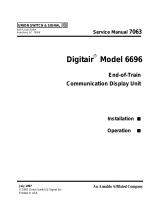Page is loading ...

OEMV-1™, OEMV-1G™, OEMV-1DF™, OEMV-2™
or OEMV-3™ Card
This guide provides the
basic information you need
to set up and begin using
your new OEMV® family
card. For more information
on the installation and
operation of your receiver,
refer to the OEMV Family
User Manuals on the NovAtel CD, which also contains technical
specifications for the OEMV family cards. To order a printed copy
of the manuals, free of charge, follow the instructions on the
enclosed User Manuals postcard. The most up-to-date versions
of these manuals can be found on our website at:
http://www.novatel.com/Downloads/docupdates.html
The OEMV CD contains installation programs for NovAtel PC
utilities including CDU (Control and Display Unit), OEMV
Software Development Kit, with OEMV Sample Source Code
and Universal Serial Bus (USB) drivers with installation
instructions. The latest version of the PC utilities are available at:
http://www.novatel.com/support/fwswupdates.htm
BOX CONTENTS
In addition to this Quick Start Guide, the following is provided
with your OEMV family card:
• 1 ESD wrist strap
• 1 OEMV Family Quick Reference Guide
• 1 postcard for requesting printed user manuals
• 1 NovAtel CD
OEMV FAMILY CARDS
Figure 1 shows the cards, their connectors and indicators.
(see legend at top of next column)
Ref. # Description
1 Power/data/signal connector
(OEMV-1/OEMV-1G/OEMV-1DF:20-pin; OEMV-2:24-pin;
OEMV-3:40-pin)
2 LED status indicator
3 RF signal in/LNA power out
(OEMV-1/OEMV-1G/OEMV-1DF: MCX;
OEMV-2/OEMV-3: MMCX)
4 External oscillator input (MMCX)
5 CAN bus connector with transceiver
Figure 1: Connector and Indicator Locations
To create a common ground, tie all digital grounds (GND) to the
power supply ground.
ADDITIONAL EQUIPMENT REQUIRED
The following additional equipment is required for basic setup:
• A Windows-based computing device with an RS-232
DB-9 or USB port
• A power supply between 4.5 and 18 VDC for
the OEMV-3 card, and 3.3 VDC for the OEMV-1,
OEMV-1G, OEMV-1DF and OEMV-2 cards, capable of
providing at least 5W
• An enclosure to protect against environmental
conditions and RF interference
• A wiring harness to provide power to the receiver,
access to the data and strobe signals, and one or more
DB-9 connectors for serial communication with a PC or
other data communications equipment
• A null-modem cable
• A quality GNSS antenna, such as NovAtel’s 702GG
• An antenna cable with a male MCX (OEMV-1,
OEMV-1G and OEMV-1DF) or MMCX (OEMV-2 and
OEMV-3) connector at the receiver end.
• An external power supply is required for LNA power
output for use with active GNSS antennas (mandatory
for OEMV-1 series card and optional for OEMV-3, if
voltages other than +5 VDC are required).
INSTALLING THE PC UTILITIES
Once the OEMV card is connected to the PC, antenna, and
power supply, install NovAtel’s PC Utilities
.
1. Start up the PC.
2. Insert the NovAtel CD in the CD-ROM drive of the computer.
3. Select Install the OEMV PC Utilities from the window that is
automatically displayed. If the window does not
automatically open when the CD is inserted, select Run from
the Start menu and then the Browse button to locate
Setup.exe on the CD drive.
4. Install the PC Utilities by advancing through the steps
provided in the NovAtel PC Utilities setup program.
SETTING UP YOUR OEMV FAMILY CARD
Complete the following steps to connect and power your OEMV
family card. Refer to OEMV Family Installation and Operation
User Manual for more information on steps 2 through 5.
1. Install the OEMV family card and the wiring harness in a
secure enclosure to reduce environmental exposure and RF
interference, making sure to protect against ESD.
CAUTION: If you do not take the necessary precautions against
Electrostatic Discharge (ESD), including use of the
ESD wrist strap provided, you may damage the
OEMV card and void your warranty
2. Reconfigure the ports if necessary. COM1 on the OEMV-1,
OEMV-1G and OEMV-1DF cards is configured in LVTTL
mode while COM1 on the OEMV-2 and OEMV-3 cards is
configured in RS-232 mode by default. COM1 on the OEMV-
3 can be reconfigured to RS-422 or LVTTL using jumpers.
3. Mount a GNSS antenna on a secure, stable structure with
an unobstructed view of the sky.
QUICK START GUIDE
1
1
2
2
3 4
5
3
4
OEMV-3
OEMV-2
1
2
3
OEMV-1
and
OEMV-1G
3
2
1
OEMV-1DF

4. Connect the GNSS antenna to the OEMV family card using
a coaxial cable.
5. Connect a serial port on the receiver to a serial port on the
PC, or other computing device, using a null modem cable.
6. Connect a power supply to the OEMV family card.
7. Plug in and/or turn on the power supply.
ESTABLISHING RECEIVER COMMUNICATION
To open communication with the receiver:
1. Launch NovAtel CDU from the Start menu specified during
the installation process. The default location is Start | All Pro-
grams | NovAtel PC Software | NovAtel CDU.
2. In the Device menu, select Open. The Open screen
displays. If you have not entered any configurations, the
Available device configs table will be empty:
3. To enter a new configuration, click New. The Options screen
displays, with a proposed configuration name:
4. Double-click the configuration name to edit it, if desired.
5. Select the device Type from the drop-down list. In most
cases, the device type will be Serial.
6. Select the Port to which the OEMV card is connected.
7. Select the Baud Rate. Select 115200 if you are not sure.
8. Cancel the Passive and Hardware Handshaking
checkboxes.
9. Click OK to save the configuration. The Open screen is
immediately displayed. The newly saved configuration is
now shown in the Available device configs table:
10. To open communications with the OEMV card, select the
desired configuration in the Available device configs table,
then click Open.
As CDU establishes a communication session with the
receiver, it displays a progress box. Once CDU is connected,
the progress box disappears and several windows open,
including the Console window. CDU is now ready to be used
to view status information, enter commands, or log data.
USING CDU
CDU provides access to information about your receiver and its
position, which is displayed in windows accessed from the View
menu. For example, select Position Window from the View menu
to display the position solution of the receiver. To show details of
the GNSS and geostationary (SBAS) satellites being tracked,
select a Tracking Status Window (GPS or GLONASS) from the
View menu. Select Help from the main menu for more details on
CDU, its windows and features.
DETERMINING WHEN THE POSITION IS VALID
When the receiver has a valid position, the Solution Status field
in CDU’s Position window shows Computed.

ENTERING COMMANDS
The OEMV family cards use a comprehensive command
interface. Commands can be sent to the receiver using the
Console window in CDU, which is opened from the View menu.
Enter commands in the text box at the bottom of the Console
window.
The following information is important when entering commands:
• Commands can be entered in three formats: ASCII (log
bestposa), Abbreviated ASCII (log bestpos), and Binary
(log bestposb). Abbreviated ASCII is the best format to
use when you are working with the receiver directly. For
data collection, use ASCII or Binary.
• Press the Enter key to send the command string to the
receiver.
• Commands are not case sensitive.
The OEMV Family Quick Reference Guide provided with the
receiver lists the available commands and the parameters they
use for the Abbreviated ASCII format.
LOGGING DATA
An extensive collection of logs has been created to capture the
data your OEMV family card receiver processes. These logs can
be directed to any OEMV family card’s serial ports and can be
automatically generated when new or changed data becomes
available or at regular intervals. The available logs are listed in
the OEMV Family Quick Reference Guide.
To log data, use the LOG command. For example, to log the
pseudorange position to COM 2 every 30 seconds, enter the
following:
LOG COM2 PSRPOS ONTIME 30
Logs can be generated in one of three formats: ASCII,
Abbreviated ASCII, or Binary. Refer to the OEMV Family
Firmware Reference Manual (OM-20000094) for information on
the LOG command, specifying the output format, and the
detailed contents of each log.
If you prefer, CDU provides a graphical interface for configuring
data logging. Select Logging Control Window from the Tool s
menu. In the Logging Control window, you can select which logs
to capture and choose to which ports to send the data. In
addition, you can specify a file in which to save the data.
ENABLING SBAS
All models of OEMV family cards are capable of SBAS
positioning. This positioning mode is enabled using the
SBASCONTROL command, as follows:
SBASCONTROL ENABLE AUTO
Once enabled, the Solution type field shown in CDU’s Position
window changes from Single to SBAS, and you may see SBAS
satellites in the Constellation window, as shown below. OEMV
family cards will track available SBAS satellites, including
WAAS, EGNOS and other SBAS systems.
ENABLING L-BAND (OEMV-1 and OEMV-3 only)
L-Band equipped receivers allow you to achieve sub-meter
accuracy. To use this positioning mode, you must enable L-band
tracking to the Canada-Wide Differential GPS (CDGPS) or
OmniSTAR signal. A subscription to OmniSTAR is required to
use the OmniSTAR VBS, XP or HP service (visit http://
www.omnistar.com with your OmniSTAR serial number ready,
which you can obtain using the LBANDINFO log). The CDGPS
signal is free and available without subscription over North
America (visit http://www.cdgps.com
).
The ASSIGNLBAND command allows you to set OmniSTAR or
CDGPS base station communication parameters. It should
include a relevant frequency and data rate. The frequency
assignment can be made in Hz or kHz. For example:
Hz: assignlband omnistar 1557855000 1200
kHz: assignlband omnistar 1557855 1200
A value entered in Hz is rounded to the nearest 500 Hz.
To confirm you are tracking an L-Band signal, log the L-Band
status information by entering: log lbandstat. For example,
if you are receiving CDGPS, the fifth field after the header
should be 00c2:
lbandstata com1 0 43.5 finesteering 1295
149951.671 00000000 976f 34461;
1547546977 46.18 4541.0 0.00 00c2 00f0...
To specify the correction source, use the PSRDIFFSOURCE
command as shown in the examples below:
PSRDIFFSOURCE OMNISTAR or,
PSRDIFFSOURCE CDGPS
otherwise it is left at the default AUTO.
SBAS and L-Band corrections can be accomplished with one
receiver and are exceptions to the base/rover concept. Refer to the
OEMV Family Firmware Reference Manual for more on individual
L-Band, GLONASS or SBAS commands and logs.

REAL-TIME KINEMATIC (RTK) POSITIONING
Corrections can be transmitted from a base station to a rover
station to significantly improve position accuracy to centimeter
level accuracy. The base station is the GNSS receiver which is
acting as the stationary reference. It has a known position and
transmits correction messages to the rover station. The rover
station is the GNSS receiver which does not know its exact
position and can receive correction messages from a base
station to calculate differential GNSS positions.
In most cases you need to provide a data link between the base
station and rover station (two NovAtel receivers) in order to
receive corrections. SBAS and L-Band corrections can be
accomplished with one receiver and are exceptions to the base/
rover concept. Generally a link capable of data throughput at a
rate of 19200 bits per second, and less than 4.0 s latency, is
recommended.
Once your base and rover are set up, you can configure them for
RTCA, RTCAOBS2, RTCM, RTCMV3, CMR+ or CMR
corrections. Below is an RTCM example (replace the latitude,
longitude and height coordinates shown with those of your
base):
Base
interfacemode com2 none rtcm off
fix position 51.11358042 -114.04358013
1059.4105
log com2 rtcm3 ontime 10
log com2 rtcm22 ontime 10 1
log com2 rtcm1819 ontime 1
log com2 rtcm1 ontime 5
Rover
interfacemode com2 rtcm none off
RT-2™ (OEMV-2, OEMV-3 and OEMV-1DF) and RT-20®
(OEMV-1, OEMV-1G, OEMV-1DF, OEMV-2 and OEMV-3), all
with AdVance® RTK, are real-time kinematic software products
developed by NovAtel. Optimal RTK performance is achieved
when both the base and rovers are NovAtel products, however,
AdVance RTK will operate with equipment from other
manufacturers if you are using RTCM, RTCMV3, CMR or CMR+
messaging.
RT-2 and RT-20 are supported by GPS-only and
GPS+GLONASS OEMV-based models. RT-20 with
GPS+GLONASS provides faster convergence.
For more base/rover configurations, search the key words “rover
base” on our Knowledge Database at:
http://www.novatel.com/support/knowledgedb.htm
USING OEMV CAN FUNCTIONALITY
The CAN (Controller Area Network) bus is a vehicle bus
standard designed to allow devices to communicate within a
vehicle without the requirement for a host computer. OEMV
receivers can function as nodes on existing CANs.
OEMV-1, OEMV-1G, OEMV-1DF and OEMV-3 cards are
equipped with CAN bus transceivers, and external transceivers
are not required to connect these cards to the network. The
OEMV-2 card requires an external CAN transceiver. All OEMV
cards require proper bus termination, which the user will need to
provide. Refer to the OEMV Family Installation and Operation
User Manual for further information.
OEMV higher-layer support is available through NovAtel's
optional API software. Contact NovAtel Customer Service for
details.
EXTERNAL OSCILLATOR (OEMV-2 and OEMV-3 only)
For applications requiring greater precision than what is possible
using the on-board 20 MHz voltage-controlled, temperature-
compensated crystal oscillator (VCTCXO), you may want to
connect the OEMV card to an external, high-stability oscillator.
The external oscillator can be either 5 MHz or 10 MHz.
To install, connect a cable from the external oscillator to the
card’s external oscillator input. The receiver does not have to be
powered down during this procedure. If you are handling the
OEMV card directly, observe antistatic practices.
Once the external oscillator has been connected, issue the
EXTERNALCLOCK command to define the clock model (for
example, cesium, rubidium or ovenized crystal). If the input clock
rate is 5 MHz, you must issue the EXTERNALCLOCK command
to change the 10 MHz default rate.
POST PROCESSING
Post-mission data processing refers to the processing of GNSS
data collected by the receiver after the data-collection session is
complete.
OEMV-based output is compatible with post-processing
software from the Waypoint Products Group, NovAtel Inc. For
details, visit our website at:
http://www.novatel.com/products/waypoint_pps.htm
QUESTIONS OR COMMENTS
If you have any questions or comments regarding your OEMV
card, contact NovAtel using one of these methods:
Email: support@novatel.com
Web: www.novatel.com
Phone: 1-800-NOVATEL (U.S. & Canada)
403-295-4900 (International)
Fax: 403-295-4901
AdVance, OEMV and RT-20 are registered trademarks of NovAtel Inc.
RT-2, OEMV-1, OEMV-1G, OEMV-1DF, OEMV-2 and OEMV-3 are trademarks of
NovAtel Inc.
All other brand names are trademarks of their respective holders.
© Copyright 2006-2010 NovAtel Inc. All rights reserved.
Printed in Canada on recycled paper. Recyclable.
Unpublished rights reserved under international copyright laws.
GM-14915062 Rev 6 2010/05/27
OEMV Family Cards:
Quick Start Guide:
/