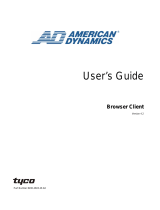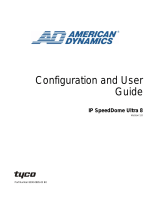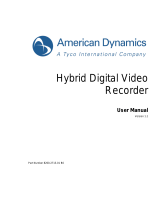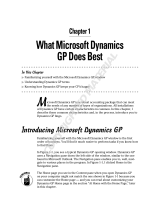Page is loading ...

CPU Activity Log Client
Installation and Operation Guide
The American Dynamics (AD) CPU Activity Log
Client application provides activity logging/reporting
and configuration file storage for one or more AD
MegaPower
®
CPU-based matrix switcher/controller
hosts over an Internet Protocol (IP) network. It can
be installed on the same PC used for running the
EASY (Enhanced Administration SYstem) CPU
configuration and monitoring software.
The AD CPU Activity Log Client application can be
enabled to record the following information:
• User keyboard activity:
− Logging On/Off
− Camera selections
− Monitor selections
− Preset calls and sets
− Auxiliary On/Off
− Recorder selection and control
− Pan/Tilt/Zoom/Focus activity
− Alarm acknowledgements
− Tour/Salvo calls
• Alarm activity:
− All changes in video status detected by any
matrix bay video loss data buffer (DBVL)
− Alarms triggered:
○ Alarm number
○ Time and Date triggered
− Alarms acknowledged:
○ By whom, Clearance Type (Manual,
Instantaneous, or Automatic)
○ Time & Date acknowledged
• System configuration modifications:
− Who changed what and when
− Save old configurations for audit or recovery
Contents
System Requirements ...........................................1
Installing the Application ........................................2
Activity Logging Connection ..................................4
Running the Application.........................................4
Understanding Log Files........................................6
Uninstalling the Application....................................6
Declarations...........................................................8
End User License Agreement................................9
System Requirements
• Operating System:
− Microsoft
®
Windows
®
2000 Professional, or
− Microsoft Windows XP Professional Edition
− TCP/IP protocol should be installed on the
computer
• Minimum Hardware:
− CPU: PC-compatible computer with
600MHz Intel
®
Pentium III
®
microprocessor
or greater
− RAM: 128MB
− Video: SVGA with 16MB video RAM
− Monitor: 800 x 600 pixel resolution, 16-bit
color
− NIC: TCP/IP Network Interface Card
(10BaseT, 100 BaseTX)
• Hard Drive Space:
− 13MB required for software installation,
which includes approximately 5MB for the
ZIP file and another 8 MB for the installed
<Program Files> folder, but does not
include storage space for captured data
files.
• Additional Software:
− WinZip compression utility for Windows. Go
to
http://www.winzip.com/ to download a trial
version of this utility and/or to purchase it.
If the default path of C:\Program Files\Tyco Safety
Products\MP-CPU Ultra Activity Logging Client is
not altered, the Activity Log Client setup creates
the necessary folders and installs the majority of
the files into the Windows operating system
<Program Files> folder.
© 2007 Sensormatic Electronics Corporation
CPU ACTIVITY LOG CLIENT 8200-0421-09, REV. A
INSTALLATION AND OPERATION GUIDE 1 of 10

The log files created by this application are also
inserted into this folder. To meet the hard-disk
drive space installation requirements, you must
already have sufficient space on the hard drive
where the program will be installed.
Figure 1 displays the application properties,
including the overall file size.
Figure 1. Activity Log Client Properties
After installation of the Activity Log Client
application to the specified folder, the individual file
sizes are displayed similar to
Figure 2.
Figure 2. Activity Log File Sizes
Installing the Application
To install the Activity Log Client application:
1. Download or copy the compressed file,
Activitylog0_1_007.zip, into a temporary folder
on your hard disk drive.
2. Double-click on the Activitylog0_1_007.zip file
to view the contents of the compressed archive
(
Figure 3).
Figure 3. ZIP File Contents screen
3. Double-click on the file, MP-CPU Ultra
Installer.msi, to begin the installation
procedure.
4. Click Next> to continue the Setup Wizard
(
Figure 4).
Figure 4. Setup Wizard screeen
5. The Select Installation Folder screen (
Figure 5
on page
3) appears. Select whether or not this
program will be used by other users of this
computer and the install destination directory,
and then click Next> to continue.
CPU ACTIVITY LOG CLIENT 8200-0421-09, REV. A
INSTALLATION AND OPERATION GUIDE 2 of 10

Figure 5. Select Installation Folder screen
6. The Confirm Installation screen (
Figure 6)
appears. Click Next> again to proceed with the
installation.
Figure 6. Confirm Installation screen
The progress bar (
Figure 7) that appears
during the installation indicates the percentage
of the installation that has been completed.
Figure 7. Installing Activity Logging Client
screen
7. When the Installation Complete screen
(
Figure 8) appears, click Close to complete the
installation.
Figure 8. Installation Complete screen
CPU ACTIVITY LOG CLIENT 8200-0421-09, REV. A
INSTALLATION AND OPERATION GUIDE 3 of 10

Activity Logging Connection
Connection for activity logging is accomplished
using the Ethernet connection of the MegaPower
CPU (MP CPU) through the TCP/IP network
protocol.
The following explanation describes the operation
of the MP CPU with static and dynamic IP
addresses:
Static IP address network:
The IP address is set via the front panel LCD of the
MP CPU. This allows the installer to set the IP
address so the EASY configuration software can
communicate with the MP CPU in the first place.
Dynamic IP address network:
The MP CPU IP address is set to DHCP Enabled
via the keyboard interface and the front panel LCD
menu system. In a network with a DHCP server,
the IP address is automatically assigned, and the
MP CPU can have a different address each time it
establishes a network connection. However, the
network device name is assigned to each of the
MP CPUs by the user through the EASY
configuration software or the front panel LCD menu
system.
Running the Application
To run the Activity Log Client application:
1. On the desktop, double-click on the MP CPU
Activity Log Client shortcut (
Figure 9) to
launch the application.
Figure 9. Desktop shortcut icon
The Activity Log opening screen (
Figure 10)
appears.
Figure 10. Activity Log opening screen
2. Right-click on MegaPower CPU Systems and
select Add... (
Figure 11).
Figure 11. Add CPU IP Address screen
The Add MegaPower CPU System dialog box
appears (
Figure 12).
3. Enter the IP address of the desired MP CPU,
check the Activity Log Enable box, and then
click Add.
Figure 12. Add MegaPower CPU System dialog
4. Repeat this and the previous step as often as
necessary. The opening screen (
Figure 13 on
page
5) displays the IP addresses that have
been added.
CPU ACTIVITY LOG CLIENT 8200-0421-09, REV. A
INSTALLATION AND OPERATION GUIDE 4 of 10

Figure 13. Opening screen with IP addresses
added
5. If data does not begin to automatically display
on the right pane, right-click on a previously
entered IP address and select the
Properties… option (
Figure 14).
The MegaPower CPU System Properties
dialog box appears (
Figure 15).
Figure 14. IP address properties selection
6. Check or uncheck as desired, the properties
checkboxes and radio buttons (
Figure 15), and
then click OK.
Figure 15. MP CPU System Properties dialog
The following system properties can be changed:
• Activity Logging Enable: Allows enabling and
disabling of activity logging.
− Activity Types Select section allows the
following parameters to be changed:
○ Keyboard Activity Enable:
Filter Setting manages PTZ activity
report traffic. PTZ activity includes all
Pan, Tilt, Zoom, Focus, or Iris
commands
− No Filtering logs all PTZ commands
with the time and date
− Medium filtering logs the first and last
PTZ command with a time and date
that occurs before and after a 15-sec.
period of PTZ inactivity, and before
and after any context switch (monitor
or camera change)
− High filtering logs only the first PTZ
command with a time and date after
any context switch (monitor or camera
change), and the last PTZ command
with a time and date before any
context change
○ Alarm Activity Enable enables logging
of alarm activity.
○ Configuration Change Logging
Enable enables logging of configuration
changes.
Note: The EASY configuration software cannot
be used to disable activity logging. All
configuration parameters must be set using the
Logging Client only.
The gray “broken” wire pair should change to a
green “connected” wire pair if the MP CPU is a
selected unit (as indicated by an ‘up arrow’ on
its LCD front panel), and data should begin to
appear in the right window pane (
Figure 16).
Figure 16. Wire pair icons
Gray “Broken” Wire Pair
Green “Connected” Wire Pair
CPU ACTIVITY LOG CLIENT 8200-0421-09, REV. A
INSTALLATION AND OPERATION GUIDE 5 of 10

7. To clear the data display window, click in that
window pane to activate the Clear Screen and
Pause/Continue buttons (
Figure 17).
Figure 17. Clear and Pause/Continue buttons
8. If the Configuration Change Logging Enable
checkbox was previously checked in the
MegaPower CPU System Properties dialog
box, configuration change comparisons can be
made by clicking on the Tools drop-down
menu and selecting the Show Configuration
Changes option. The following screen
(
Figure 18) appears.
Figure 18. Show Configuration Changes menu
option
The Configuration Change History dialog box
appears (
Figure 19).
Figure 19. Configuration Change History dialog
9. To close the program, click File on the menu
bar, and then select Exit from the drop-down
menu.
Understanding Log Files
Event Logging Client refers to a background
application that gathers log records from one or
more MP CPUs via the Ethernet network
connection with TCP/IP network protocol.
Clear Screen Button
Pause/Continue Button
A log file stores event records in ASCII text format
and has a default size of the number of logs
created in 1 month.
Log files have the following filename format:
ADUltraCPUxxx.xxx.xxx.xxx_month_yyyy.log
where xxx.xxx.xxx.xxx represents the IP address or
network device name of the MP CPU sending the
event record, and
month_yyyy represents the English month (spelled
out) with four digits for the year; for example,
ADUltraCPU_192.168.0.2_March_2007.log.
Using a log information rate of 100Bps as an
example, approximately 124 days of logged events
can be stored in 1GB of disk space.
Note: There is no maximum disk space used by
the logging client. Therefore, it is important to know
that the logging client will deplete disk resources
unless old log files are deleted or taken off the
computer.
Figure 20 is an example of a log file.
Figure 20. Log file example
Uninstalling the Application
Uninstalling the activity log client application does
not remove the MP-CPU Ultra Activity Logging
Client folder or its subfolder, configfiles, created
during installation of this product. These folders
also retain all of the log files and configuration
images stored during use of the Client software.
CPU ACTIVITY LOG CLIENT 8200-0421-09, REV. A
INSTALLATION AND OPERATION GUIDE 6 of 10

If desired, after removing the AD CPU Activity Log
Client using Add or Remove Programs in the
Control Panel, these folders can be deleted
manually. The path is C:\Program Files\Tyco
Safety Products\MP CPU Ultra Activity Logging
Client.
To uninstall the Activity Log Client application:
1. Quit the Activity Log Client application by doing
one of the following:
a. Click on the close window X button
b. Click on the File > Exit drop-down menu
c. Right-click on the title bar and select Close
d. Right-click on the application tile in the
taskbar and select Close.
Figure 21. Close application menu
2. Click on Start > Control Panel > Add or
Remove Programs. The Add or Remove
Programs screen appears (
Figure 22), and a list
of currently installed programs is displayed.
Figure 22. Add or Remove Programs screen
3. Scroll down the list until you locate the program
file name, MP CPU Ultra Activity Logging Client,
and then click on the file name to select it. The
following screen appears (
Figure 23).
4. Click Remove to start the removal process.
Figure 23. Remove selected program screen
5. A confirmation dialog box appears (
Figure 24).
Click Yes to continue. The application is
removed.
Figure 24. Remove selected program
confirmation dialog
6. Quit the Add or Remove Programs
application by doing one of the following:
a. Click on the close window X button
b. Right-click on its title bar and select Close
c. Right-click on its tile in the taskbar and
select Close.
CPU ACTIVITY LOG CLIENT 8200-0421-09, REV. A
INSTALLATION AND OPERATION GUIDE 7 of 10

Declarations
Thank you for using American Dynamics products. We
support our products through an extensive and worldwide
network of dealers. The dealer, through whom you originally
purchased this product, is your point of contact if you have a
need for service or support. Our dealers are fully empowered
to provide the very best in customer service and support.
Dealers should contact American Dynamics at (800) 507 6268
or (561) 912 6259 or on the web at
www.americandynamics.net.
WARRANTY DISCLAIMER: Sensormatic Electronics
Corporation makes no representation or warranty with respect
to the contents hereof and specifically disclaims any implied
warranties of merchantability or fitness for any particular
purpose.
NOTICE: The information in this manual was current when
published. The manufacturer reserves the right to revise and
improve its products. All specifications are therefore subject to
change without notice.
LIMITED RIGHTS NOTICE: For units of the Department
of Defense, all documentation and manuals were developed at
private expense and no part of it was developed using
Government Funds. The restrictions governing the use and
disclosure of technical data marked with this legend are set
forth in the definition of “limited rights” in paragraph (a) (15)
of the clause of DFARS 252.227.7013. Unpublished - rights
reserved under the Copyright Laws of the United States.
TRADEMARK NOTICE: American Dynamics and
Sensormatic are trademarks or registered trademarks of
Sensormatic Electronics Corporation. Other product names
mentioned herein may be trademarks or registered trademarks
of Sensormatic or other companies.
COPYRIGHT: Under copyright laws, the contents of this
manual may not be copied, photocopied, reproduced,
translated or reduced to any electronic medium or machine-
readable form, in whole or in part, without prior written
consent of Sensormatic Electronics.
WJM 03/2007
CPU ACTIVITY LOG CLIENT 8200-0421-09, REV. A
INSTALLATION AND OPERATION GUIDE 8 of 10

End User License Agreement
IMPORTANT – READ CAREFULLY: THIS END-USER
LICENSE AGREEMENT ("EULA") IS A LEGAL
AGREEMENT BETWEEN YOU ("LICENSEE"), AND
SENSORMATIC ELECTRONICS CORPORATION
("TYCO") FOR THE TYCO SOFTWARE
ACCOMPANYING THIS EULA, WHICH INCLUDES
COMPUTER SOFTWARE AND MAY INCLUDE MEDIA,
PRINTED MATERIALS, AND "ON-LINE" OR
ELECTRONIC DOCUMENTATION (COLLECTIVELY,
THE "SOFTWARE PRODUCT"). BY INSTALLING,
COPYING, OR OTHERWISE USING THE SOFTWARE
PRODUCT, YOU AGREE TO BE BOUND BY THE
TERMS OF THIS EULA. IF YOU DO NOT AGREE TO
THE TERMS OF THIS EULA, DO NOT INSTALL, USE,
DISTRIBUTE IN ANY MANNER, OR REPLICATE IN
ANY MANNER, ANY PART, FILE OR PORTION OF
THE SOFTWARE PRODUCT.
1. SCOPE OF LICENSE.
The SOFTWARE PRODUCT is protected by copyright laws
and international copyright treaties, as well as other intellectual
property laws and treaties. All title and intellectual property
rights in and to the SOFTWARE PRODUCT (including but not
limited to any images, photographs, and text incorporated into
the SOFTWARE PRODUCT), the accompanying printed
materials, and any copies of the SOFTWARE PRODUCT, are
owned by Tyco and/or its suppliers. The SOFTWARE
PRODUCT is licensed, not sold. You may not copy the printed
materials accompanying the SOFTWARE PRODUCT. All title
and intellectual property rights in and to the content, which may
be accessed through use of the SOFTWARE PRODUCT, are the
property of the respective content owner and are protected by
applicable copyright or other intellectual property laws and
treaties. This EULA grants you no rights to use such content. All
rights not expressly granted under this EULA are reserved by
Tyco and its suppliers.
2. GRANT OF LICENSE.
This EULA grants you the following rights:
a. Locally Stored Components. The SOFTWARE PRODUCT
may include a software code component that may be stored
and operated locally on one or more devices. Once you have
provided all required license fees for these devices (as
determined by Tyco in its sole discretion), you may install
and/or use one copy of such component of the SOFTWARE
PRODUCT on each of the devices as licensed by Tyco. You
may then use, access, display, run, or otherwise interact with
("use") such component of the SOFTWARE PRODUCT in
connection with operating the device on which it is installed
solely in the manner set forth in any accompanying
documentation or, in the absence of such, solely in the
manner contemplated by the nature of the SOFTWARE
PRODUCT.
b. Remotely Stored Components. The SOFTWARE
PRODUCT may also include a software code component for
operating one or more devices remotely. You may install
and/or make one copy of such component of the
SOFTWARE PRODUCT on a remote storage device on an
internal network with all of the devices and may operate
such component with each device over the internal network
solely in the manner set forth in any accompanying
documentation or, in the absence of such, solely in the
manner contemplated by the nature of the SOFTWARE
PRODUCT; provided however, you must still acquire the
required number of licenses for each of the devices with
which such component is to be operated.
c. Embedded Software. The SOFTWARE PRODUCT may
also include a software code component that is resident in a
device as provided by Tyco for operating that device. You
may use such component of the SOFTWARE PRODUCT
solely in connection with the use of that device, but may not
retrieve, copy, or otherwise transfer that software component
to any other media or device without Tyco's express prior
written authorization.
d. Backup Copy. You may make a back-up copy of the
SOFTWARE PRODUCT (other than embedded software)
solely for archival purposes, which copy may only be used to
replace a component of the SOFTWARE PRODUCT for
which you have current valid license. Except as expressly
provided in this EULA, you may not otherwise make copies
of the SOFTWARE PRODUCT, including the printed
materials.
3. OTHER RIGHTS AND LIMITATIONS.
a. Limitations on Reverse Engineering and Derivative Works.
You may not reverse engineer, decompile, or disassemble
the SOFTWARE PRODUCT, and any attempt to do so shall
immediately terminate this license - except and only to the
extent that such activity may be expressly permitted by
applicable law notwithstanding this limitation. You may not
make any changes or modifications to any portion of the
SOFTWARE PRODUCT, or create any derivative works,
without the written permission of an officer of Tyco. You
may not remove any proprietary notices, marks or labels
from the SOFTWARE PRODUCT. You shall institute
reasonable measures to ensure Compliance with the terms
and conditions of this EULA.
b. Copyright Notices. You must maintain all copyright notices
on all copies of the SOFTWARE PRODUCT.
c. Transfer. You may only transfer your rights under this
EULA 1) as part of a permanent sale or transfer of all of the
devices for which the SOFTWARE PRODUCT is licensed
as applicable; 2) you transfer all of the SOFTWARE
PRODUCT (including all component parts, the media and
printed materials, any upgrades and this EULA), 3) you do
not retain any copies of any portion of the SOFTWARE
PRODUCT; the recipient agrees to the terms of this EULA;
and 4) if the SOFTWARE PRODUCT is an upgrade, any
transfer must also include all prior versions of the
SOFTWARE PRODUCT. You agree that failure to meet all
of these conditions renders such transfer null and void.
d. Termination. Without prejudice to any other rights, Tyco
may terminate this EULA if you fail to comply with the
terms and conditions herein. In such event, you must
CPU ACTIVITY LOG CLIENT 8200-0421-09, REV. A
INSTALLATION AND OPERATION GUIDE 9 of 10

immediately destroy all copies of the SOFTWARE
PRODUCT and all of its component parts.
e. Subsequent EULA. Tyco may also supersede this EULA
with a subsequent EULA pursuant to providing you with
any future component, release, upgrade, or other
modification or addition to the SOFTWARE PRODUCT.
Similarly, to the extent that the terms of this EULA conflict
with any prior EULA or other agreement between you and
Tyco regarding the SOFTWARE PRODUCT, the terms of
this EULA shall prevail.
f. Trademarks. This EULA does not grant you any rights in
connection with any trademarks or service marks of Tyco,
its affiliates, or its suppliers.
g. Rental. You may not rent, lease or lend the SOFTWARE
PRODUCT. You may not make it available to others or post
it on a server or web site.
4. EXPORT RESTRICTIONS.
You agree that you will not export or re-export any portion of
the SOFTWARE PRODUCT, or any direct product thereof (the
foregoing collectively referred to as the "Restricted
Components"), to any country, person or entity subject to U.S.
export restrictions. You specifically agree not to export or re-
export any of the Restricted Components (i) to any country to
which the U.S. has embargoed or restricted the export of goods
or services, which currently include, but are not necessarily
limited to Cuba, Iran, Iraq, Libya, North Korea, Sudan and
Syria, or to any national of any such country, wherever located,
who intends to transmit or transport the Restricted Components
back to such country; (ii) to any person or entity who you know
or have reason to know will utilize the Restricted Components in
the design, development or production of nuclear, chemical or
biological weapons; or (iii) to any person or entity who has been
prohibited from participating in U.S. export transactions by any
federal agency of the U.S. government. You warrant and
represent that neither the U.S. Commerce Department, Bureau
of Export Administration nor any other U.S. federal agency has
suspended, revoked or denied your export privileges.
5. U.S. GOVERNMENT RESTRICTED RIGHTS.
The SOFTWARE PRODUCT is Commercial Computer
Software provided with "restricted rights" under Federal
Acquisition Regulations and agency supplements to them. Any
use, duplication or disclosure by the U.S. Government is subject
to restrictions as set forth in subparagraph (c)(1)(ii) of the Rights
in Technical Data and Computer Software clause at DFAR
255.227-7013 et. seq. or 252.211-7015, or subparagraphs (a)
through (d) of the Commercial Computer Software Restricted
Rights at FAR 52.227-19, as applicable, or similar clauses in the
NASA FAR Supplement. Contractor/manufacturer is
Sensormatic Electronics Corporation, One Town Center Road,
Boca Raton, FL 33486.
6. CHOICE OF LAW.
This Software License Agreement is governed by the laws of the
State of Florida and the parties hereby irrevocably agree that
they submit themselves to the personal jurisdiction of the state
and federal courts of Florida for purposes of resolving any and
all disputes arising under or related to these terms and
conditions.
7. LIMITED WARRANTY.
a. "AS IS" WARRANTY. TYCO PROVIDES THE
SOFTWARE "AS IS" WITHOUT WARRANTY,
EXPRESS, IMPLIED OR STATUTORY, INCLUDING
BUT NOT LIMITED TO ANY IMPLIED WARRANTIES
OR CONDITIONS OF MERCHANTABILITY, FITNESS
FOR A PARTICULAR PURPOSE, LACK OF VIRUSES,
AND LACK OF NEGLIGENCE OR LACK OF
WORKMANLIKE EFFORT. ALSO, THERE IS NO
WARRANTY OR CONDITION OF TITLE, QUIET
ENJOYMENT, OR NONINFRINGEMENT. THE ENTIRE
RISK ARISING OUT OF THE USE OR PERFORMANCE
OF THE SOFTWARE PRODUCT IS WITH YOU. TYCO
DOES NOT WARRANT THAT THE OPERATION OF
THE SOFTWARE PRODUCT WILL BE
UNINTERRUPTED OR ERROR FREE. TYCO DOES
NOT WARRANT THAT THE SOFTWARE PRODUCT
WILL MEET YOUR REQUIREMENTS OR THAT
OPERATION OF THE SOFTWARE PRODUCT WILL BE
UNINTERRUPTED OR ERROR-FREE. TYCO SHALL
NOT BE RESPONSIBLE FOR PROBLEMS CAUSED BY
CHANGES IN THE OPERATING CHARACTERISTICS
OF THE DEVICE(S) UPON WHICH THE SOFTWARE
PRODUCT IS OPERATING, OR FOR PROBLEMS IN
THE INTERACTION OF THE SOFTWARE PRODUCT
WITH NON-TYCO SOFTWARE OR HARDWARE
PRODUCTS. TYCO NEITHER ASSUMES NOR
AUTHORIZES ANY OTHER PERSON PURPORTING TO
ACT ON ITS BEHALF TO MODIFY OR TO CHANGE
THIS WARRANTY, NOR TO ASSUME FOR IT ANY
OTHER WARRANTY OR LIABILITY CONCERNING
THIS SOFTWARE PRODUCT.
b. LIMITATION OF LIABILITY. UNDER NO
CIRCUMSTANCES SHALL TYCO BE LIABLE FOR
ANY SPECIAL, INCIDENTAL, CONSEQUENTIAL,
DIRECT OR INDIRECT DAMAGES BASED UPON
BREACH OF WARRANTY, BREACH OF CONTRACT,
NEGLIGENCE, STRICT LIABILITY, OR ANY OTHER
LEGAL THEORY. SUCH DAMAGES INCLUDE, BUT
ARE NOT LIMITED TO, LOSS OF PROFITS, LOSS OF
THE SOFTWARE PRODUCT OR ANY ASSOCIATED
EQUIPMENT, COST OF CAPITAL, COST OF
SUBSTITUTE OR REPLACEMENT EQUIPMENT,
FACILITIES OR SERVICES, DOWN TIME,
PURCHASERS TIME, THE CLAIMS OF THIRD
PARTIES, INCLUDING CUSTOMERS, AND INJURY TO
PROPERTY. IN ANY EVENT, IF ANY STATUTE
IMPLIES WARRANTIES OR CONDITIONS NOT
STATED IN THIS EULA, TYCO'S ENTIRE LIABILITY
UNDER ANY PROVISION OF THIS LICENSE
AGREEMENT SHALL BE LIMITED TO THE AMOUNT
ACTUALLY PAID BY YOU TO LICENSE THE
SOFTWARE PRODUCT. BECAUSE SOME
JURISDICTIONS DO NOT ALLOW THE EXCLUSION
OR LIMITATION OF LIABILITY FOR
CONSEQUENTIAL OR INCIDENTAL DAMAGES, THE
ABOVE LIMITATION MAY NOT APPLY TO YOU.
CPU ACTIVITY LOG CLIENT 8200-0421-09, REV. A
INSTALLATION AND OPERATION GUIDE 10 of 10
/