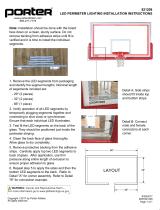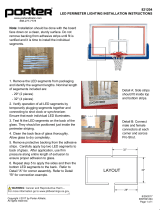Xerox
®
VersaLink
®
C70XX Color Multifunction Printer
User Guide
5
Accessing the Xerox
®
App Gallery .................................................................................... 69
Installing or Updating an App from the Xerox
®
App Gallery ............................................. 70
Logging out of your App Gallery Account ......................................................................... 71
Device ................................................................................................................................... 72
Device Overview............................................................................................................... 72
About .............................................................................................................................. 73
Supply Status................................................................................................................... 73
Billing and Usage Counters .............................................................................................. 74
Reset to Factory Defaults ................................................................................................. 75
Remote Services............................................................................................................... 75
Address Book ......................................................................................................................... 76
Address Book Overview .................................................................................................... 76
Editing the Address Book ................................................................................................. 76
Creating and Managing Favorites .................................................................................... 79
Jobs....................................................................................................................................... 84
Jobs Overview .................................................................................................................. 84
Managing Jobs ................................................................................................................ 84
Managing Special Job Types ............................................................................................ 85
Managing Jobs Using the Embedded Web Server............................................................. 88
Copy...................................................................................................................................... 90
Copy Overview ................................................................................................................. 90
Making a Copy................................................................................................................. 90
Copy Workflows ............................................................................................................... 92
ID Card Copy ....................................................................................................................... 100
ID Card Copy Overview .................................................................................................. 100
Copying an ID Card ....................................................................................................... 100
Email ................................................................................................................................... 101
Email Overview .............................................................................................................. 101
Sending a Scanned Image in an Email ........................................................................... 101
Previewing and Building Jobs ......................................................................................... 103
Scan To................................................................................................................................ 105
Scan To Overview........................................................................................................... 105
Scanning to an Email Address ........................................................................................ 105
Scanning to a User Home Folder .................................................................................... 106
Scanning to a USB Flash Drive ....................................................................................... 107
Scan to Desktop............................................................................................................. 108
Scanning to an FTP or SFTP Server ................................................................................. 108
Scanning to a Shared Folder on a Network Computer..................................................... 109
Scanning Images into an Application on a Connected Computer ................................... 111
Previewing and Building Jobs ......................................................................................... 113
Fax ...................................................................................................................................... 114
Fax Overview ................................................................................................................. 114
Sending a Fax ................................................................................................................ 114
Fax Workflows................................................................................................................ 116
Server Fax ............................................................................................................................ 123
Server Fax Overview ....................................................................................................... 123
Sending a Server Fax...................................................................................................... 123
Table of Contents