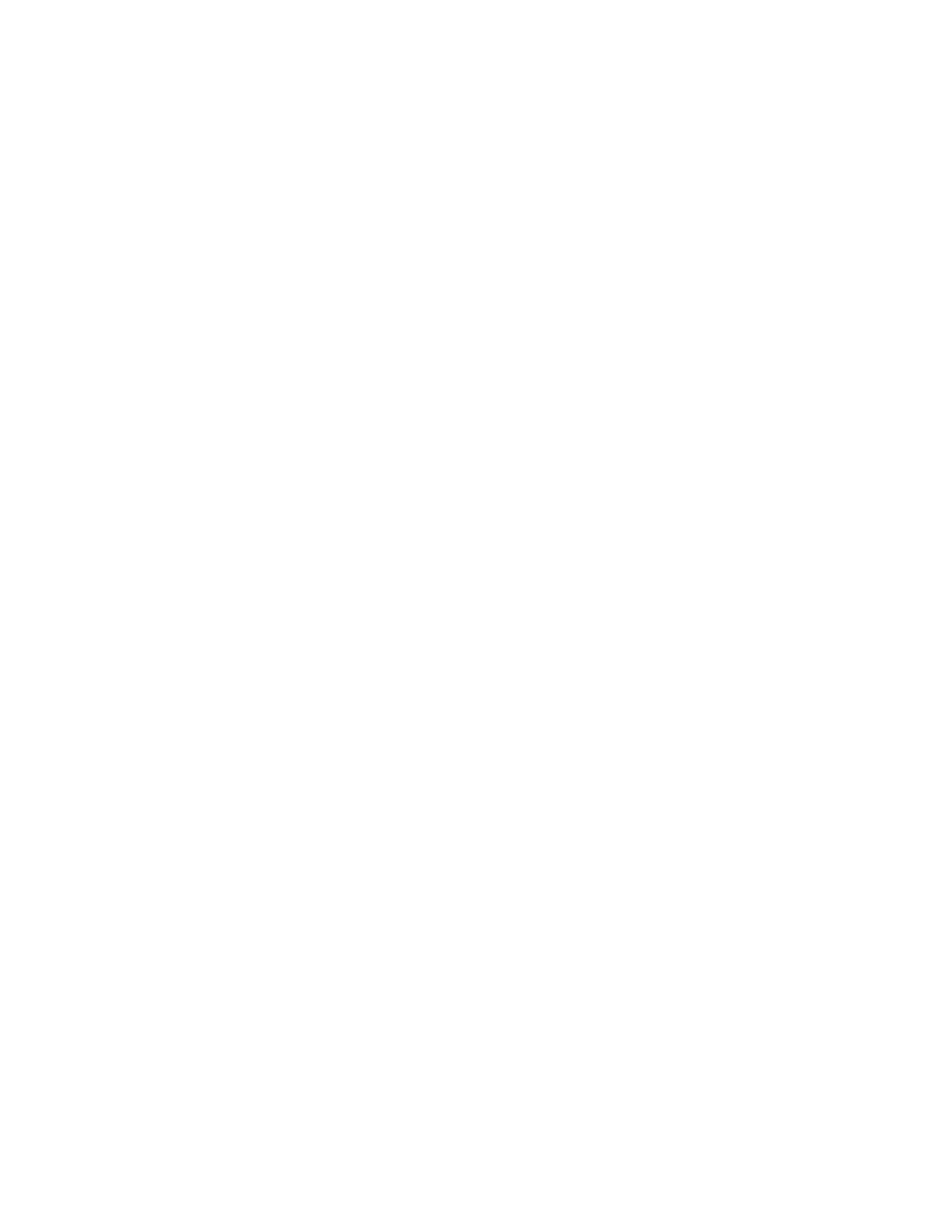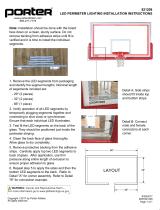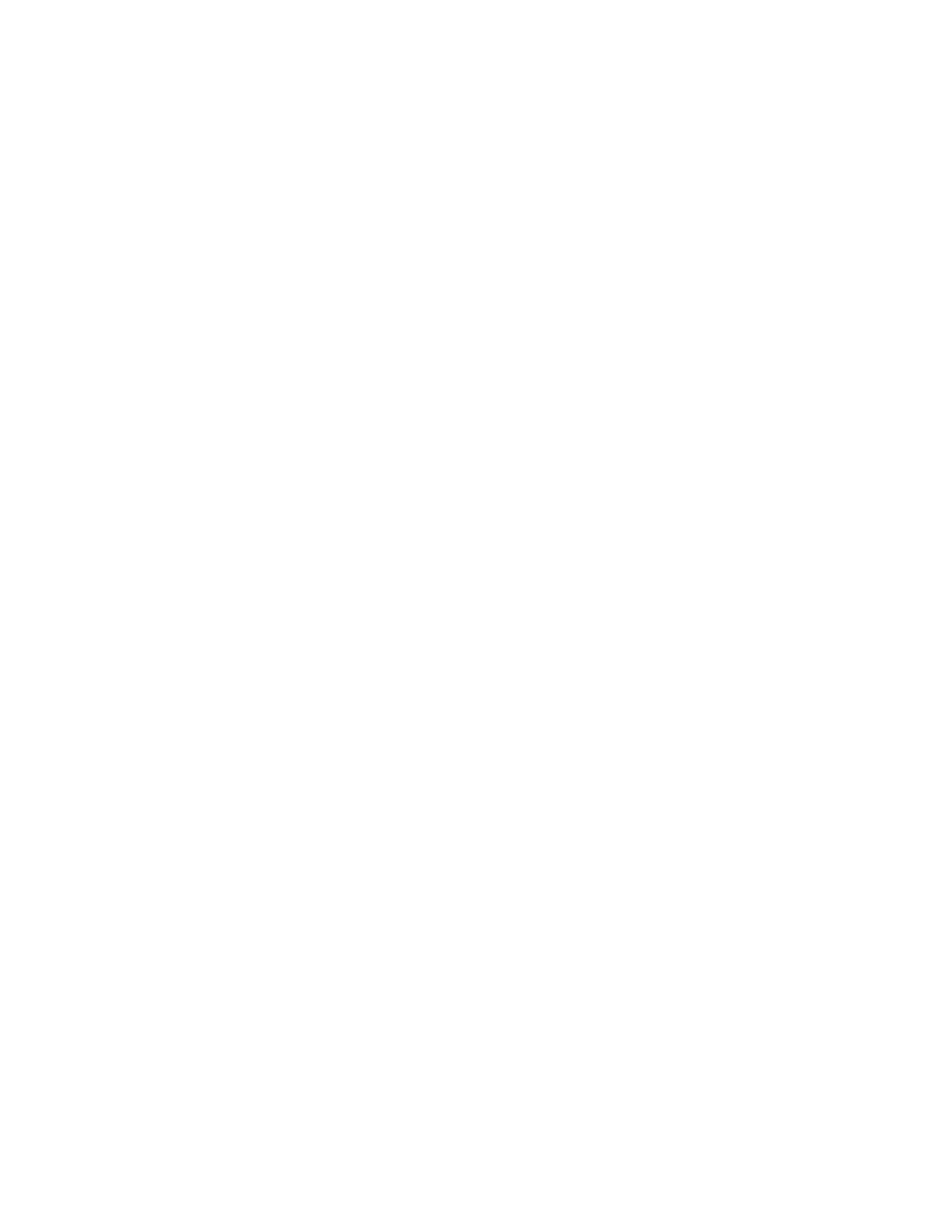
Xerox
®
VersaLink
®
C70XX Color Multifunction Printer
User Guide
5
Logging into your Xerox
®
App Gallery Account................................................................. 71
Installing or Updating an App from the Xerox
®
App Gallery ............................................. 71
Logging out of your App Gallery Account ......................................................................... 72
Device ................................................................................................................................... 73
Device Overview............................................................................................................... 73
About .............................................................................................................................. 74
Supply Status................................................................................................................... 74
Billing and Usage Counters .............................................................................................. 75
Reset to Factory Defaults ................................................................................................. 76
Remote Services............................................................................................................... 76
Address Book ......................................................................................................................... 77
Address Book Overview .................................................................................................... 77
Editing the Address Book ................................................................................................. 77
Creating and Managing Favorites .................................................................................... 80
Jobs....................................................................................................................................... 85
Jobs Overview .................................................................................................................. 85
Managing Jobs ................................................................................................................ 85
Managing Special Job Types ............................................................................................ 86
Managing Jobs Using the Embedded Web Server............................................................. 89
Copy...................................................................................................................................... 91
Copy Overview ................................................................................................................. 91
Making a Copy................................................................................................................. 91
Copy Workflows ............................................................................................................... 93
ID Card Copy ....................................................................................................................... 101
ID Card Copy Overview .................................................................................................. 101
Copying an ID Card ....................................................................................................... 101
Email ................................................................................................................................... 102
Email Overview .............................................................................................................. 102
Sending a Scanned Image in an Email ........................................................................... 102
Previewing and Building Jobs ......................................................................................... 104
Scan To................................................................................................................................ 106
Scan To Overview........................................................................................................... 106
Scanning to an Email Address ........................................................................................ 106
Scanning to a User Home Folder .................................................................................... 107
Scanning to a USB Flash Drive ....................................................................................... 108
Scan to Desktop............................................................................................................. 109
Scanning to an FTP or SFTP Server................................................................................. 109
Scanning to a Shared Folder on a Network Computer..................................................... 110
Scanning Images into an Application on a Connected Computer ................................... 112
Previewing and Building Jobs ......................................................................................... 114
Fax ...................................................................................................................................... 115
Fax Overview ................................................................................................................. 115
Sending a Fax ................................................................................................................ 115
Fax Workflows................................................................................................................ 117
Server Fax ............................................................................................................................ 124
Server Fax Overview ....................................................................................................... 124
Sending a Server Fax...................................................................................................... 124
Table of Contents