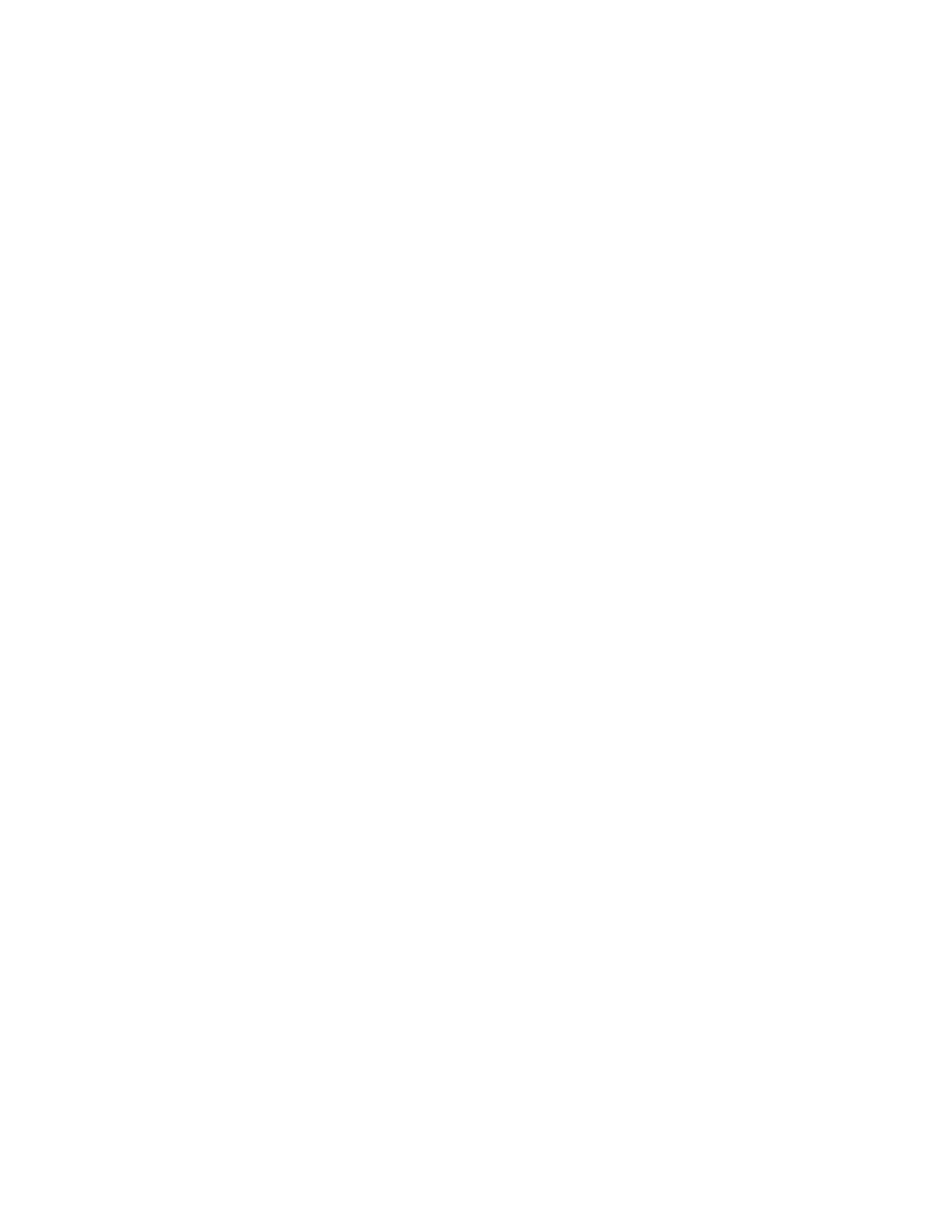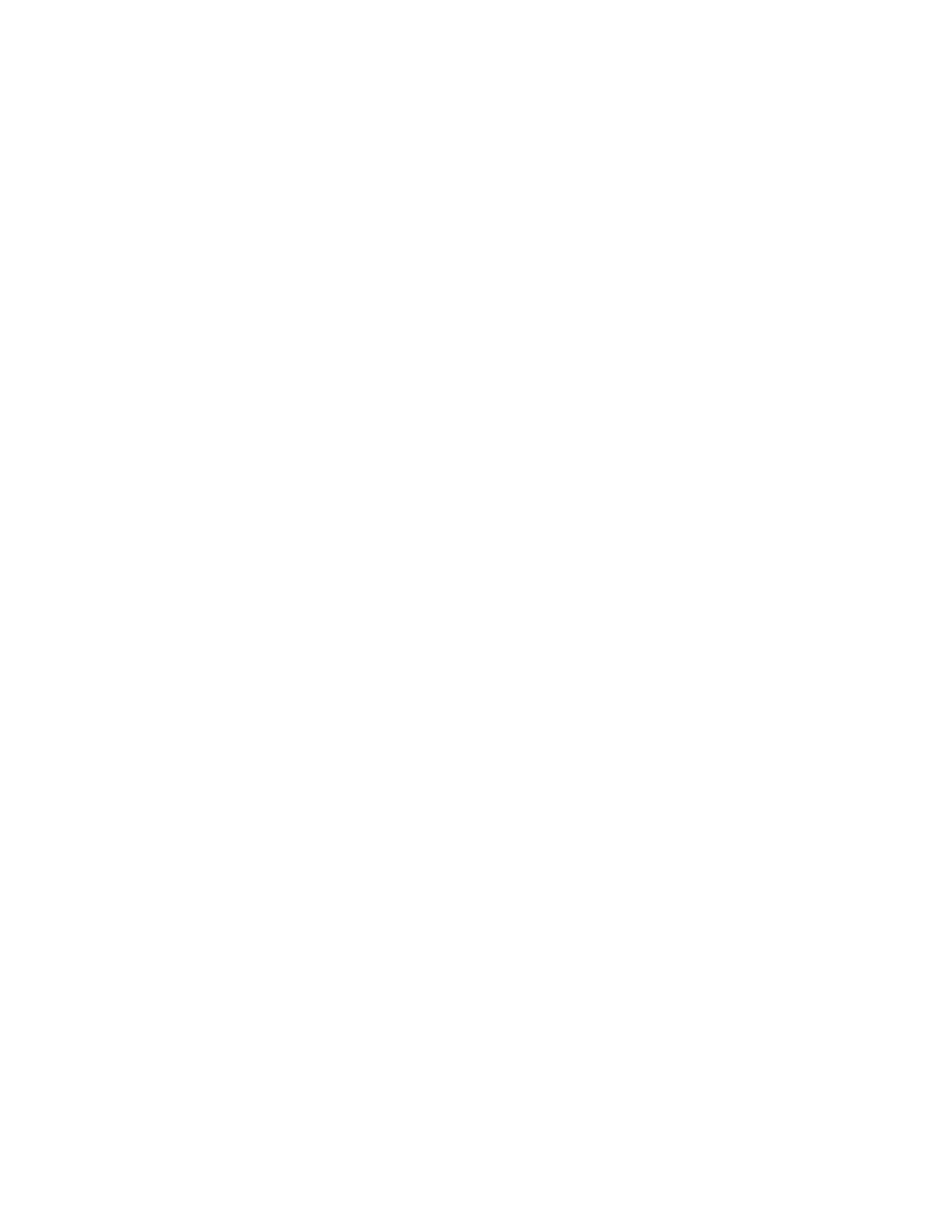
6
Xerox
®
VersaLink
®
C8000W Color Printer
User Guide
General Paper Loading Guidelines.................................................................................. 109
Paper That Can Damage Your Printer............................................................................. 109
Paper Storage Guidelines ............................................................................................... 110
Supported Paper Types and Weights .............................................................................. 110
Supported Standard Paper Sizes..................................................................................... 112
Supported Standard Paper Sizes for Automatic 2-Sided Printing ..................................... 114
Supported Paper Types and Weights for Automatic 2-Sided Printing............................... 114
Supported Custom Paper Sizes....................................................................................... 115
Configuring Tray Settings..................................................................................................... 116
Configuring Trays 3 and 4 of the Tandem Tray Module .................................................. 116
Configuring Tray 6 ......................................................................................................... 117
Loading Paper...................................................................................................................... 120
Loading Paper in Trays 1–4 ............................................................................................ 120
Loading Paper in Trays 3 and 4 of the Tandem Tray Module........................................... 124
Loading Paper in the Bypass Tray................................................................................... 126
Loading Paper in Tray 6 ................................................................................................. 130
Printing on Special Paper ..................................................................................................... 132
Envelopes ...................................................................................................................... 132
Labels............................................................................................................................ 137
Banner Paper ................................................................................................................. 142
7 Maintenance ........................................................................................................................ 145
General Precautions............................................................................................................. 146
Cleaning the Printer ............................................................................................................. 147
Cleaning the Exterior ..................................................................................................... 147
Cleaning the Interior...................................................................................................... 147
Adjustments and Maintenance Procedures........................................................................... 153
Color Calibration ............................................................................................................ 153
Color Registration .......................................................................................................... 158
Adjusting Paper Registration.......................................................................................... 159
Transfer Voltage Adjustment.......................................................................................... 160
Supplies ............................................................................................................................... 162
Consumables ................................................................................................................. 162
Ordering Supplies........................................................................................................... 162
Recycling Supplies.......................................................................................................... 163
Toner Cartridges ............................................................................................................ 163
Routine Maintenance Items................................................................................................. 164
Replacing the Drum Cartridge ........................................................................................ 164
Replacing the Waste Cartridge....................................................................................... 164
Replacing Staples in the Office Finisher.......................................................................... 165
Replacing Staples in the Business Ready Finisher............................................................ 169
Emptying the Hole Punch Waste Container .................................................................... 174
Managing the Printer........................................................................................................... 179
Viewing the Meter Reading............................................................................................ 179
Printing the Billing Summary Report............................................................................... 179
Moving the Printer ............................................................................................................... 180
Table of Contents