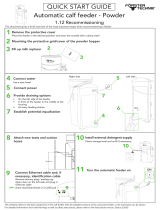Xerox
®
VersaLink
®
C505 Color Multifunction Printer
User Guide
5
Address Book ......................................................................................................................... 79
Address Book Overview .................................................................................................... 79
Editing the Address Book ................................................................................................. 79
Creating and Managing Favorites .................................................................................... 82
Jobs....................................................................................................................................... 87
Jobs Overview .................................................................................................................. 87
Managing Jobs ................................................................................................................ 87
Managing Special Job Types ............................................................................................ 88
Managing Jobs Using the Embedded Web Server............................................................. 91
Copy...................................................................................................................................... 92
Copy Overview ................................................................................................................. 92
Making a Copy................................................................................................................. 92
Copy Workflows ............................................................................................................... 93
ID Card Copy ....................................................................................................................... 101
ID Card Copy Overview .................................................................................................. 101
Copying an ID Card ....................................................................................................... 101
Email ................................................................................................................................... 102
Email Overview .............................................................................................................. 102
Sending a Scanned Image in an Email ........................................................................... 102
Previewing and Building Jobs ......................................................................................... 104
Scan To................................................................................................................................ 105
Scan To Overview........................................................................................................... 105
Scanning to an Email Address ........................................................................................ 105
Scanning to a User Home Folder .................................................................................... 106
Scanning to a USB Flash Drive ....................................................................................... 107
Scan to Desktop............................................................................................................. 108
Scanning to an FTP or SFTP Server ................................................................................. 108
Scanning to a Shared Folder on a Network Computer..................................................... 109
Scanning Images into an Application on a Connected Computer ................................... 111
Scanning to a Desktop Computer Using a USB Cable Connection................................... 113
Previewing and Building Jobs ......................................................................................... 114
Fax ...................................................................................................................................... 115
Fax Overview ................................................................................................................. 115
Sending a Fax ................................................................................................................ 115
Fax Workflows................................................................................................................ 117
Server Fax ............................................................................................................................ 123
Server Fax Overview ....................................................................................................... 123
Sending a Server Fax...................................................................................................... 123
Sending a Delayed Server Fax ........................................................................................ 125
Previewing and Building Jobs ......................................................................................... 125
USB ..................................................................................................................................... 127
USB Overview ................................................................................................................ 127
Printing from a USB Flash Drive ..................................................................................... 127
Printing from a USB Flash Drive Already Inserted in the Printer ...................................... 127
@PrintByXerox ..................................................................................................................... 129
@PrintByXerox Overview ................................................................................................ 129
Printing with the @PrintByXerox App.............................................................................. 129