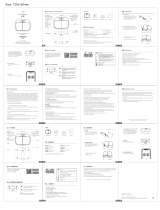Page is loading ...

Xerox
®
VersaLink
®
C405
Color Multifunction Printer
User Guide

© 2017 Xerox Corporation. All rights reserved. Unpublished rights reserved under the copyright laws of the United States. Contents of
this publication may not be reproduced in any form without permission of Xerox Corporation.
Copyright protection claimed includes all forms of matters of copyrightable materials and information now allowed by statutory or
judicial law or hereinafter granted, including without limitation, material generated from the software programs which are displayed on
the screen such as styles, templates, icons, screen displays, looks, and so on.
Xerox
®
and Xerox and Design
®
, Phaser
®
, PhaserSMART
®
, PhaserMatch
®
, PhaserCal
®
, PhaserMeter™, CentreWare
®
, PagePack
®
, eClick
®
,
PrintingScout
®
, Walk-Up
®
, WorkCentre
®
, FreeFlow
®
, SMARTsend
®
, Scan to PC Desktop
®
, MeterAssistant
®
, SuppliesAssistant
®
, Xerox
Secure Access Unified ID System
®
, Xerox Extensible Interface Platform
®
, ColorQube
®
, ConnectKey
®
, Global Print Driver
®
, VersaLink
®
,
AltaLink
®
, and Mobile Express Driver
®
are trademarks of Xerox Corporation in the United States and/or other countries.
Adobe
®
Reader
®
, Adobe
®
Type Manager
®
, ATM™, Flash
®
, Macromedia
®
, Photoshop
®
, and PostScript
®
are trademarks of
Adobe Systems Incorporated in the United States and/or other countries.
Apple
®
, Bonjour
®
, EtherTalk™, TrueType
®
, iPad
®
, iPhone
®
, iPod
®
, iPod touch
®
, Mac
®
and Mac OS
®
are trademarks of Apple Inc.,
registered in the U.S. and other countries. AirPrint
®
and the AirPrint Logo
®
are trademarks of Apple Inc.
Google Cloud Print™ web printing service, Gmail™ webmail service, and Android™ mobile technology platform are trademarks of
Google, Inc.
HP-GL
®
, HP-UX
®
, and PCL
®
are trademarks of Hewlett-Packard Corporation in the United States and/or other countries.
IBM
®
and AIX
®
are trademarks of International Business Machines Corporation in the United States and/or other countries.
Microsoft
®
, Windows Vista
®
, Windows
®
, and Windows Server
®
are trademarks of Microsoft Corporation in the United States and other
countries.
McAfee
®
, ePolicy Orchestrator
®
, and McAfee ePO™ are trademarks or registered trademarks of McAfee, Inc. in the United States and
other countries.
Novell
®
, NetWare
®
, NDPS
®
, NDS
®
, IPX™, and Novell Distributed Print Services™ are trademarks of Novell, Inc. in the United States and
other countries.
PANTONE
®
and other Pantone, Inc. trademarks are the property of Pantone, Inc.
SGI
®
and IRIX
®
are trademarks of Silicon Graphics International Corp. or its subsidiaries in the United States and/or other countries.
Sun, Sun Microsystems, and Solaris are trademarks or registered trademarks of Oracle and/or its affiliates in the United States and
other countries.
UNIX
®
is a trademark in the United States and other countries, licensed exclusively through X/ Open Company Limited.
Wi-Fi CERTIFIED Wi-Fi Direct
®
is a trademark of the Wi-Fi Alliance.
Document version 1.0: February 2017

Xerox
®
VersaLink
®
C405 Color Multifunction Printer 3
User Guide
Contents
1 Safety 11
Notices and Safety ....................................................................................................................................................... 12
Electrical Safety ............................................................................................................................................................. 13
General Guidelines ................................................................................................................................................ 13
Power Cord .............................................................................................................................................................. 14
Emergency Turn Off ............................................................................................................................................. 14
Telephone Line Cord ............................................................................................................................................ 14
Operational Safety ....................................................................................................................................................... 15
Operational Guidelines ....................................................................................................................................... 15
Ozone Release ........................................................................................................................................................ 15
Printer Location ..................................................................................................................................................... 16
Printer Supplies ...................................................................................................................................................... 16
Maintenance Safety .................................................................................................................................................... 17
Printer Symbols .............................................................................................................................................................. 18
Environmental, Health, and Safety Contact Information ............................................................................. 20
2 Getting Started 21
Parts of the Printer ....................................................................................................................................................... 22
Front View ................................................................................................................................................................ 22
Single-Pass Duplex Automatic Document Feeder .................................................................................... 23
Internal Parts .......................................................................................................................................................... 24
Rear View ................................................................................................................................................................. 25
Control Panel .......................................................................................................................................................... 26
Power Options ................................................................................................................................................................ 28
Powering On the Printer or Exiting Low-Power or Sleep Mode ............................................................ 28
Restarting, Placing in Sleep Mode, or Turning Off the Printer .............................................................
29
Accessing the Printer ................................................................................................................................................... 30
Logging In ................................................................................................................................................................ 30
Introduction to Apps ................................................................................................................................................... 31
Information Pages ....................................................................................................................................................... 32
Printing Information Pages ............................................................................................................................... 32
Configuration Report ................................................................................................................................................... 33
Printing the Configuration Report .................................................................................................................. 33
The Embedded Web Server ....................................................................................................................................... 34
Accessing the Embedded Web Server ........................................................................................................... 34
Finding the IP Address of Your Printer .......................................................................................................... 34
Installation and Setup ................................................................................................................................................ 35
Installation and Setup Overview ..................................................................................................................... 35
Selecting a Location for the Printer ............................................................................................................... 35
Connecting the Printer ........................................................................................................................................ 36
More Information ......................................................................................................................................................... 51

Contents
4 Xerox
®
VersaLink
®
C405 Color Multifunction Printer
User Guide
3 Customize and Personalize 53
Customize and Personalize Overview .................................................................................................................... 54
Customizing or Personalizing the Home Screen ................................................................................................ 55
Customizing or Personalizing the Apps ................................................................................................................ 56
Customizing or Personalizing the Feature List ........................................................................................... 56
Customizing or Personalizing the Entry Screen ......................................................................................... 56
Saving Presets ........................................................................................................................................................ 57
Removing App Customization .......................................................................................................................... 57
Customizing App Default Settings ................................................................................................................. 58
4 Xerox
®
Apps 59
Xerox
®
App Gallery ....................................................................................................................................................... 60
Xerox
®
Apps Gallery Overview ......................................................................................................................... 60
Creating a Xerox
®
App Gallery Account ....................................................................................................... 60
Logging in to your Xerox
®
App Gallery Account ....................................................................................... 61
Installing or Updating an App from the Xerox
®
App Gallery ............................................................... 62
Device ................................................................................................................................................................................ 63
Device Overview .................................................................................................................................................... 63
About ......................................................................................................................................................................... 65
Supply Status .......................................................................................................................................................... 66
Billing and Usage Counters ............................................................................................................................... 67
Reset to Factory Defaults .................................................................................................................................. 67
Remote Services .................................................................................................................................................... 67
Address Book .................................................................................................................................................................. 68
Address Book Overview ....................................................................................................................................... 68
Editing the Address Book ................................................................................................................................... 68
Managing Favorites ............................................................................................................................................. 72
Jobs .................................................................................................................................................................................... 73
Jobs Overview ......................................................................................................................................................... 73
Managing Jobs ....................................................................................................................................................... 73
Managing Special Job Types ............................................................................................................................ 75
Managing Jobs using the Embedded Web Server .................................................................................... 78
Copy ................................................................................................................................................................................... 80
Copy Overview........................................................................................................................................................ 80
Making a Copy ....................................................................................................................................................... 80
Copy Workflows ..................................................................................................................................................... 82
ID Card Copy .................................................................................................................................................................. 89
ID Card Copy Overview ....................................................................................................................................... 89
Copying an ID Card .............................................................................................................................................. 89
Email .................................................................................................................................................................................. 90
Email Overview ....................................................................................................................................................... 90
Sending a Scanned Image in an Email ......................................................................................................... 90
Scan To ............................................................................................................................................................................. 92
Scan To Overview .................................................................................................................................................. 92
Scanning to an Email Address .......................................................................................................................... 93

Contents
Xerox
®
VersaLink
®
C405 Color Multifunction Printer 5
User Guide
Scanning to a USB Flash Drive ......................................................................................................................... 94
Scanning to a User Home Folder .................................................................................................................... 95
Scan to Desktop ..................................................................................................................................................... 96
Scanning to a Shared Folder on a Network Computer ........................................................................... 97
Scanning Images into an Application on a Connected Computer..................................................... 99
Fax .................................................................................................................................................................................... 101
Fax Overview ......................................................................................................................................................... 101
Sending a Fax ....................................................................................................................................................... 102
Fax Workflows ...................................................................................................................................................... 104
USB ................................................................................................................................................................................... 110
USB Overview ....................................................................................................................................................... 110
Scanning to a USB Flash Drive ....................................................................................................................... 110
Printing From a USB Flash Drive ................................................................................................................... 111
5 Printing 113
Printing Overview ........................................................................................................................................................ 114
Selecting Printing Options ....................................................................................................................................... 115
Print Driver Help .................................................................................................................................................. 115
Windows Printing Options ............................................................................................................................... 116
Macintosh Printing Options ............................................................................................................................ 117
UNIX and Linux Printing................................................................................................................................... 118
Mobile Printing Options .................................................................................................................................... 121
Printing From a USB Flash Drive ........................................................................................................................... 122
Printing Features ......................................................................................................................................................... 123
Managing Jobs ..................................................................................................................................................... 123
Printing Special Job Types ...............................................................................................................................
124
Selecting Paper Options for Printing............................................................................................................ 128
Scaling ..................................................................................................................................................................... 128
Printing on Both Sides of the Paper ............................................................................................................. 129
Print Quality .......................................................................................................................................................... 129
Image Options ..................................................................................................................................................... 130
Image Shift ........................................................................................................................................................... 130
Color Adjustments .............................................................................................................................................. 130
Printing Mirror Images ...................................................................................................................................... 131
Printing Multiple Pages to a Single Sheet .................................................................................................. 131
Printing Booklets ................................................................................................................................................. 132
Using Special Pages ........................................................................................................................................... 133
Printing Watermarks for Windows ............................................................................................................... 134
Orientation ............................................................................................................................................................ 135
Printing Banner Pages ....................................................................................................................................... 136
Selecting Job Completion Notification for Windows ............................................................................ 136
Using Custom Paper Sizes ....................................................................................................................................... 137
Printing on Custom Paper Sizes ..................................................................................................................... 137
Defining Custom Paper Sizes .......................................................................................................................... 138

Contents
6 Xerox
®
VersaLink
®
C405 Color Multifunction Printer
User Guide
6 Paper and Media 139
Supported Paper .......................................................................................................................................................... 140
Recommended Media ....................................................................................................................................... 140
Ordering Paper ..................................................................................................................................................... 140
General Paper Loading Guidelines ............................................................................................................... 140
Paper That Can Damage Your Printer......................................................................................................... 141
Paper Storage Guidelines ................................................................................................................................. 141
Supported Paper Types and Weights .......................................................................................................... 142
Supported Standard Paper Sizes ................................................................................................................... 142
Supported Standard Paper Sizes for Automatic 2-Sided Printing .................................................... 142
Supported Paper Types and Weights for Automatic 2-Sided Printing ........................................... 143
Supported Custom Paper Sizes ...................................................................................................................... 143
Cardstock................................................................................................................................................................ 143
Loading Paper .............................................................................................................................................................. 144
Changing Paper Settings.................................................................................................................................. 144
Loading Paper in Trays 1 and 2 ..................................................................................................................... 144
Loading Paper in the Bypass Tray ................................................................................................................ 147
Configuring Trays 1 or 2 for the Paper Length ........................................................................................ 150
Printing on Special Paper ......................................................................................................................................... 151
Envelopes ............................................................................................................................................................... 151
Labels ....................................................................................................................................................................... 155
7 Maintenance 157
General Precautions ................................................................................................................................................... 158
Cleaning the Printer ................................................................................................................................................... 159
Cleaning the Exterior of the Printer ............................................................................................................. 159
Cleaning the Interior ......................................................................................................................................... 161
Adjustments and Maintenance Procedures ...................................................................................................... 172
Color Registration ............................................................................................................................................... 172
Performing a Color Calibration ...................................................................................................................... 172
Performing the Scan Color Consistency Procedure ................................................................................ 173
Adjusting Paper Registration .......................................................................................................................... 174
Supplies ........................................................................................................................................................................... 176
Consumables ........................................................................................................................................................ 176
Routine Maintenance Items ........................................................................................................................... 176
Ordering Supplies ................................................................................................................................................ 177
Toner Cartridges .................................................................................................................................................. 179
Recycling Supplies ............................................................................................................................................... 179
Managing the Printer ................................................................................................................................................ 180
Viewing the Meter Reading ............................................................................................................................ 180
Printing the Billing Summary Report ........................................................................................................... 180
Moving the Printer ...................................................................................................................................................... 181

Contents
Xerox
®
VersaLink
®
C405 Color Multifunction Printer 7
User Guide
8 Troubleshooting 183
General Troubleshooting ......................................................................................................................................... 184
Printer Does Not Power On .............................................................................................................................. 184
Printer Resets or Powers Off Frequently ..................................................................................................... 185
Printer Does Not Print........................................................................................................................................ 185
Printing Takes Too Long ................................................................................................................................... 186
Document Prints From Wrong Tray ............................................................................................................. 187
Automatic 2-Sided Printing Problems ......................................................................................................... 187
Printer is Making Unusual Noises.................................................................................................................. 187
Paper Tray Will Not Close ................................................................................................................................ 187
Condensation has Formed Inside the Printer ........................................................................................... 188
Paper Jams .................................................................................................................................................................... 189
Locating Paper Jams .......................................................................................................................................... 189
Minimizing Paper Jams ..................................................................................................................................... 190
Clearing Paper Jams .......................................................................................................................................... 191
Troubleshooting Paper Jams .......................................................................................................................... 202
Print-Quality Problems .............................................................................................................................................. 205
Controlling Print-Quality ................................................................................................................................... 205
Paper and Media ................................................................................................................................................. 206
Solving Print-Quality Problems ....................................................................................................................... 206
Copy and Scan Problems.......................................................................................................................................... 212
Fax Problems ................................................................................................................................................................ 213
Problems Sending Faxes ................................................................................................................................... 213
Problems Receiving Faxes ................................................................................................................................ 214
Getting Help .................................................................................................................................................................. 215
Viewing Warning Messages on the Control Panel.................................................................................. 215
Viewing Current Errors on the Control Panel ............................................................................................ 215
Using the Integrated Troubleshooting Tools ........................................................................................... 215
Online Support Assistant .................................................................................................................................. 216
Information Pages.............................................................................................................................................. 216
More Information ............................................................................................................................................... 216
A Specifications 217
Printer Configurations and Options ..................................................................................................................... 218
Available Configurations .................................................................................................................................. 218
Standard Features .............................................................................................................................................. 218
Options and Upgrades ...................................................................................................................................... 219
Physical Specifications .............................................................................................................................................. 220
Weights and Dimensions ................................................................................................................................. 220
Standard Configuration.................................................................................................................................... 220
Configuration with Optional 550-Sheet Feeder ...................................................................................... 220
Total Space Requirements ............................................................................................................................... 221
Clearance Requirements .................................................................................................................................. 221
Clearance Requirements with Optional 550-Sheet Feeder ................................................................. 222

Contents
8 Xerox
®
VersaLink
®
C405 Color Multifunction Printer
User Guide
Environmental Specifications ................................................................................................................................. 223
Temperature ......................................................................................................................................................... 223
Relative Humidity ............................................................................................................................................... 223
Elevation ................................................................................................................................................................. 223
Electrical Specifications ............................................................................................................................................ 224
Power Supply Voltage and Frequency ........................................................................................................ 224
Power Consumption ........................................................................................................................................... 224
ENERGY STAR Qualified Product ................................................................................................................... 224
Germany - Blue Angel ........................................................................................................................................ 225
Recycling Supplies ............................................................................................................................................... 225
Performance Specifications .................................................................................................................................... 226
Print Speed ............................................................................................................................................................ 226
B Regulatory Information 227
Basic Regulations ........................................................................................................................................................ 228
United States FCC Regulations ...................................................................................................................... 228
Canada .................................................................................................................................................................... 228
Certifications in Europe .................................................................................................................................... 229
European Union Lot 4 Imaging Equipment Agreement Environmental Information .............. 229
Germany ................................................................................................................................................................. 232
Turkey RoHS Regulation ................................................................................................................................... 232
Eurasian Economic Community Certification .......................................................................................... 232
Regulatory Information for 2.4 GHz Wireless Network Adapter ...................................................... 233
Ozone Release ...................................................................................................................................................... 233
Copy Regulations ........................................................................................................................................................ 234
United States ........................................................................................................................................................
234
Canada .................................................................................................................................................................... 236
Other Countries .................................................................................................................................................... 236
Fax Regulations ........................................................................................................................................................... 237
United States ........................................................................................................................................................ 237
Canada .................................................................................................................................................................... 239
European Union ................................................................................................................................................... 240
New Zealand ......................................................................................................................................................... 241
South Africa .......................................................................................................................................................... 241
Safety Certification .................................................................................................................................................... 242
Material Safety Data Sheets .................................................................................................................................. 243

Contents
Xerox
®
VersaLink
®
C405 Color Multifunction Printer 9
User Guide
C Recycling and Disposal 245
All Countries .................................................................................................................................................................. 246
North America .............................................................................................................................................................. 247
European Union ........................................................................................................................................................... 248
Domestic/Household Environment .............................................................................................................. 248
Professional/Business Environment ............................................................................................................. 248
Collection and Disposal of Equipment and Batteries ............................................................................ 249
Battery Symbol Note ......................................................................................................................................... 249
Battery Removal .................................................................................................................................................. 249
Other Countries............................................................................................................................................................ 250
D Apps Features 251


Xerox
®
VersaLink
®
C405 Color Multifunction Printer 11
User Guide
This chapter includes:
• Notices and Safety .......................................................................................................................................................... 12
• Electrical Safety ................................................................................................................................................................ 13
• Operational Safety .......................................................................................................................................................... 15
• Maintenance Safety ....................................................................................................................................................... 17
• Printer Symbols ................................................................................................................................................................. 18
• Environmental, Health, and Safety Contact Information ................................................................................ 20
Your printer and the recommended supplies have been designed and tested to meet strict safety
requirements. Attention to the following information ensures the continued safe operation of your
Xerox printer.
1
Safety

Safety
12 Xerox
®
VersaLink
®
C405 Color Multifunction Printer
User Guide
Notices and Safety
Read the following instructions carefully before operating your printer. Refer to these instructions to
ensure the continued safe operation of your printer.
Your Xerox
®
printer and supplies are designed and tested to meet strict safety requirements. These
include safety agency evaluation and certification, and compliance with electromagnetic regulations
and established environmental standards.
The safety and environment testing and performance of this product have been verified using Xerox
®
materials only.
Note: Unauthorized alterations, which can include the addition of new functions or connection of
external devices, can affect the product certification. For more information, contact your Xerox
representative.

Safety
Xerox
®
VersaLink
®
C405 Color Multifunction Printer 13
User Guide
Electrical Safety
This section includes:
• General Guidelines ........................................................................................................................................................... 13
• Power Cord ......................................................................................................................................................................... 14
• Emergency Turn Off ........................................................................................................................................................ 14
• Telephone Line Cord ....................................................................................................................................................... 14
General Guidelines
WARNINGS:
• Do not push objects into slots or openings on the printer. Touching a voltage point or
shorting out a part could result in fire or electric shock.
• Do not remove the covers or guards that are fastened with screws unless you are installing
optional equipment and are instructed to do so. Power off the printer when performing
these installations. Disconnect the power cord when removing covers and guards for
installing optional equipment. Except for user-installable options, there are no parts that
you can maintain or service behind these covers.
The following are hazards to your safety:
• The power cord is damaged or frayed.
• Liquid is spilled into the printer.
• The printer is exposed to water.
• The printer emits smoke, or the surface is unusually hot.
• The printer emits unusual noise or odors.
• The printer causes a circuit breaker, fuse, or other safety device to activate.
If any of these conditions occur, do the following:
1. Power off the printer immediately.
2. Disconnect the power cord from the electrical outlet.
3. Call an authorized service representative.

Safety
14 Xerox
®
VersaLink
®
C405 Color Multifunction Printer
User Guide
Power Cord
Use the power cord supplied with your printer.
• Plug the power cord directly into a properly grounded electrical outlet. Ensure that each end of the
cord is connected securely. If you do not know if an outlet is grounded, ask an electrician to check
the outlet.
WARNING: To avoid risk of fire or electrical shock, do not use extension cords, power strips, or
power plugs for more than 90 days. When a permanent outlet receptacle cannot be installed,
use only one factory-assembled extension cord of the appropriate gauge for each printer or
multifunction printer. Always adhere to national and local building, fire, and electrical codes
regarding length of cord, conductor size, grounding, and protection.
• Do not use a ground adapter plug to connect the printer to an electrical outlet that does not have
a ground connection terminal.
• Verify that the printer is plugged into an outlet that is providing the correct voltage and power.
Review the electrical specification of the printer with an electrician if necessary.
• Do not place the printer in an area where people can step on the power cord.
• Do not place objects on the power cord.
• If the power cord becomes frayed or worn, replace it.
• To avoid electrical shock and damage to the cord, grasp the plug when unplugging the power cord.
The power cord is attached to the printer as a plug-in device on the back of the printer. If it is necessary
to disconnect all electrical power from the printer, disconnect the power cord from the electrical outlet.
Emergency Turn Off
If any of the following conditions occur, power off the printer immediately and disconnect the power
cord from the electrical outlet. Contact an authorized Xerox service representative to correct the
problem if:
• The equipment emits unusual odors or makes unusual noises.
• The power cable is damaged or frayed.
• A wall panel circuit breaker, fuse, or other safety device has been tripped.
• Liquid is spilled into the printer.
• The printer is exposed to water.
• Any part of the printer is damaged.
Telephone Line Cord
WARNING: To reduce the risk of fire, use only No. 26 American Wire Gauge (AWG) or larger
telecommunication line cord.

Safety
Xerox
®
VersaLink
®
C405 Color Multifunction Printer 15
User Guide
Operational Safety
Your printer and supplies were designed and tested to meet strict safety requirements. These include
safety agency examination, approval, and compliance with established environmental standards.
Your attention to the following safety guidelines helps to ensure the continued, safe operation of
your printer.
Operational Guidelines
• Do not remove any trays while the printer is printing.
• Do not open the doors when the printer is printing.
• Do not move the printer while is printing.
• Keep hands, hair, neckties, and so on away from the exit and feed rollers.
• Covers, which require tools for removal, protect the hazard areas within the printer. Do not remove
the protective covers.
• Do not override any electrical or mechanical interlock devices.
• Do not attempt to remove paper that is jammed deeply inside the product. Switch off the product
promptly and contact your local Xerox representative.
WARNING: The metallic surfaces in the fuser area are hot. Always use caution when removing
paper jams from this area and avoid touching any metallic surfaces.
Ozone Release
This printer produces ozone during normal operation. The amount of ozone produced is dependent on
copy volume. Ozone is heavier than air and is not produced in amounts large enough to harm anyone.
Install the printer in a well-ventilated room.
For more information in the United States and Canada, go to www.xerox.com/environment. In other
markets, please contact your local Xerox representative or go to www.xerox.com/environment_europe.

Safety
16 Xerox
®
VersaLink
®
C405 Color Multifunction Printer
User Guide
Printer Location
• Place the printer on a level, solid, non-vibrating surface with adequate strength to hold its weight.
To find the weight for your printer configuration, refer to Physical Specifications on page 220.
• Do not block or cover the slots or openings on the printer. These openings are provided for
ventilation and to prevent overheating of the printer.
• Place the printer in an area where there is adequate space for operation and servicing.
• Place the printer in a dust-free area.
• Do not store or operate the printer in an extremely hot, cold, or humid environment.
• Do not place the printer near a heat source.
• Do not place the printer in direct sunlight to avoid exposure to light-sensitive components.
• Do not place the printer where it is directly exposed to the cold air flow from an air conditioning
system.
• Do not place the printer in locations susceptible to vibrations.
• For optimum performance, use the printer at the elevations specified in Elevation on page 223.
Printer Supplies
• Use the supplies designed for your printer. The use of unsuitable materials can cause poor
performance and a possible safety hazard.
• Follow all warnings and instructions marked on, or supplied with, the product, options, and supplies.
• Store all consumables in accordance with the instructions given on the package or container.
• Keep all consumables away from the reach of children.
• Never throw toner, toner cartridges, drum cartridges, or waste cartridges into an open flame.
• When handling cartridges, for example toner and such, avoid skin or eye contact. Eye contact can
cause irritation and inflammation. Do not attempt to disassemble the cartridge, which can increase
the risk of skin or eye contact.
CAUTION: Use of non-Xerox supplies is not recommended. The Xerox Warranty, Service
Agreement, and Total Satisfaction Guarantee do not cover damage, malfunction, or degradation
of performance caused by use of non-Xerox supplies, or the use of Xerox supplies not specified
for this printer. The Total Satisfaction Guarantee is available in the United States and Canada.
Coverage could vary outside these areas. Please contact your Xerox representative for details.

Safety
Xerox
®
VersaLink
®
C405 Color Multifunction Printer 17
User Guide
Maintenance Safety
Do not attempt any maintenance procedure that is not specifically described in the documentation
supplied with your printer.
• Clean the device with a dry lint-free cloth only.
• Do not burn any consumables or routine maintenance items. For information on Xerox
®
supplies
recycling programs, go to www.xerox.com/gwa.
WARNING: Do not use aerosol cleaners. Aerosol cleaners can be explosive or flammable when
used on electromechanical equipment.
When installing the device in a hallway or similar restricted area, additional space requirements can
apply. Ensure that you comply with all workspace safety regulations, building codes, and fire codes
for your area.

Safety
18 Xerox
®
VersaLink
®
C405 Color Multifunction Printer
User Guide
Printer Symbols
Symbol Description
Warning:
Indicates a serious hazard that can result in death or serious injury if not avoided.
Hot Warning:
Hot surface on or in the printer. Use caution to avoid personal injury.
Warning: Moving parts. To avoid personal injury, use caution.
Caution:
Indicates a mandatory action to take in order to avoid damage to the property.
Caution:
To avoid damage to the property, be careful not to spill toner when handling the waste
cartridge.
Do not touch the part or area of the printer.
Do not expose the drum cartridges to direct sunlight.
Do not burn the toner cartridges.
Do not burn the waste cartridge.
Do not burn the drum cartridges.

Safety
Xerox
®
VersaLink
®
C405 Color Multifunction Printer 19
User Guide
Symbol Description
Do not use paper attached with staples or any form of binding clip.
Do not use folded, creased, curled, or wrinkled paper.
Do not use inkjet paper.
Do not use transparencies or overhead projector sheets.
Do not reload paper previously printed on or used.
Do not copy money, revenue stamps, or postage stamps.
For details about all the printer symbols that appear on your printer, refer to the
Printer Symbols
guide at
www.xerox.com/office/VLC405docs.

Safety
20 Xerox
®
VersaLink
®
C405 Color Multifunction Printer
User Guide
Environmental, Health, and Safety Contact
Information
For more information on Environment, Health, and Safety in relation to this Xerox product and supplies,
contact the following customer help lines:
United States and Canada: 1-800-ASK-XEROX (1-800-275-9376)
Europe: +44 1707 353 434
For product safety information in the United States and Canada, go to www.xerox.com/environment.
For product safety information in Europe, go to www.xerox.com/environment_europe.
/