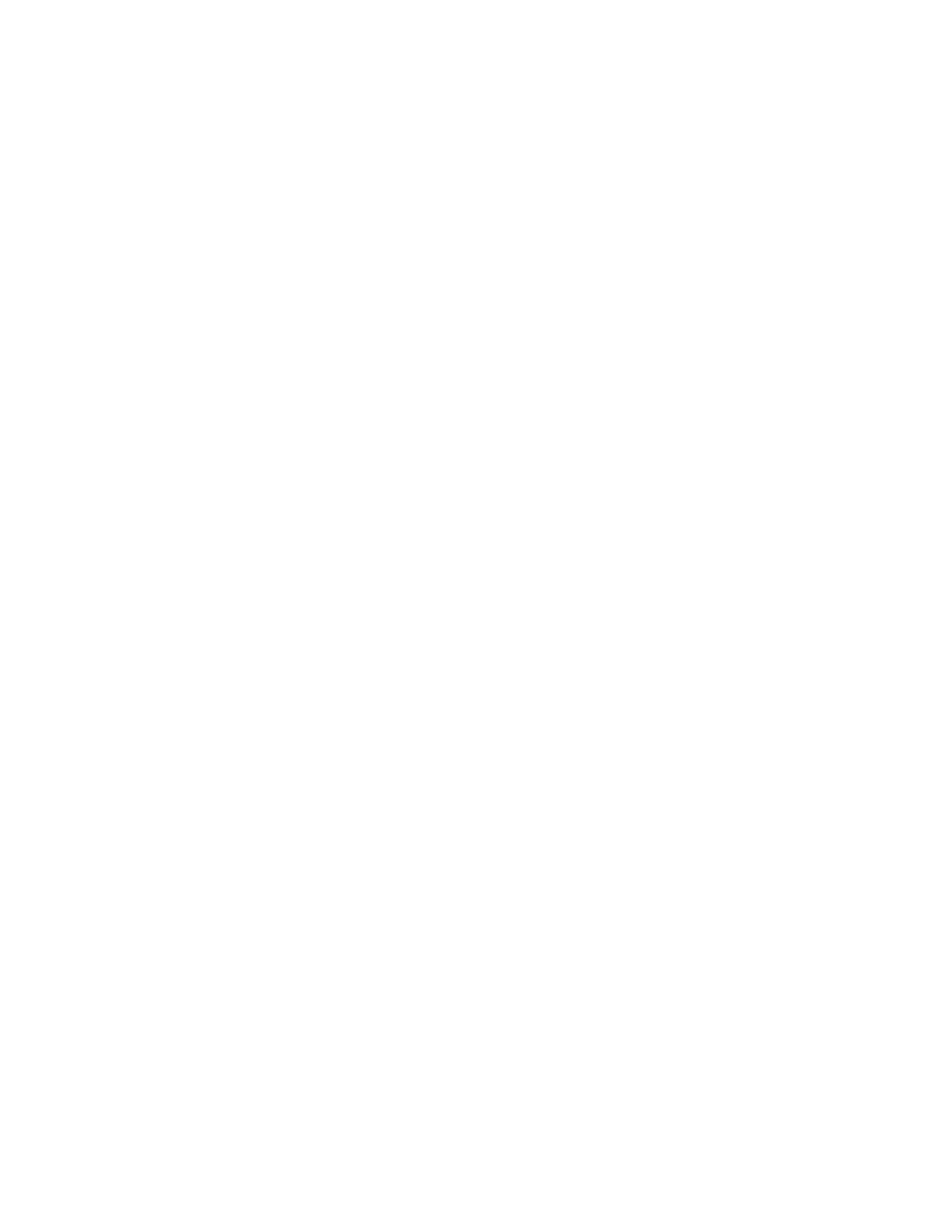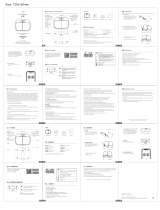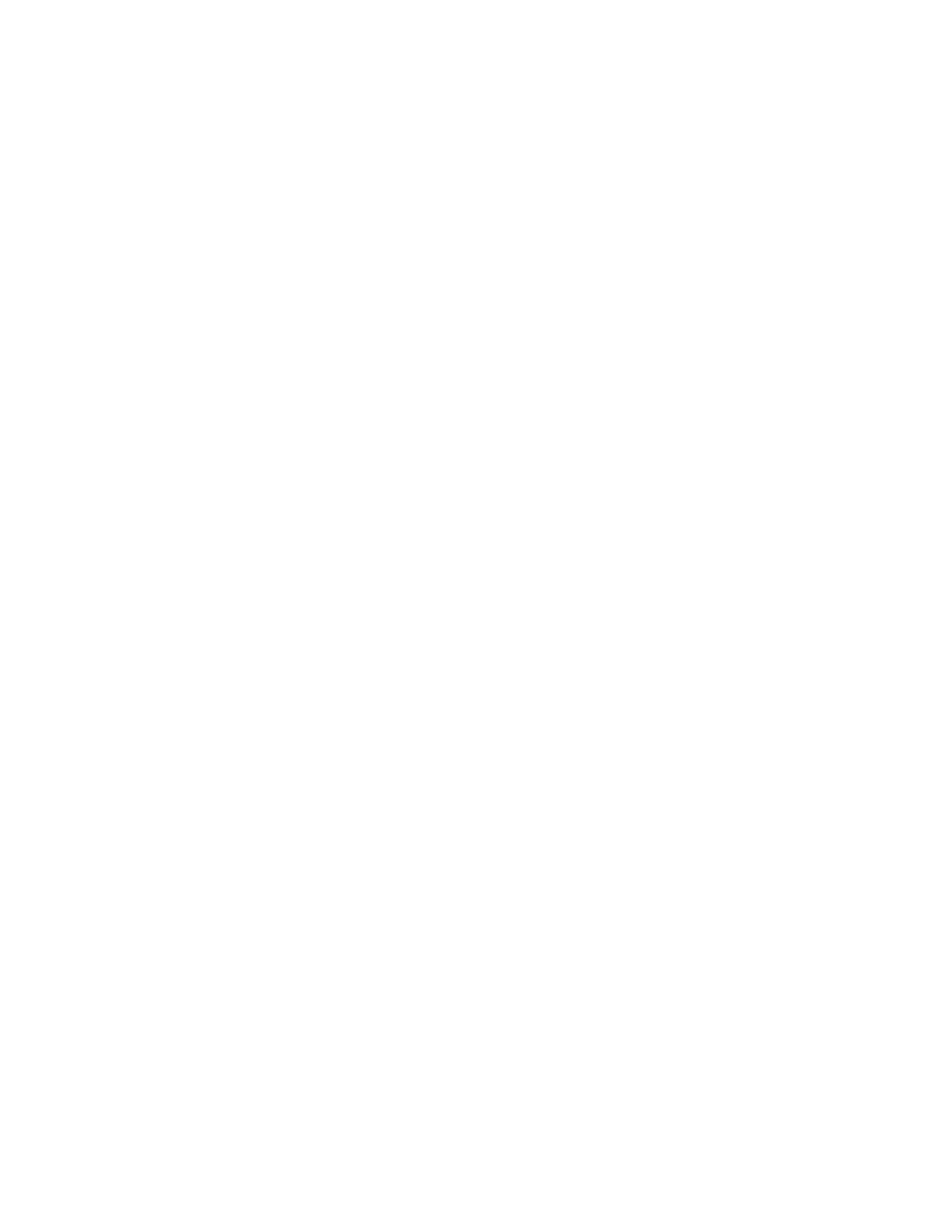
Saving a Set of Commonly Used Printing Options for
Macintosh..........................................................................................5-4
UNIX and Linux Printing......................................................................................5-4
Xerox Printer Manager............................................................................5-4
Printing with xeroxprint..........................................................................5-6
Printing from a Linux Workstation.....................................................5-6
Mobile Printing Options.......................................................................................5-6
Printing with Wi-Fi Direct.......................................................................5-6
Printing with AirPrint................................................................................5-7
Printing from a Mopria-Enabled Mobile Device............................5-7
Printing from a USB Flash Drive.....................................................................................5-7
Printing from a USB Flash Drive Already Inserted in the
Printer................................................................................................................5-8
Printing Features..................................................................................................................5-8
Managing Jobs........................................................................................................5-8
Pausing the Print Job with the Option to Delete It.....................5-9
Viewing, Printing, or Deleting Jobs.....................................................5-9
Printing Special Job Types...................................................................................5-9
Saved Job.....................................................................................................5-9
Secure Print...............................................................................................5-10
Personal Print...........................................................................................5-11
Sample Set................................................................................................5-12
Selecting Paper Options for Printing............................................................5-13
Scaling......................................................................................................................5-13
Printing on Both Sides of the Paper.............................................................5-13
Printing a 2-Sided Document............................................................5-13
2-Sided Page Layout Options............................................................5-14
Print Quality...........................................................................................................5-14
Image Options......................................................................................................5-14
Image Shift............................................................................................................5-15
Color Adjustments...............................................................................................5-15
Lightness....................................................................................................5-15
Contrast......................................................................................................5-15
Saturation..................................................................................................5-15
Color Cast..................................................................................................5-15
Printing Mirror Images......................................................................................5-16
Printing Multiple Pages to a Single Sheet..................................................5-16
Printing Booklets..................................................................................................5-16
Selecting Finisher Options................................................................................5-17
Selecting Mailbox Options...............................................................................5-17
Using Special Pages............................................................................................5-17
Printing Cover Pages..............................................................................5-17
Xerox
®
VersaLink
®
C505 Multifunction Printervi
User Guide
Table of Contents