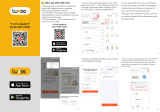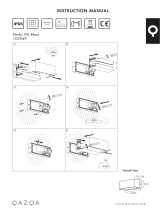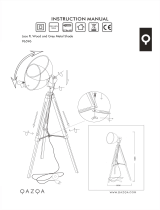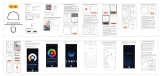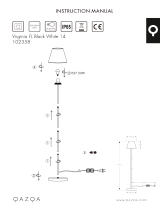200MM
520MM
65MM
正面
反面
1
23
正面
正面
正面
200X455MM 四色印刷
80g哑光纸 风琴折
Instruction Manual
Smart Switch
Wi-Fi Single Pole without Neutral Wire
without Capacitor
Scan the QR code Please connect the device
according to the
configuration process.
1. Method one:
2. Method two:
Scan the QR code to configure the network guide.
HOME, SMART MOES HOME
English
① ②
W
i
t
h
o
u
t
N
e
u
t
r
a
l
W
i
r
e
5w
Minimum Load
Switch's Circuit
13
IMPORTANT
This product needs starting for power
supply at the first time. The starting
time will take about 20 seconds, It
will be slightly different depending on
the load power and type.
The light may turn on or flicker during
the starting process, this is normal
situation, and the light will automati-
cally go off after fully started
20
Start time
seconds
Flicker dure
charging
L1
L
BJ26
Locate your circuit breaker panel and turn off the power
to each switch you are replacing.
Remove the switch and pull it away from the wall.
2
1
STEP 2
STEP 1
Circuit breaker panel
Turn off power
Input Power:
Control Principle :
Wireless Protocol:
Max Current:
Standby Power:
Button Life:
100~245V AC 50/60Hz
Model: WS-SR-US-L
Relay
WiFi 802.11 b/g/n 2.4GHz
10A
≤0.5W
500K times
106*45*35 mmDimension:
STEP 5 STEP 7 STEP 9
ON/OFF
LED Indicator
Cover Panel
Light StatusLight Color
White
OFF
ON
Power OFF
Power ON Support
Self-definition
on APP
Blink Quickly
(0.5s )
Blink Slowly
(1s )
Ready for AP
(Access Point)
configuration mode
Ready for default
configuration mode
Tools you’ll need
Flat-head screwdriver
Phillips-head screwdriver Pliers
Electricity can cause personal injury and property damage
if handled improperly.If you are not sure about any part of
these instructions, please seek professional assistance
from a qualified electrician.
Ensure all work meets applicable local and national codes.
WARNING: RISK OF ELECTRIC SHOCK
Voltage tester
Approximately
15 minutes to install
and setup the switch
15min
3
4
STEP 3
STEP 4
Verify power is off
Pull out old switch
You may need to turn off more than one circuit breaker.
We suggest you remove the faceplate from the old switch and use
an electrical tester to test all wires connected to the switch to
ensure there is no voltage in the circuit.
STEP 6 STEP 8
Mount the switch
1
2
STEP 10
STEP 11
Turn on the power
3.Open Smart Life/Tuya App and Click“+”,then the
prompt page will automatically show on the screen.Click
“Go to add”.
Pair and clear up the WiFi code with Bluetooth and WiFi
connected meantime.(New Updated)
2.Make sure your phone is connected to Wi-Fi and Bluetooth.
1.Press and hold switch button for 6s until the white
indicator flashes to reset the switch and get into quick
configure mode.
Complete the wiring of the switch module before pairing
Note:
The switch only supports 2.4G network.If you have connected
5G network,please disconnect 5G network firstly and connect
2.4G network.
Please disconnect the power supply before installing or removing the
device for avoiding irreversible damage on the device from the
electric current or some unpredictable problems such as lamp
flashing.
Attention:
Identify the old switch
Single Pole Switch
Single Pole
Only one switch control one light or a bundle of lights.
Single Pole Switch
ldentify Line/Load wire
Note:The color of your wire may be different from
the color shown in the manual.
LINE/LOAD wire (usually BLACK, attached with a black screw, and
may be remarked “common”.)
Line /Hot
Load
Test NEUTRAL and GROUND wires
Make sure there is no power on the neutral wires from neighboring
circuit. lf necessary, shut off additional circuits until no voltage is found.
GROUND wires are usually BARE COPPER or GREEN.
Take pictures of the wiring
Loosen the screw terminals and remove
the old switch.
Wire the smart switch
connection diagram
—Single Pole
Neutral(White)
N L
Line /Hot(Black)
Ground
(Green)
② Registration or Log in.
• Download “MOES” Application.
• Enter the Register/Login interface; tap “Register” to
create an account by entering your phone number to get
verification code and “Set password”. Choose “Log in” if
you already have a MOES account.
③ Configure the APP to the switch.
• Preparation: Ensure the switch has been connected with
electricity; ensure your phone has been connected to
Wi-Fi and is able to connect to the Internet.
① Download MOES App on App store or scan
the QR code
MOES App is upgraded as much more compatibility
than Tuya Smart/Smart Life App, functional well for
scene controlled by Siri, widget and scene recommen-
dations as the fully new customized service.
(Note: Tuya Smart/Smart Life App still works, but
MOES App is highly recommended)
Bitte scannen Sie den QR-Code, um das deutsche
Handbuch, das Installationsvideo und die Funktion-
seinführung zu erhalten
Escanee el código QR para obtener el manual en
español, el video de instalación y la introducción de la
función
Veuillez scanner le code QR pour obtenir le manuel
en français, la vidéo d'installation et l'introduction des
fonctions
Отсканируйте QR-код, чтобы получить
руководство на русском языке, видео по установке
и описание функций
Leia o código QR para obter o manual em português,
o vídeo de instalação e a introdução das funções
请扫描二维码获取中文的说
明书、安装视频及功能介
01 Product Outline 05 Safety Information
06 Installation
02 Indicator Light Status
03 Specification
04 Contents Supplied
08 Wi-Fi link method:
(two pairing methods)
07 Add Devices
PanelSwitch Screws
Wire Caps
STEP 3
Key step —— Link Skill
Complete the device's networking configuration according
to the prompts in the App.
STEP 1
STEP 2
Control the device via voice commands, now you can
control your smart device with Echo. You can control
your device (such as your bedroom light) with the
following commands
STEP 4
Make sure you Amazon Echo device is powered on and
connected to a Wi-Fi network.
Enter the App account and password, then tap
“Link Now” to link your App account to enable the
Skill. Now you can start your smart home journey.
Open the Alexa App on your phone. After successful
login, tap on the menu in the upper left corner of the
Home page, select "Settings" and tap "Set Up A New
Device" to set up the Amazon Echo.
Choose your Amazon Echo device type and language
for connecting. Press and hold the small dot on the d
evice until the light turns yellow. Then tap “Continue”
to connect to the hotspot.
After connecting to the Amazon Echo hotspot, return to
the page. At this point, the connection is successful.
Tap “Continue” to proceed to the next step. Choose a
Wi-Fi network to connect to. Amazon Echo will take a
few minutes to try to connect to the network.
After the network connection is successful, tap
“Continue”. An introduction video will appear. After the
video ends, tap “Continue” to jump to the Alexa Home
page. You have now completed the Amazon Echo's
configuration process.
Then search for "App Name". Tap "Enable" to enable
the Skill.
On the main page of the Google Home App, tap the sidebar
menu in the top left corner and select “Home Control”.
Alexa, turn on/off bedroom light.
Alexa, set bedroom light to 50 percent.
Alexa, brighten/dim bedroom light.
Alexa, set bedroom light to green.
Then tap the plus sign in the lower right corner and search
for “App Name”.
Find App Name on the list and open it, select the country
where your App account is located, enter your App
account and a password, and tap “Link Now”.
If you cannot add your Smart Device , please check:
1) Whether the Smart Device is powered on.
2) Whether the phone is connected with 2.4GHz Wi-Fi
network.
3) Please check routers or related: if your router is
dual-band, please select 2.4GHz Wi-Fi network to connect
your phone and Smart Plug.
4) Setting up Wi-Fi router: setting encryption method as
WPA2-PSK and authorization type as AES, or set both
as auto. Wireless mode cannot be 11n only.
5) Please use English and numbers to name your Wi-Fi
router. Otherwise our Smart Plug may not recognize it
when you try to add it into Smart Life.
6) To stay strong Wi-Fi connection, please keep smart
device close to router.
7) Whether connected devices have reached the
maximum number of router’s connections. If so, please
turn off some devices connected to the router and try
again.
If you have already configured Amazon Echo, you can
skip this step. The following instructions are based on the
iOS client.
09 MOES Skills (Alexa) 11 FAQ
WARRANTY CARD
Product Information
Product Name
Product Type
Purchase date
Warranty Period
Dealer Information
Customer's Name
Customer Phone
Customer Address
Maintenance Records
Failure date Cause of Issue Fault Content Principal
PanelSwitch Screws
Wire Caps
1
4
30
6810 12 14
24 26 28
2
357911 13 15
17 19 21 23 25 27 29
16 18 20 22
31
Neutral
Ground
Load
Line/Hot
Load (Red)
Switch Status Remarks
6.Add the device successfully, you can edit the name of the
device to enter the device page by click “Done”
Thank you for your support and purchase at we Moes,we
are always here for your complete satisfaction,just feel
free to share your great shopping experience with us.
If you have any other need,please do not hesitate to
contact us first,we will try to meet your demand.
Complete the device's networking configuration
according to the prompts in the App.
STEP 1
If you have already configured Google Home, you
can skip this step. The following instructions are
based on the iOS client.
STEP 2
Control the device via voice commands, now you
can control your smart device with Google Home.
You can control your device (such as your bedroom
light) with the following commands:
STEP 4
Key step —— Link Skill
STEP 3
Tap on "Skills" in the Alexa App menu.
Make sure you Google Home device is powered on and
connected to a Wi-Fi network.
Open the Google Home App on your phone. After
successful login, tap on the menu in the upper left corner
and select “SET UP” to set up Google Home.
It will notify you with a sound to ensure that you are
connected to the correct device. After you hear the
sound, tap “YES” to proceed to the next step.
You can choose to differentiate the room where Google
Home is located from other Google devices. Then,
select the Wi-Fi network and language, wait for the
system to complete the configuration, and tap “next”.
According to the page prompts, choose whether to
agree to the corresponding operation. When the page
displays “Google Home is ready,” select “continue” to
the next step.
Next is the voice control guide tutorial. Once you are
done listening, tap "FINISH SET UP". At this point,
Google Home setup is complete.
Ok Google, turn on/off bedroom light.
Ok Google, set bedroom light to 50 percent.
Ok Google, brighten bedroom light.
All products marked with the symbol for separate
collection of waste electrical and electronic equipment
(WEEE Directive 2012/19 / EU) must be disposed of
separately from unsorted municipal waste.
To protect your health and the environment,
this equipment must be disposed of at
designated collection points for electrical
and electronic equipment designated by the
government or local authorities. Correct
disposal and recycling will help prevent
potential negative consequences for the environment and
human health. To find out where these collection points
are and how they work, contact the installer or your local
authority.
Thank you for your trust and support to our products, we
will provide you with a two-year worry-free after-sales
service (freight is not included), please do not alter this
warranty service card, to safeguard your legitimate rights
and interests. If you need service or have any questions,
please consult the distributor or contact us.
Product quality problems occur within 24 months from
the date of receipt, please prepare the product and the
packaging, applying for after-sales maintenance in the
site or store where you purchase; If the product is
damaged due to personalreasons, a certain amount of
maintenance fee shall be charged for repair.
We have the right to refuse to provide warranty service if:
1. Products with damaged appearance, missing LOGO or
beyond the service term
2. Products that are disassembled, injured,
privately repaired, modified or have missing parts
3. The circuit is burned or the data cable or power
interface is damaged
4. Products damaged by foreign matter intrusion
(including but not limited to various forms of fluid, sand,
dust, soot, etc.)
MOES.Official
@moes_smart
@moessmart
@moes_smart
@moes_smart www.moes.net
10 MOES Skills (Google) SERVICE
RECYCLING INFORMATION
Enter the App account and password, then tap “Link
Now" to link your App account. Choose the room where
your device is located, and then the skill will appear on
the Home Control Devices list. Now you can begin your
smart home journey.
WiFi Smart Switch
WiFi Smart Switch
4.Select the device you want to add and click “+”
5.Enter Wi-Fi Password and click “Next”,waiting for
completing the connection.
WiFi Smart Switch
AMZLAB GmbH
Laubenhof 23, 45326 Essen
Made in China
UK EVATOST CONSULTING LTD
Address: Suite 11, First Floor, Moy
Road Business Centre, Taffs Well,
Cardiff, Wales, CF15 7QR
Tel: +44-292-1680945
Manufacturer:
WENZHOU NOVA NEW ENERGY CO.,LTD
Address: Power Science and Technology
Innovation Center, NO.238, Wei 11 Road,
Yueqing Economic Development Zone,
Yueqing, Zhejiang, China
Tel: +86-577-57186815