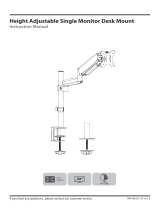Page is loading ...

Before Starting Assembly
Base
Hardware Included
Step 2
Attach the VESA plates to the monitors
Step 1-1 Assemble the stand Step 1-2
Hardware Kit
x2 x3 x2
Max:100x100mm/4x4"
Min:75x75mm /3x3"
Philips Screws Spacers
x8 x16
M-A
x8
M-B
Philips Screws
Bolts
Cap Nut
M-C M-D
Safety Caution
Max:
(8KG)
17.6LBS
Each monitor
BA-2
v1
INSTALLATION INSTRUCTION
Please read this instruction carefully before installation.
If you do not understand these instructions or have doubts about the safety of the installation, assembly
or use of this product, please contact us.
WARNING: This product contains small items that could be a choking hazard if swallowed.
Before starting assembly, verify all parts are included and undamaged. For parts shortage or damage,
please contact us.
Monitor Arm
Pole
Round Cable Clip 3mm Allen key
Square Cable Clip
VESA Plate
02 x1
03 x1 05 x4
06 x1 07 x1 08 x1 09 x1
01 x1
04 x2
(a) For Flat Back
(b) For Recessed / Curved Back
Warm Tips
You could also refer to the Video Guide about installation on our product page.
If you have any questions, please feel free to contact us via Amazon.
4mm Allen key 5mm Allen key
M-E
08
Assemble the pole and the base together using the included 4mm Allen key. Assemble the monitor arm and the pole toghther. Attach the cable clips 05 and
06 to the stand, then secure
the screws C to the stand
to prevent monitor arm turn
over forward.
M-D
Assemble the stand
M-E
M-E
05 06
Using the 5mm Allen key to fasten the bolt for
fixing the monitor arm on the stand.
M-A
M-B
4mm Allen key
M-E
M4 x 12mm
M4 x 12mm
M-A
4mm Allen key
M4 x 30mm
M4 x 30mm
4mm Allen key
4mm Allen key
5mm Allen key
Correct Correct
Too Long
Too Short
When attaching brackets to the flat screen, be careful not to over tighten screws and
be sure that screws do not bottom out in the mounting holes.
No!
Please make sure you don't tighten the screws much excessively or
it may cause your monitor damage.
L10mm M5 x 12mm M5 x 50mm
05
06
Monitor arm should
be placed with screw
facing backwards.
08
09
08
08
2
1
5
4
3

Step 3 Attach the monitors to the stand Step 4
Hang the monitors onto the
monitor arm then using the 3mm
Allen key to turn the screws L to
adjust the monitors to the same
level if necessary.
L
WARNING:
Hang 2 monitors onto the arm at the sam time to prevent the stand falling.
Attach the cap nut to the screw L.
Rise the monitor
Tilting Adjustment
Loosen tilting bolts, pull monitor to your desired angle, then fasten tilting bolts with the
5mm Allen key.
Switch screen horizontally and vertically
If needed, the monitor can be rotated ±90 degrees for switching screen between horizontally and
vertically for turn the monitors directly
Step 5
Manage tools and cables
This cable clip also can
take in the Allen keys
271mm
10.67in
442mm
17.49in
±90
±90
±90
-45
±90
7.29in
185.3mm
2.95in
75mm
3.94in
100mm
112.8mm
4.44in
5.39in
137mm
330mm
12.99in
4.42in
112.3mm
100mm
3.94in
2.95in
75mm
1.54in
39mm
±90°
±90°
Product dimensionsSet the desired angle of the monitors
+90°
-90°
09
Loosen
M-C
5mm Allen key
3mm
Allen key
360° Rotation
This function works better for monitors with the center of gravity.
Note: To ensure stability, the tightness of the rotating axis has been preset, so
it would be kind of difficult to rotate the VESA plate.
Suggestion: Please attach the monitor first, then hold the two sides of it with
both hands, and rotate vigorously. If that doesn't work out, please do not
hesitate to ask for our help via Amazon.
Lower the monitor
07
76
8
11
10
9
/