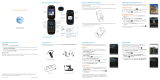Start MOTOBLUR
When you first turn on your phone, you
need to create or log into your
MOTOBLUR account. MOTOBLUR syncs
your contacts, posts, feeds, messages,
emails, and photos from your other accounts.
Registration is secure and should only take a few
minutes:
1. Press and hold Power on the side of your
phone to turn it on.
2. Select a language.
3. Log in or register: Enter your name, your current
email address (where MOTOBLUR can send
account information), and a new MOTOBLUR
account password.
4. To add an account to MOTOBLUR, touch the
account type, then enter the account’s user name
(or email) and password.
5. When you’re done, touch Done adding
accounts.
Tip: To see the accounts you added, touch Menu
> Settings > Accounts.
If your contacts don’t import within an hour, see
“Transfer contacts” on page 15.
Your MOTOBLUR Account
Only MOTOBLUR syncs your contacts, posts, feeds,
messages, emails, photos and much more—from
sources like Facebook®, Twitter, MySpace, your work
email, Picasa™, Photobucket®—and automatically
serves it up just the way you want it. No opening and
closing apps and menus, it’s all front and center on
your home screen and integrated throughout the
entire phone so you can communicate any way you
like.
You can log into your MOTOBLUR account from a
computer to upload contacts, reset your password,
get help, or even locate your phone:
www.motorola.com/mymotoblur
Security
Your contacts are backed up on MOTOBLUR, so don’t
worry. Even if you lose your phone, MOTOBLUR can
help you find it or wipe it. When you get your next
MOTOBLUR product, your stored info makes it a snap
to set up with just a username and password.
Of course it doesn't stop there. There are plenty of
ways to protect your phone and your information,
in “Security” on page 39.
XXXX432a.fm Page 3 Friday, August 27, 2010 1:47 PM