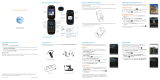Page is loading ...

Find More Information
On The Web:
• Find tutorials at att.com/Tutorials.
• Find device specications, user manuals, troubleshooting, and user
forums at att.com/DeviceSupport.
• Manage your wireless account, including suspending service if your
phone is stolen, at att.com/myatt.
On The Phone:
• Call AT&T Customer Care at 1-800-331-0500 or dial 611 from any
AT&T mobile phone for assistance with your service or device.
Mobile Web
Access the Internet on the go! Check
weather, news, and visit your favorite sites
right on your mobile phone.
From the home screen, press the Right
Soft Key for Main Menu and select
Browser (5).
Press the Left Soft Key for Options and
select New Link [*] (1) to enter a website
address.
Type a website address directly into the
URL eld, or, scroll down the list of recent
websites using the 4-Way Navigation Key.
Press the OK Key.
While browsing, you can access a list
of favorite sites by choosing Options
Go to (3) Bookmarks (1).
To add a site to the list, select Options
Web Page Options (4) Add to
Bookmarks (3) Save.
Setting Up Your Phone
Customize and personalize your phone with
sound proles, wallpaper, ringtones, and more.
Settings
From the home screen, press the Right
Soft Key for Main Menu.
Select Settings (#).
• Display Settings – adjust theme,
wallpaper, backlight, and more.
•
Phone Settings – assign shortcut keys,
change the language, set the date and time,
view phone info, enable TTY, and more.
• Profiles – adjust alert tones, ringtones,
and ring volume and type for each
sound prole.
• Call Settings – enable call forwarding,
activate call waiting, change answer mode,
and more.
• Connection Settings – connect to Bluetooth
®
devices and edit
modem and access point settings.
• Security Settings – reset your device, turn on or change PIN and
phone lock codes, and edit xed dial numbers.
•
AT&T Software Update – check for software updates to your device
.
Getting to Know Your Phone
Note: For more information on your device, visit att.com/tutorials.
Note: The Options menu may vary depending on your selection.
Camera
Capture those special moments right on
your phone and then send them to friends
and family!
Take a Picture
From the home screen, press and hold
the Camera Key to access the camera.
Press the Left Soft Key to access camera
settings such as brightness, contrast, white
balance, effect, quality, and more.
Press the OK Key or the Camera Key to take
a photo.
Your picture will be saved to the
My Pictures folder.
Send a Picture
After taking a picture, press the OK Key
for options.
Choose Send As Multimedia Message.
Highlight the To field, and enter a contact name or phone
number(s). You can also press the OK Key to add recipients
from the Address Book.
Scroll down to the Text field and type your message.
Press the OK Key to send your picture message.
Tips
4-Way
Navigation
Key
From the home screen:
Up: SMS Left: My Stuff
Down: Address Book Right: Alarm
Send Key From the home screen: Press to view call history.
Space Key From the home screen: Press and hold to activate silent mode
with vibration.
Note: In any of the above menus, highlight an option and press the OK Key
to select and adjust your settings.
End Key
Camera Key
Delete Key
Lock Key
Right Soft Key
Earpiece
Send Key
Alt Key
Shift Key
Microphone
Task Key
Micro USB
Charging Port
Enter/Return Key
Clear Key
Symbols Key
OK Key
Volume Up/Down Keys
Left Soft Key
4-Way Navigation Key
3.5 mm Headset Jack
Power Key
Phone & Feature Guide
AT&T Z432
Space Key
© 2014 AT&T Intellectual Property. All rights reserved. AT&T, the AT&T logo and
all other AT&T marks contained herein are trademarks of AT&T Intellectual
Property. microSD logo is a trademark of SD-3C, LLC. Qualcomm
®
and
Snapdragon™ are trademarks of Qualcomm Incorporated, registered in
the United States and other countries. Used with permission. All other
marks contained herein are the property of their respective owners.
Printed in USA
P/N 8090162000MT

Bluetooth
AT&T Navigator
®
Take advantage of Bluetooth wireless
technology to connect to headsets,
speakerphones, computers, and more!
Before you begin, place your Bluetooth
device into pairing mode. From the home
screen, press the Right Soft Key for
Main Menu.
Select Settings (#) Connection
Settings Bluetooth.
Press the OK Key to set Bluetooth to On.
Select Search for Devices to search for
devices near you.
Highlight the name of the device that you
would like to pair with and press the OK
Key. You may need to conrm a passkey.*
Get trafc updates, GPS navigation, and
turn-by-turn driving directions on your
mobile phone with AT&T Navigator.
From the home screen, press the Right
Soft Key for Main Menu and select
AT&T Navigator (1).
Press the Left Soft Key to accept the
Terms of Service.
If this is the rst time you have accessed
AT&T Navigator, you will be prompted to
take a feature tour.
To start a trip, select Drive To Address (3).
Select Type It to enter an address using
the keyboard, or choose Speak It. Press the
OK Key for Done.
To stop navigation, press the Right Soft
Key for Home and press the OK Key.
To access Navigator Settings, access the Navigator home screen and
choose Share & More Preferences (7).
Highlight an option and press the OK Key.
Mobile Email
Carry your inbox in your pocket! Access AOL
®
,
Yahoo!
®
Mail, Gmail™, AIM
®
, and Hotmail
®
with Mobile Email.
Set Up an Email Account
From the home screen, press the Right Soft
Key for Main Menu and select Email (4).
Choose a provider from the list. You can
add up to ve accounts.
When you select Other Providers, you may
be asked to accept terms of service and/or
select your email domain. Follow the on-
screen instructions.
Scroll down and press the OK Key to sign in.
Send an Email
From the home screen, press the Right
Soft Key for Main Menu and select Email (4).
Highlight the account you wish to use and press the OK Key.
Press the Left Soft Key for Options Compose New (5).
Enter a contact and your message.
Press the Left Soft Key for Options Send (5) to send the email.
Change Your Ringtone
You can change your ringtone in Music
or Settings.
Through Music
From the home screen, press the
Right Soft Key for Main Menu and select
Music (6).
Select Ringtones.
Press the OK Key to preview a ringtone.
Highlight a le and choose Options.
Select Set as (1) Voice Call Ringtone (1).
Through Settings
From the home screen, press the Right
Soft Key for Main Menu.
Select Settings (#) Profiles.
Highlight the General or Outdoor prole
and choose Edit.
Choose Voice Call Ringtone.
Highlight a ringtone and press the OK Key to select it.
* Please consult the documentation included with the Bluetooth device for
information on placing the device into pairing mode and entering the passkey
(typically 0 0 0 0 – four zeroes).
Additional charges may apply.
Text and Picture Messaging
Multitasking
Use text messaging to quickly and privately
send text messages to other wireless
phones and email addresses.
Send a Message
From the home screen, press the
Right Soft Key for Main Menu.
Select Messaging (3) Create New
Message.
Enter a contact name or phone
number(s). You can also press the OK Key
to add recipients from the Address Book.
Scroll down to the Text field and type
your message.
Press the OK Key to send the message.
Add a Picture
When you create a message, scroll down and select Add
Picture.
You can take a new picture or choose one from your gallery.
Press the OK Key to send the message.
Please don’t text and drive.
Browse the web, send and receive messages,
and listen to music, all at once! One key
changes your task quickly and easily.
If you’re involved in one task and want
to switch to or launch another, press .
You can then select the home screen,
Main Menu, or another open task.
To end a task, scroll to the task and press
the Left Soft Key.
Additional charges may apply.
/