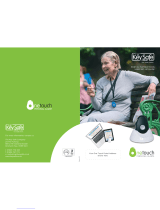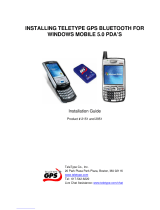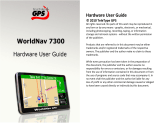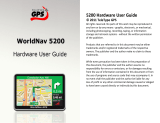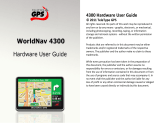4 Let’s go
Note:
To help protect your phone, always make sure that
the battery cover and any connector covers are closed and
secure.
Set up & go
Create or log into a MOTOBLUR account
to get your contacts, email, messages,
and status information, for all your
accounts, all in one place. Registration is
secure, and should only take a few minutes.
Note: This phone supports apps and services that use
a lot of data, so make sure your data plan meets your
needs. For details, contact your service provider.
1 Tu r n o n.
2 Select a language.
3 Register or log in.
If you have not created
a MOTOBLUR account, you’ll need to register: Enter
your name, your current email address (where
MOTOBLUR can send account information), and a
new MOTOBLUR password.
4 Add your accounts to MOTOBLUR.
To add an account, touch it. Then, enter the user
name or email and password that you set up on that
account.
Tip: For more, or to add accounts anytime, go
to “Add accounts” on page 13.
5 After you sign in, your phone imports your contacts
from your SIM card. To open your contacts,
touch
Contacts.
Tip: To manually import contacts from the SIM card,
touch >
Manage SIM card > Import SIM
card
.
Your MOTOBLUR account
Only MOTOBLUR syncs contacts, posts, feeds,
messages, emails, photos and much more—from
sources like Facebook®, Twitter, MySpace, your work
email, Picasa™, and Photobucket®—and serves them
up just the way you want them. No opening and
closing apps and menus, it’s all front and center on
your home screen and throughout the entire phone, so
you can communicate anyway you like.
To add or edit the email, social networking, and other
accounts in your MOTOBLUR, touch >
Accounts. To set up email accounts, see “Set up
messaging” on page 22.
You can log into MOTOBLUR from a computer to
upload contacts, reset your password, get help, or
even locate your phone:
www.motorola.com/mymotoblur