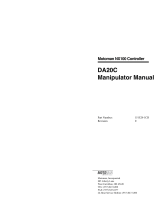Page is loading ...

MANUAL NO.
0
HW0485806
Part Number: 156446-1CD
Revision: 0
DX100 OPTIONS
INSTRUCTIONS
FOR MULTI-LAYER WELDING FUNCTION
Upon receipt of the product and prior to initial operation, read these instructions thoroughly, and retain
for future reference.
MOTOMAN INSTRUCTIONS
DX100 INSTRUCTIONS
DX100 OPERATOR’S MANUAL
DX100 MAINTENANCE MANUAL
The DX100 Operator’s instructions above corresponds to specific usage.
Be sure to use the appropriate instruction.

DX100
ii
156446-1CD
HW0485806
MANDATORY
• This manual explains the Multi-layer Welding Function of the DX100
system. Read this instruction carefully and be sure to understand its
contents before handling the DX100 and available functions.
• Listed in Chapter 1 are general safety related items:: Safety of the
DX100 Instructions. To ensure correct and safe operation, carefully
read the DX100 Instructions before reading this manual.
CAUTION
• Some drawings in this manual are shown with the protective covers
or shields removed for clarity. Replace all covers and shields before
operating this product.
• The drawings and photos in this manual are representative
examples and differences may exist between them and the
delivered product.
• YASKAWA may modify this model without notice when necessary
due to product improvements, modifications, or changes in
specifications. If modification occur, the revision number changes
on the manual.
• If your copy of the manual is damaged or lost, contact a YASKAWA
representative to order a new copy. The representatives are listed
on the back cover. Be sure to tell the representative the manual
number listed on the front cover.
• YASKAWA is not responsible for incidents arising from unauthorized
modification of its products. Unauthorized modification voids your
product's warranty.

DX100
iii
156446-1CD
HW0485806
Notes for Safe Operation
Read this manual carefully using the DX100.
In this manual, the Notes for Safe Operation are classified as
“WARNING”, “CAUTION”, “MANDATORY”, or “PROHIBITED”.
Even items described as “CAUTION” may result in a serious accident in
some situations.
At any rate, be sure to follow these important items
WARNING
Indicates a potentially hazardous
situation which, if not avoided, could
result in death or serious injury to
personnel.
CAUTION
Indicates a potentially hazardous
situation which, if not avoided, could
result in minor or moderate injury to
personnel and damage to equipment.
It may also be used to alert against
unsafe practices.
MANDATORY
Always be sure to follow explicitly the
items listed under this heading.
PROHIBITED
Must never be performed.
NOTE
To ensure safe and efficient operation at all times, be sure to
follow all instructions, even if not designated as "CAUTION"
and "WARNING".

DX100
iv
156446-1CD
HW0485806
WARNING
• Before operating the manipulator, turn OFF the servo power by
pressing the emergency stop button on the front door of the DX100
or the programming pendant.
The SERVO ON LED is OFF when the servo power is OFF.
Injury or damage to machinery may result if the emergency stop circuit
does not stop the manipulator during an emergency. The manipulator
should not be used if the emergency stop buttons do not function.
Fig. : Emergency Stop Button
• Clear the cell of all items that could interfere with the operation of
the manipulator with the Emergency Sop button engaged.
Injury may result from unintentional or unexpected manipulator motion.
Fig. : Release of Emergency Stop
TURN
• Observe the following precautions when performing teaching
operations within the P-point maximum envelope of the
manipulator:
– View the manipulator from the front whenever possible.
– Always follow the predetermined operating procedure.
– Keep in mind the emergency response measures against the
manipulator’s unexpected motion toward you.
– Ensure that you have a safe place to retreat in case of
emergency.
Improper or unintended manipulator operation may result in injury.
• Confirm that no person is present in the P-point maximum envelope
of the manipulator and that you are in a safe location before:
– Turning ON the power for the DX100.
– Moving the manipulator with the programming pendant.
– Running the system in the check mode.
– Performing automatic operations.
Injury may result if anyone enters the P-point maximum envelope of the
manipulator during operation. Always press an emergency stop button
immediately if there is a problem. The emergency stop buttons are
located on the right of the front door of the DX100 and the programming
pendant.

DX100
v
156446-1CD
HW0485806
Definition of Terms Used Often in This Manual
The MOTOMAN is the YASKAWA industrial robot product.
The MOTOMAN usually consists of the manipulator, the controller, the
programming pendant, and supply cables.
In this manual, the equipment is designated as follows:
CAUTION
• Perform the following inspection procedures prior to conducting
manipulator teaching. Repair any problems that are found
immediately and make sure other necessary processing can be
performed.
– Check for problems in manipulator movement.
– Check for damage to insulation and sheathing of external wires.
• Always return the programming pendant to the hook on the DX100
cabinet after use.
Damage to the programming pendant can occur if left .in the
manipulator’s work area, on the floor, or near fixtures.
• Read and understand the Explanation of Warning Labels in the
DX100 Instructions before operating the manipulator:
Equipment Manual Designation
DX100 controller DX100
DX100 programming pendant Programming pendant
Cable between the manipulator and the
controller
Manipulator cable

DX100
vi
156446-1CD
HW0485806
Descriptions of the programming pendant, buttons, and displays are
shown as follows:
Description of the Operation Procedure
In the explanation of the operation procedure, the expression "Select • • • "
means that the cursor is moved to the object item and the SELECT key is
pressed, or that the item is directly selected by touching the screen.
Registered Trademark
In this manual the trademark (™) and register trademark (®) symbols
have been omitted.
Equipment Manual Designation
Programming
Pendant
Character
Keys
[ ] indicate keys with characters printed on them.
ex. [ENTER]
Symbol
Keys
The keys which have a symbol printed on them
are not denoted with [ ] but depicted with a small
picture.
ex. page key
The cursor key is an exception, and a picture is
not shown.
Axis Keys
Number Keys
“Axis Keys” and “Number Keys” are generic
names for the keys for axis operation and
number input.
Keys pressed
simultaneously
When two keys are to be pressed
simultaneously, the keys are shown with a “+”
sign between them, ex. [SHIFT]+[COORD]
Displays { } indicate menu displayed in the programming
pendant.
ex. {JOB}
PAGE
GO BACK
PAGE
GO BACK

DX100
vii
156446-1CD
HW0485806
1 Outline ............................................................................................................................................ 1-1
1.1 Multi-layer Welding Function ............................................................................................. 1-1
1.2 Features ............................................................................................................................ 1-1
1.3 Customer Support Information........................................................................................... 1-2
2 Basic Operations............................................................................................................................. 2-1
2.1 Robot Posture Control by Euler Angles............................................................................. 2-1
2.1.1 Outline .................................................................................................................. 2-1
2.1.2 Operation.............................................................................................................. 2-2
2.1.2.1 Cartesian coordinate system................................................................... 2-2
2.1.2.2 Tool coordinate system ........................................................................... 2-3
2.2 Point Variables................................................................................................................... 2-3
2.2.1 Outline .................................................................................................................. 2-3
2.2.2 Registering Point Variables .................................................................................. 2-4
2.2.2.1 Changing the number of the point variable ............................................. 2-5
2.2.2.2 Registering a move instruction together with a point variable ................. 2-8
2.2.3 Deleting a Point Variable .................................................................................... 2-10
2.2.3.1 Deleting the move instruction................................................................ 2-10
2.2.3.2 Deleting the point variable designation ................................................. 2-11
2.2.4 Editing the Point Variable (Taught Position Data) .............................................. 2-13
2.3 Memory and Playback Function ...................................................................................... 2-14
2.3.1 Outline ................................................................................................................ 2-14
2.3.2 Instructions for Memory and Playback Function................................................. 2-14
2.3.3 Application Example ........................................................................................... 2-15
2.4 Multi-layer Welding Tool Shift Function ........................................................................... 2-17
2.4.1 Outline ................................................................................................................ 2-17
2.4.2 Tool Shift Coordinate System............................................................................. 2-17
2.4.3 Registering ......................................................................................................... 2-18
2.5 Search and Shift Function ............................................................................................... 2-19
2.5.1 Outline ................................................................................................................ 2-19
2.5.2 Items to be Set for SRSFT Instruction................................................................ 2-20
2.5.3 Registering ......................................................................................................... 2-21
2.5.4 Application Example of SRSFT Instruction......................................................... 2-23

DX100
viii
156446-1CD
HW0485806
2.6 Search Function for Sticking............................................................................................ 2-24
2.6.1 Outline ................................................................................................................ 2-24
2.6.2 Items to be Set for SRSTCK Instruction ............................................................. 2-24
2.6.3 Registering..........................................................................................................2-26
2.7 Shift Function ................................................................................................................... 2-28
2.7.1 Outline ................................................................................................................ 2-28
2.7.2 Continuity of Shift Function................................................................................. 2-29
2.7.3 Shift Amount Display ..........................................................................................2-30
2.8 Beveling Width Measuring Function ................................................................................ 2-31
2.8.1 Outline ................................................................................................................ 2-31
2.8.2 Items to be Set for SRGAP instruction ............................................................... 2-31
2.8.3 Registering..........................................................................................................2-32
2.9 Overriding Welding Condition Function ........................................................................... 2-34
2.9.1 Outline ................................................................................................................ 2-34
2.9.2 Operation ............................................................................................................2-34
2.9.3 Welding Condition Adjustment Display...............................................................2-35
2.9.4 Parameters for the Units to Adjust Conditions.................................................... 2-38
2.10 Confirm the Welding Operation in Teach Mode.............................................................2-39
2.10.1 Outline .............................................................................................................. 2-39
2.10.2 Operation .......................................................................................................... 2-39
2.10.3 Display .............................................................................................................. 2-39
2.11 How to Restart After an Emergency Stop in the Middle of Weaving.............................. 2-40

1 Outline
DX100 1.1 Multi-layer Welding Function
1-1
156446-1CD
HW0485806
1Outline
1.1 Multi-layer Welding Function
The DX100 is used to weld a workpiece with multiple layers which,
otherwise, cannot be satisfactorily welded with a single layer. The first
layer is welded while the COMARC instruction executes the arc sensing
for correcting the path. At the same time, the path is stored and jobs for
the 2nd and following layers are created automatically based on the
stored path by the memory and playback function.
Since the workpieces subjected to the multi-layer welding are generally
thick and have problems such as “variations in welding accuracy”,
“distortion during welding”, and “positioning errors due to setting error”,
simply reproducing the taught path is not enough to attain high-quality
welding. For the solution of these problems, the search function and the
arc sensing function are used.
1.2 Features
The main features of multi-layer welding function are listed below.
Items Contents Features
Point variables The taught position data on the 1st
layer are registered in point
variables. These point variables
can be used for weldings on the
2nd and following layers.
By using the point variables where
the taught position data on the first
layer are registered, the time
required for the teaching for the
second and the following layers
can be reduced.
Memory and playback function Stores the corrected path of the
first layer by the arc sensor and
reproduces the stored path on the
second and the following layers.
Reproducing the corrected path on
the first layer for the second and
the following layers realizes the
high-quality welding.
For reproducing the corrected path
for the second and the following
layers, either the same direction as
the welding on first layer or the
reversed direction can be selected.
Search and shift function Four shift patterns are available. At
the execution of the instruction, the
amount of the deviation from the
taught position is automatically
calculated and the following steps
are shifted accordingly.
One instruction executes search
and shift functions, which simplifies
the operation.
Specifying the shift type such as
shift in parallel or shift in rotation
makes the correction of the
workpiece positioning error easy.
Overriding Welding Condition
Function
During playback operation, the
welding conditions can be adjusted
and changed.
Overriding the welding conditions
such as arc sensing, weaving
amplitude, realizes easy
adjustment of the welding
conditions.
Shift function After the search and shift
operations, the taught position can
be modified during the shift
operation in teach mode.
Since it is not necessary to change
the target position on the master
workpiece, the modification of the
taught position is easy.

1 Outline
DX100 1.3 Customer Support Information
1-2
156446-1CD
HW0485806
1.3 Customer Support Information
If you need assistance with any aspect of your DX100 system, please
contact Yaskawa Motoman Customer Support at the following 24-hour
telephone number:
For routine technical inquiries, you can also contact Yaskawa Motoman
Customer Support at the following e-mail address:
When using e-mail to contact Yaskawa Motoman Customer Support,
please provide a detailed description of your issue, along with complete
contact information. Please allow approximately 24 to 36 hours for a
response to your inquiry.
Please have the following information ready before you call:
NOTE
Please use e-mail for routine inquiries only. If you have an
urgent or emergency need for service, replacement parts,
or information, you must contact Yaskawa Motoman
Customer Support at the telephone number shown above.
• System DX100
• Robots MH5L
• Positioner MH95
• Primary Application Welding
• Controller DXM100
• Software Version Access this information on the
Programming Pendant’s LCD display
screen by selecting {MAIN MENU} -
{SYSTEM INFO} - {VERSION}
• Robot Serial Number Located on the robot data plate
• Robot Sales Order Number Located on the DX100 controller data
plate
(937) 847-3200

2 Basic Operations
DX100 2.1 Robot Posture Control by Euler Angles
2-1
156446-1CD
HW0485806
2 Basic Operations
2.1 Robot Posture Control by Euler Angles
2.1.1 Outline
Different from the robot control of the ordinary coordinate systems, Euler
angles control the robots optimum posture for welding. See fig. 2-1 for the
robot posture using Euler angles.
The Euler angles in the base coordinate system are as follows:
A) The angle between the X-axis and the Z-axis of the tool
coordinate system projected on the X-Y plane of the base
coordinate system (-180° < A ≤ 180°)
B) The angle between the Z-axis of the tool coordinate system
and the X-Y plane of the base coordinate system
(-90° < B ≤ 90°)
C) The angle to move X and W-axis of the tool coordinate
system on X’ and Y’-axis where X’, Y’ and Z’ are the axes in
such coordinate system as Z-axis of the base coordinate
system is moved on Z-axis of the tool coordinate system by
rotating the base coordinate system around Z-axis and then
around Y-axis (-180° < C ≤ 180°)
Fig. 2-1: Euler Angles
)
+ZT
+XT
+YT
B
A
+ZT
+XT
+YT
C
(tool coordinate system)
+Zg(base coordinate system)
+X (base coordinate system)
(tool coordinate system)
+Y (base coordinate system)
+X (base coordinate system) (tool coordinate system)
+Y (base coordinate system)
(tool coordinate system)
+Z (base coordinate system
(tool coordinate system)
(tool coordinate system)

2 Basic Operations
DX100 2.1 Robot Posture Control by Euler Angles
2-2
156446-1CD
HW0485806
2.1.2 Operation
2.1.2.1 Cartesian coordinate system
When selecting the Cartesian coordinate system , pressing X, Y, or Z key
moves the tool in parallel to the X, Y, or Z axis in the base coordinate
system. Accordingly, pressing axis key changes the tool posture without
changing the position of the tool center point as shown in Fig. 2-2.
Fig. 2-2: Jog Motion in Posture Control
A) Rotates around the Z-axis in the base coordinate system
B) Rotates the tool in horizontal and vertical motion to the X-Y
plane
c) Rotates centering around the tool axis
A rotation
+Z
-A +A
-C
+C
-B
+B
B rotation
C rotation

2 Basic Operations
DX100 2.2 Point Variables
2-3
156446-1CD
HW0485806
2.1.2.2 Tool coordinate system
When selecting the tool coordinate system through the programming
pendant, the robot moves as shown in fig. 2-3.
Changing the posture is the same .as the Cartesian coordinate system.
Fig. 2-3: Jog Motion in Tool Coordinate System
2.2 Point Variables
2.2.1 Outline
The point variables store and manage the taught position data in the job.
The point variables can be used to move the robot to the same position
multiple times in one job.
Registering the taught position data to the point variables can reduce the
time required for teaching within the job.
Difference between the point variables and the position variables (P***)
• The position variables can be read or written from/to all jobs while
the point variables use only the job where these point variables are
registered. Therefore, point variables may use identical numbers for
other jobs.
• The taught position data and the shift amount can be stored in the
position variable. In the point variables, only the taught position data
can be stored.
• 128 position variables are available as a standard (can be expanded
to 5,000). A point variable is created when a move instruction is
registered in the job, and the point variable number can be set
arbitrarily in the range of 0 to 9999.
• By using the instructions SET and SETE, a position variable can be
used for a registerd position; however, these instructions cannot be
used to register a position to a point variable.
• The position variables cannot be deleted (can be left without
position data). The point variables are deleted when the job where
these point variables are registered is deleted.
+Z
+Y
+X
+B
-B

2 Basic Operations
DX100 2.2 Point Variables
2-4
156446-1CD
HW0485806
2.2.2 Registering Point Variables
Replacing the taught position data of the move instruction with the point
variable.
1. Move the cursor to the instruction area, and press [SELECT] twice on
the desired move instruction
– The detail edit display of the move instruction appears.
2. Select “UNUSED” of “POINT VARIABLE,” and select “T”
3. Press [SELECT], and enter a point variable number
4. Press [ENTER]
– The entered point variable number (T0000) appears in the input
buffer line.

2 Basic Operations
DX100 2.2 Point Variables
2-5
156446-1CD
HW0485806
5. Press [ENTER]
– The entered contents are registered in the job. If another point
variable with the same number has been already used in the same
job, the already used point variable, even if no taught position data is
specified in the point variable, is registered. Newly created and
numbered point variable has no taught position data regardless of
SERVO ON/OFF status.
2.2.2.1 Changing the number of the point variable
There are two operation methods to change the number of the point
variable.
Operation method 1 for changing number of point variables
1. Move the cursor to the instruction area, and press [SELECT] on the
desired move instruction
2. Move the cursor to the point variable whose number to be changed,
and press [SELECT]
– A new number for the point variable can be typed.
3. Press [SELECT], and enter a point variable number
NOTE
• When a point variable with no taught position data
specified is registered, “” is indicated for the TOOL
number in the job content display.
• The job in which the point variable with no taught position
data specified is registered can not be loaded/saved by
FC2 (same as for the position variables).

2 Basic Operations
DX100 2.2 Point Variables
2-6
156446-1CD
HW0485806
4. Press [ENTER]
– The entered point variable number (T0011) appears in the input
buffer line.
5. Press [ENTER]
– The entered contents are registered in the job. If another point
variable with the same number has been already used in the same
job, the already used point variable, even if no taught position data is
specified in the point variable, is registered. Newly created and
numbered point variable has no taught position data regardless of
SERVO ON/OFF status.
NOTE
• When a point variable with no taught position data
specified is registered, “” is indicated for the TOOL
number in the JOB CONTENT display.
• The job in which the point variable with no taught position
data specified is registered can not be loaded/saved by
FC2 (same as for the position variables).

2 Basic Operations
DX100 2.2 Point Variables
2-7
156446-1CD
HW0485806
Operation method 2 for changing number of point variables
1. Move the cursor to the instruction area, and press [SELECT] twice on
the desired move instruction
– The detail edit display of the move instruction appears.
2. Enter a point variable number
3. Press [ENTER]
– The entered point variable number (T0011) appears in the input
buffer line.

2 Basic Operations
DX100 2.2 Point Variables
2-8
156446-1CD
HW0485806
4. Press [ENTER]
– The entered contents are registered in the job. If another point
variable with the same number has been already used in the same
job, the already used point variable, even if no taught position data is
specified in the point variable, is registered. Newly created and
numbered point variable has no taught position data regardless of
SERVO ON/OFF status.
2.2.2.2 Registering a move instruction together with a point variable
1. Press [MOTION TYPE] to select the desired move instruction
– Each time [MOTION TYPE] is pressed, the move instruction is
switched in the following order: “MOVJ”→ “MOVL”→ “MOVC”→
“MOVS”→ “MOVJ.
NOTE
• When a point variable with no taught position data
specified is registered, “” is indicated for the TOOL
number in the job content display.
• The job in which the point variable with no taught position
data specified is registered can not be loaded/saved by
FC2 (same as for the position variables).

2 Basic Operations
DX100 2.2 Point Variables
2-9
156446-1CD
HW0485806
2. Press [SELECT]
– The detail edit display of the selected move instruction appears.
3. Select “UNUSED” of “POINT VARIABLE,” and select “T”
4. Enter a point variable number
5. Press [ENTER]
– The entered point variable number appears in the input buffer line.

2 Basic Operations
DX100 2.2 Point Variables
2-10
156446-1CD
HW0485806
6. Press [ENTER]
– The entered contents are registered in the job. If another point
variable with the same number has been already used in the same
job, the already used point variable, even if no taught position data is
specified in the point variable, is registered. Newly created and
numbered point variable has no taught position data regardless of
SERVO ON/OFF status.
2.2.3 Deleting a Point Variable
2.2.3.1 Deleting the move instruction
1. Move the cursor to the line number of the move instruction to be
deleted
NOTE
• When a point variable with no taught position data
specified is registered, “” is indicated for the TOOL
number in the job content display.
• The job in which the point variable with no taught position
data specified is registered can not be loaded/saved by
FC2 (same as for the position variables).
/